
The initial level smartphone Lenovo IdeaPhone A369I has adequately fulfills the tasks assigned to the device by many model owners. At the same time, during the service life, the device firmware may be required due to the impossibility of continuing the normal functioning of the device without reinstalling the system software. In addition, a variety of custom firmware and ports was created for the model, the use of which makes it possible to consolidate the smartphone in the program plan to some exempt.
The article will consider the main methods using which you can reinstall the official operating system in the Lenovo Ideaphone A369i, to restore the non-working device, as well as install the current version of Android up to 6.0.
We should not forget that procedures involving the recording of system files in the memory sections of the smartphone carry the potential danger. The user independently decides on their application and is also independently responsible for possible damage to the device as a result of manipulations.
Preparation
Before switching to the process of overwriting the memory of the Android apparatus, the device itself, as well as the program and OS of the computer, should be prepared in a certain way, which will be used for operations. It is extremely recommended to perform all the following preparatory steps. This will avoid possible problems, as well as quickly restore the efficiency of the device in case of unforeseen situations and failures.

Drivers
Installing software in Lenovo IdeaPhone A369i involves the use of specialized software tools that require the connection of a smartphone to a PC via USB. Matching requires specific drivers in the system used to conduct operations. The installation of the drivers is carried out by performing steps of instructions from the material available on the link below. Manipulations with the model under consideration require installing the ADB drivers, as well as the VCOM driver for mediatek devices.
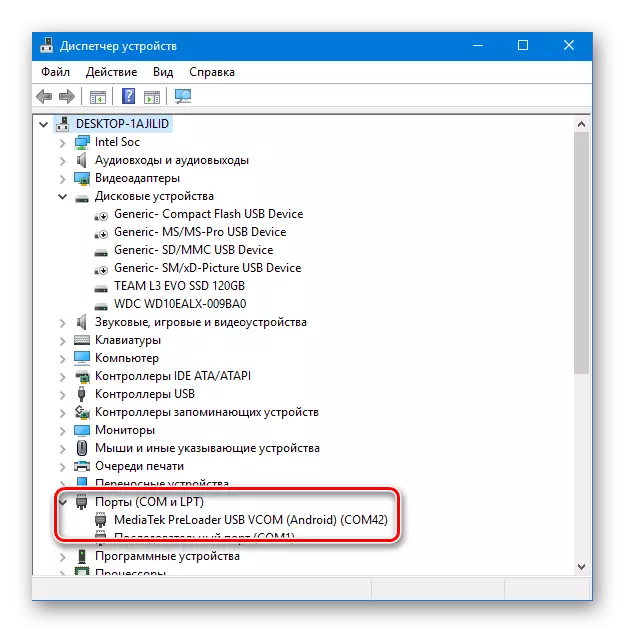
Lesson: Installing Drivers for Android Firmware
Archive containing the model drivers for manual installation to the system, you can download the link:
Download drivers for firmware Lenovo Ideaphone A369i
Hardware revisions
The model under consideration was produced in three hardware revisions. Before switching to the firmware, it is extremely important to understand which version of the smartphone will have to deal with. To find out the necessary information, you need to perform a few steps.
- Inclusion of debugging according to yusb. To perform this procedure, you must pass along the path: "Settings" - "O phone" - "assembly number". At the last point you need to tap 7 times.

The above activates the "for developers" item in the "Settings" menu, go to it. Then set the mark in the Cembox "Debug via USB" and press the "OK" button in the request window that opens.
- Load the program for PC MTK Droid Tools and unpack it into a separate folder.
- We connect the smartphone to the PC and run MTK Droid Tools. Confirmation of the correctness of the pairing of the phone and the program is to display all the basic parameters of the device in the program window.
- Press the "block card" button, which will result in the "Block Info" window.
- The hardware revision of Lenovo A369i is determined by the value of the "Scatter" parameter of the line No. 2 "MBR" window "Block Info".
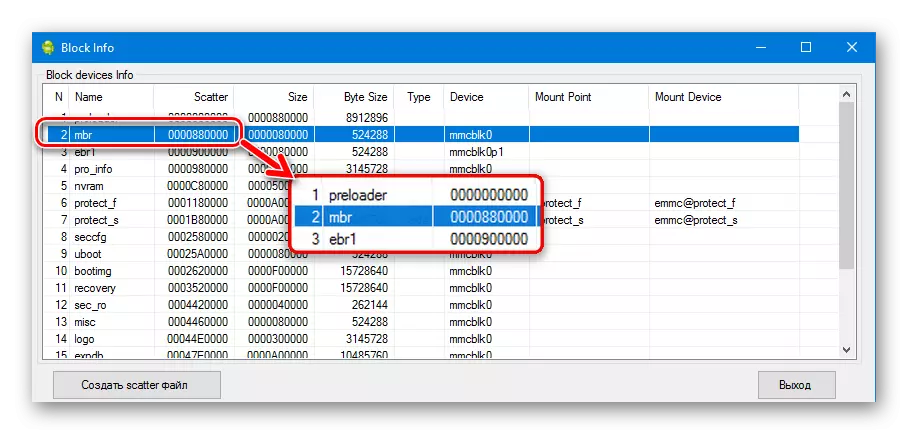
If the found value "000066000" is dealing with the first revision apparatus (rev1), and if "000088000" is a second revision smartphone (Rev2). The value "0000C00000" means the so-called Lite revision.
- When loading packets with official OS for different revisions, you should select versions as follows:
- Rev1 (0x600000) - versions S108, S110;
- Rev2 (0x880000) - S111, S201;
- Lite (0xc00000) - S005, S007, S008.
- Methods for installing software for all three revisions suggest the execution of the same steps and the use of identical tools applications.
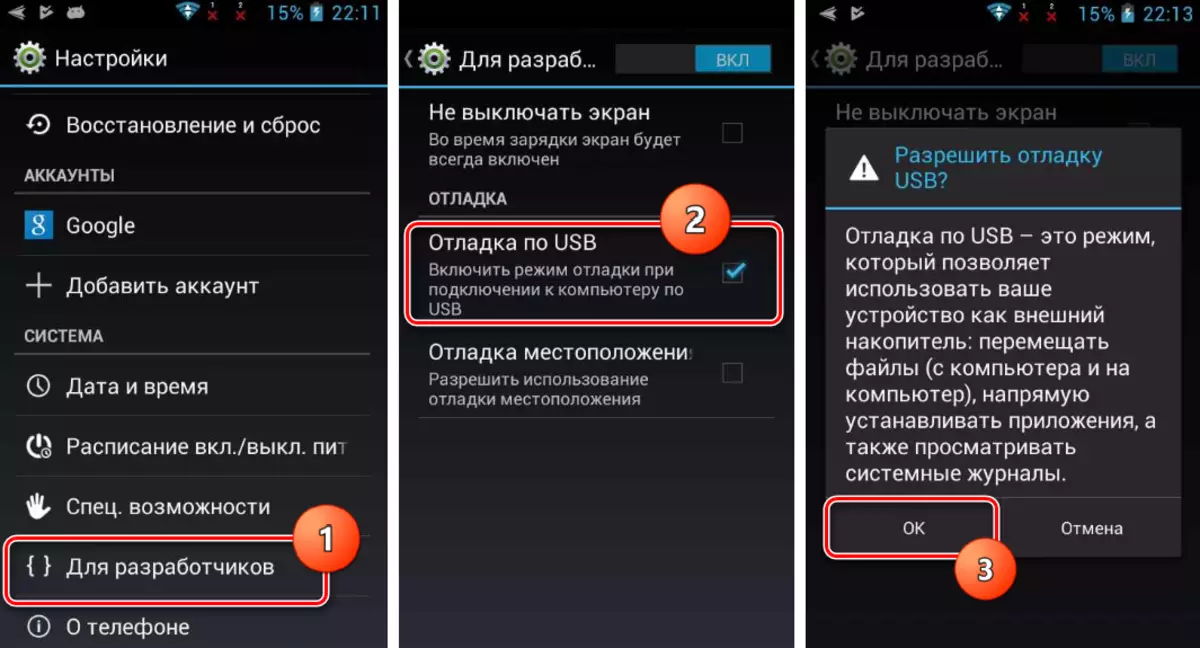
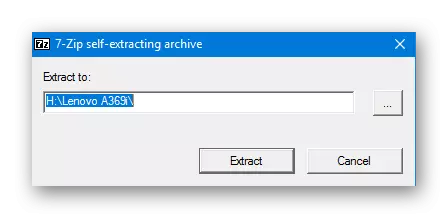
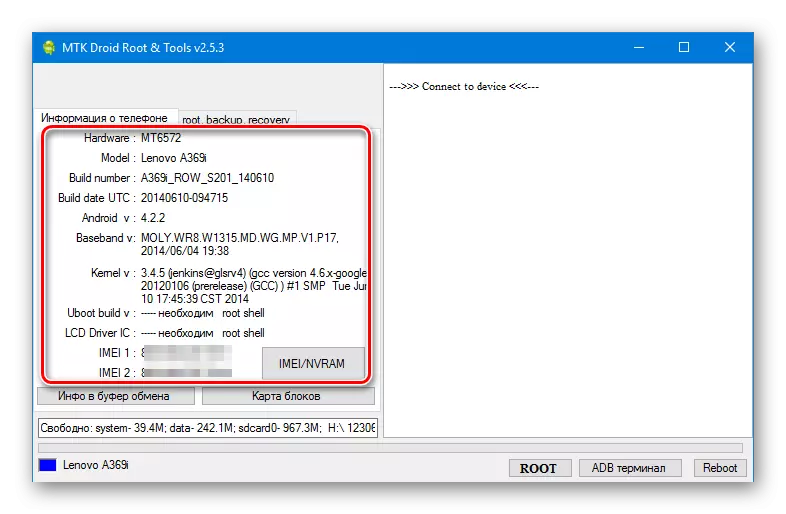

To demonstrate various operations within the framework of installing the installation, A369i Rev2 was used by one of the methods described below. It is on the smartphone that the second revision is checked the performance of the files laid out on the links in this article.
Obtaining root-rights
In general, to implement the installation in Lenovo A369i, the official versions of the system for the rule of superuser are not needed. But their getting is necessary to create a full-fledged backup before the firmware, as well as the execution of a number of other functions. Get the root on the smartphone is very simple with the Android application Framaroot. Enough to execute the instruction set out in the material:
Lesson: Getting Ruth-Rights on Android through Framaroot without PC

Bacup
Given the fact that when reinstalling the OS from Lenovo A369i, all data will be deleted, including custom, before the firmware, it is necessary to make a backup copy of all important information. In addition, when manipulations with the memory sections of MTK devices, Lenovo very often, the section "NVRAM", which leads to the inoperability of mobile networks after loading the installed system.
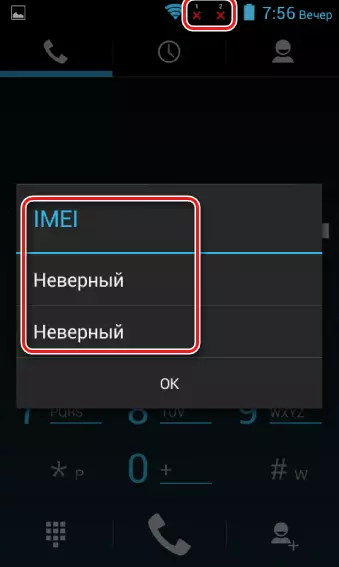
To avoid problems, it is recommended to create a complete system backup using SP Flash Tool. About how to make this detailed instruction is written, which can be found in the article:
Lesson: how to make a backup Android device before firmware
Since the "NVRAM" section, including IMEI information, is the most vulnerable venue of the device, create a dump section using MTK Droid Tools. As mentioned above, this will require the rights of the superuser.
- We connect the running steering unit with the debugging software on the USB to the PC, and run MTK Droid Tools.
- Press the "root" button and then "Yes" in the appeared window-query.
- When the corresponding query appears on the Lenovo A369i screen, we provide ADB Shell superuser rights.
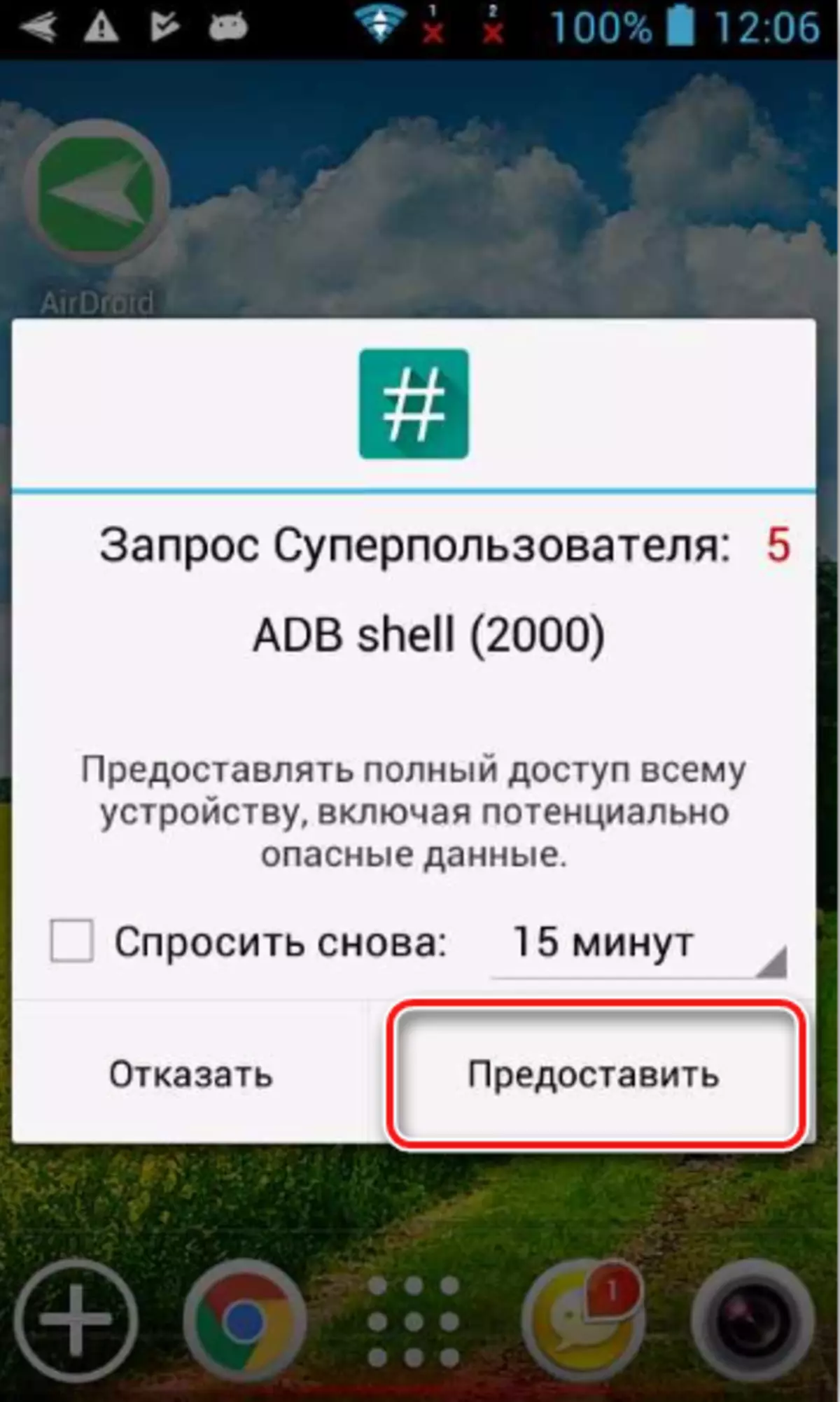
And wait until MTK Droid Tools will complete the necessary manipulations
- After receiving the temporary "root shell", which will tell about the color of the indicator in the lower right corner of the window to the green, as well as the message in the log window, press the "IMEI / NVRAM" button.
- In the window that opens, the "Backup" button will be needed to create a dump, press it.
- As a result, the "BackupNVRAM" directory containing two files will be created in the MTK Droid Tools directory containing two files that are essentially a backup copy of the desired partition.
- Using the files received according to the instructions, it is easy to restore the "NVRAM" section, as well as IMEI, having completed the above steps, but using the "Restore" button in the window from step No. 4.
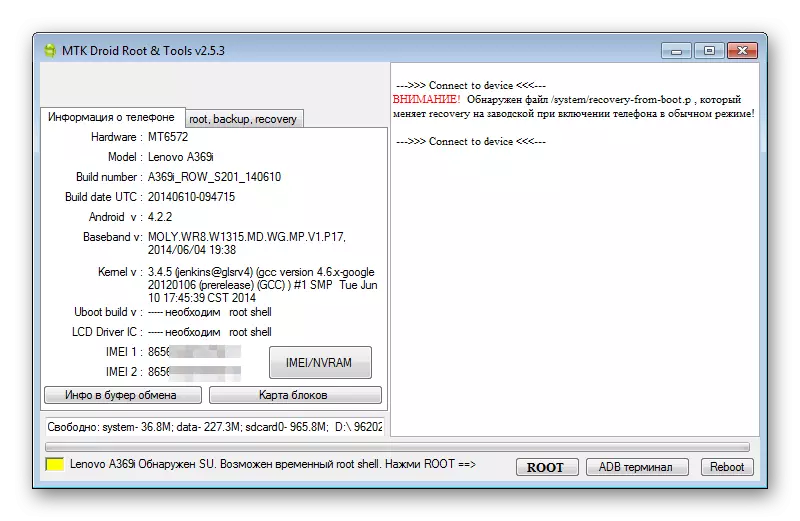
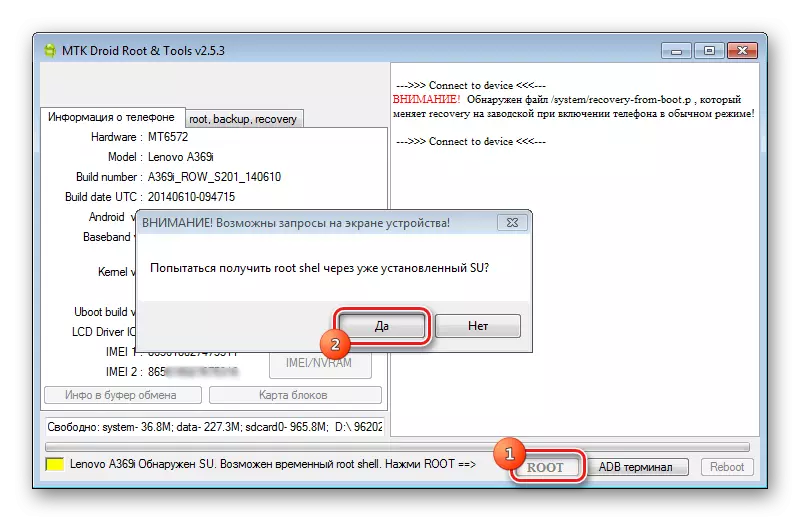

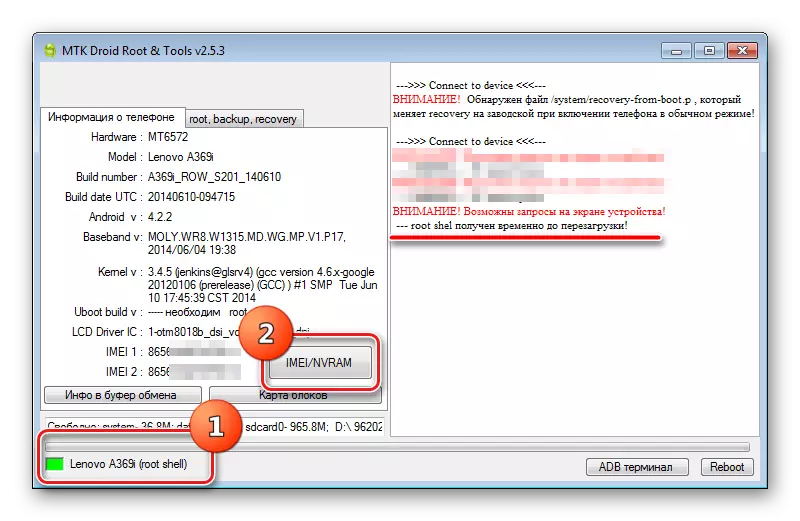
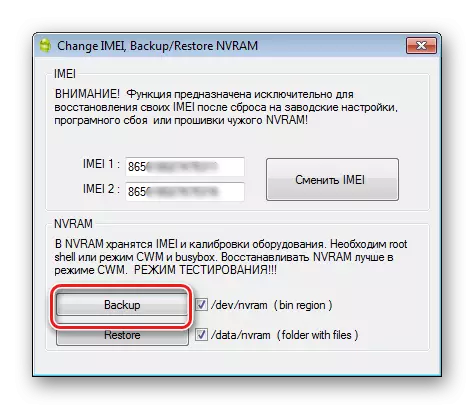

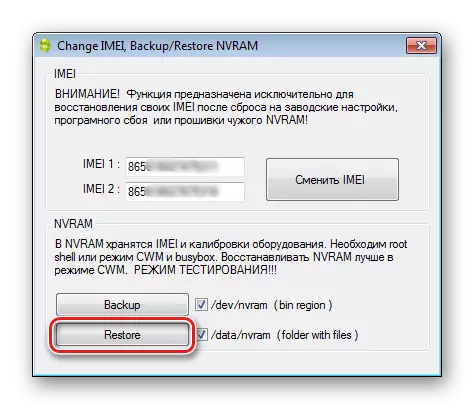
Firmware
Having a pre-created backup copies and backup "NVRAM" Lenovo A369i, you can safely move on to the firmware procedure. Installing the system software in the examination may be carried out by several methods. Using the following instructions in turn, we first get the official version of Android from Lenovo, and then one of the custom solutions.

Method 1: Official firmware
To install the official software in Lenovo IdeaPhone A369i, you can use the capabilities of a wonderful and practically universal tool to work with MTK devices - SP Flash Tool. The version of the application from the example is lower, suitable for working with the model under consideration, can be downloaded by reference:
Load SP Flash Tool for Lenovo IdeaPhone A369i Firmware
It is important to note that the instructions below are suitable not only to reinstall the Android in the Lenovo Ideaphone A369i or update of the software version, but also to restore the device that does not turn on, not loaded or does not work properly.
We should not forget about various hardware audits of the smartphone and the need to correctly select the software version. Download and unpack the archive with one of the firmware for your revision. Firmware for second revision devices are available on the link:
Download Official firmware Lenovo Ideaphone A369i for SP Flash Tool
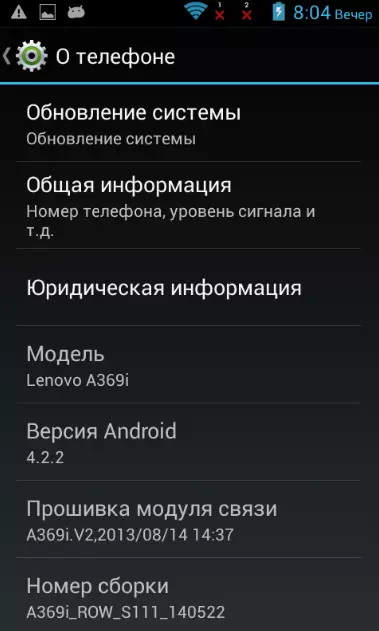
- Run SP Flash Tool Double Clear Mouse Flash_Tool.exe. In the directory containing the application files.
- In the window that opens, click the "Scatter-Loading" button, and then specify the program path to the file MT6572_Android_scatter.txt located in the catalog obtained as a result of unpacking the archive with the firmware.
- After downloading all images and addressing partitions of memory Lenovo IdeaPhone A369i as a result of the previous step
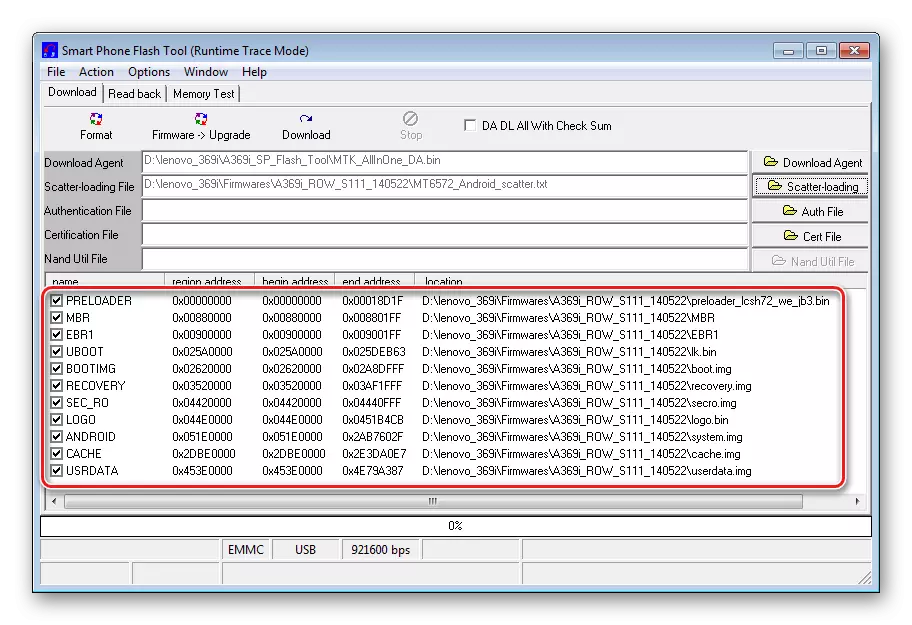
Click the "Download" button and wait for the end of checking the checksum files, that is, we are waiting for the purple strips in the progress bar.
- Turn off your smartphone, remove the battery, and then connect the machine with a cable with a PC USB port.
- File transfer to Lenovo IdeaPhone A369i Memory Sections will start automatically.
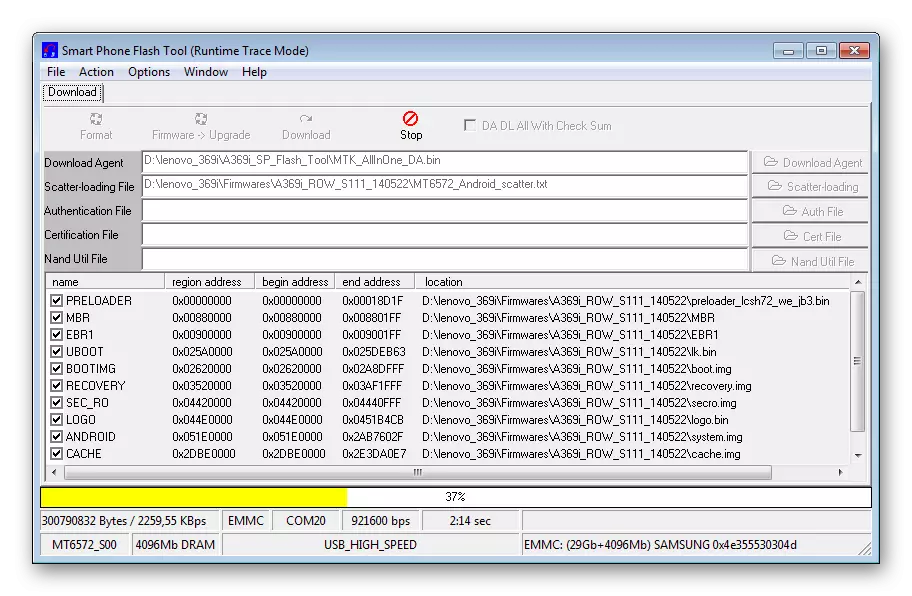
You need to wait for the filling of the progress bar with yellow and the appearance of the "Download OK" window.
- On this, the installation of the Android OS official version in the apparatus is over. Disconnect the device from the USB cable, install the battery to the place, and then turn the phone with a long pressing of the "Power" key.
- After initializing the installed components and loading, which lasts for quite a long time, the original android screen will appear.

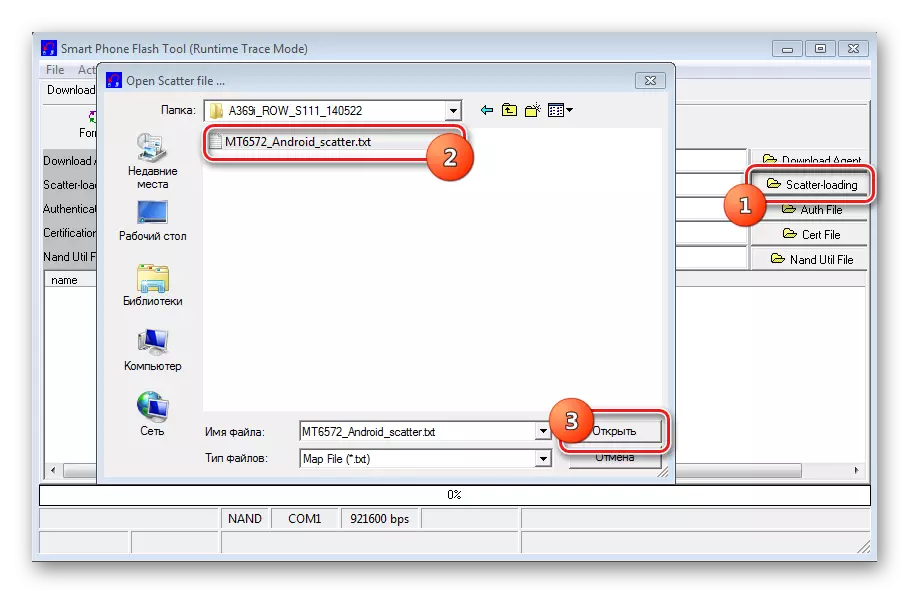
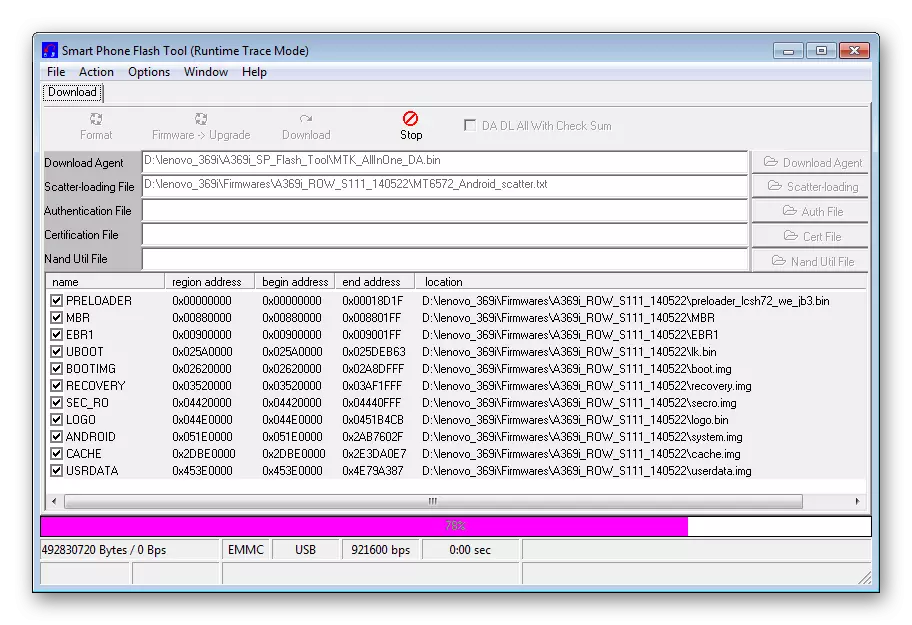

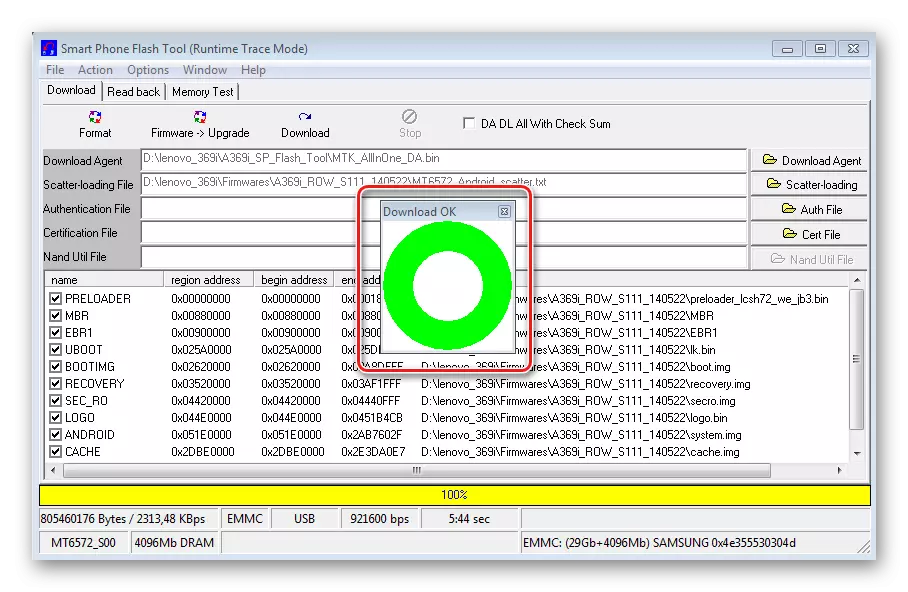
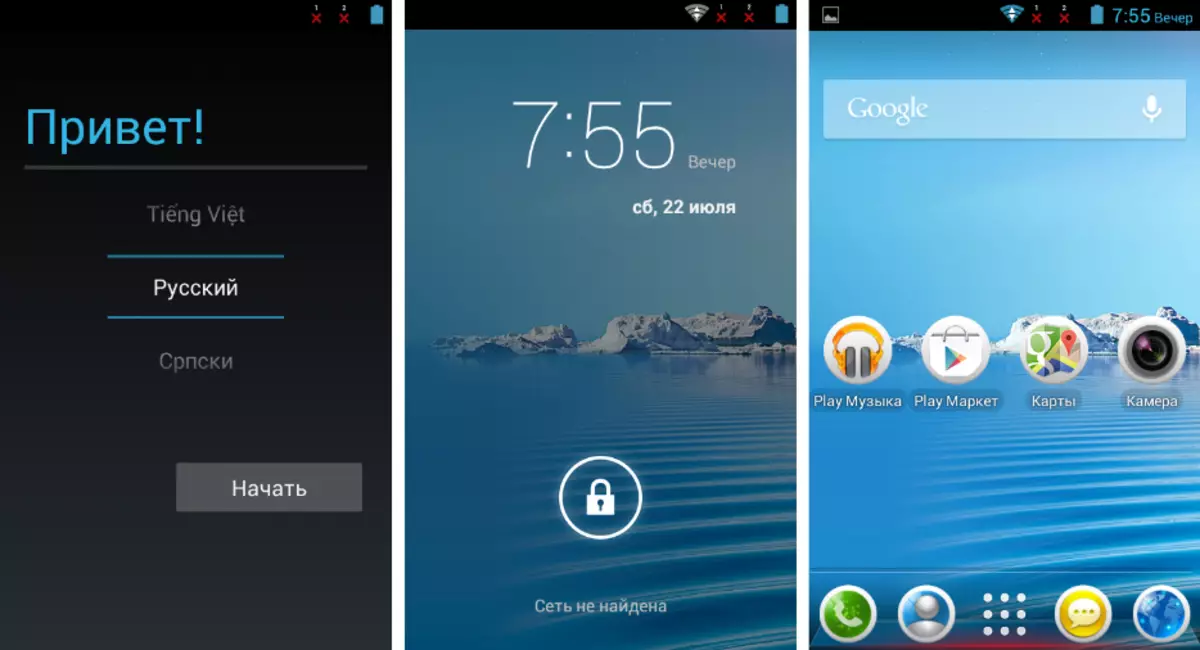
Method 2: Custom firmware
The only way to convert Lenovo IdeaPhone A369i in the software plan and get a more modern version of Android, rather than the manufacturer 4.2 in the last update for the model is setting the modified firmware. It should be said that the wide distribution of the model led to the appearance of a set of customs and ports for the device.

Despite the fact that custom solutions are created for the smartphone under consideration, including on Android 6.0 (!), When choosing a package, the following should be remembered. In many modifications, the OS, based on the Android version above 4.2, the performance of individual hardware components is not ensured, in particular sensors and / or cameras. Therefore, it is probably not necessary to chase the latest versions of the base OS, only if it is not a need to ensure the possibility of launching individual applications that do not work in outdated versions of Android.
Step 1: Installation of Castomal Recovery
As for many other models, the installation of any modified firmware in the A369I is most often carried out through custom recovery. It is recommended to use Teamwin Recovery (TWRP) by setting the recovery environment by the instructions below. The SP Flash Tool program will need to work and the unpacked archive with the official firmware. You can download the necessary files by reference above in the description of the method of installing the official firmware.
- We load the file-image with TWRP for your hardware revision, using the link:
- Open the folder with the official firmware and delete the file Checksum.ini..
- We perform steps number 1-2 ways to install the official firmware above in the article. That is, we run the SP Flash Tool and add a scatter file to the program.
- Click on the "Recovery" inscription and specify the program path of the file image with TWRP. By defining the necessary file, click the "Open" button in the Explorer window.
- Everything is ready for the beginning of the installation of firmware and TWRP. Click the "Firmware-> Upgrade" button and observe the process in the status bar.
- Upon completion of data transfer to the Lenovo IdeaPhone A369i memory sections, the Firmware Upgrade OK window will appear.
- Turn off the device from the YUSB cable, set the battery and turn on the smartphone with the "Power" button to start android or immediately go to TWRP. To enter the modified recovery environment, hold all three hardware keys: "Volume +", "Volume-" and "Enable" on the disabled to the device until the recovery menu items appear.
Download Teamwin Recovery (TWRP) for Lenovo Ideaphone A369i
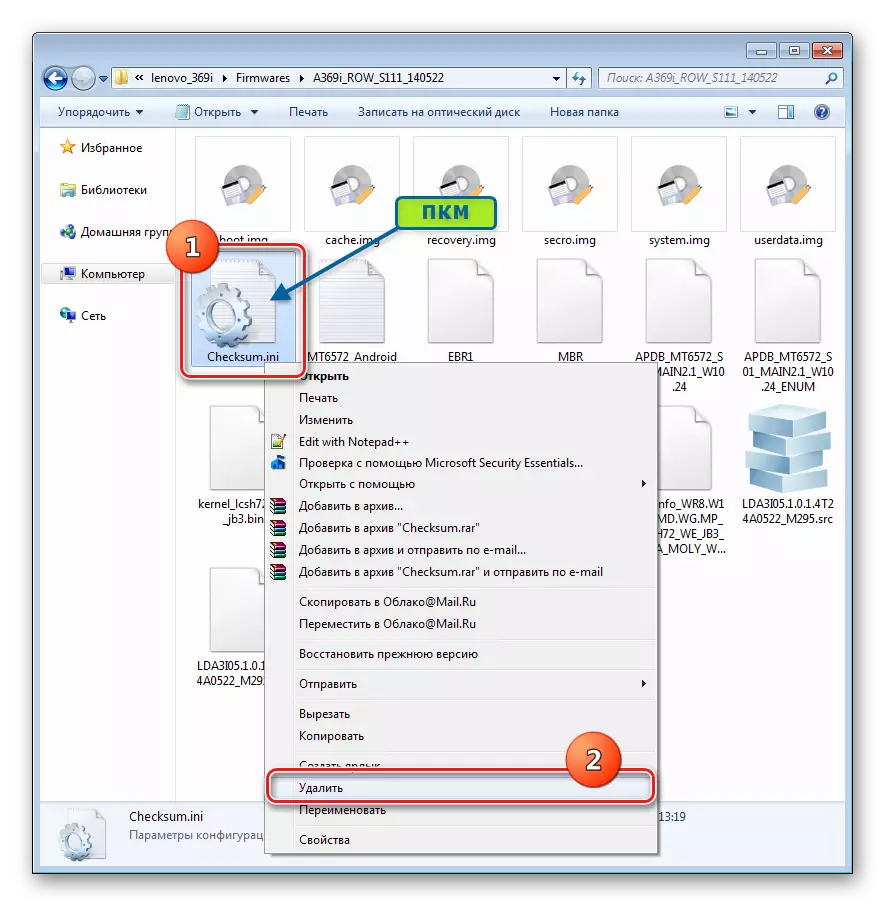

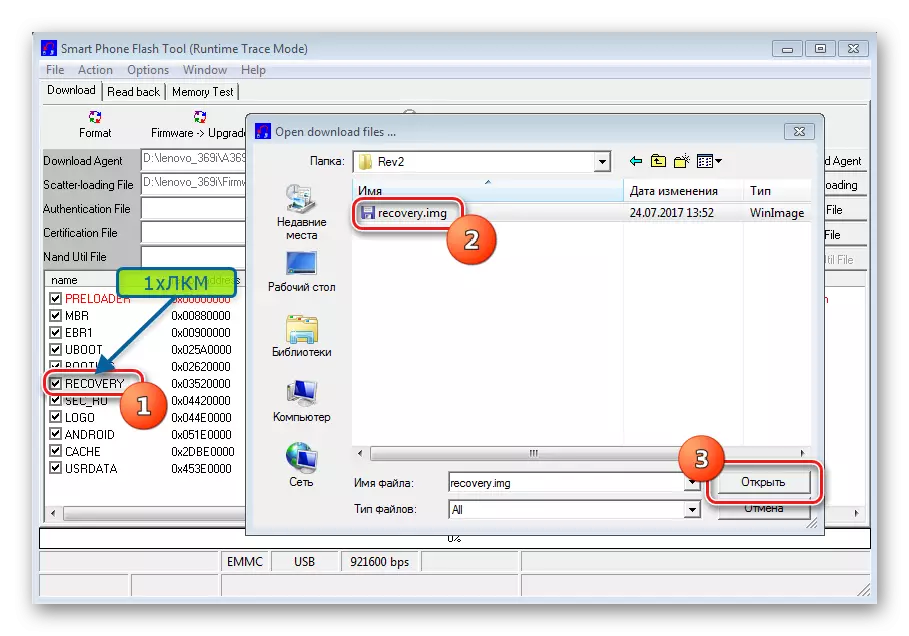
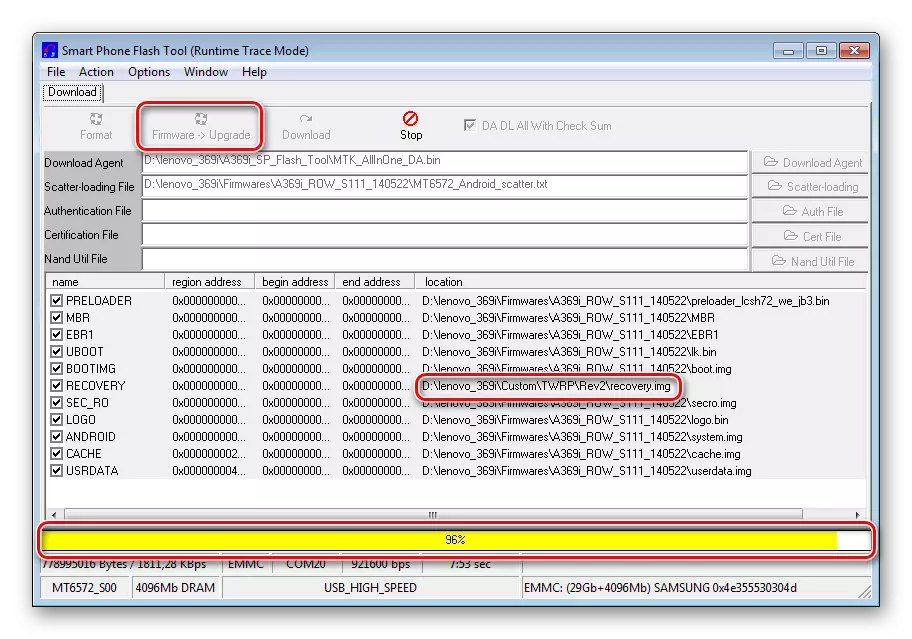
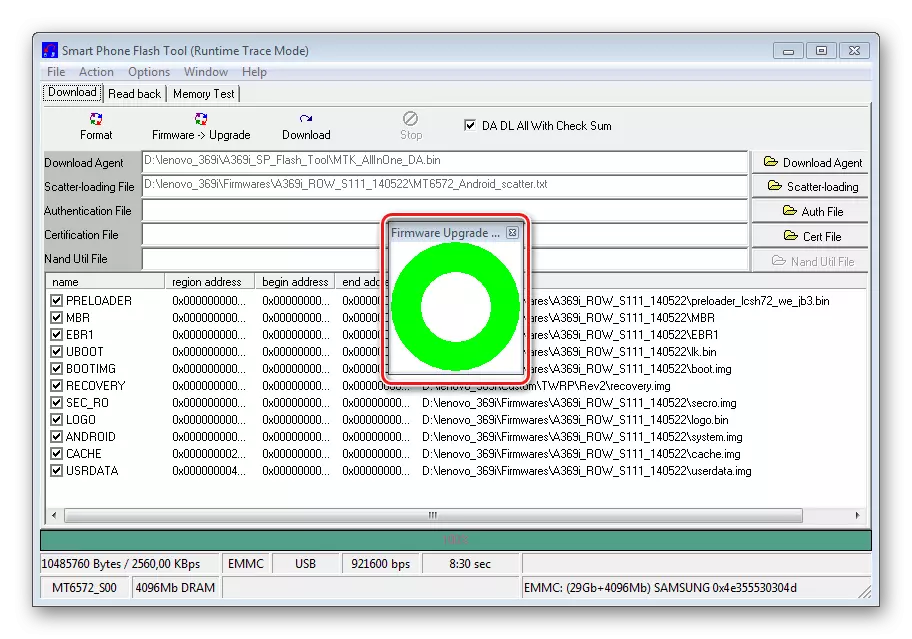
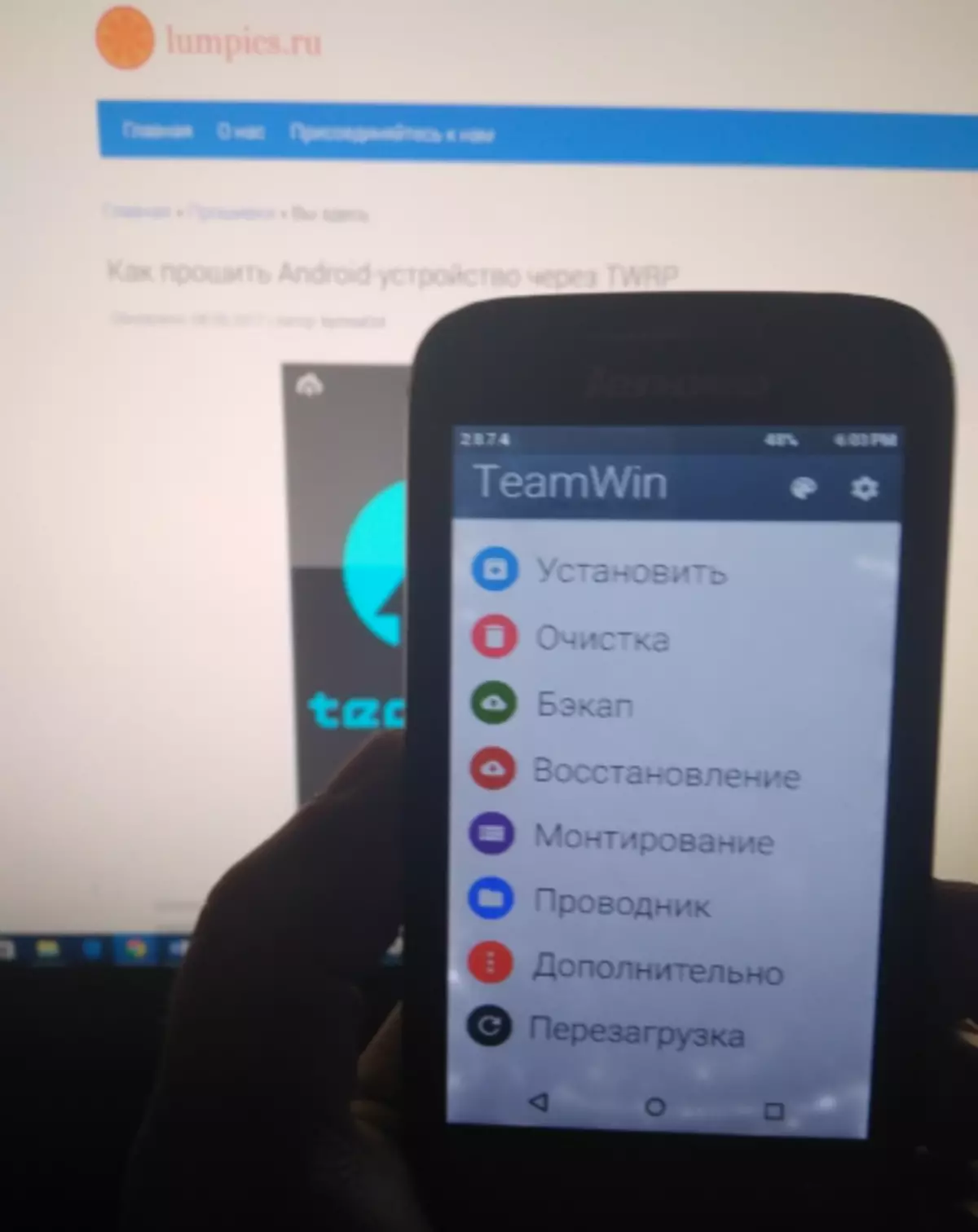
Step 2: Castoma Installation
After a modified recovery is a modified recovery in Lenovo IdeaPhone A369i, the installation of any custom firmware should not cause difficulties. You can experiment and change solutions in search of the best for each specific user. As an example, we set the CyanogenMod 12 port, which is based on Android version 5, as one of the most pretty and functional solutions in the opinion of A369I users.
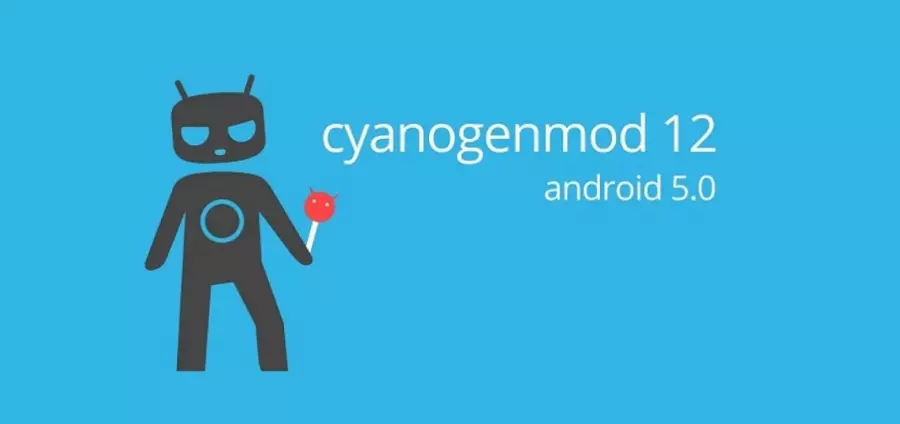
You can download the package for hardware revision VER2 by reference:
Download custom firmware for Lenovo Ideaphone A369i
- We carry a package with a custom in the root of a memory card installed in Ideaphone A369i.
- Loading in TWRP and make sure the NVRAM interface is required, and the best partitions of the device's memory. To do this, we go along the way: "Backup" - I mark the checkboxes section (s) - select as a save copy of the "External SD-Card" backup - we move the switch to the right switch to create a backup and wait for the end of the backup procedure.
- We perform the cleaning of the "Data", "Dalvik Cache", "Cache", "System", "Internal Storage". To do this, go to the "Cleaning" menu, click "Advanced", set the checks in the check boxes near the names listed above and shifted the "Switch to clean" to the right.
- When the cleaning procedure is completed, click "Back" and return to the TWRP main menu. You can switch to the installation of the package with the OS transferred to the memory card. Select the "Install" item, specify the system file with the firmware, shifting the button to the right to the right to install.
- It remains to wait for the end of the record of the custom OS, after which the smartphone will be automatically rebooted
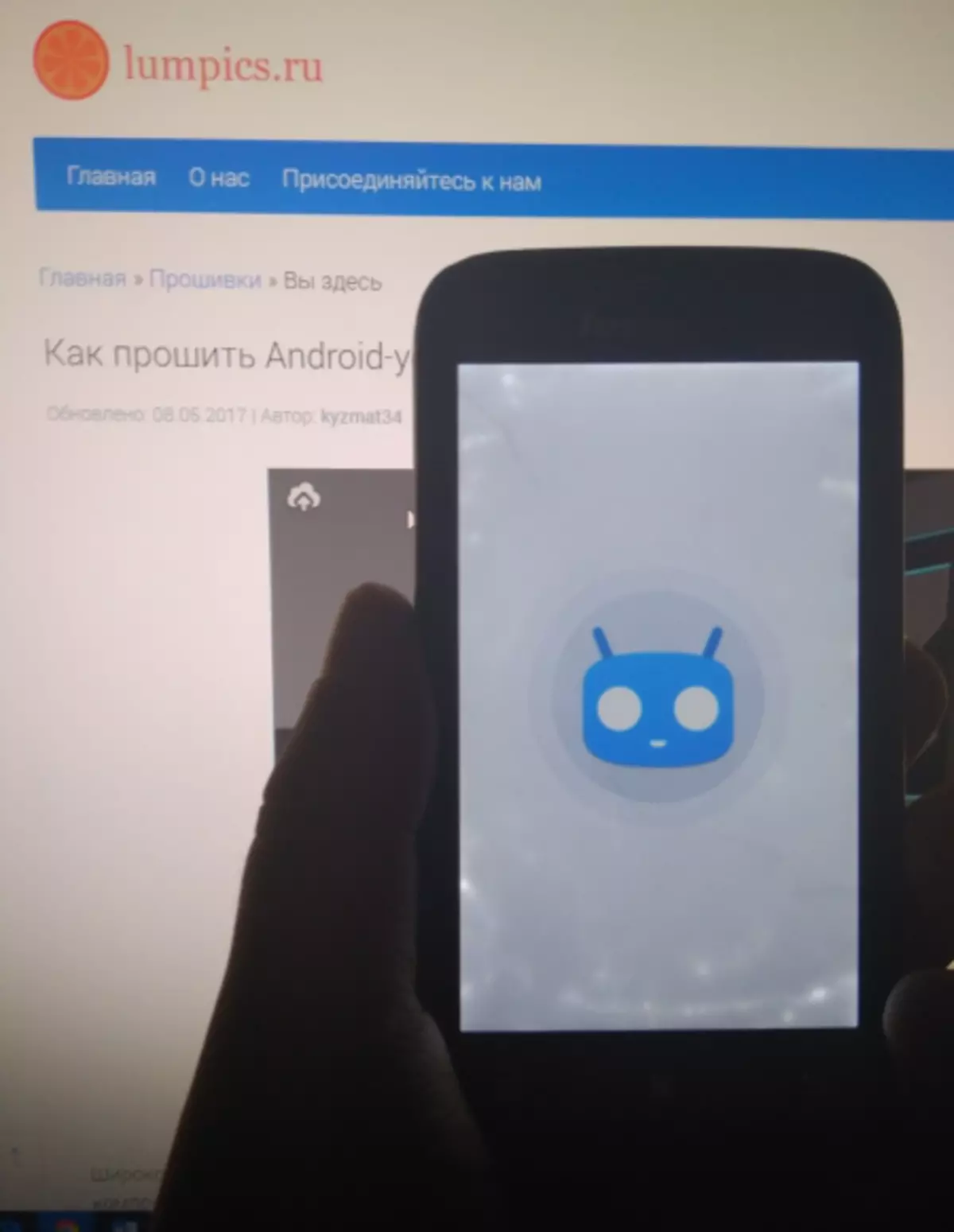
In the updated modified operating system.

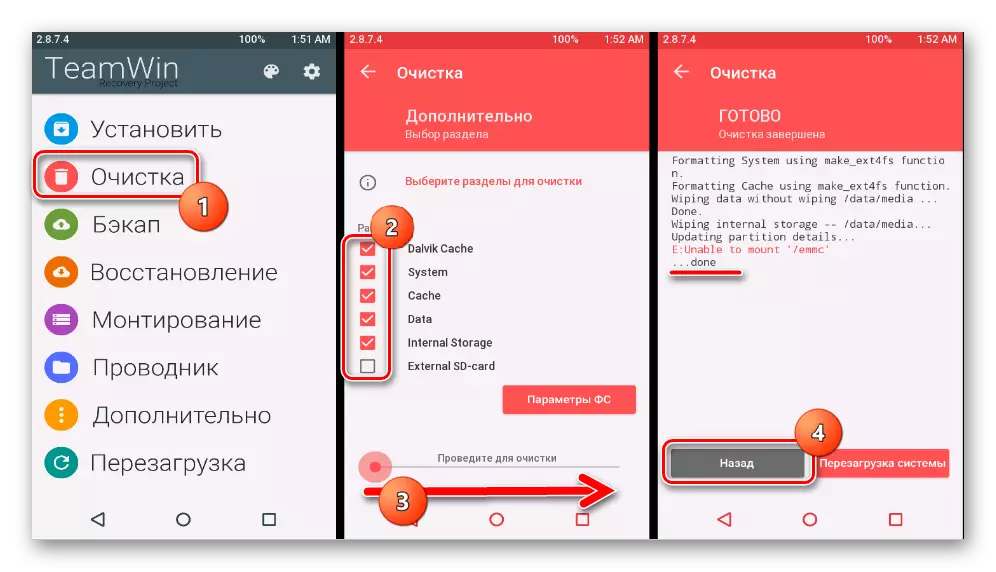
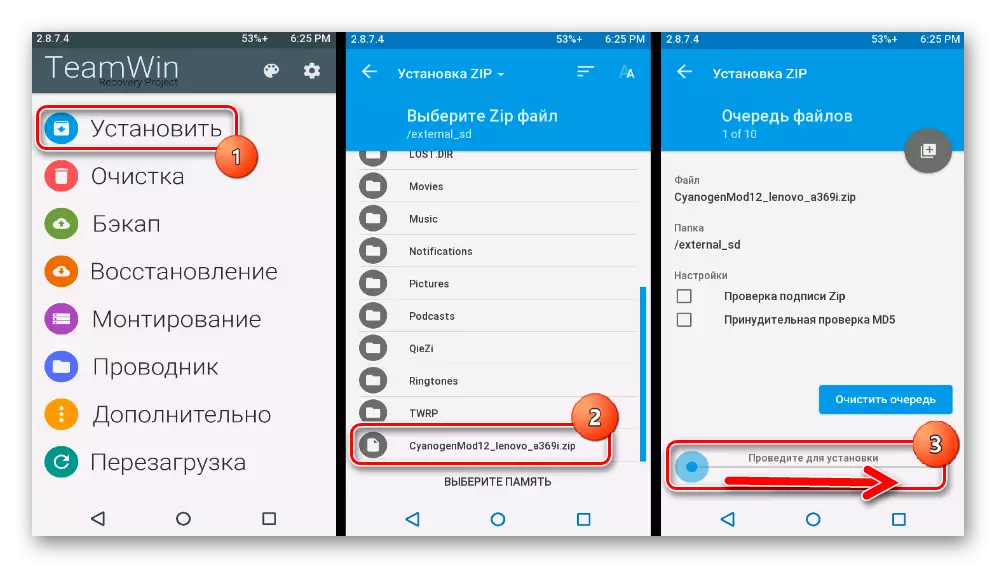

Thus, reinstall the android in Lenovo Ideaphone A369i, each owner of this is generally quite successful at the time of the release of the smartphone. The main thing is to correctly choose the firmware corresponding to the hardware audit of the model, as well as to carry out operations only after a complete study of the instructions and awareness of the fact that each step of a particular method is understandable and performed to the end.
