
Uzers Windows 7 may encounter a problem that the system is requested to enter a network password. This situation, most often occurs when setting up shared access to the printer on the network, but other cases are also possible. Let's wonder how to act in this situation.
Turn off the entry of a network password
To access the printer on the network, you need to go to the "Working Group" grid and solve the printer. When connected, the system can start requesting a password to access this machine that does not exist. Consider the solution of this problem.
- Go to the "Start" menu and open the control panel.
- In the window that opens, set the "Large Icons" menu in the "View" menu (you can also set "small icons").
- Go to "Network and Common Access Control Center".
- We go to subparagraph "Change additional shared options". We will see several network profiles: "home or working" and "common (current profile)". We are interested in "General (current profile)", open it and we are looking for sub-clause "Common Access with Password Protection". We put the point opposite "disable common access with password protection" and click "Save Changes".

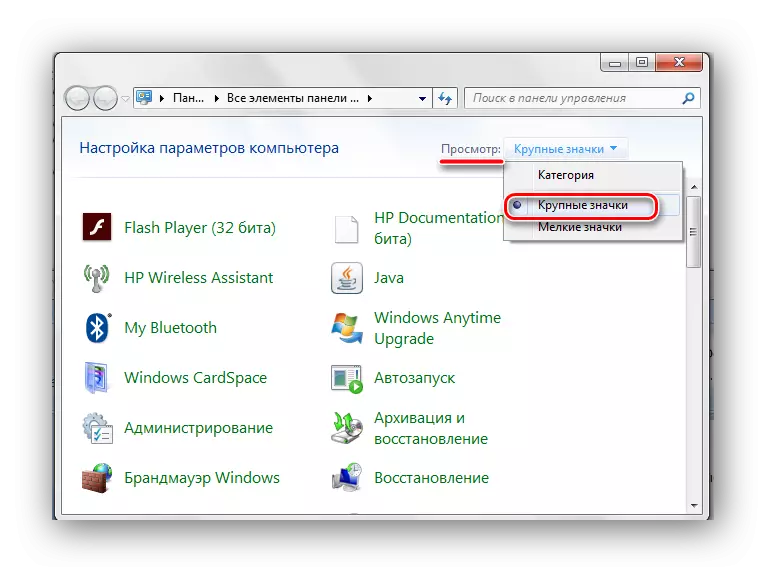
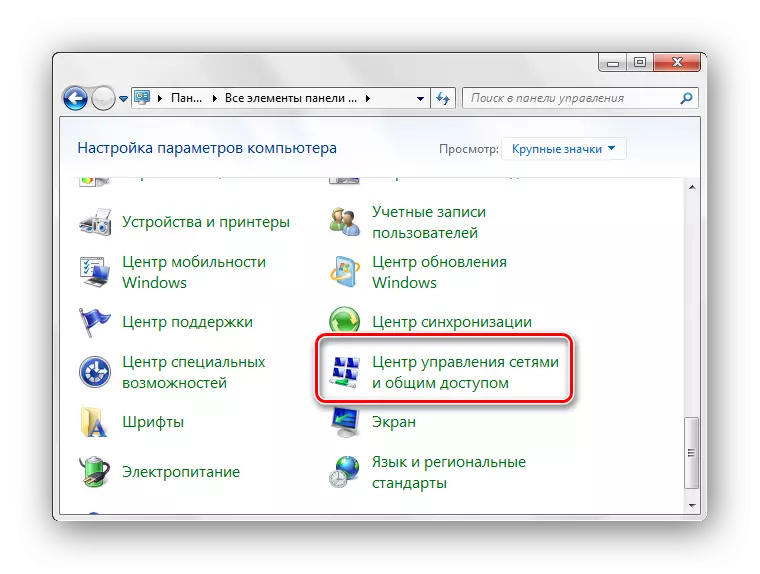

That's all by doing these simple actions, you get rid of the need to enter a network password. The need to enter this password was invented by Windows 7 developers for an additional degree of protection of the system, but sometimes it delivers inconvenience in work.
