
Problems with OS - phenomenon, widespread among Windows users. This is due to damage to the funds responsible for launching the system - the main boot entry of the MBR or the specified sector in which the files needed for a normal start are contained.
Windows XP boot recovery
As mentioned above, there are two causes of troubleshooting. Next, let's talk about them in more detail and try to solve these problems. Making this we will use the recovery console, which is contained on the Windows XP installation disk. For further work, we need to boot from this media.Read more: Configure BIOS to download from a flash drive
If you have only the image of the distribution, then you will first need to record it on the flash drive.
Read more: How to create a bootable flash drive
Restoring MBR
The MBR is usually recorded in the first cell (sector) on the hard disk and contains a small piece of program code, which is performed first and determines the coordinates of the boot sector. If the record is damaged, then Windows will not be able to start.
- After downloading from the flash drive, we will see the screen with the options available for selection. Press R.
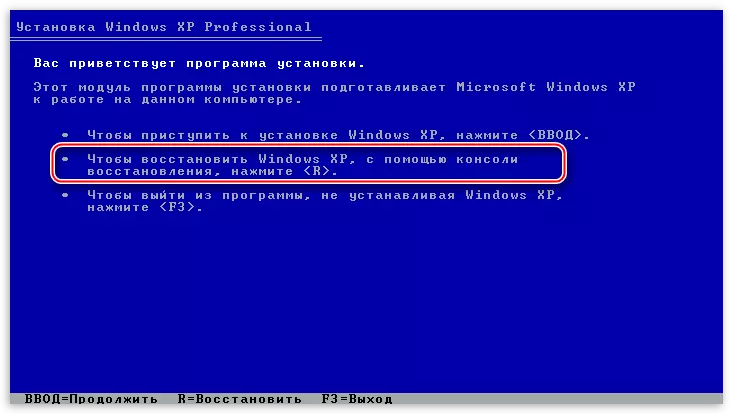
- Next, the console will suggest logging into one of the copies of the OS. If you have not installed the second system, it will be the only one in the list. Here I enter the number 1 from the keyboard and press ENTER, then the administrator password, if any, if it is not installed, then simply click "input".
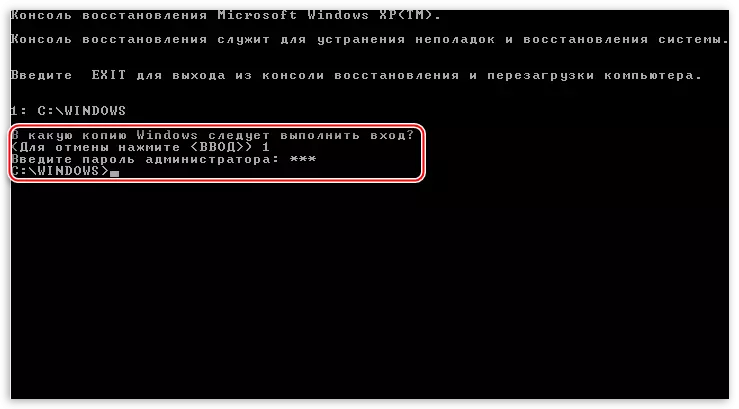
If you forget the administrator password, then read the following articles on our website:
Read more:
How to Reset Administrator Account Password in Windows XP
How to reset the forgotten password in Windows XP.
- The command that manufactures "repair" of the main boot record is written as follows:
FixMBr.
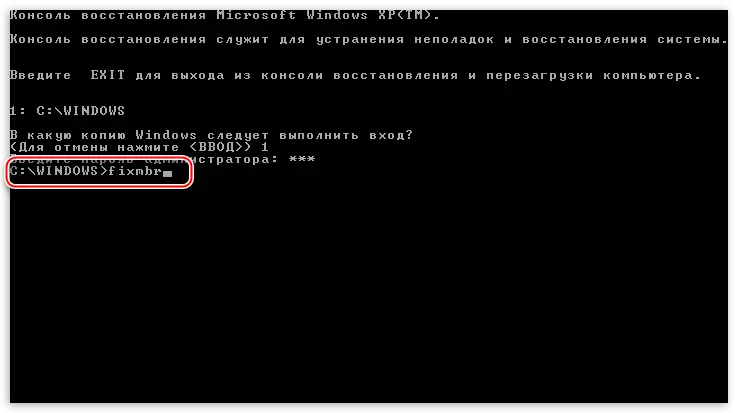
Next, we will need to confirm the intention of recording new MBR. We enter "Y" and press ENTER.

- The new MBR is successfully recorded, you can now exit the console using the command.
EXIT
And try running Windows.

If the start-up attempt passed unsuccessfully, then we move on.
Boot sector
The boot sector in Windows XP contains the NTLDR bootloader, which "triggers" after the MBR and transmits controls already directly to the operating system files. If this sector contains errors, then the further start of the system is impossible.
- After starting the console and select the copy of the OS (see above) enter the command
FixBoot
Here it is also necessary to confirm the consent by typing "y".
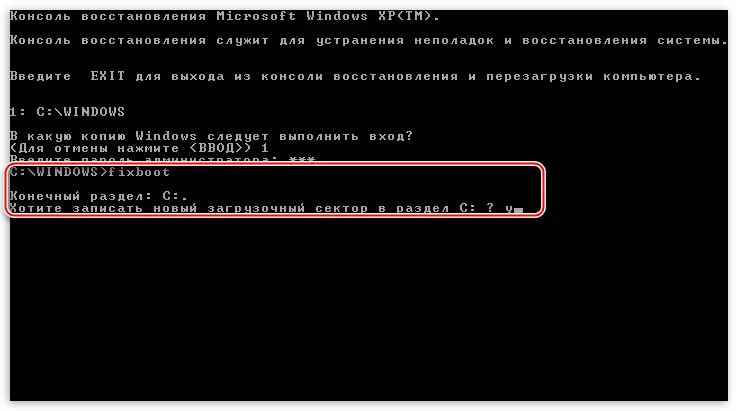
- The new boot sector is successfully recorded, we leave the console and run the operating system.

If a failure has been fixed again, we turn to the next tool.
Restore the boot.ini file
The boot.ini file registed the order of booting the operating system and the address of the folder with its documents. In the event that this file is damaged or disrupted by the code syntax, then Windows does not know what she needs to start.
- To restore the boot.ini file, enter the command in the running console
BootCFG / Rebuild
The program scanned connected disks for copies of Windows and prompt add found to the download list.
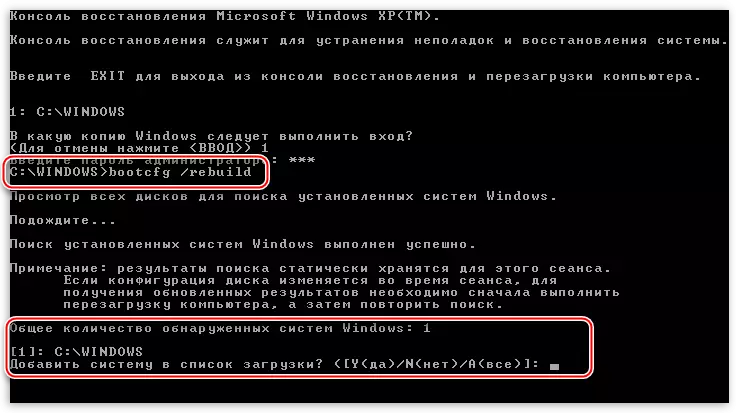
- Next, write "Y" for consent and press ENTER.

- Then we enter the download identifier, this is the name of the operating system. In this case, it is impossible to allow an error, let it be simply "Windows XP".
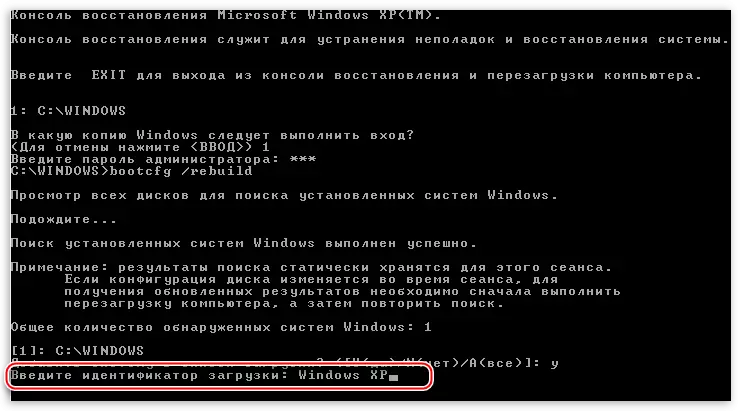
- In the download parameters we prescribe a command
/ FastDetect.
Do not forget after each recording to press ENTER.
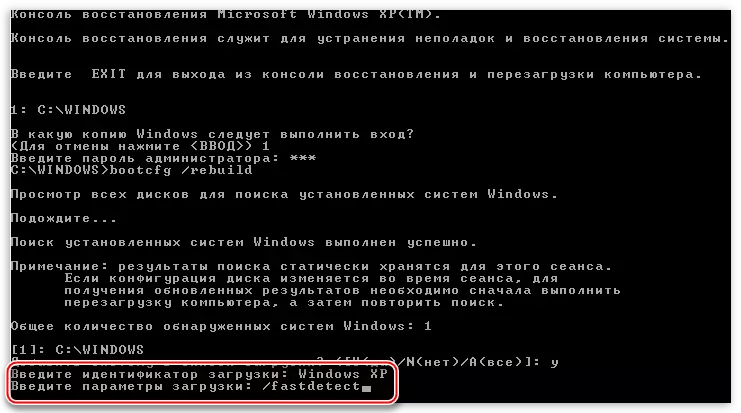
- No messages after execution will appear, simply go out and load Windows.
Suppose that these actions did not help restore the download. This means that the necessary files are damaged or simply absent. This could contribute to the malicious software or the worst "virus" - the user.
Transferring boot files
In addition to boot.ini, NTLDR and Ntdetect.com files are responsible for loading the operating system. Their absence makes Windows loading it impossible. True, these documents are on the installation disk, from where they can be simply copied to the root of the system disk.
- We launch the console, select OS, enter the admin password.
- Next, you must enter the command
map
It is necessary to view the list of media connected to the computer.

- Then you need to select the letter of the disk from which we are currently loaded. If this is a flash drive, then its identifier will (in our case) "\ Device \ HardDisk1 \ Partition1". You can distinguish the drive from a conventional hard disk by volume. If you use a CD, then choose "\ Device \ CDrom0". Please note that the numbers and names may differ slightly, the main thing is to understand the principle of choice.
So, with the choice of disk, we decided to introduce it letter with the colon and press "input".
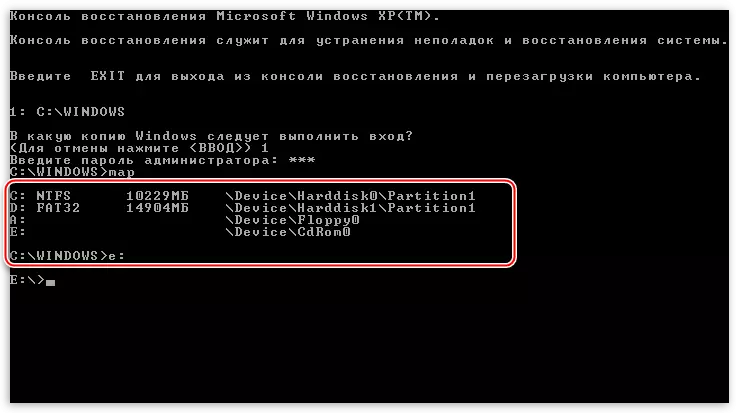
- Now we need to go to the "I386" folder, for which we write
CD i386.
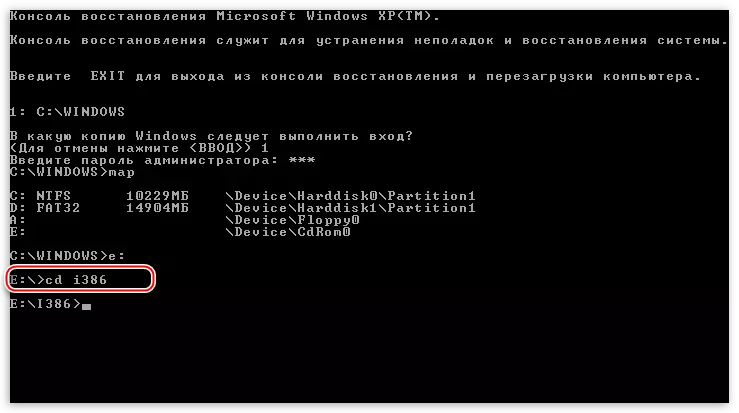
- After the transition, you need to copy the NTLDR file from this folder to the system disk root. Enter the following command:
Copy NTLDR C: \
And then agree with the replacement if it is proposed ("Y").
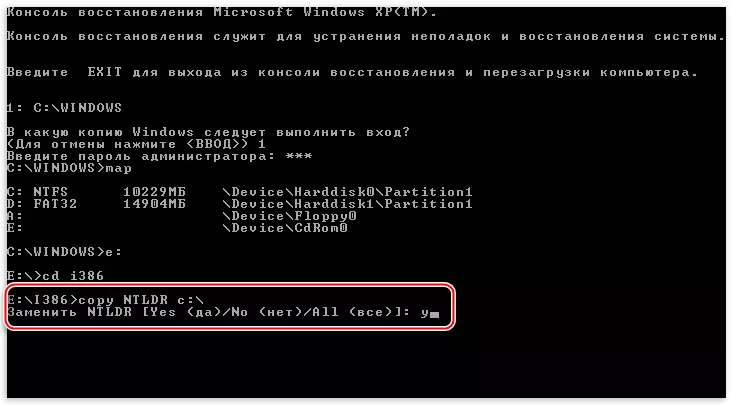
- After successful copying, a corresponding message will appear.
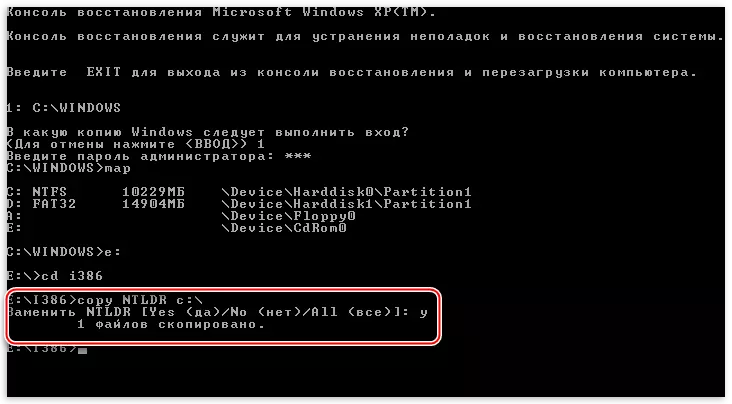
- Next, we do the same with the ntdetect.com file.
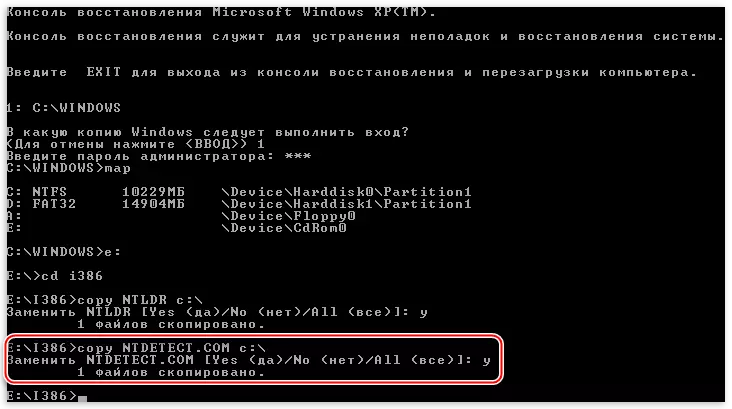
- The final step will be adding our Windows to a new boot.ini file. To do this, execute the command
BootCFG / Add.
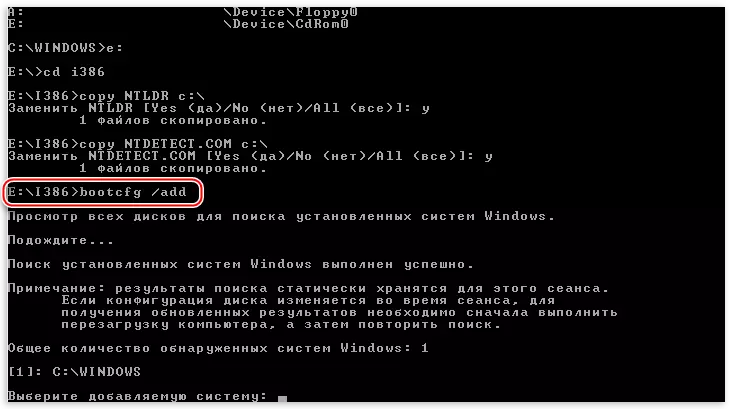
We enter the number 1, we prescribe an identifier and boot parameters, exit from the console, load the system.

All the actions we produce to restore download should lead to the desired result. If still failed to run Windows XP, then most likely you will have to use reinstalling. WINDOVS can be "rearranged" with the maintenance of user files and OS parameters.
Read more: How to restore Windows XP system
Conclusion
"Breakdown" of download does not happen by itself, this is always the reason. It can be both viruses and your actions. Never install programs extracted on sites other than official, do not delete and do not edit the files created by you, may be systemic. Performing these simple rules will help not resort once again to a difficult recovery procedure.
