
Removing outdated notifications on the social network VKontakte website - the process with which many users of this resource are facing. At the same time, not everyone knows how to disconnect or delete old VK notifications.
Clearing notifications
First of all, it is worth noting that the VK administration does not directly clear the history of certain events to fully clearly, as this data is often directly related to other people. However, it is still possible to get rid of most notifications depending on your requirements and preferences.Please note that VKontakte provides the ability to quickly access the "Alerts" section. Thanks to this section, you can easily get rid of annoying inscriptions, as well as go to the main settings that are further described in detail.
A variation of notifications on the website vk.com does not play a particularly important role, as literally all possible alerts, including mentions and comments, you can completely block.
Remove notifications
The only way to clean the list of notifications available today is a complete shutdown of this feature. Thus, each undesirable notification will be simply blocked.
System notifications VK, including from the site administration, will continue to function regardless of the settings.
In addition to the full lock, you can also remove annoying pop-ups with various notifications.
- On the website of the social network VKontakte, open the main menu of notifications by clicking on the icon with the bell on the top panel of the page.
- Follow the link "Settings", located at the top of the list that opened.
- Please note that you can also get into the desired section by using the main menu of the site by clicking on the avatar in the upper right corner and selecting the "Settings" item from the list.
- Through the navigation menu, switch to the "Alerts" tab.
- In the "Alert Settings" block, you have the ability to deactivate all sound and pop-up notifications.
- In the "Event Types" block, mark only those items that are associated with the notifications you are interested in.
- The subscription unit creates notifications for you received from the face of other pages website vk.com.
- Also, do not forget to disable e-mail alerts, which we have already mentioned in one of the articles on our site.
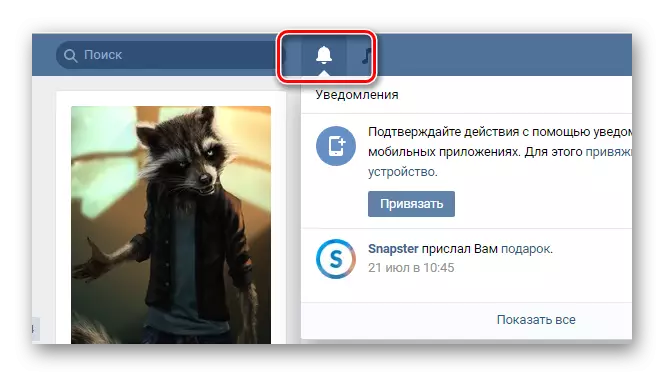
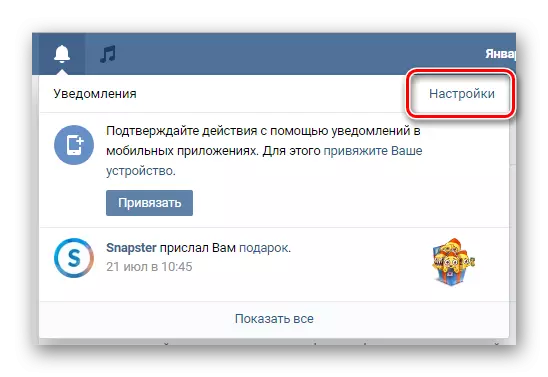
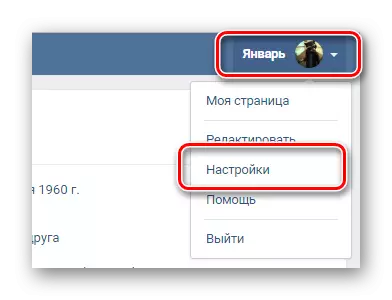
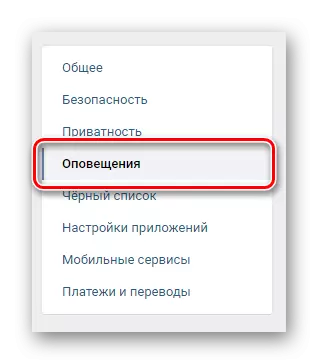
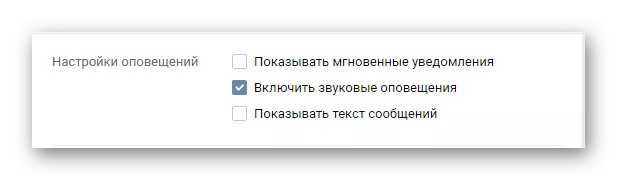
For the most part, it concerns alerts associated with the internal instant messaging system.
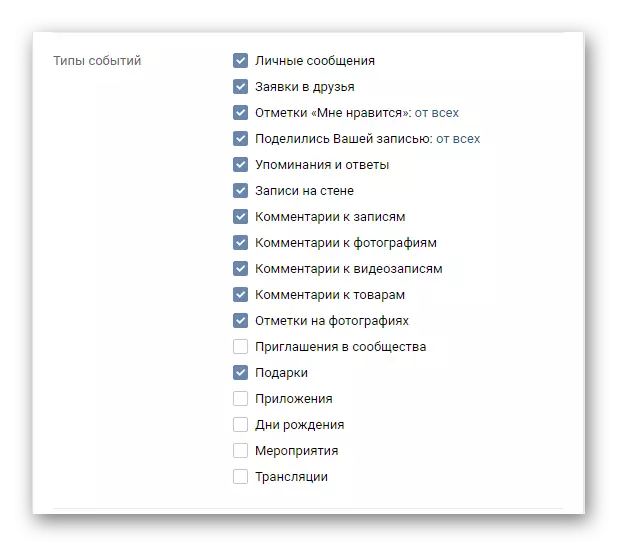
Removing the check mark will completely turn off any type of notification.
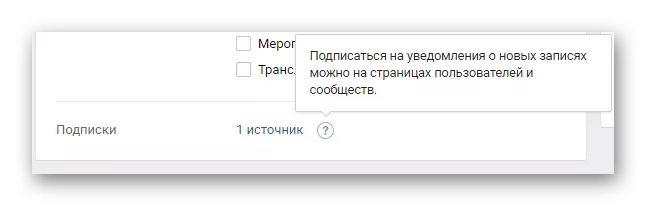
For example, notifications from your community can be connected here.
By setting convenient parameters, go to any other section of the site or update the page.
On this, all the problems, anything intersecting with alerts on the social network VKontakte website, can be considered authorized.
