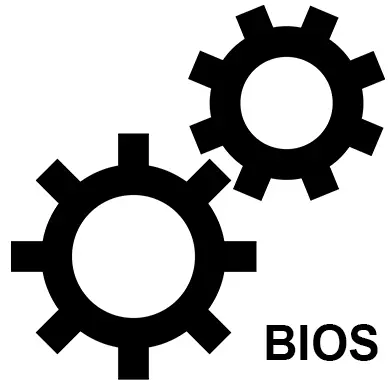
BIOS is a basic user interaction system with a computer. It is responsible for checking important components of the device for performance during boot, it is also possible to slightly expand the capabilities of your PC if you make correct settings.
How important is it to configure BIOS
It all depends on whether you have bought a fully assembled laptop / computer or collected it yourself. In the latter case, you need to configure BIOS for normal operation. On many purchased laptops, the correct settings are already standing and there is an operating system ready to work, so you do not need to change something in it, but it is recommended to check the correctness of the parameters from the manufacturer.Setup on Asus laptops
Since all the settings have already been made by the manufacturer, then you can only check their correctness and / or adjust some to your needs. It is recommended to pay attention to the following parameters:
- Date and time. If you change it, then in the operating system it should also change, but if the time is put on the computer via the Internet, it will not be in the OS. It is recommended to correctly fill these fields, as this may have a certain impact on the operation of the system.
- Setting the operation of rigid disks (parameter "SATA" or "IDE"). If everything starts normally on the laptop, it is not necessary to touch it, because everything is configured correctly, and the user intervention can affect the work not in the best way.
- If the design of the laptop implies the presence of drives, then check if they are connected.
- Be sure to look, whether the support of USB interfaces is enabled. You can do this in the Advanced section, which is in the top menu. To see a detailed list, go from there to "USB Configuration".
- Also, if you think you need, you can put a password on the BIOS. You can do this in the "Boot" section.

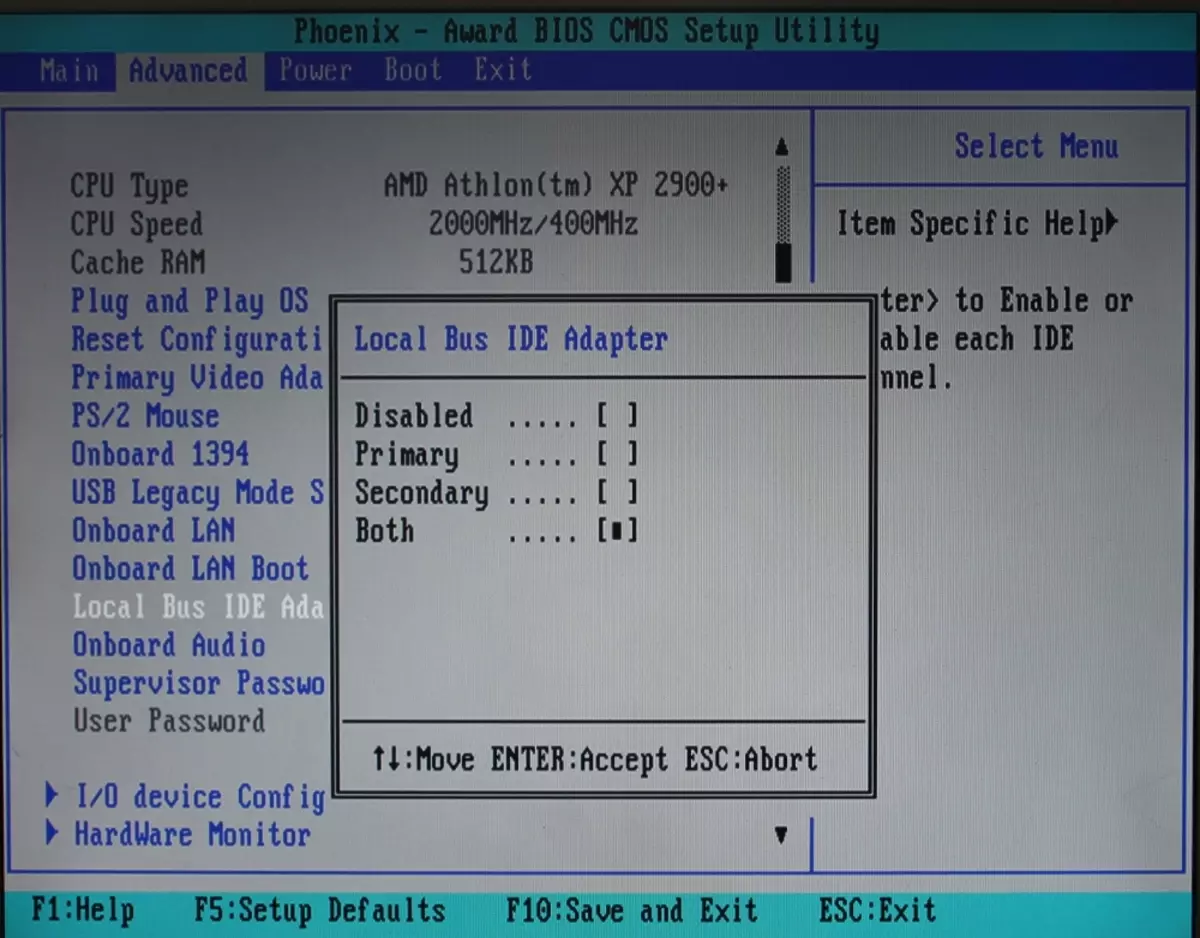
In general, on the ASUS laptops, the BIOS settings do not differ from the usual, therefore, the check and the change are made in the same way as on any other computer.
Read more: How to configure BIOS on a computer
Setting security parameters on Asus laptops
Unlike many computers and laptops, modern ASUS devices are equipped with special protection against system overwriting - UEFI. You will have to take off this protection if you would like to install any other operating system, such as Linux or older versions of Windows.
Fortunately, it is easy to remove protection - you only need to use this step-by-step instruction:
- Go to "BOOT", which is in the top menu.
- Next to the section "Secure Boot". It is necessary in front of the OS TYPE parameter to put "Other OS".
- Save the settings and exit BIOS.
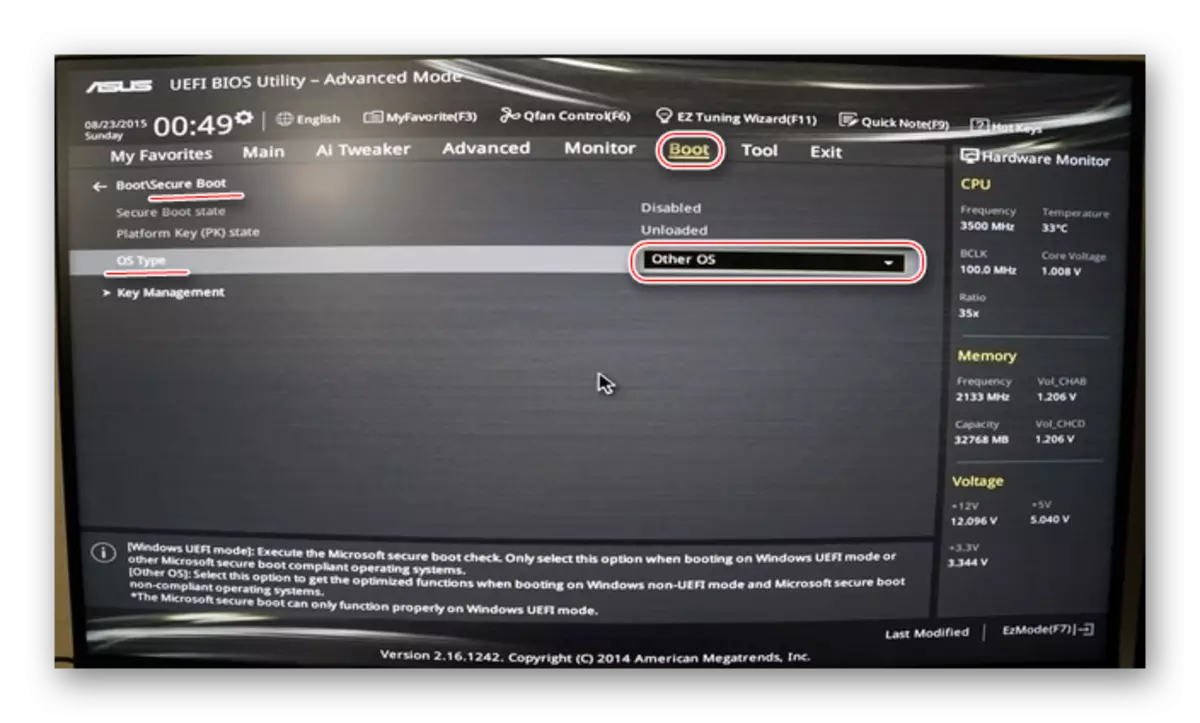
See also: How to disable UEFI protection in BIOS
On ASUS laptops, you need to configure BIOS in rare cases, for example, before reinstalling the operating system. The remaining parameters for you installed the manufacturer.
