
After purchasing a network adapter, you must install the drivers for the correct operation of the new device. You can do this in several ways.
Installing Drivers for TP-Link TL-WN822N
To use all the ways below, the user will need only access to the Internet and the adapter itself. The process of performing the download procedure and the installation will not take much time.Method 1: Official Resource
Given that the adapter was manufactured by TP-Link, first of all, it is necessary to visit its official website and find the necessary software. To do this, the following is required:
- Open the device manufacturer's official page.
- The top menu has a window to search for information. Enter the TL-WN822N model name and press "ENTER".
- Among the derived results will be the necessary model. Click on it to go to the page with information.
- In a new window, you must first install the version of the adapter (you can find it on the package from the device). Then open the section called "Driver" from the bottom menu.
- The open list will contain the software you need. Click the name of the file to download.
- After receiving the archive, it will be necessary to unzip it and open the resulting folder with files. Among the items contained, run the file called "Setup".
- In the Installation window, click the Next button. And wait until the end of the PC scan for the presence of a connected network adapter.
- Then follow the instructions of the installer. If necessary, select the folder for installation.
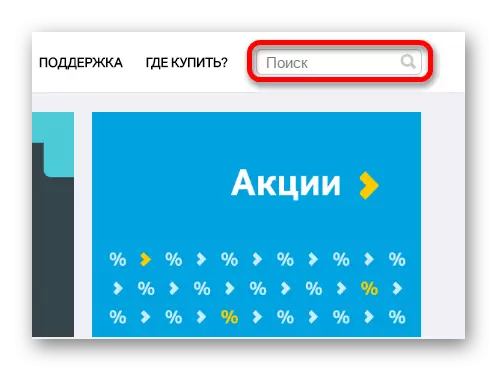

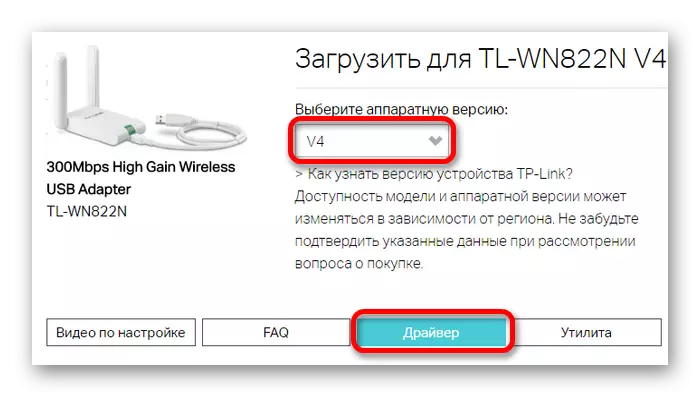


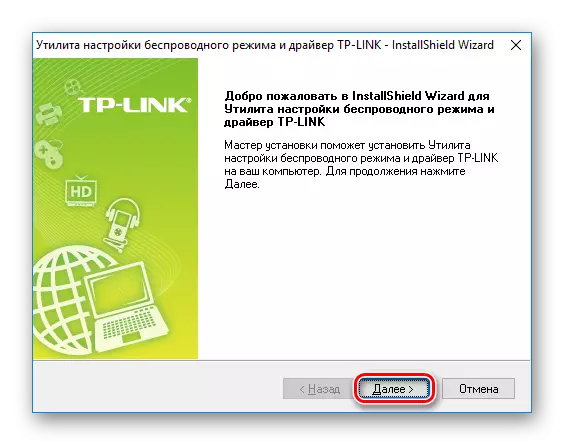

Method 2: Specialized programs
A special software can be a special software for obtaining the necessary drivers. From the official program, it is distinguished by universality. Drivers can be installed not only for a specific device, as in the first embodiment, but also for all PC components that require updates. There are many such programs, however, the most suitable and convenient in the work are collected in a separate article:
Lesson: Special software for installation of drivers
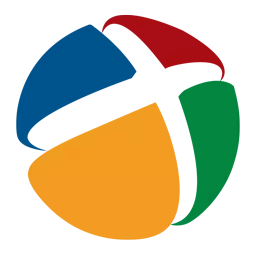
Also, one of these programs should be considered separately - DriverPack Solution. It will be easy enough to users who are poorly dismantled in working with drivers, because it has a simple interface and a large enough database. It is possible to create a recovery point before installing a new driver. This may be necessary if the installation of the new software caused problems.
Read more: Using Driverpack Solution to install drivers
Method 3: Device ID
In some situations, you can refer to the ID of the acquired adapter. This method can be very effective in case the proposed drivers from the official website or third-party programs turned out to be unsuitable. In this case, you need to visit the special resource that performs the search for the equipment by ID, and enter the adapter data. You can find information in the system section - "Device Manager". To do this, start it and find the adapter in the list of equipment. Then right-click on it and select "Properties". In the case of TP-LINK TL-WN822N, the following data will be indicated:
USB \ Vid_2357 & Pid_0120
USB \ Vid_2357 & Pid_0128
Lesson: How to search for drivers using the device ID

Method 4: "Device Manager"
The least popular driver for drivers. However, it is most affordable because it does not require additional download or search on the network, as in previous cases. To use this method, you need to connect the adapter to the PC and run the Device Manager. Among the list of connected items, find the necessary and right-click on it. The opened context menu contains the "Update Drivers" item you want to select.
Read more: How to update the drivers using a system program

All named methods will be effective in the installation process of the desired software. The choice of the most suitable remains for the user.
