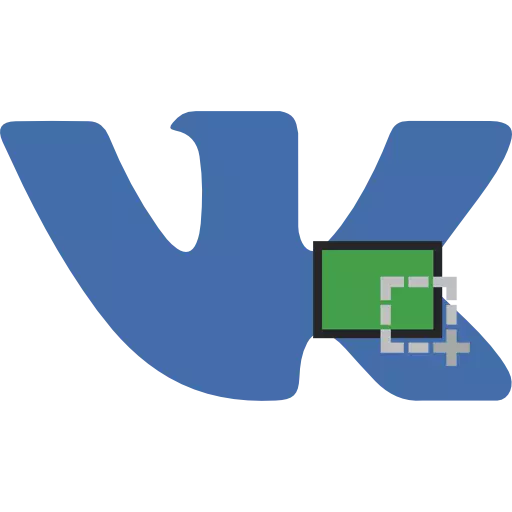
There are times when you need to get a screenshot of some record in VKontakte and in this article we will deal with how to do it.
Making a screenshot VKontakte
For this there are many both full-fledged programs and browser extensions. Now let's talk about the most convenient of them.Method 1: Faststone Capture
This program has many convenient features to create screenshots. Faststone Capture makes it possible to take a snapshot of the entire screen or a specific area, has scrolling support and much more. Make a screenshot of VKontakte with its help is very simple:
- Run the program, after which the menu appears.
- You can select a picture mode:

- Capture of the active window;
- Capture windows / object;
- Capture of the rectangular area;
- Capture of an arbitrary region;
- Capture the entire screen;
- Capture windows with scrolling;
- Capture fixed area;
- Video.
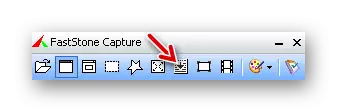
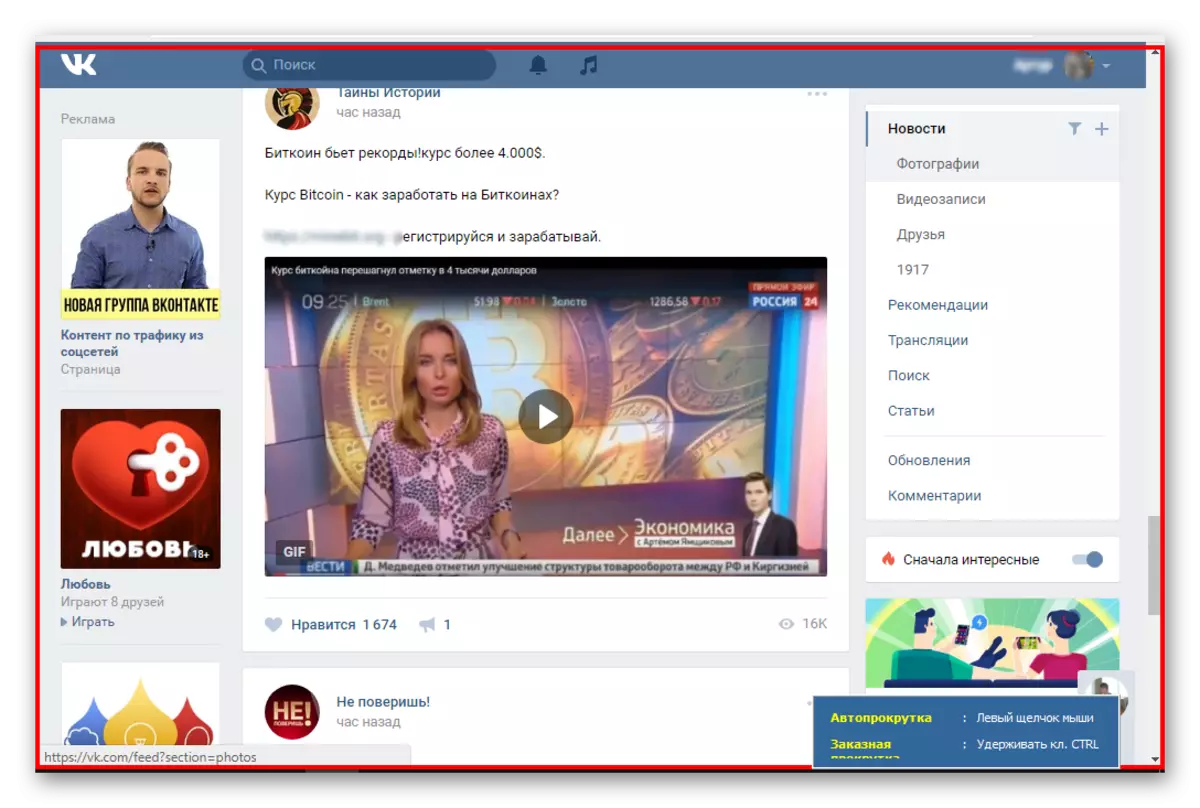
Method 2: DuckCapture
Another program to create screen shots. It is pretty simple and has an intuitive interface. It has the same opportunities as the previous option, however, there is not enough image editor, at least the simplest.
Download duckcapture from the official site
Make it screenshots also just:
- Run the program, a simple menu appears.
- We again want to make a screenshot of several VKontakte entries, so we choose the snapshot with scrolling "scrolling".
- Now we highlight the area, after which we take a snapshot with scrolling.
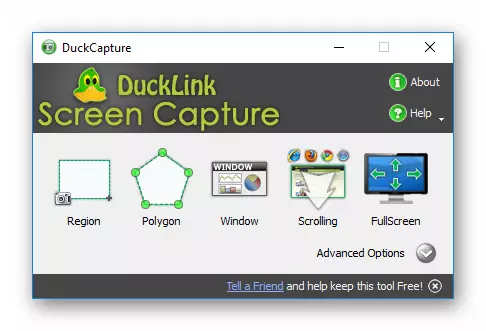
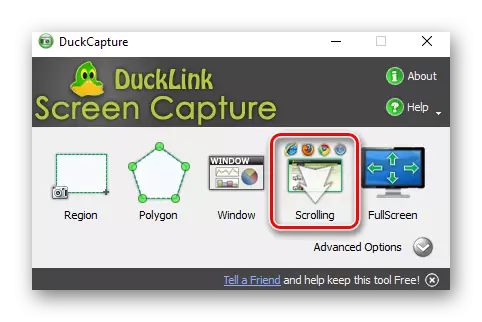
Method 3: Awesome Screenshot
This is a browser extension to create screenshots in the browser. It is suitable for Mozilla Firefox, Google Chrome and Safari. Using it you can take pictures of the screen not only the visible part of the page, but also with a scrolling. The extension itself scrolls your open page.
Install the extension Awesome Screenshot from the official site
Make a screenshot VKontakte is very simple:
- Download, install the extension, and then on top, in the right corner, it will appear.
- Go to the VKontakte page you need and click on the icon. We will be prompted to choose the image creation mode.
- We want to make a screen of several records and choose Capture Entire Page.
- The screen will then be created with an automatic scrolling, that is, we cannot adjust the scope of the picture.
- We fall into the editor, set up everything as you need, and press the "Done" button.
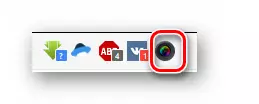


Method 4: Screenshot Webpages
Another extension to create screenshots in the browser. It is suitable for both Google Chrome and Yandex browser.
Install SCREENSHOT Webpages extension from Google Chrome
Algorithm for creating a screenshot of VKontakte Takov:
- We establish an extension, after which it will appear in the browser, which has a view of the camera.
- Click on it, after which the menu will be open.
- We again want to make a screenshot with scrolling, so you choose the "Screenshot Entire Page" option.
- Next will be created a screenshot with an automatic scrolling.
- Now we get to the page where you can copy it or save.
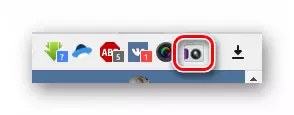
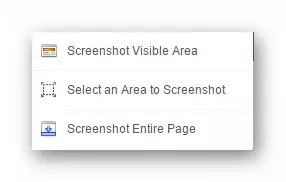
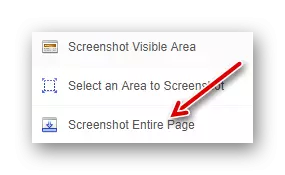
Before using the browser extension to create screenshots, be sure to turn off computer programs to create screen shots. Otherwise, the conflict will occur and the screen will not make it.
Conclusion
We looked at several options to create screenshots of VKontakte. You can only choose what is more suitable for your needs.
