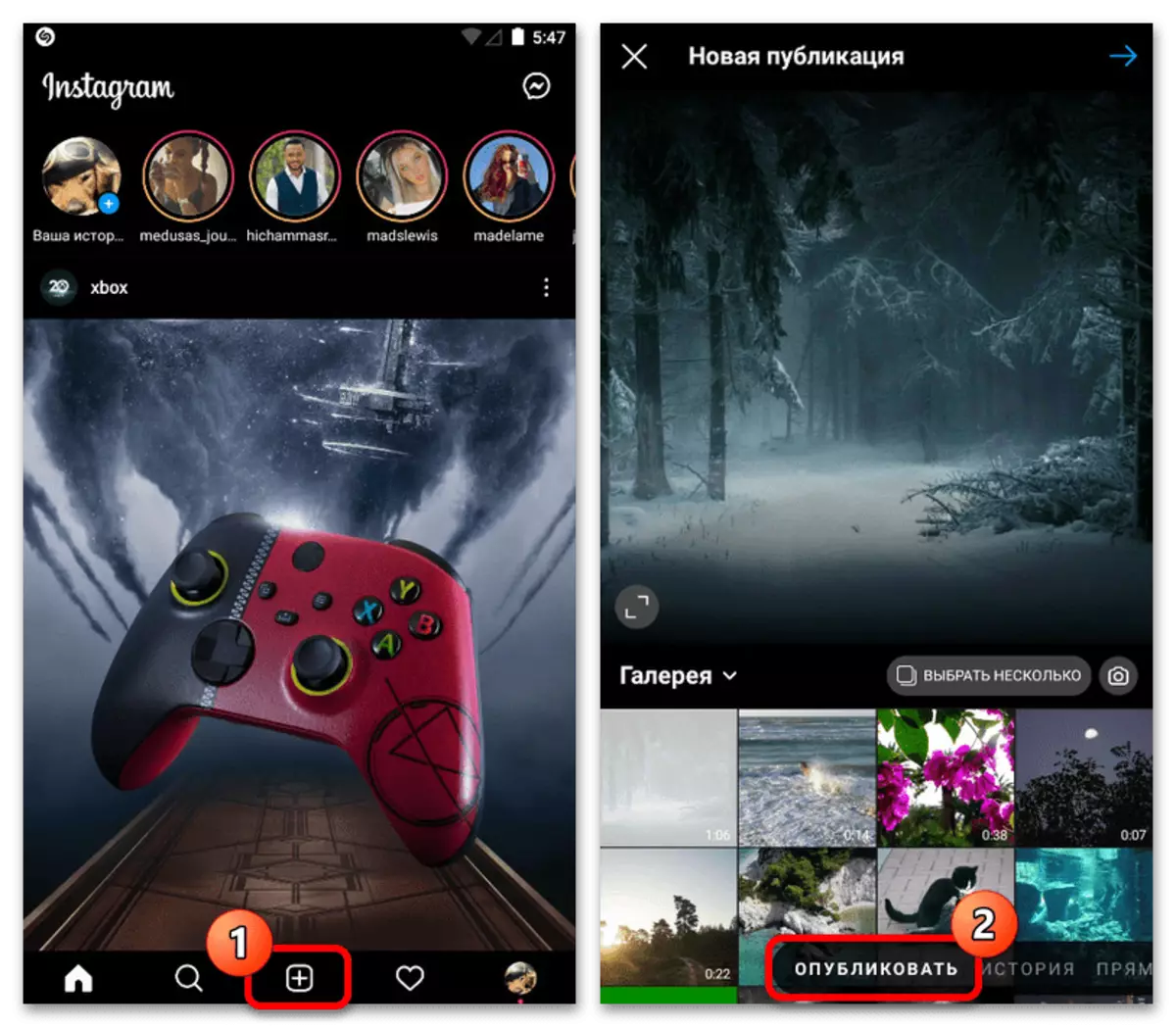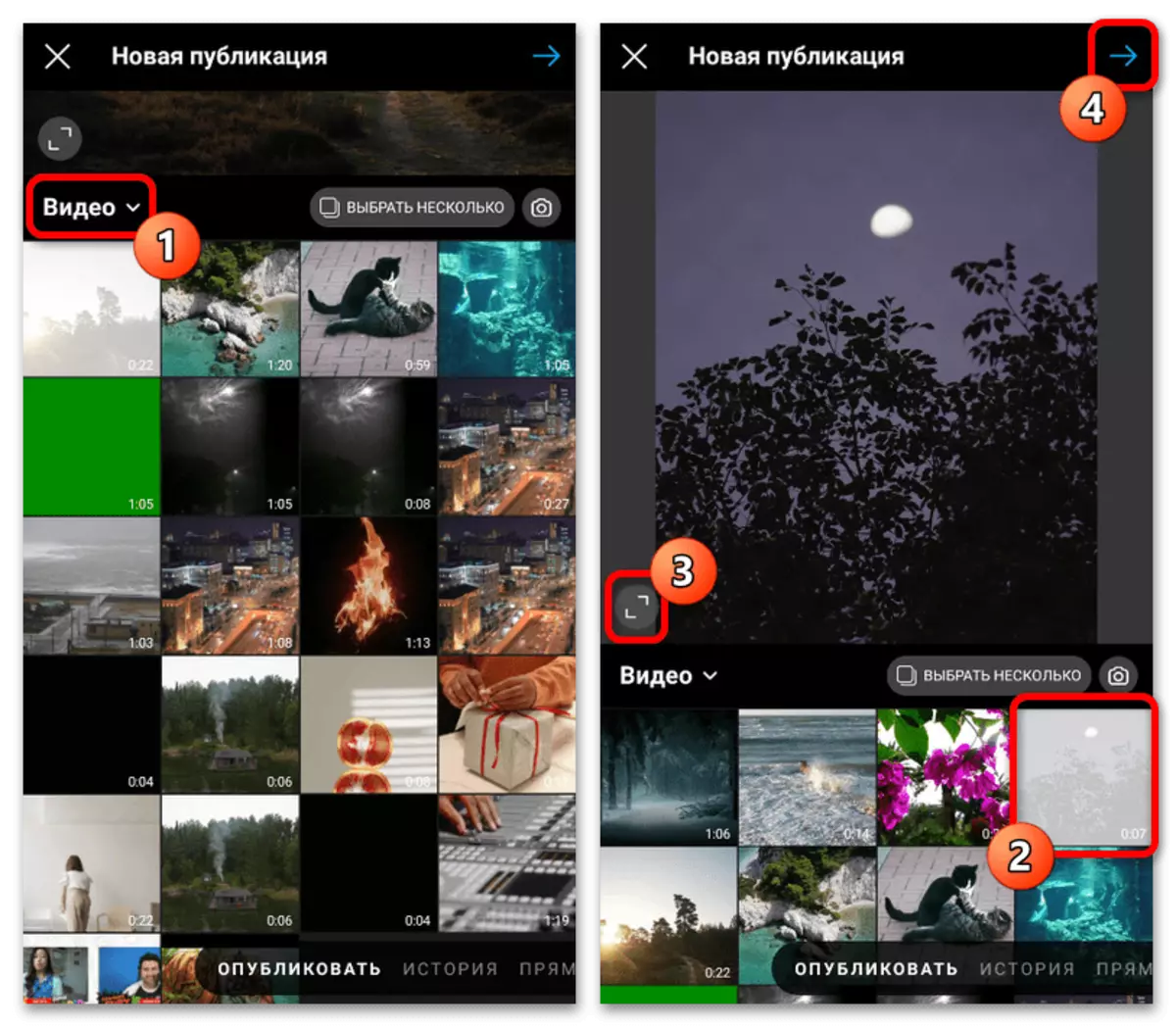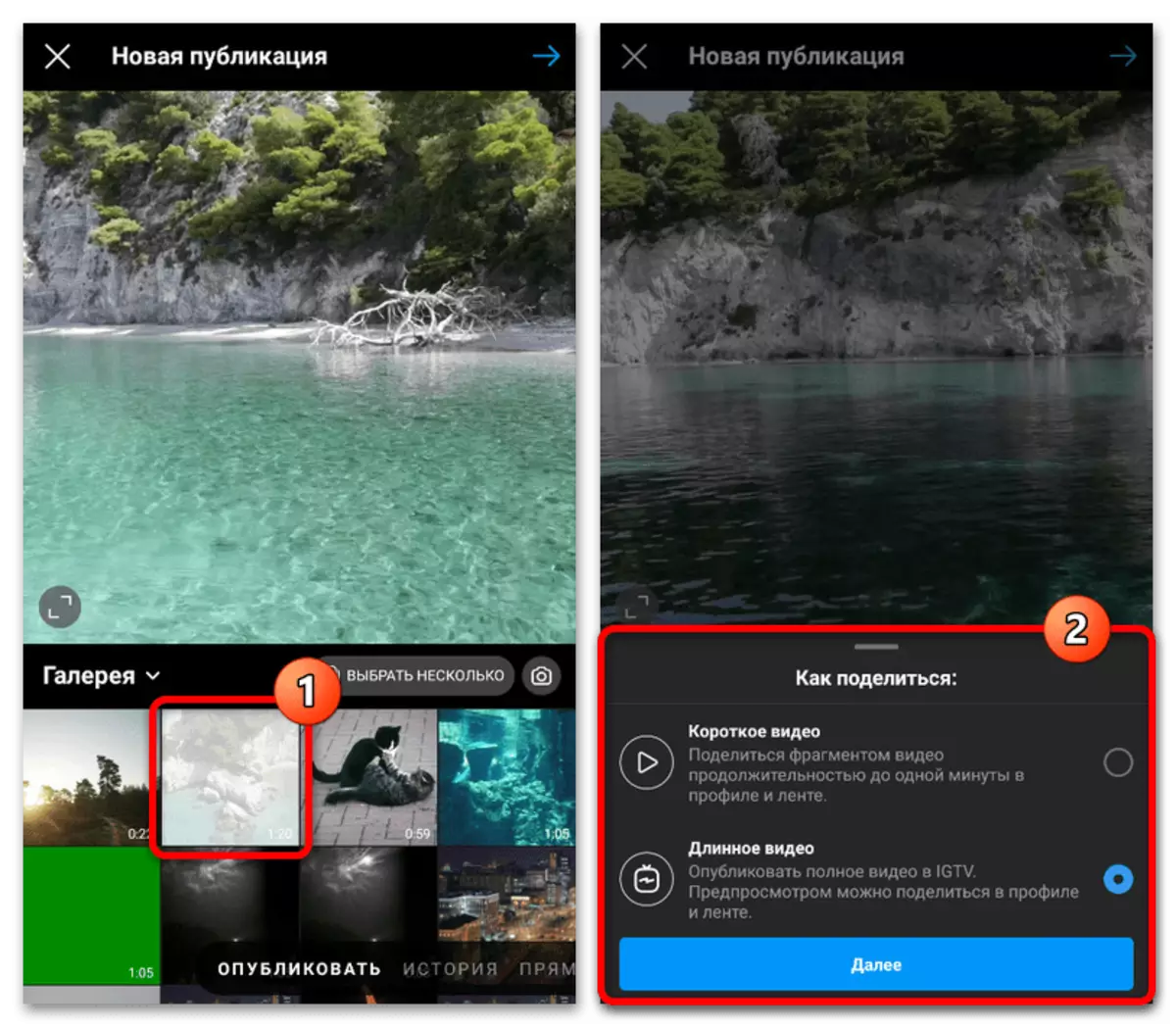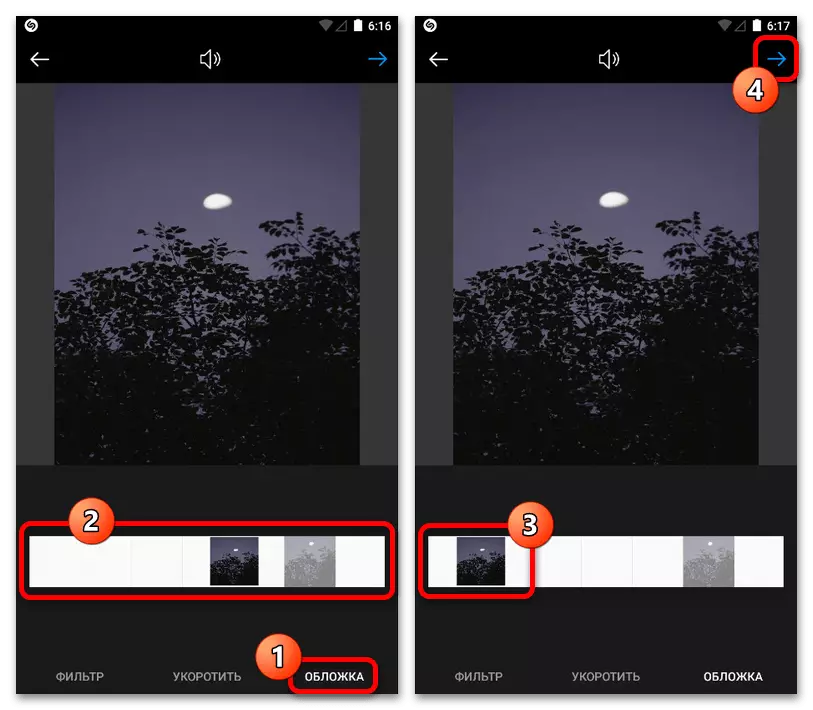Method 1: Standard Tools
Add video to Instagram through an official mobile application can be three different ways depending on the type of publication and requirements for it. You can get acquainted in more detail in separate instructions on the site, as a lot will be missed within the framework of this article.Read more: Valid formats and dimensions of video in Instagram
Option 1: Publications in Ribe
If you want to place a video in the tape, the best solution is to create an ordinary publication with the possibility of using a certain number of filters. The main feature of this solution is that there is only one limit on the maximum duration.
- Being in the social network client, regardless of the section, tap the icon with the image "+" on the bottom navigation panel, and in the same part of the screen, go to the tab "Publish" tab. After that, expand the list of the "Gallery" and select the "Video" category for more convenient navigation on files.
- Slap the list of found rollers, tap the thumbnails of the desired entry and, if required, edit the scale of the future publication using the noted button in the left corner. To continue, you must click on the arrow icon on the top panel and wait for the processing.
- If you select a recording, the duration of which exceeds the restriction of one minute, the corresponding notification will open with the possibility of switching to the download of IGTV video. If this is not done, the roller will be automatically cut.
- Once on the next screen, you can choose one of the global filters, the preview of which is available in a separate unit. Unfortunately, the simultaneous use of several effects at once is not available.

When switching to the "Digit" tab, you can change the duration of the video and select the recording site that will be saved after the publication. Please note that if you initially chose too much video, it is from here that a more accurate trimming can be produced.
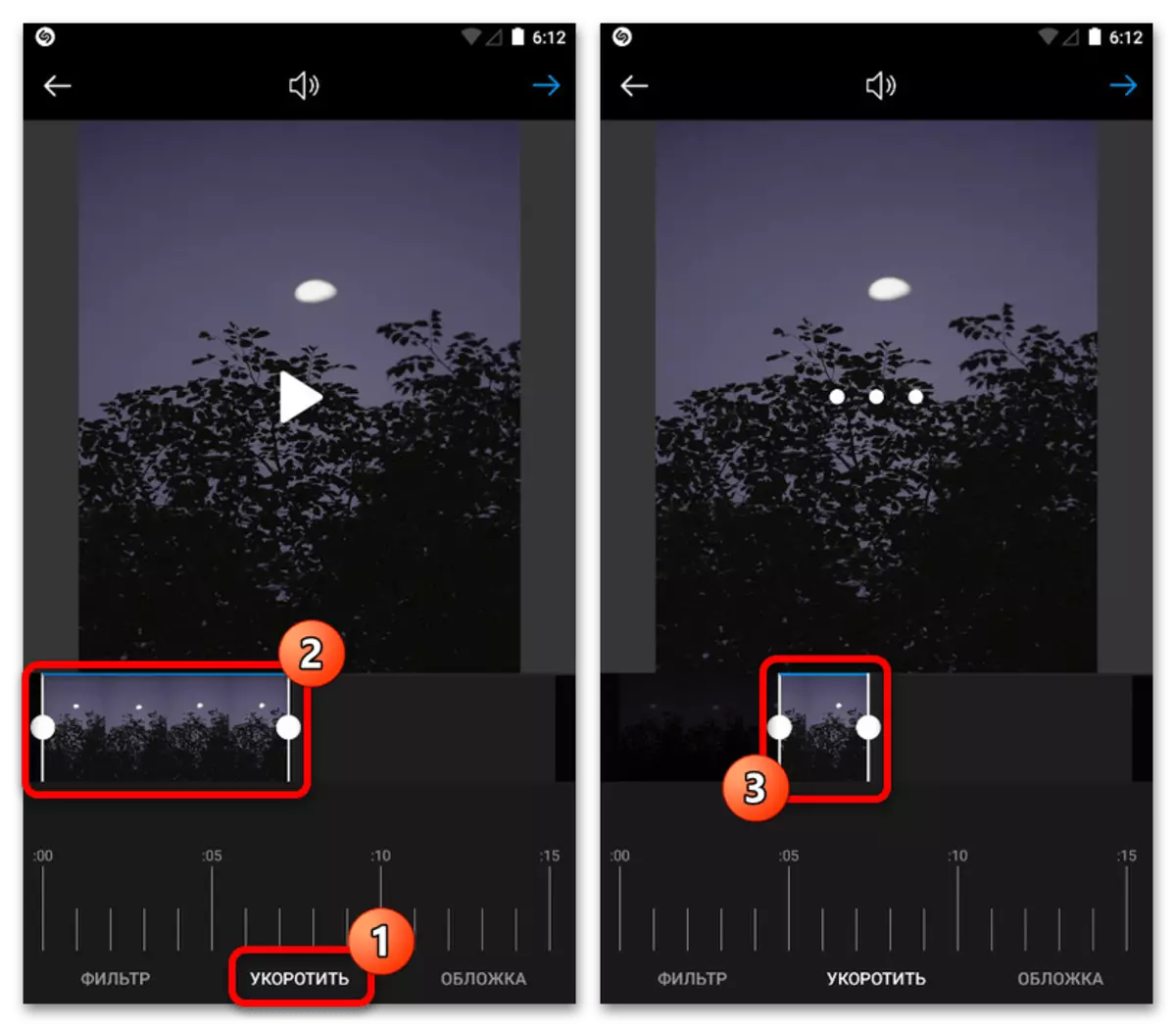
On the latest available, the "Cover" page contains tools for selecting and configuring the preview of the video, which is displayed in the instagram tape. Install the picture by offsetting the slider on the bottom panel and to continue again, click on the arrow icon on the right side of the screen.
- By waiting for the completion of the processing, first of all you can use the optional field "Enter the Signature" to add a description. There may be not only ordinary text, but also clickable links like hashtegov or mention.
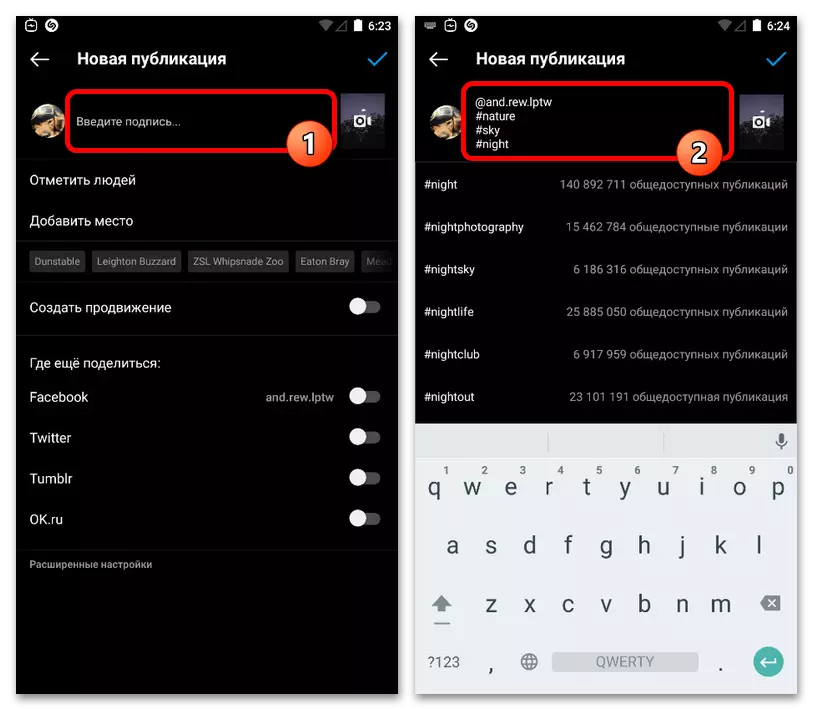
The parameters on this screen are identical for any publications, whether photos or video, and we were described in detail in a separate instruction on the site. Make the necessary changes and to complete on the top panel, click on the check mark icon.
Option 2: Stories
Being one of the most popular types of publications in Instagram, the format of stories also allows you to add a video, applying various effects to them. In this case, the maximum recording duration is 15 seconds, the exceeding of which will lead to the automatic creation of several posts at once.Option 3: IgTV
The latest full-fledged video adding video in Instagram from the internal memory of the mobile device is reduced to using the "IgTV" section containing rollers, the duration of which ranges from 1 to 60 minutes.
Read more: Adding IGTV video in Instagram from the phone
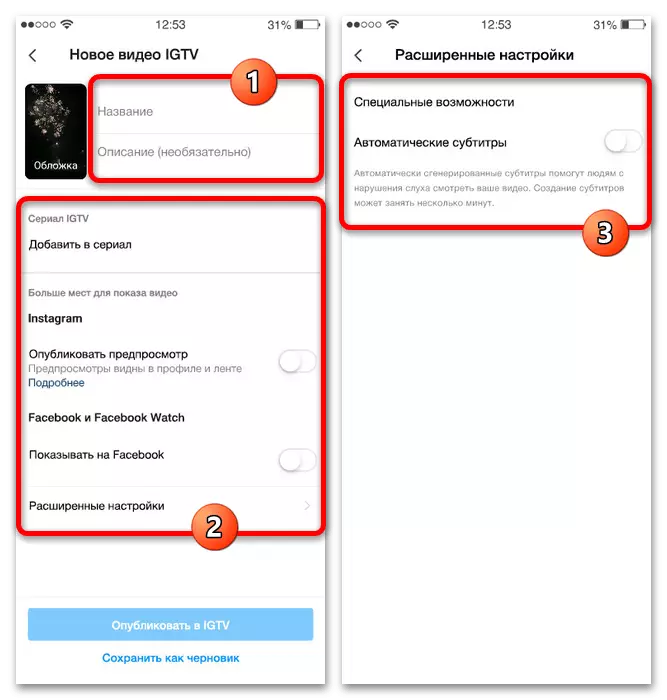
At its discretion you can use both the official client of the social network and another application. Whatever of the solutions you have selected, the settings will be practically identical anyway.
Option 4: Video shooting
Separate consideration deserves the procedure for adding video by shooting using a mobile device camera. This is due to the fact that this feature in one form or another is available in each section of the instagram, but it can significantly differ in terms of use features.
Read more: Video shooting for Instagram from the phone
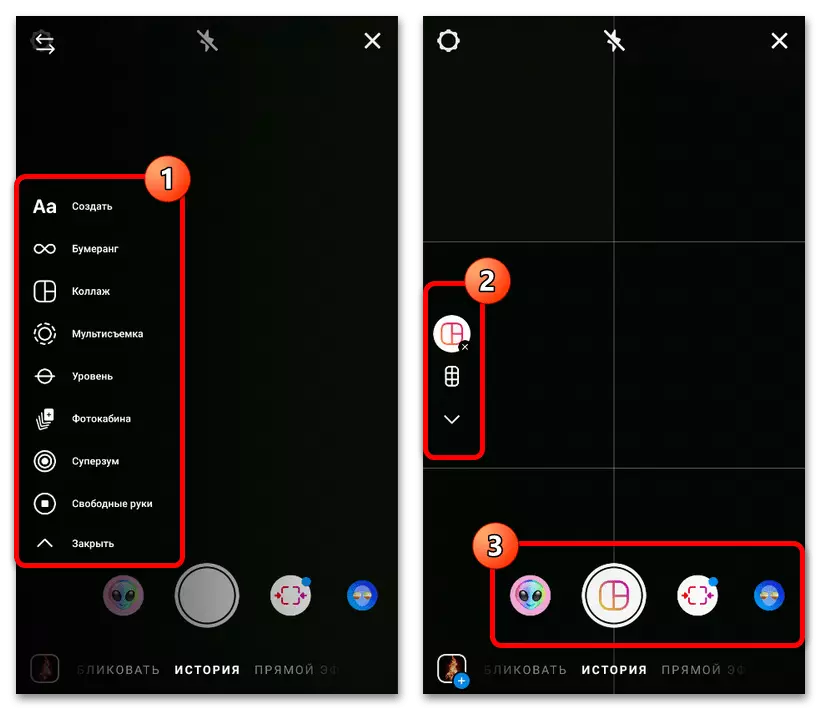
In addition, methods can be combined, for example, creating and downloading video using the Storsith editor and subsequently loading as ordinary posts. In view of this variability, we recommend paying attention to all options available at the moment.
Method 2: Systems
Loading video in Instagram can be made not only by standard tools, but also using system functions and some file managers. About such a decision you need to know, as it allows you to add a large number of records in a short time. In all cases, it is loaded by highlighting the file in the gallery or a specific directory and the subsequent pressing of the Share button with the choice of Instagram application. It is important to take into account that the method will only work when creating publications or storage, while IGTV cannot be addicted to add.
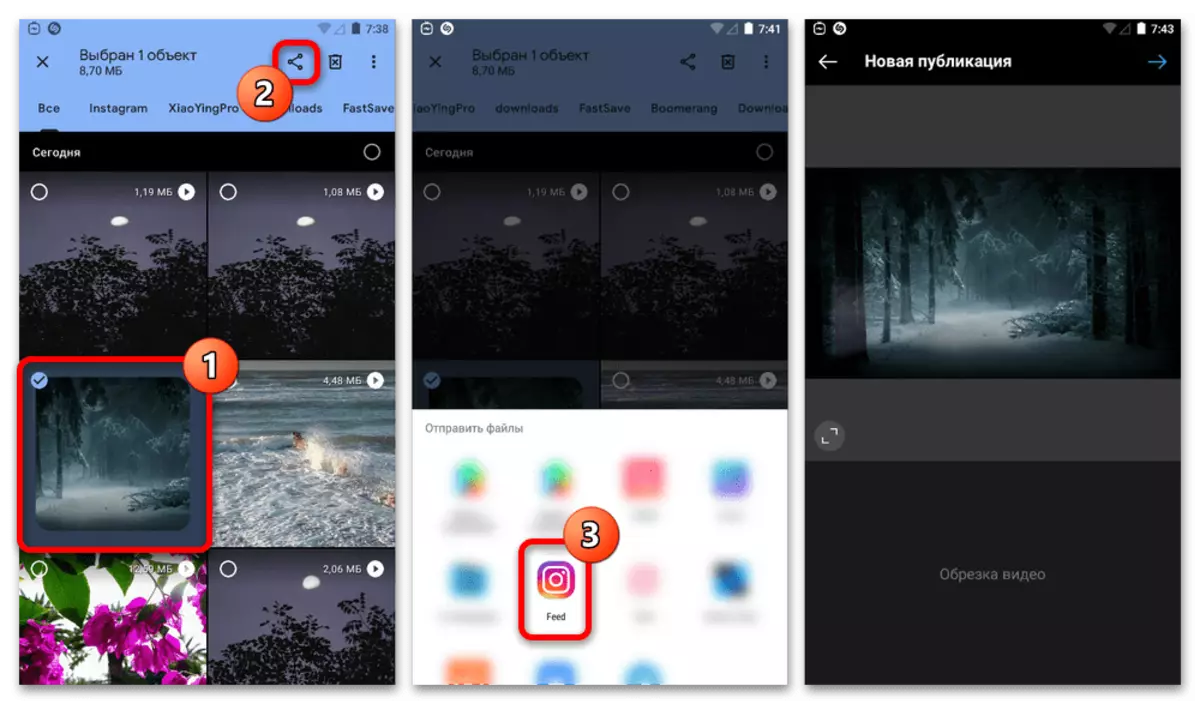
Method 3: third-party applications
By analogy with file managers, which themselves may well be third-party applications, you can add video using auxiliary software. This solution will be especially relevant if you need to change the previously created record with a video editor before downloading.
See also:
Creating video with music in Instagram
Acceleration video in Instagram
Using the "Boomerang" effect in Instagram

Most often, the placement is carried out after making changes through the internal function "Share". You will not dwell on this in more detail, while you are, if you are interested in solving some specific tasks, you can find a lot of examples in the instructions presented above on our website.