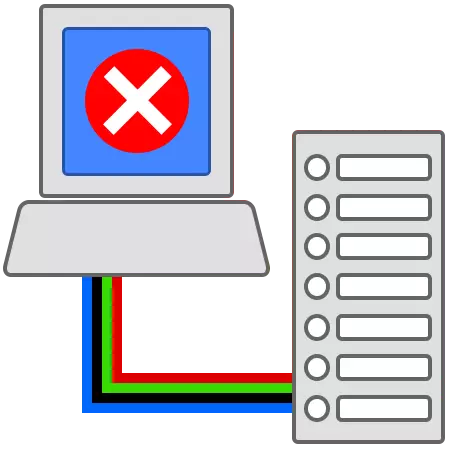
When working on the Internet, we can see in the system tray a message that the connection is limited or is completely absent. This does not necessarily break the connection. But still, most often we get a disconnect, and it is not possible to restore the connection.

Troubleshooting connection errors
This error tells us that there was a failure in the connection settings or in Winsock, which we will talk about a little later. In addition, there are situations where Internet access is, but the message continues to appear.Do not forget that interruptions in the work of equipment and software can occur on the side of the provider, so first call the support service and ask if there are such problems.
Cause 1: Incorrect Notification
Since the operating system, like any complex program, is subject to failures, then errors may occur from time. If there are no difficulties with connection to the Internet, but the obsessive message continues to appear, it can be simply turned off in the network settings.
- Press the Start button, go to the "Connection" section and click on "Display all connections".
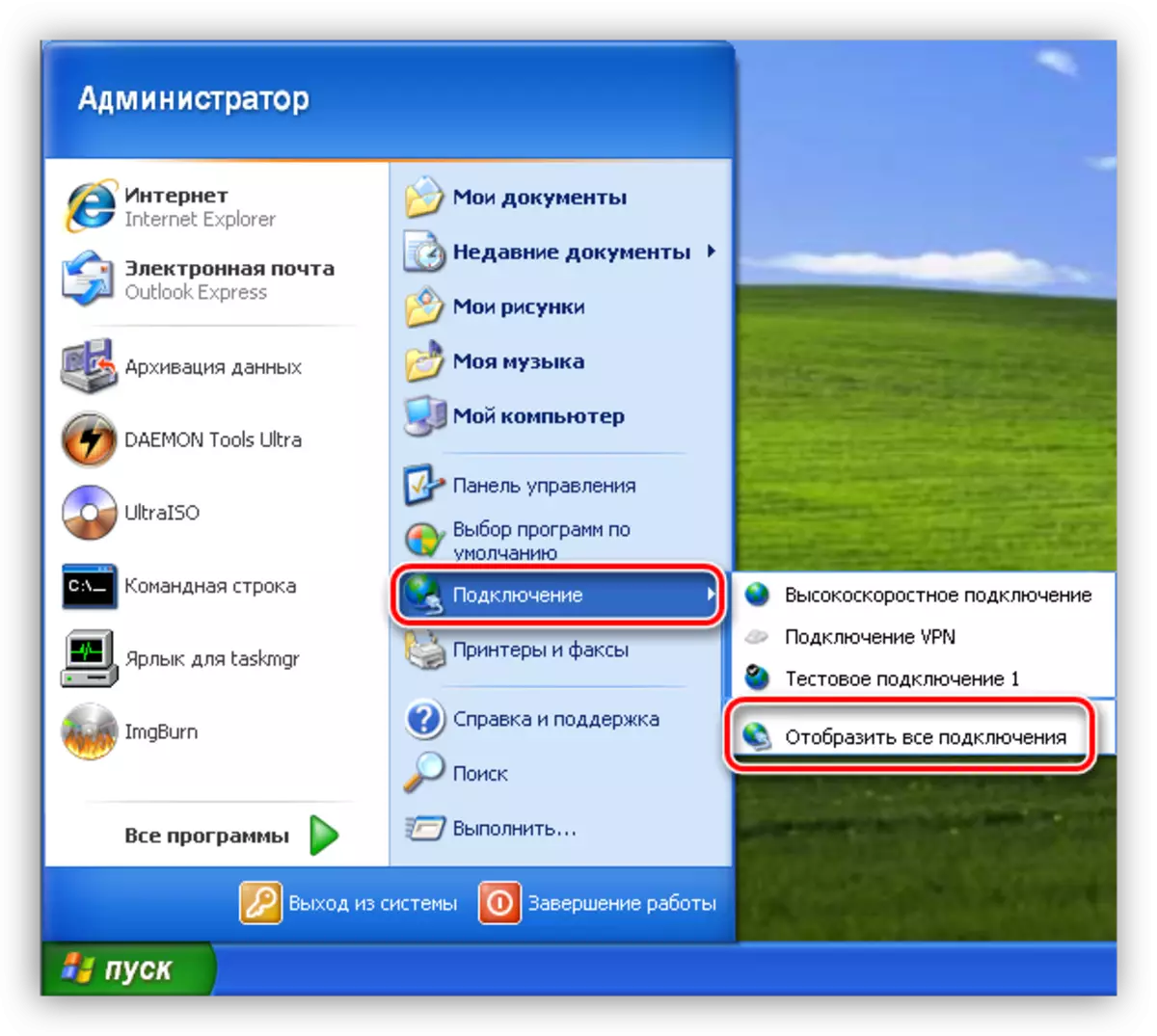
- Next, select the connection that is currently used, click on it by PCM and proceed to properties.
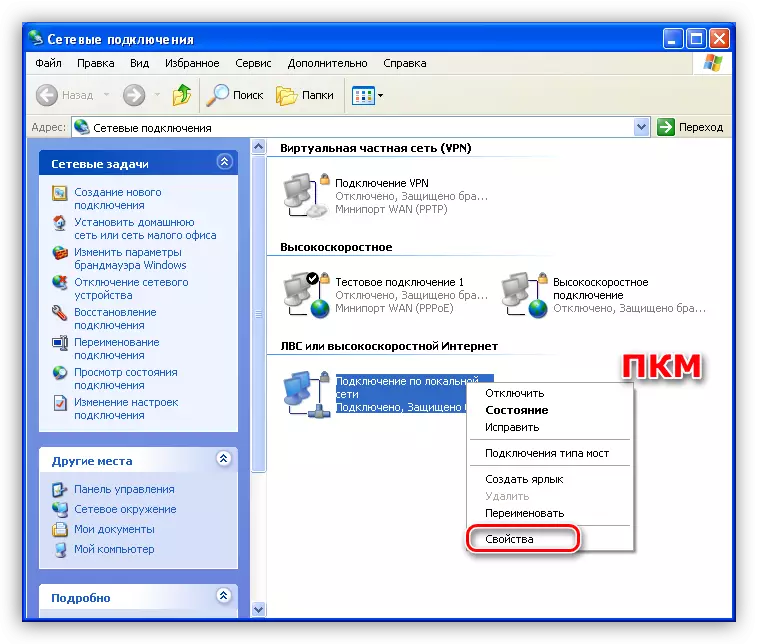
- Remove the check mark near the notification function and click OK.
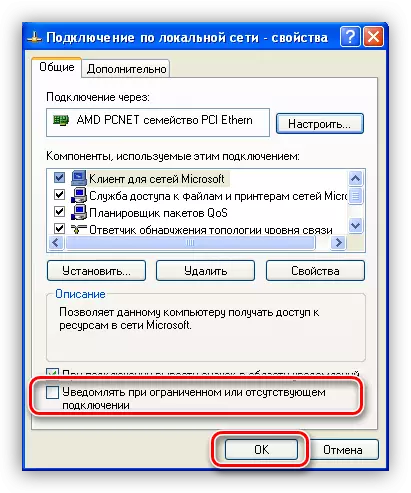
More message will not appear. Next, let's talk about cases when it is impossible to access the Internet.
Cause 2: TCP / IP and WINSOCK Protocol Errors
To begin with, we will define what TCP / IP and WINSOCK is.
- TCP / IP - a set of protocols (rules) for which data is transmitted between devices on the network.
- Winsock determines the rules of interaction for software.
In some cases, the protocols fails in the work of various circumstances. The most common reason is the installation or updating of anti-virus software, which also serves as a network filter (firewall or firewall). This is especially "famous" Dr.Web, it is its use often leads to "departure" Winsock. If you have another antivirus installed, then the emergence of problems is also possible, since many providers use it.
An error in protocols can be corrected by resetting the settings from the Windows console.
- We go to the "Start" menu, "All Programs", "Standard", "Command Line".
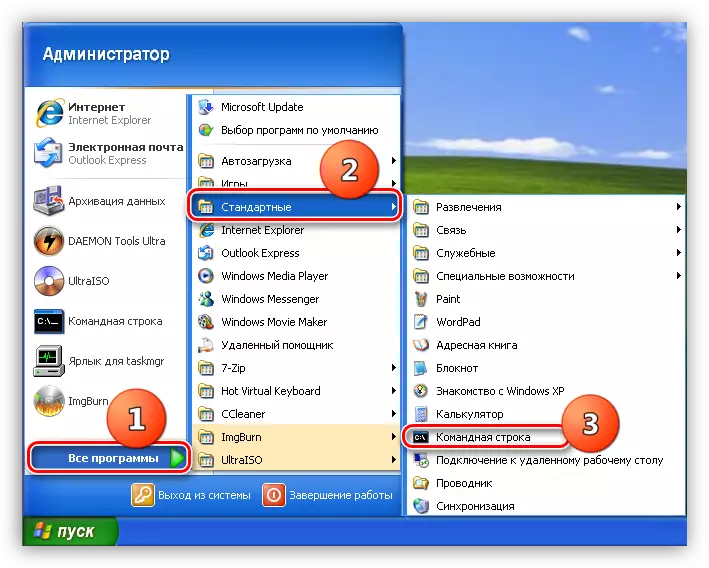
- Press the PCM on the item with the "command line" and open the window with the launch parameters.
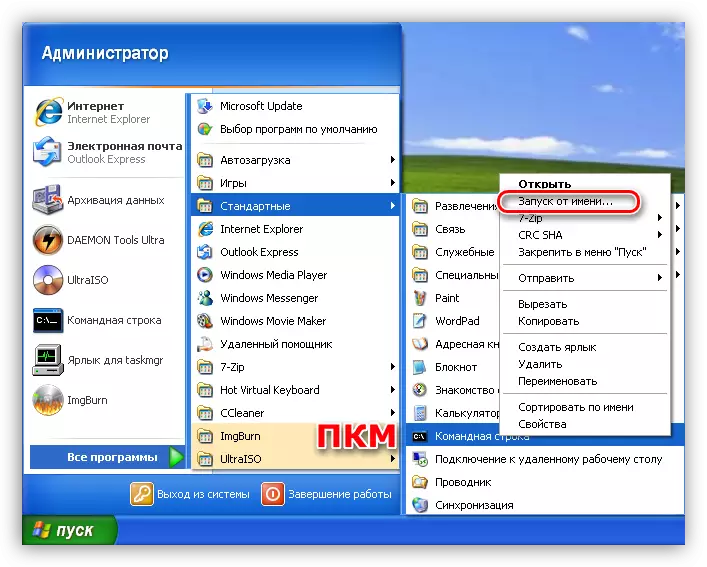
- Here, we select the use of the administrator account, enter the password if it is installed and click OK.
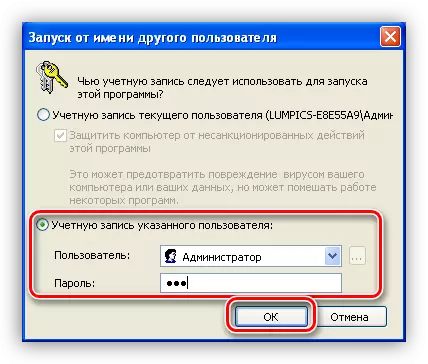
- In the console, enter the string specified below and press the Enter key.
Netsh int ip reset c: \ rslog.txt
This command will reset the TCP / IP protocol settings and create a text file (log) in the root of the disk with a restart information. The file name can be given any, it does not matter.
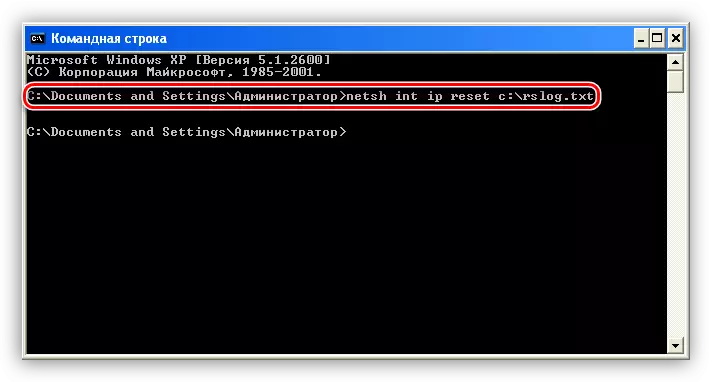
- Next, we reset the WINSOCK as follows:
Netsh Winsock Reset.
We wait for the message about the successful execution of the operation, and then reboot the machine.

Cause 3: Incorrect connection settings
For the correct operation of the services and the protocols, you must properly configure the Internet connection. Your provider may provide its servers and IP addresses whose data must be prescribed in connection properties. In addition, the supplier can use VPN to access the network.Read more: Configure Internet connection in Windows XP
Cause 4: Problems with Equipment
If in your home or office network, in addition to computers, a modem, a router and (or) hub are present, it is quite possible to fail in this equipment. In this case, you need to check the correctness of the connection of power cables and network. Such devices often "hang", so try to restart them, and then the computer.
Find out from the provider which parameters must be specified for these devices: there is a possibility that special settings are required to connect to the Internet.
Conclusion
Having received an error described in this article, first contact the provider and learn whether any preventive or repair work is done, and only after that proceed to active actions to eliminate it. If you failed to fix yourself, contact a specialist, perhaps the problem lies deeper.
