
The Windows XP operating system, in contrast to the older OS, is well balanced and optimized for the task of its time. Nevertheless, there are ways to further raise productivity by changing some default parameters.
Windows XP Optimization
To accomplish the actions below, do not need special rights for the user as well as special programs. However, for some operations will have to use CCleaner. All settings are safe, but still, it is better to progress and create a system recovery point.Read more: Windows XP Recovery Methods
Operating system optimization can be divided into two parts:
- One-time setup. This includes editing the registry and list of running services.
- Regular actions that are required manually: defragment and cleaning disks, editing autoloading, deleting from the registry of unused keys.
Let's start with the settings of services and registry. Please note that these sections of the article are exclusively advisory. Here you decide what parameters to change, that is, whether such a configuration is suitable specifically in your case.
Services
By default, the operating system launched services that are not used in everyday work. Setup is in simple service disconnection. These actions will help free the operational memory of the computer and reduce the number of access to the hard disk.
- Access to services is carried out from the "Control Panel", where you need to go to the "Administration" section.
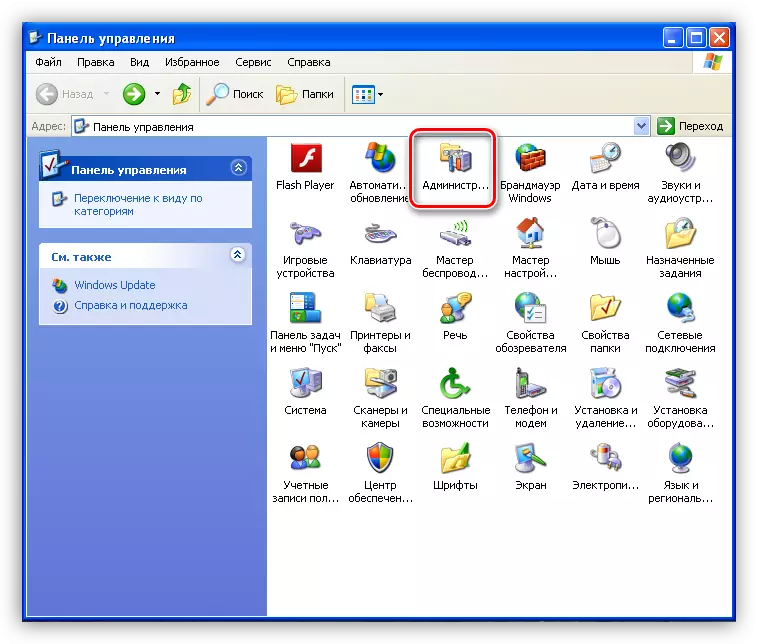
- Next, launch the "service" shortcut.

- This list contains all services that are in OS. We need to turn off those that we do not use. Perhaps in your case, some services must be left.

The Telnet service becomes the first disconnect candidate. Its function is to provide remote access via the network to the computer. In addition to the release of system resources, the stop of this service reduces the risk of unauthorized penetration into the system.
- We find the service in the list, click PCM and go to the "Properties".

- To start, the service must be stopped with the "Stop" button.

- Then you need to change the type of startup to "disabled" and click OK.

In the same way, we turn off the other services on the list:
- "Remote Desktop Remote Desktop Session Manager." Since we have disabled remote access, then this service will not need.
- Next, you should disable the "remote registry" for the same reasons.
- The "Message Service" is also subject to stop, since it works only when connecting to the desktop from a remote computer.
- The SMART card service allows us to use these drives. Have you ever heard of them? So, we turn off.
- If you use programs to write and copy disks from third-party developers, then you do not need a "COM service to record a CD".
- One of the most "voracious" services is the "Error Registration Service". He constantly collects information about failures and problems, explicit and hidden, and forms reports on their basis. These files are difficult to read the usual user and are intended to provide Microsoft to developers.
- Another "information collector" is "magazines and performance alerts." This is in a sense, a completely useless service. She collects some data on the computer, hardware capabilities, and analyzes them.
Registry
Editing the system registry allows you to change any Windows settings. It is this property that we use to optimize the operation of the OS. At the same time, it is necessary to remember that rash actions can lead to the collapse of the system, so remember the recovery point.
The registry editing utility is called "regedit.exe" and is located at
C: \ Windows

By default, system resources are equally distributed among the background and active applications (those with which we currently work). Next setting will increase the priority of the latter.
- We go to the registry branch
HKEY_LOCAL_MACHINE \ SYSTEM \ CURRENTCONTROLSET \ CONTROL \ PRIORITYCONTROL
- This section is only one key. Click on it PCM and choose the item "Change".
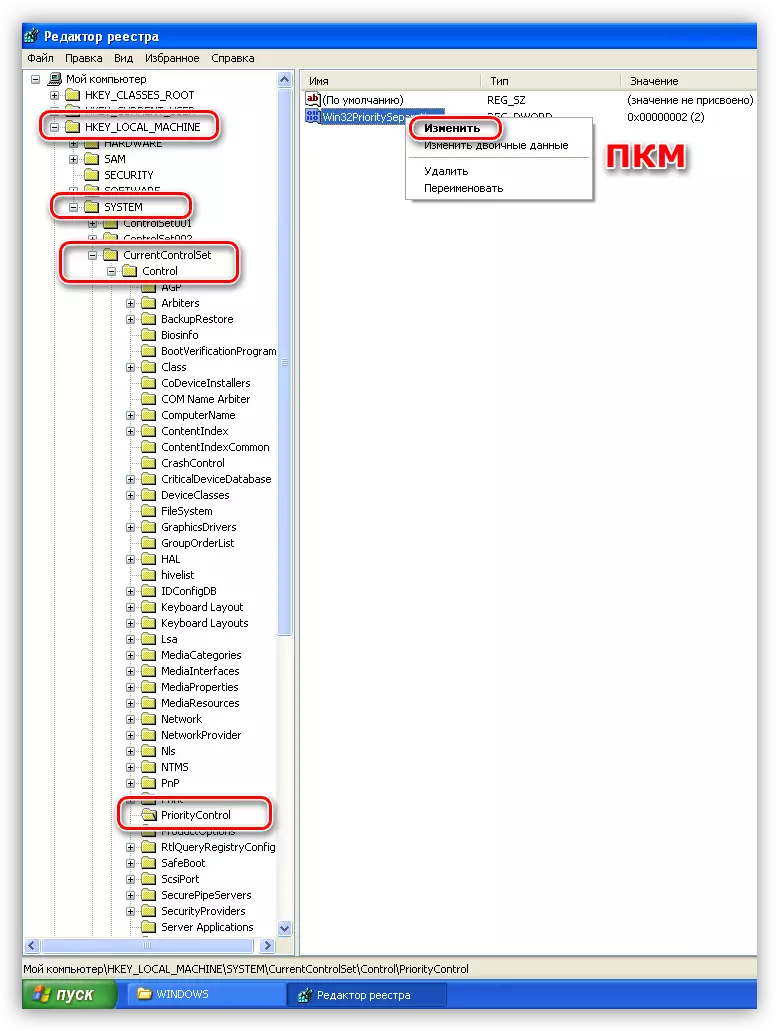
- In the window with the name "Changing the DWORD parameter" change the value to "6" and click OK.

Next, we edit the following parameters in the same way:
- To speed up the system, you can prohibit it from the memory of your executable codes and drivers. This will help significantly reduce the time for their search and launch, since the RAM is one of the fastest nodes of the computer.
This parameter is located at
HKEY_LOCAL_MACHINE \ SYSTEM \ CURRENTCONTROLSET \ CONTROL \ SESSION MANAGER \ MEMORY MANAGEMENT
And called "DisablePagingExecutive". He needs to assign the value "1".
- The default file system creates an MFT record in the MFT main table where the file was last implemented. Since the files on the hard disk are a reasonable quantity, then this is spent considerable time and the load on the HDD is increased. Disable this feature will speed up the operation of the entire system.
The parameter that is subject to change can be found by clicking on this address:
HKEY_LOCAL_MACHINE \ SYSTEM \ CURRENTCONTROLSET \ CONROL \ FILESYSTEM
In this folder you need to find the "NTFSDISABLESTACCESSUPDATE" key, and also change the value to "1".
- In Windows XP, there is a debugger called Dr.Watson, it is diagnosed with system errors. Its disconnection will allow you to free some amounts of resources.
Way:
HKEY_LOCAL_MACHINE \ SOFTWARE \ Microsoft \ Windows NT \ CurrentVersion \ WinLogon
The parameter is "sfcquota", assigned to "1".
- The next step is the release of an additional scope of RAM engaged in unused DLL files. With long work, these data can "eat" quite a lot of space. In this case, you must create the key yourself.
- Go to the registry branch
HKEY_LOCAL_MACHINE \ SOFTWARE \ Microsoft \ Windows \ Currentversion \ Explorer
- Click PCM at a free place and choose the creation of the DWORD parameter.
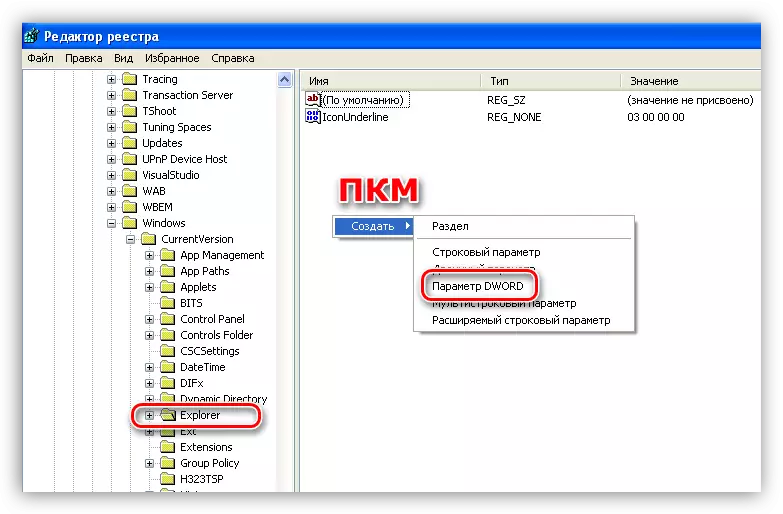
- Give him the name "AlwaysUnloaddll".

- Change the value to "1".

- Go to the registry branch
- Final setting - a ban on creating copies of sketches of pictures (caching). The operating system "remembers" what sketch is used to display a specific image in the folder. Disable the function somewhat slows down the opening of huge folders with pictures, but will reduce resource consumption.
In a branch
HKEY_CURRENT_USER \ SOFTWARE \ Microsoft \ Windows \ CurrentVersion \ Explorer \ Advanced
You need to create a DWORD key with the title "DisablethumbnailCache", and set the value "1".
Cleaning registry
With long-term operation, creating and deleting files and programs, unused keys accumulate in the system registry. Over time, there may be a huge amount of them, which significantly increases the time required to access the necessary parameters. Delete such keys, of course, you can and manually, but it is better to use the help of software. One of these programs is CCleaner.
- In the "Registry" section, click the "Problem Search" button.
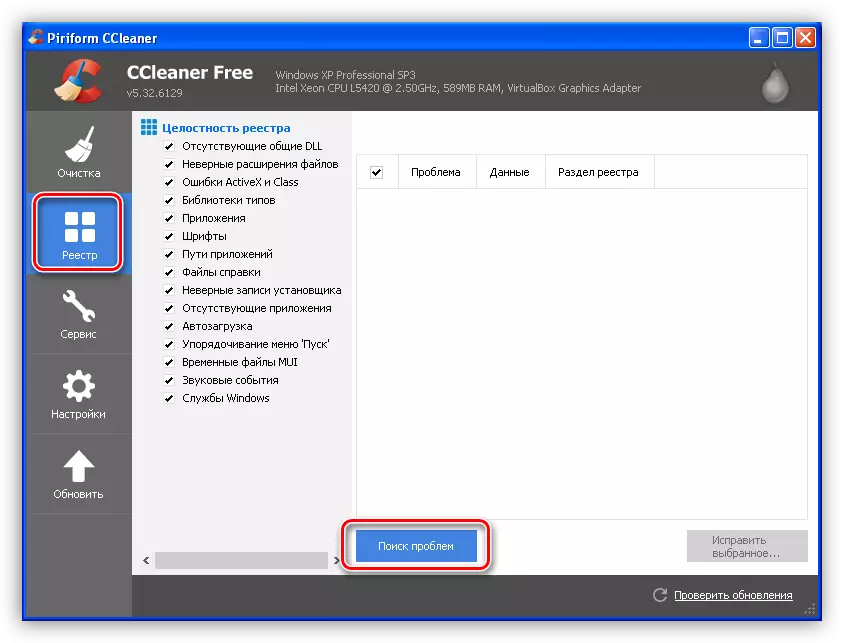
- We are waiting for the clock completion and remove the keys found.

Defragmentation is desirable to produce once a week, and with active work no less than 2-3 days. This will allow keeping hard drives in relative order and increase their speed.
Conclusion
The recommendations given in this article will optimize you, which means, to speed up the work of Windows XP. It is worth understanding that these measures are not a "acceleration means" for weak systems, they only lead to the rational use of disk resources, RAM and processor time. If the computer still "slows down", then it's time to go to a more powerful iron.
