
In this material, we will describe how to configure the printer so that it becomes publicly available on the network from a personal computer to Windows 7. The ability to use network files will also be considered.
Having done the above steps, you will make digital signatures and printing equipment with publicly available for users connected to the network. The next step will open access to specific printed equipment.
Common Printer Access
- We go to the "Start" and enter "devices and printers".
- Start the choice on the necessary printing equipment, we go to the Printer Properties.
- Move to "Access".
- We note "Sharing this printer", click "Apply" and then "OK".
- After the steps done, the printer began to be marked with a small icon denoting that this printing equipment is available on the network.
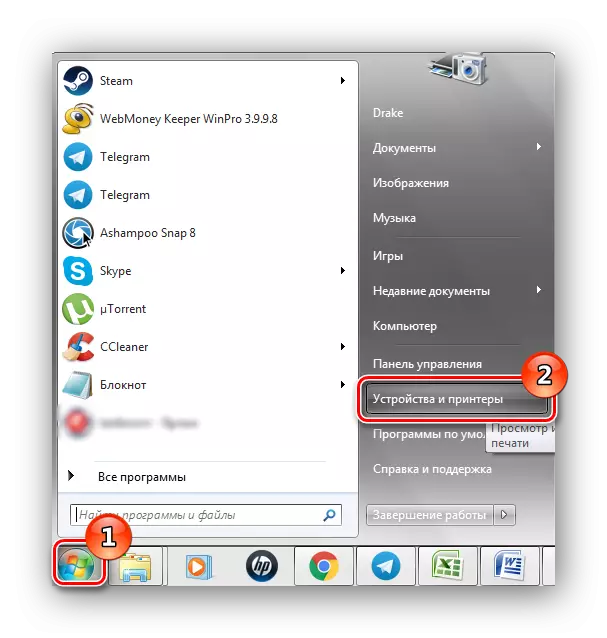
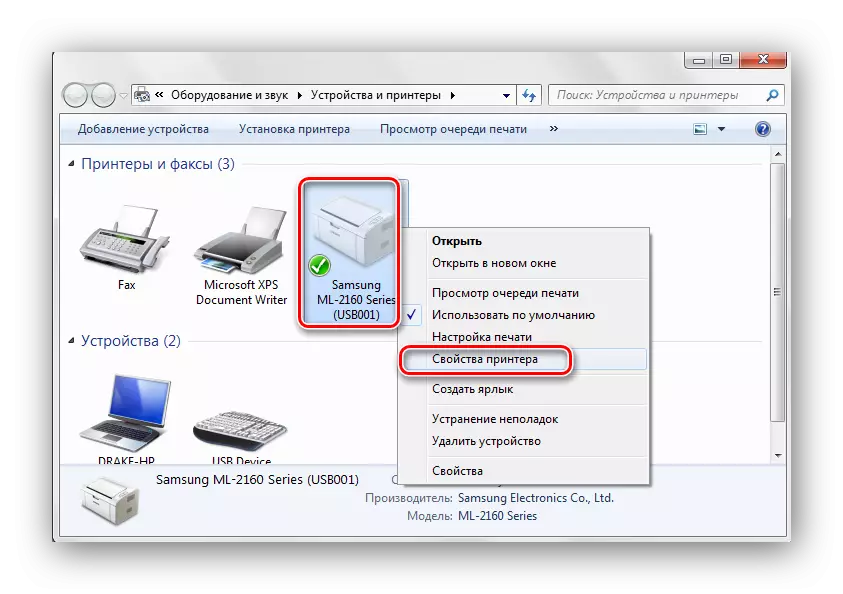
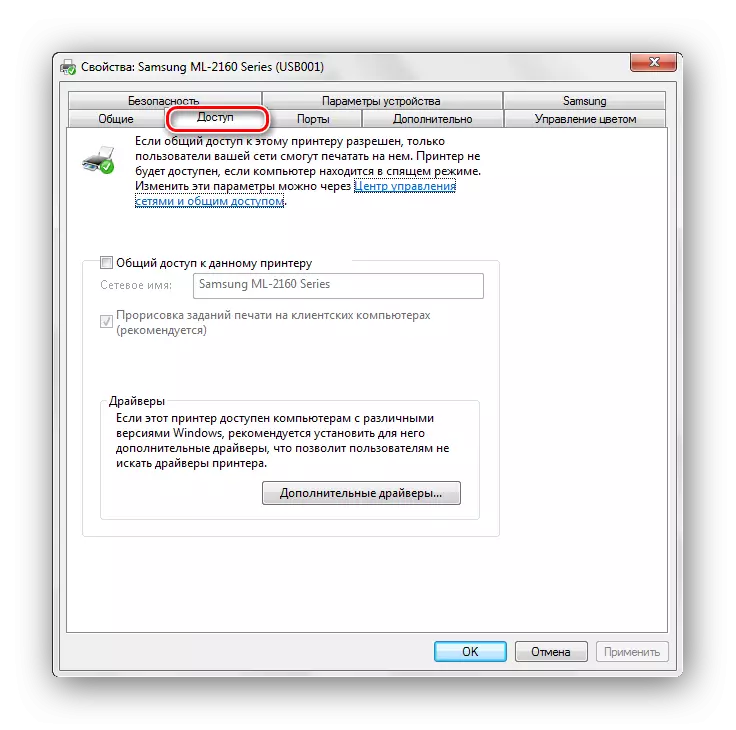
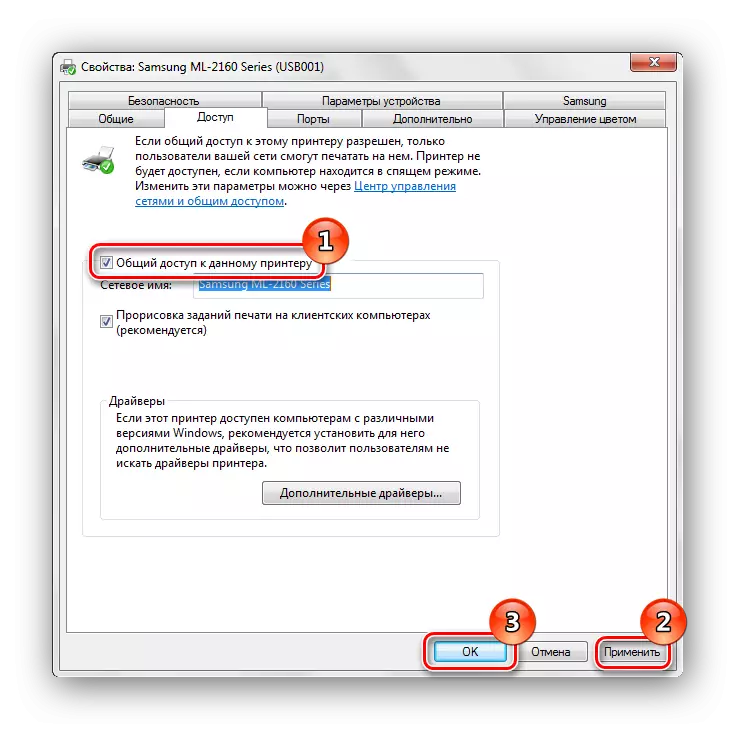
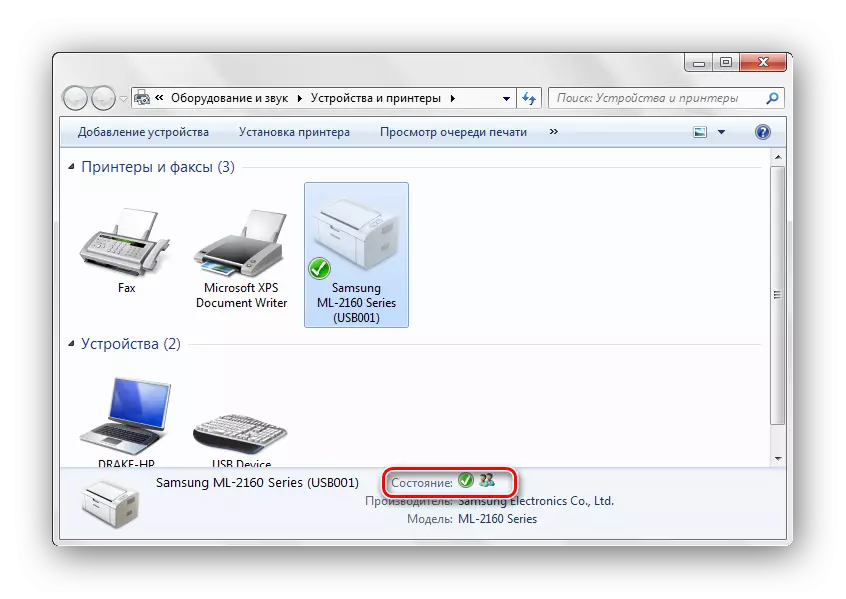
That's all, having completed such simple steps, you can enable general access to the printer in Windows 7. Do not forget about the safety of your network and use a good antivirus. Also include firewall.
