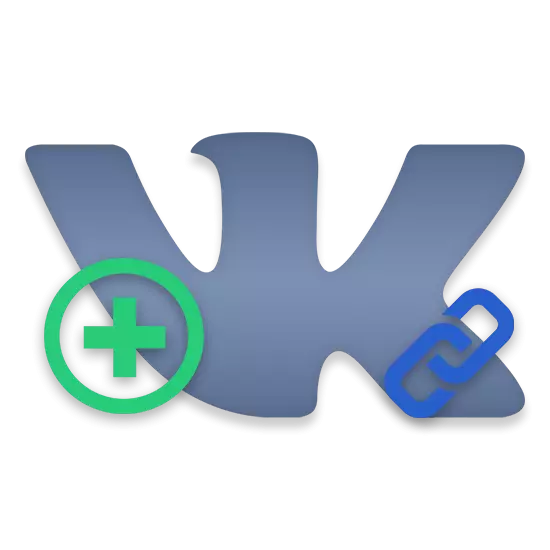
The overwhelming majority of users of the VKontakte social network somehow came across a special link "Links" in various communities. Just about this part of the functional offered to the owners of groups and public pages, we will tell you in this article.
Indicate links in the VK group
Specify URLs in the VKontakte community can any user with appropriate authority in the group editing plan. In this case, each added link is not fixed by the user who added it and remains in the relevant section when changing the rights of participants.It is also worth noting that adding addresses is possible equally both in the community with the type "group" and on the "public page".
Before proceeding to the main methods, it is important to mention the additional possibility of the social network of VC, thanks to which each user can create hyperlinks inside VK. You can learn more about this part of the functional by reading the appropriate articles on our website.
As mentioned, this method is only auxiliary and in most cases unacceptable.
Method 2: add a link through the full version of the site
First of all, it is worth noting that, thanks to the "Links" block, you can, without any visible restrictions, mention in your community any other group or even a whole third-party site. Moreover, in contrast to contacts for each address, the corresponding images that are directly related to the specified URL will be assigned.
- Being on the main page of the public page, at the bottom right, click the "Add link" button.
- On the page that opens at the top on the right, click the appropriate "Add link" button.
- Enter the address of the desired site or any other section of the social network in the presented field.
- After entering the desired URL address, you will automatically be asked the image, to change which is sometimes possible by clicking on the picture itself.
- Fill in the field located on the right side of the image mentioned, in accordance with the title of the site.
- Click the Add button to place the link on the Community page.
- In addition to all, notice that for internal links on the Vkontakte site you can add a brief description that can act, for example, the name of the post.
- Being in the "Links" section, where you were automatically redirected from the main page, you are given the ability to sort all these addresses. To do this, hover the mouse over the field with the desired URL, clamp the left mouse button and drag it to the right place.
- Due to the successful implementation of the prescriptions, the specified addresses will appear on the main page.
- To quickly go to the "Links" section, use the "Ed." Signature, located on the right side of the block name.
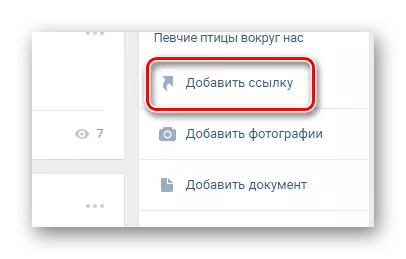
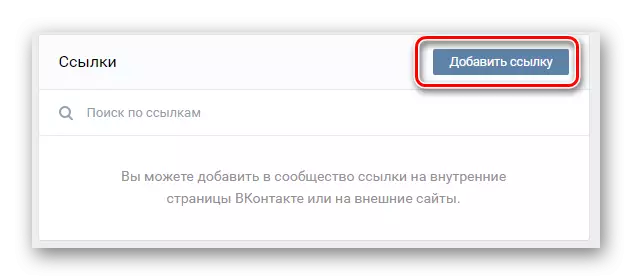
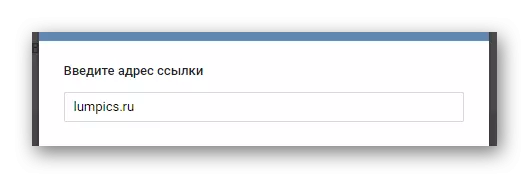
You can, for example, specify the URL copy of your community to another social. network.

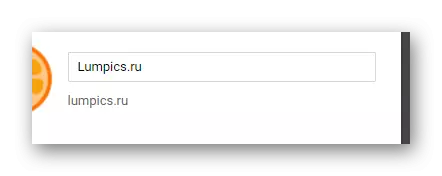
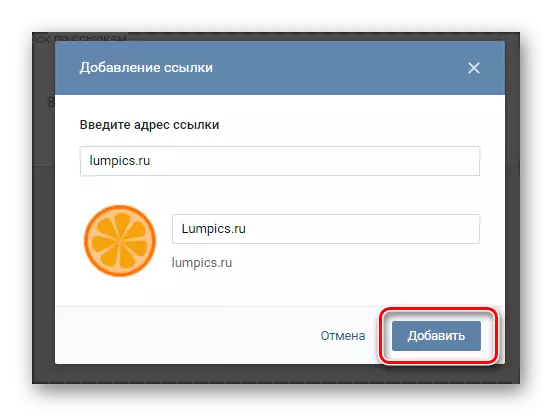
Be careful, because after adding an address you can edit exclusively a picture and heading!
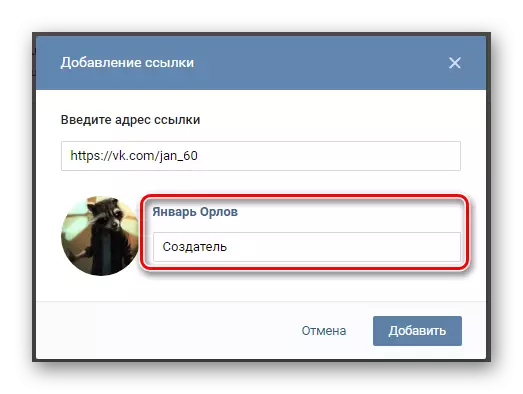
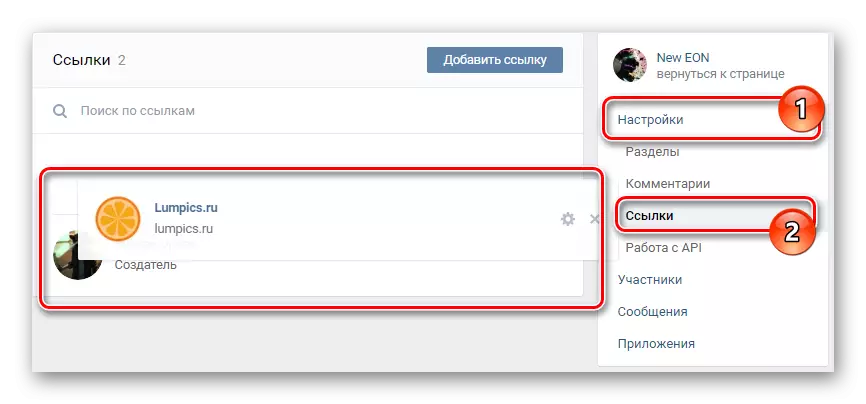
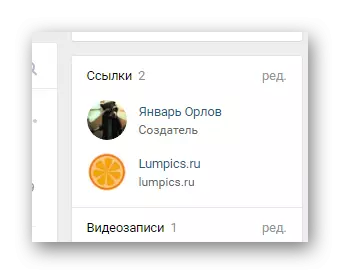
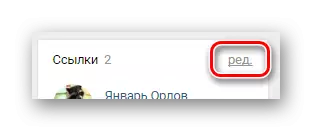
On this process of adding links using the full version of the site, you can complete.
Method 3: Add a link via Mobile application VK
Compared to the previously mentioned method, this method is simpler. This is due to the fact that the mobile application VKontakte provides only some possibilities from the full version of this resource.
- Enter the mobile application VK and go to the Main Community Page.
- Being on the main Page Public, click on the gear icon in the upper right corner of the screen.
- Scroll through the submitted list of partitions to the "Link" and click on it.
- Click on the Icon with the Plus Image in the upper right corner of the page.
- Fill in the "Address" and "Description" fields in accordance with your requirements.
- Click the OK button to add a new address.
- After that, the URL will be added to the list in the "Links" and to the corresponding block on the main community page.
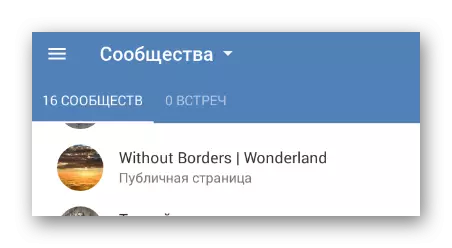
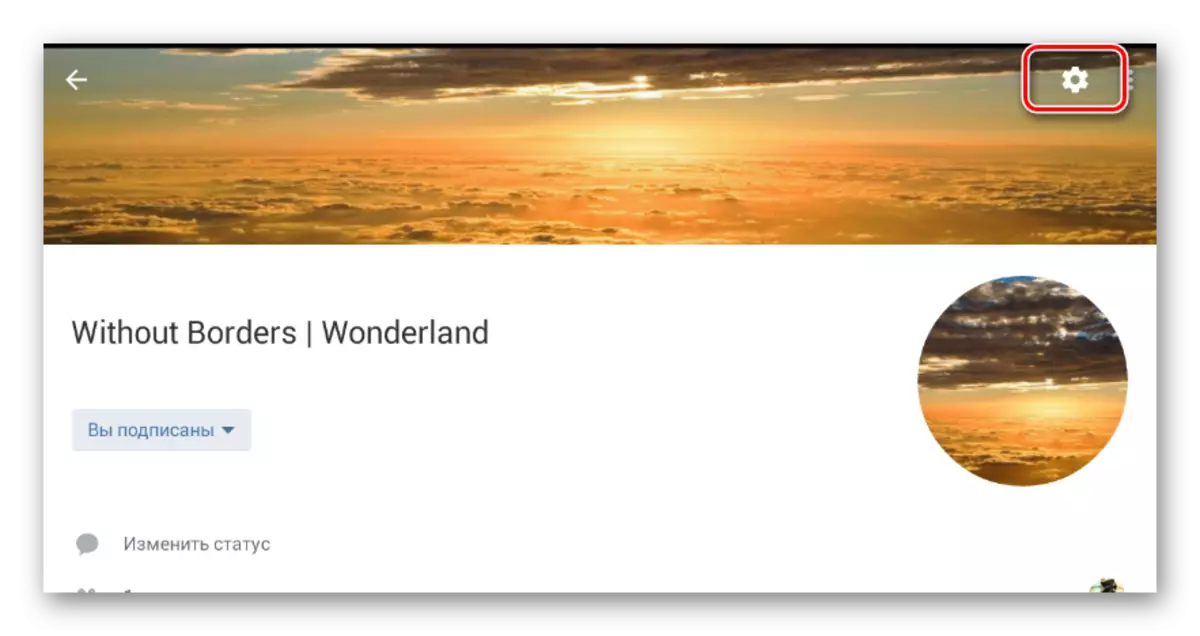
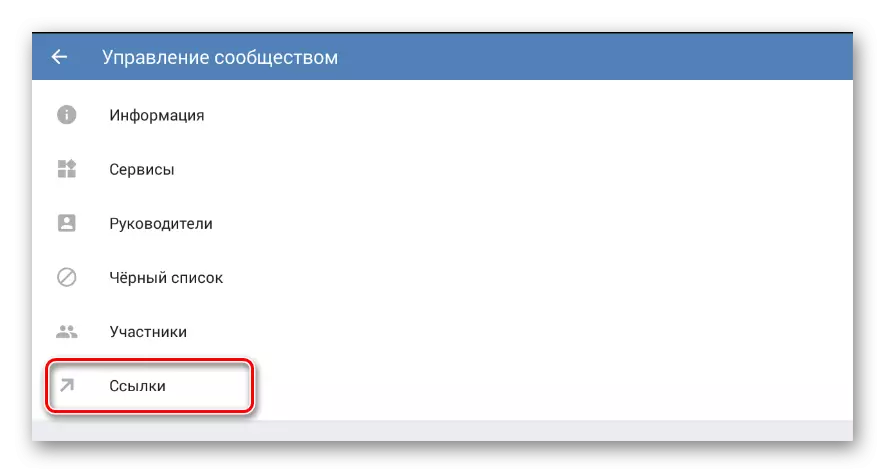
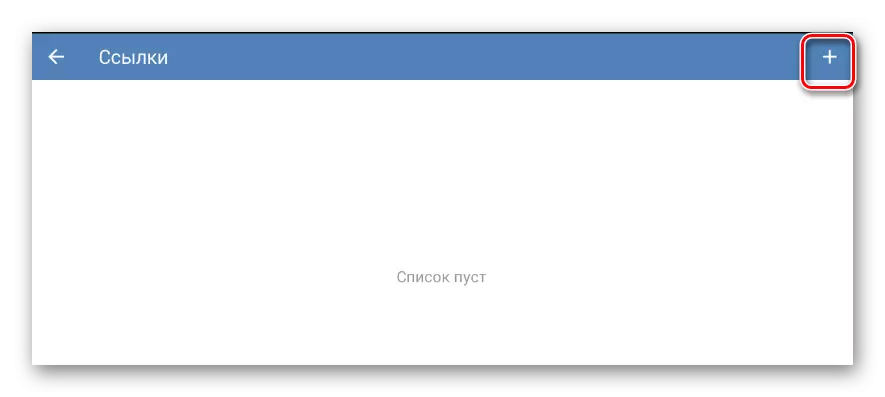
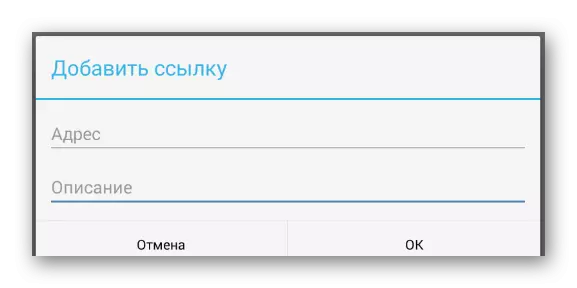
In this case, the "Description" field is the same than the graph "Title" In the full version of the site.
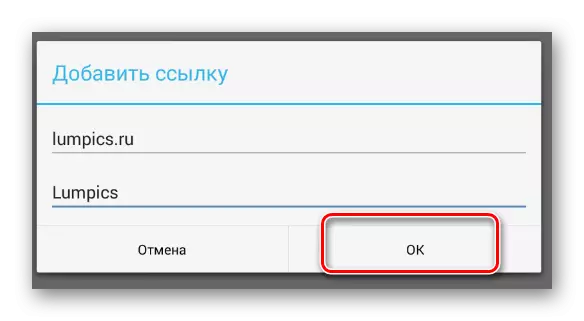
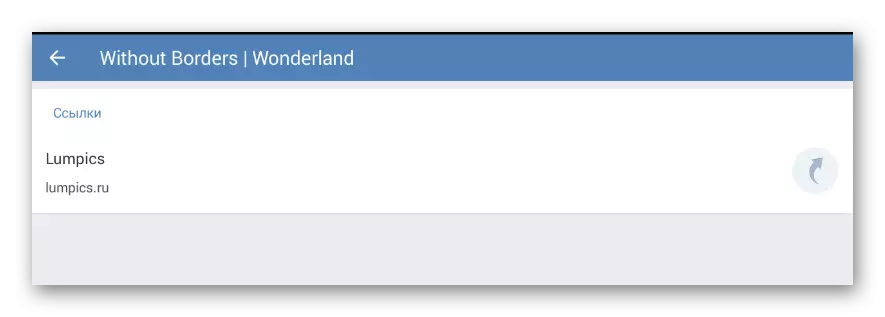
As you can see, this method blocks the possibility of adding a picture, which significantly affects visual perception. Owing to this feature, it is recommended to work with this functionality from the full version of the site.
In addition to all the above methods for adding URLs, it is recommended to carefully read the wiki-section VKontakte, which, with proper use, also allows you to add links.
See also:
How to create wiki page VK
How to create menu VK
