
In this manual on how to restore the associations of files in Windows 10 - for ordinary files, as well as for systemically significant, such as mentioned shortcuts, programs, and not only. By the way, if you have an automatic creation of system recovery points, it is likely to correct the file associations, using Windows 10 recovery points. At the end of the article, there is also a video instruction in which everything described is also shown.
Restoring File Associations in Windows 10 Settings
The Windows 10 parameters appeared an item that allows you to reset all file associations to default settings (which works with some restrictions, about the more).
You can find it in "Parameters" (Win + I keys) - System - default applications. If in the specified partition in the "Reset to the Microsoft recommended by default values" click "Reset", then all file associations will be given to the state that was at the time of the system installation, deleting user-defined values (by the way, in the same window below, There is an item "Select Standard Applications for File Types" to set specific program associations for each type of files.).
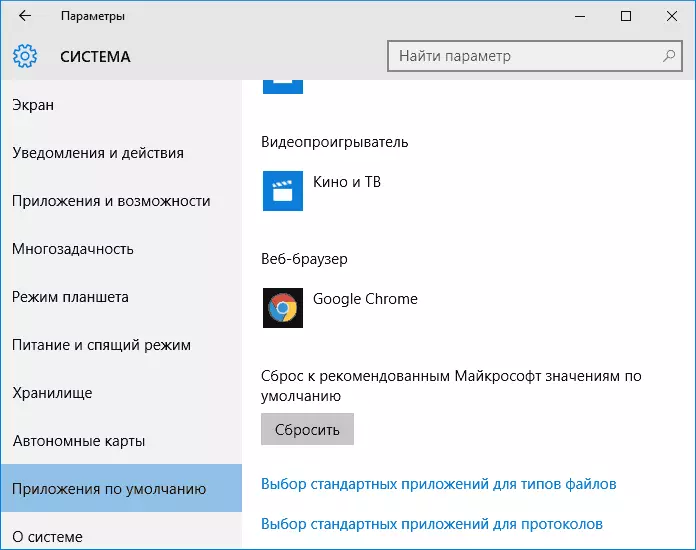
And now about the restrictions of this feature: the fact is that in the process of using the user-defined file mapping: in most cases, it is triggered to correct typical violations of file associations.
But not always: for example, if the Associations of EXE and LNK files were violated, but not only the addition of the program to open them, but also damage to the records in the registry (which also happens) of these types of files, then after resetting when you start such a file, you will be asked : "How do you want to open this file?" But the correct option will not be offered.
Automatic recovery of file associations using free programs
There are programs that automatize the restoration of associations of system types of files in Windows 10. One of these programs - File Association Fixer Tool, allowing you to fix the opening of the Bat, Cab, CMD, COM, EXE files, IMG, INF, INI, ISO, LNK, MSC, MSI, MSP, MSU, REG, SCR, THEME, TXT, VBS, VHD, ZIP, as well as folders and disks.

In detail about the use of the program and where to download it: Correction of file associations in File Association Fixer Tool.
Restoring the Association .exe and .lnk files using the registry editor
Also, as in previous versions of the OS, in Windows 10, you can restore the associations of system files using the registry editor. Without entering the appropriate values in the registry manually, and using ready-made REG files for importing to the Registry, returning correct entries for the corresponding file types, most often we are talking about LNK (shortcuts) and EXE (Programs) files.
Where to get such files? Since I do not post any files on this site for download, I recommend the following source that can be trusted: Tenforums.com

At the end of the specified page, you will find a list of file types for which there are corrections of associations. Download .Reg file for the type of file you want to correct and "Run" it (or right-click on the file and select "Merge"). This requires administrator rights.
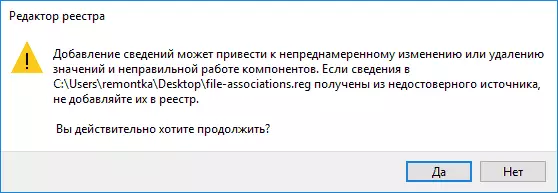
You will see a registry editor message that making information can lead to unintentional change or deletion of values - agree and, after a successful add data to the registry, close the registry editor and restart the computer, everything must earn as before.
Restoring Windows 10 File Association - Video
In conclusion - video instruction in which ways are shown to restore spoiled file associations in Windows 10 in various ways.Additional Information
In Windows 10, there is also an item of the default control panel, which allows you to configure the Association of File Types with Programs.
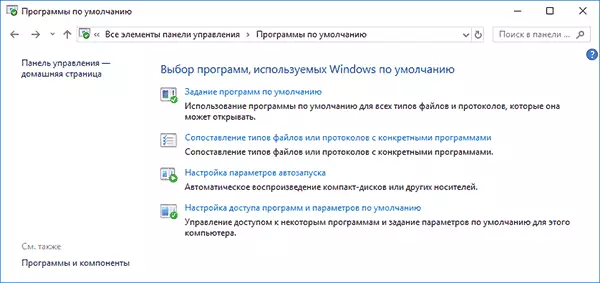
Note: In Windows 10 1709, these elements in the control panel began to open the appropriate section of the parameters, but you can open the old interface - press Win + R and enter one of:
- Control / Name Microsoft.DefaultProgramS / page page PageFileAssoc (for associations by file types)
- Control / Name Microsoft.DefaultPrograms / PageDefaultProgram (for the Associations on the Program)
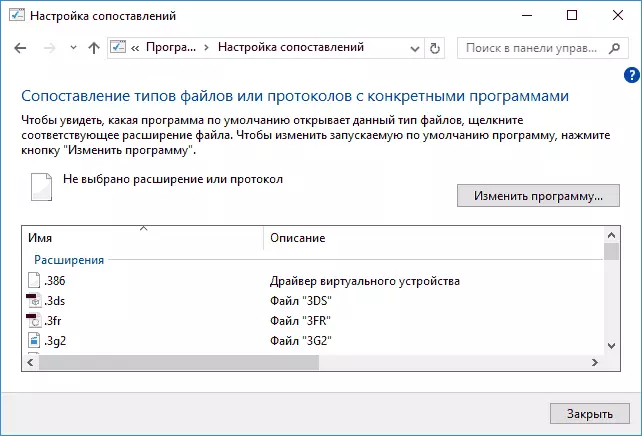
To use it, you can choose this item or use the search for Windows 10, after which you select "Mapping file types or protocols with specific programs" and set the association you need. If nothing helps, perhaps the problems can be solved by some ways from the Windows 10 restore manual.
