
Any video card needs software. Installing the driver for AMD RADEON R7 200 Series is not such a difficult task as it may seem like most inexperienced users. Let's try to figure out the problem better.
Methods for installing software for AMD RADEON R7 200 Series
There are several efficient methods for installing the driver for AMD video card. However, not each of them can be carried out for one reason or another, so it is necessary to disassemble each of the possible.Method 1: Official website
Search for any driver should be started on the official website of the manufacturer. It is there most often there are current software versions that the user needs.
- We go to the AMD Internet resource.
- In the header of the site we find the "Drivers and Support" section. We make a single click.
- Next, let's start searching by the manual method. That is, specify all the data in a special column on the right. This will allow us to avoid unnecessary downloads. We recommend entering all the data except the version of the operating system from the screenshot below.
- After that, it remains only to click on the "DOWNLOAD" button, which is located next to the most relevant version.
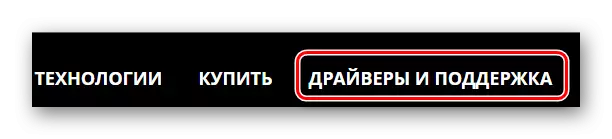

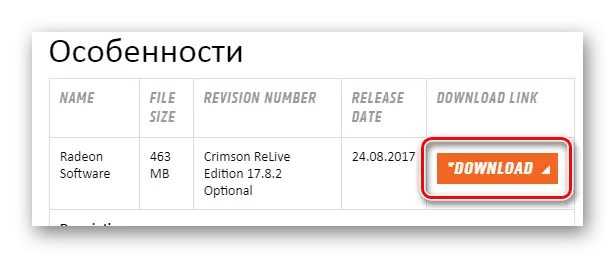
Next, work will begin for Special AMD Radeon Software CRIMSON software. This is a fairly convenient tool for updating and installing drivers, and on our site you can read the current article dedicated to the program under consideration.
Read more: Installing drivers via AMD Radeon Software CRIMSON
On this analysis of the method is over.
Method 2: Official utility
Now, it's time to talk about the official utility that independently defines the version of the video card and loads the driver for it. Just download it enough, install and run. But about everything in more detail.
- In order to find the utility on the official website, it is necessary to produce all the same actions as in 1 method, but only to the second item inclusive.
- Now we are interested in the column, which is left from manual search. It is called "Automatic Detection and Install Driver". Click the "Download" button.
- A file with extended exe is downloaded. It you just need to run.
- Next we offer to choose the path to install the application. It is better to leave the one that is written there initially.
- After that, unpacking the required utility files will begin. It is only required to wait a bit.
- Once all the actions are finished, the utility is started directly. But first, you need to familiarize yourself with the license agreement or simply click the "Accept and Install" button.
- Only after that the device will start. If it goes successfully, you will be offered to install the driver. Following the prompts, make it easy.
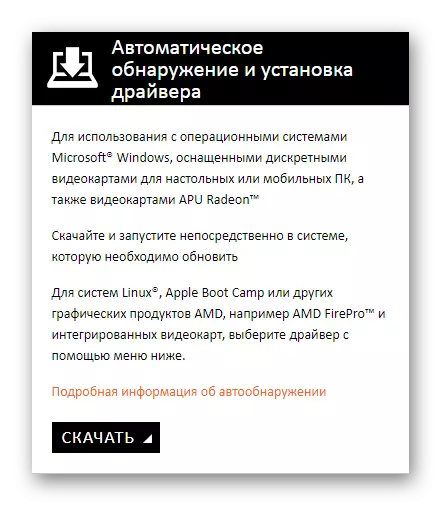
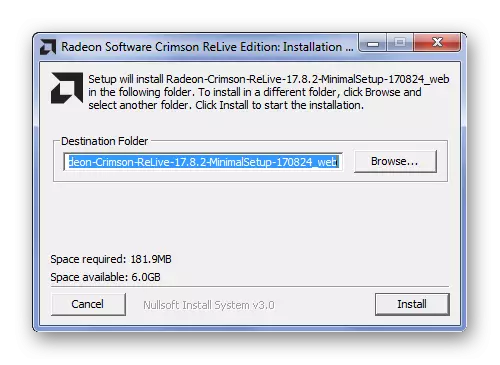
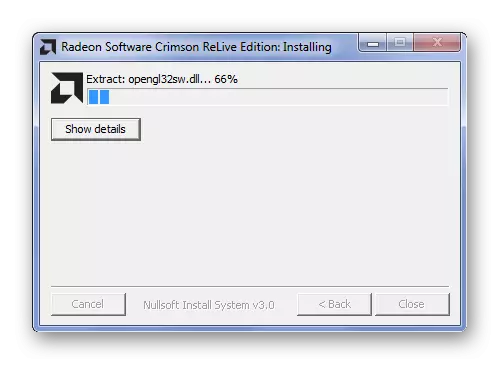
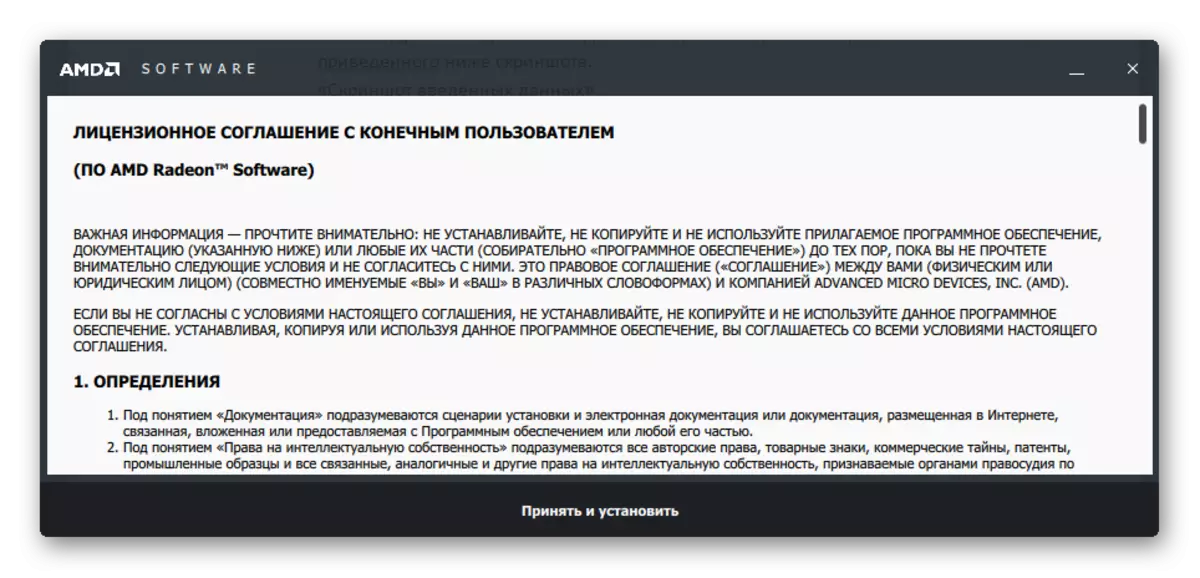
On this, the analysis of the method of installation of drivers, with the help of a special utility, is over.
Method 3: third-party programs
The official website is not the only way to solve the problem with the drivers. In the network you can find programs that cope with the task of installing such an even better than special utilities. They automatically find the device, download the driver for it, install it. All quickly and simple. You can get acquainted with such programs on our site, because here you will find a wonderful article about them.
Read more: Selection of software for installation of drivers

One of the best programs of such a segment is Driver Booster. This is the software where the user granted a clear interface and a huge online driver of the drivers.
Let's try to figure it out better.
- First of all, after launching the installation file, you need to familiarize yourself with the license agreement. It will be enough to click "Accept and install".
- Next will begin scanning the system. We will not be able to skip this process because it is required. Just expect it to complete.
- Such work of the program is useful, since we immediately see where weak points in the computer.
- However, we are interested in a specific video card, therefore, in the search string, which is located in the upper right corner, introduce "Radeon R7".
- As a result, the application finds for us information about the desired device. It remains to click "Set" and expect the end of the DRIVER BOOSTER.
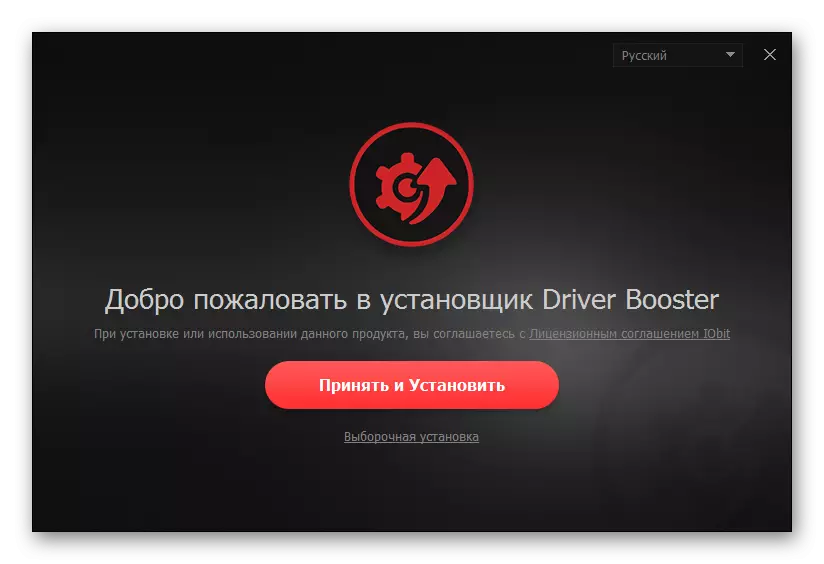

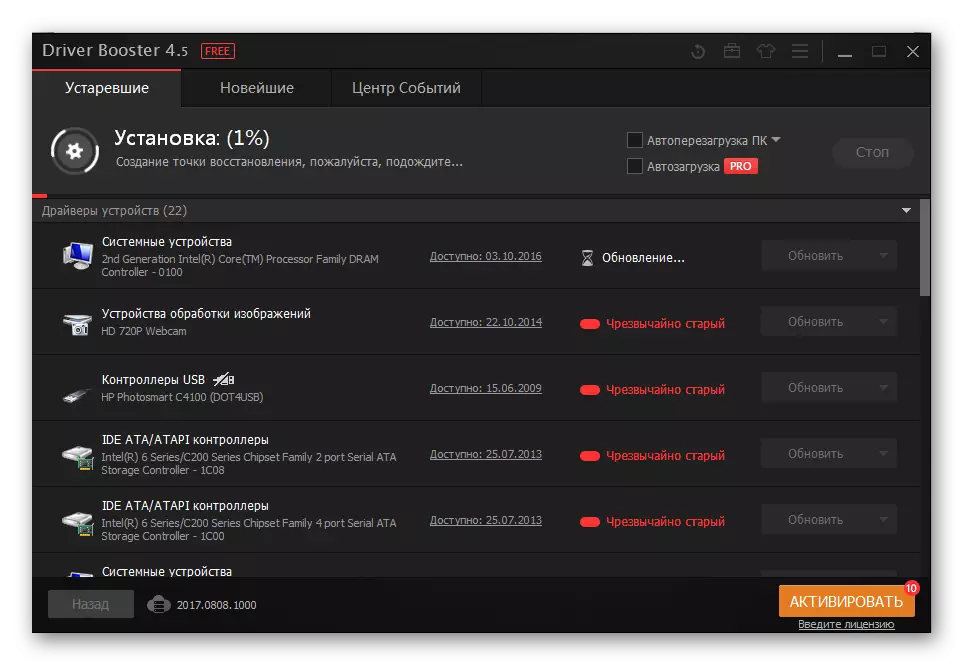
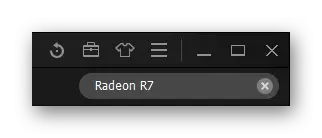
Finally, you must restart the computer.
Method 4: Device ID
Each device has its own unique number. The ID is fairly easy to find the equipment driver, and it does not need to install programs or utilities. By the way, the following identifiers are relevant for the AMD RADEON R7 200 Series video card:
PCI \ Ven_1002 & Dev_6611
PCI \ Ven_1002 & Dev_6658
PCI \ Ven_1002 & Dev_999D

Upon reference below, you can read the complete instructions on how to use them, in which everything is understandable and simple.
Lesson: Search for Drivers by Equipment ID
Method 5: Standard Windows Means
For those who do not like to establish third-party programs, to look for something on the Internet, visiting sites, this is exactly this way. It is based on the work of standard Windows. After small manipulations, you can find a driver that will fully fit the equipment installed on the computer. It is not necessary to tell about this in more detail, because it has long been described in the article on our website with which you can always read.
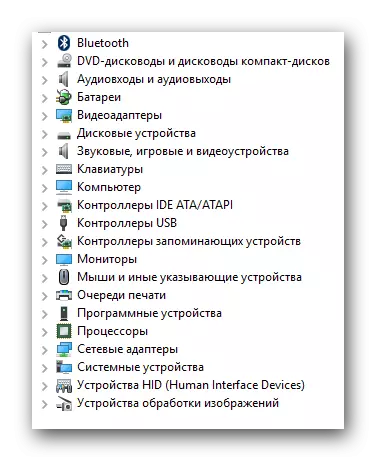
Lesson: Installing Drivers Standard Windows
All working methods that will help you in installing the driver for the AMD Radeon R7 200 Series video card are disassembled. If you have any questions, you can ask them in the comments under this article.
