
Rar is one of the most common archives formats, open which you can using special archived software, but they are not installed in Windows by default. In order not to suffer from installing a special software, for the unite opening of the archive, you can use online services that will help to see what inside and download the desired content.
Work online archivers
Online archivers can be reliable in the sense that if a virus is suddenly in the archive, then you do not infect your computer when viewing content in this way. In addition to viewing, you can download all the files that you think. Unfortunately, all normal online services that allow unzipping files, in English and do not support Russian.If you have to work often with archives, it is recommended to download specialized software. For example, 7zip or WinRAR.
Method 1: B1 Online
This is a free archiver that supports many formats, including the famous RAR. Despite the fact that the site is completely in English, the user will not be difficult to take advantage of its functions. If you have difficulties in viewing the site because of the language, it is recommended to use while working browsers with the function of automatic translation of web pages, such as Google Chrome or Yandex browser.
Go to B1 Online
Step-by-step instructions for unzipping files through this service as follows:
- On the main page, click on "Click Here to Select An Archive From Your Computer".
- After the "Explorer" will open automatically, where you need to select the archive you are interested in.
- Wait until the booming procedure occurs. Depending on the size of the archive and the number of files that are located in it, it can last from the pair of seconds to several dozen minutes. Upon completion, you will redirect you to the file list.
- Some of them can be viewed (for example, pictures). To do this, click on the magnifying glass icon, located opposite the file name and information about the file.
- To download the file, click on the download icon, which is the left of the size of the size. Loading to the computer starts automatically.

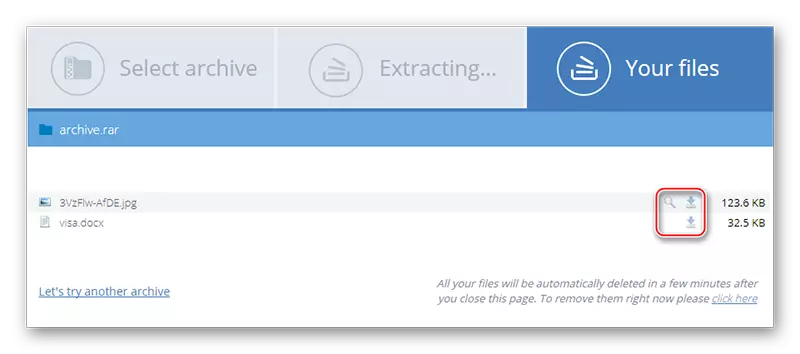
Method 2: Unzip Online
Another service for working with archives. Unlike its counterpart above, it does not have the ability to view files in the online mode, and it is also not always steady. This site is also in English. Another one of his feature - you will not be able to get anything from the archive if you have an advertisement blocker in your browser, since Unzip Online will demand to turn it off.
Go to Unzip Online
Step-by-step instruction looks like this:
- On the main page click on "Uncompress Files".
- You will transfer to the page where you need to download the archive. Use for this "Select File".
- Specify the path to the archive on the computer.
- To carry out the uncompleting procedure, click on Uncompress File.
- Wait until the opening of the files is completed. As soon as it is over, you can download the desired file to the computer by click on its name. Downloading will start automatically.
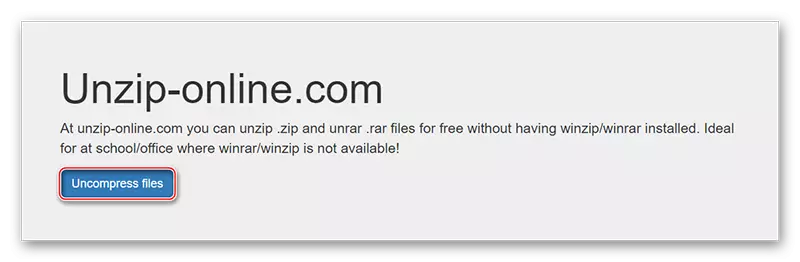


See also:
How to create a zip archive
How to open 7z archive
How to open the jar file
At the moment, these are all reliable and well-known online services that allow you to perform the procedure for unzipping files without registration and any "surprises". There are other sites, but many users when trying to download the archive and remove the data collide with incomprehensible errors.
