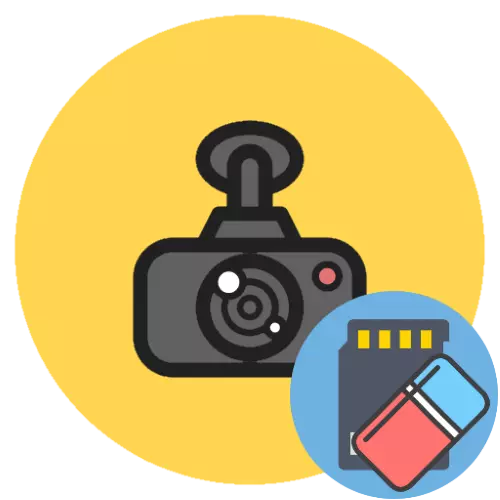
Method 1: via DVR
The optimal method of solving our task will be to use a firmware of a device intended for installation of a memory card - so the carrier will automatically receive a 100% compatible file system.Note. For each DVR differs, therefore, the unified suitable for all instructions cannot be made and the actions described below should be used as an approximate algorithm.
Method 2: Computer
If the firmware of the target device does not support the formatting operation, you will have to use the computer. You can perform the required action both using the tools built into the OS and through third-party software. Of course, it will be needed to connect a memory card - either to use a special card reader, or insert it into the DVR and connect it to a PC / laptop if it is provided by the design.
Option 1: Windows system tools
In most cases, to solve the problem, there will be enough tools that are present in windows.
- After connecting the MicroSD, open the "Computer" / "This computer", find the required drive in the list of drives, click on it with the right mouse button (PCM) and select "Format".
- The settings window will appear. First, specify the format "FAT32" - it is his "understands" most of those present in the video recorders present in the market, whereas with other options (especially with NTFS) are able to operate only units of devices. The remaining options can be not changed, or, if it is a preparation of a card that has been connected to the phone, it is better to remove the mark from the "Fast Formatting" parameter. When the setup is completed, click Start.
- Formatting, especially complete, can take a long time, so be patient. When the procedure is completed, click "OK" in the information window and disconnect the map from the computer.
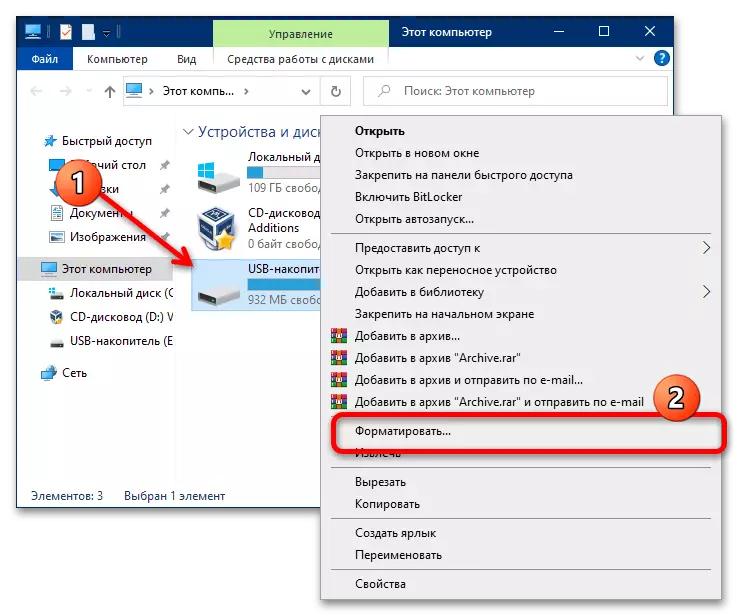
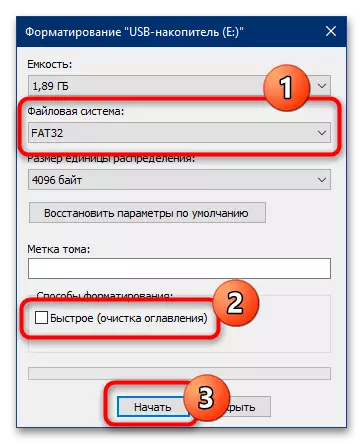
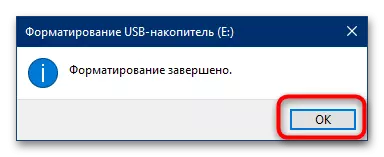
The use of system agents is the most simple and convenient solution, so others should be used only if these are not available.
Option 2: third-party programs
If for some reason you cannot use the functionality built into Windows, you have many third-party. One of the most convenient for solving our task is a program called SDFormatter, which is intended for formatting memory cards.
- Install the application on your computer and run. First, select the desired drive in the Select Card menu.
- In the Formatting Options block, select Overwrite Format and check the "CHS FORMAT Size Adjustments" option.
- The "VOLUME LABEL" string allows you to set your own name of the memory card (for example, that when connected to the recorder you can distinguish it from another). If you need it, enter the new name Latin (English letters).
- Check all the specified options and click "Format".
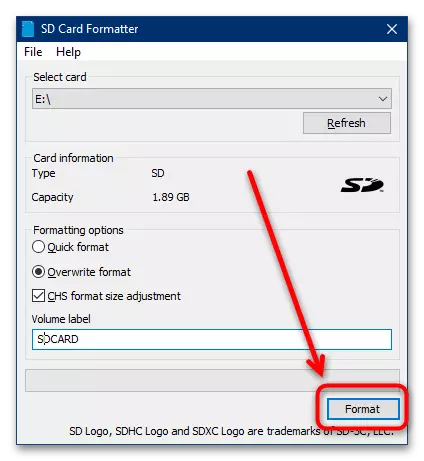
The program will request confirmation to perform the operation, click "Yes."
- As in the case of system software in Windows, formatting will take some time, so it is necessary to wait. At the end of the process, a message with a short summary will appear - read it and click "OK" to complete.
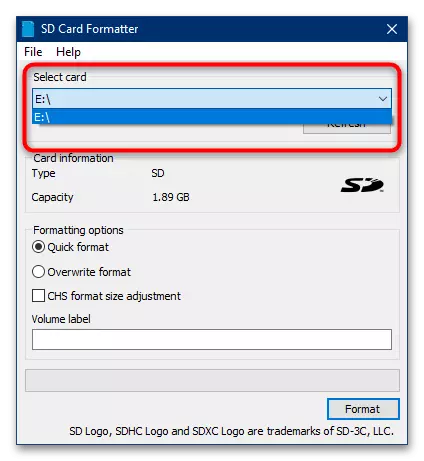
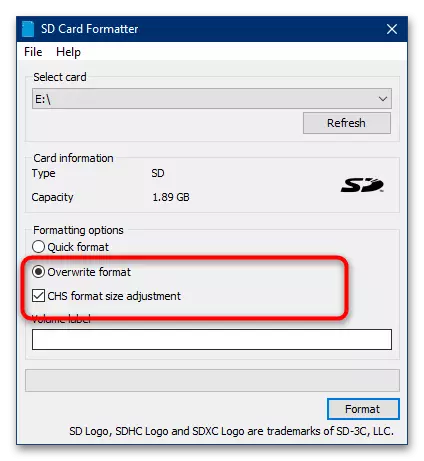
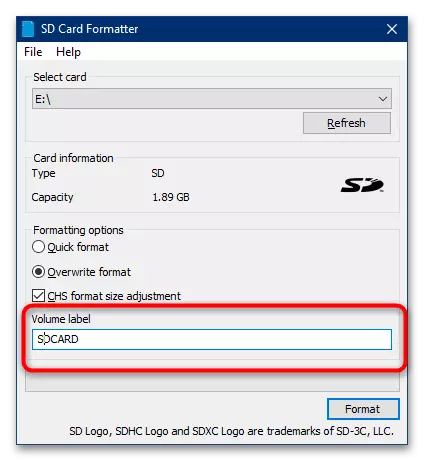
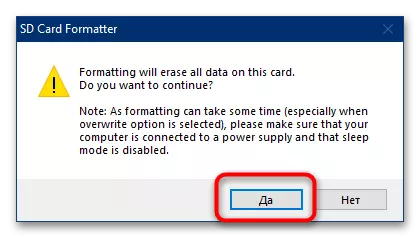
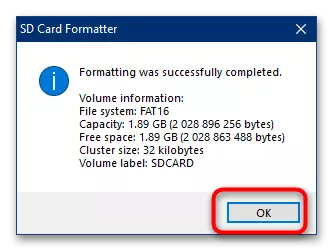
SDFormatter is a fairly simple and effective solution, however the latest version (5.0) in the time of writing: 5.0) selects the file system automatically, which is not always convenient.
