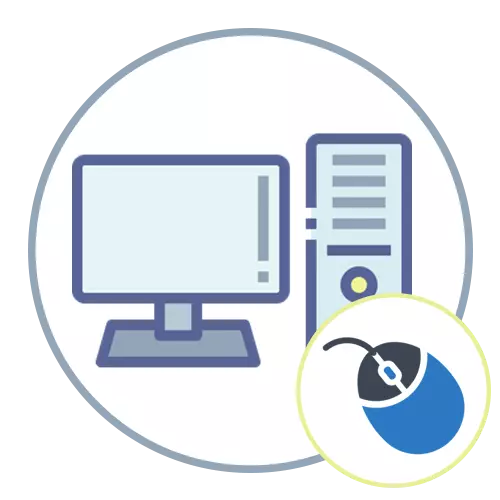
Step 1: Connection
The principle of connecting a mouse with a computer or laptop depends on its type. This can be a wired USB device (PS / 2 is almost used almost anywhere), or wireless, where there are already several options.Option 1: Wired mouse
While the wired connection is most popular, although wireless mouses are becoming more laitting and have a wide range. If you have chosen the peripheral, which is connected using a cable, all you need is to find a free USB connector on your PC or a laptop. Next, the device is automatically determined and installing the driver, after which the mouse is ready for operation. For some game models, in addition to the manufacturer's official website, you will have to upload a driver that extends the functionality and accessing access to additional settings.
Read more: Connect wired mouse to laptop

Option 2: Wireless Mouse
With a wireless business, things are a bit more complicated, since producers have made several different types of connections. You need to determine which is used in the acquired model, so that after understanding how to perform the connection correctly. To understand all this will help another article on our website, in which all types of connection are considered, so you only have to go to the appropriate section and follow the instructions, if you do not work yourself on yourself.
Read more: How to connect a wireless mouse to a computer

Step 2: Mouse Setup
Mouse setting is one of the optional steps that you want to execute only in some cases. Almost always, only the owners of gaming devices are engaged, for which the developers have created special software. As an example, we recommend reading the article about configuring mice from Logitech. This will help to understand where to find a suitable software, how to install it and which future actions are to be fulfilled.
Read more: Setting up Logitech mouse
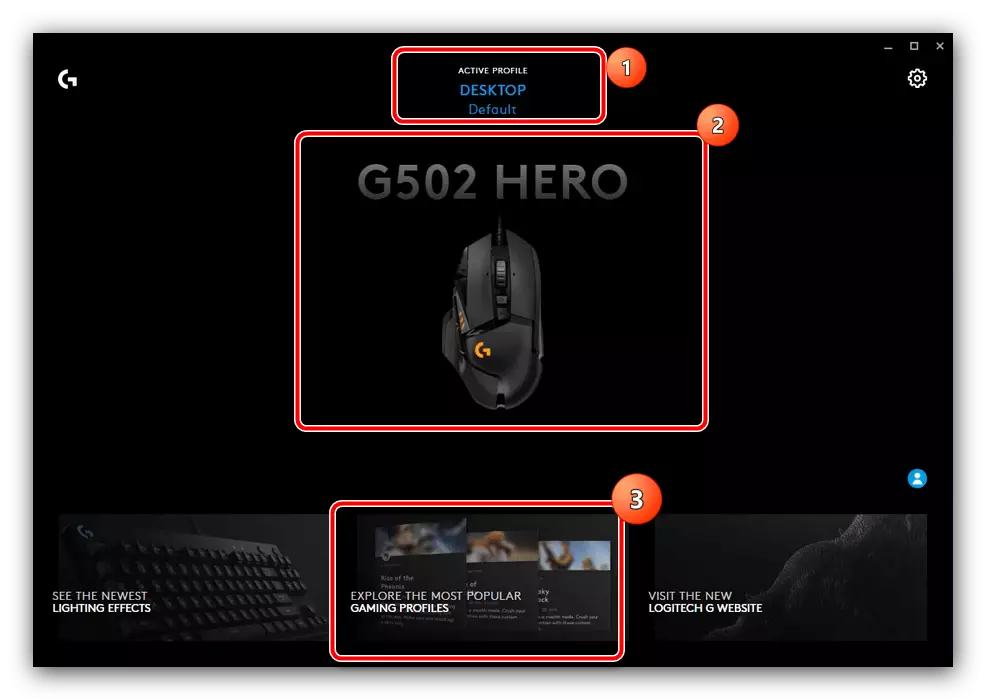
A certain software created specifically for specific models of gameimarial periphery has advanced features, some of which are even dishonest, since it is quenched by returning in shooters or allow you to simplify shooting in other ways. This is famous for the A4Tech with his Bloody ruler. We will not promote the use of such options, but only indicate that they exist and are sometimes used in entertainment purposes during a single game, and not over the network.
Read more: Customizing computer mice Bloody
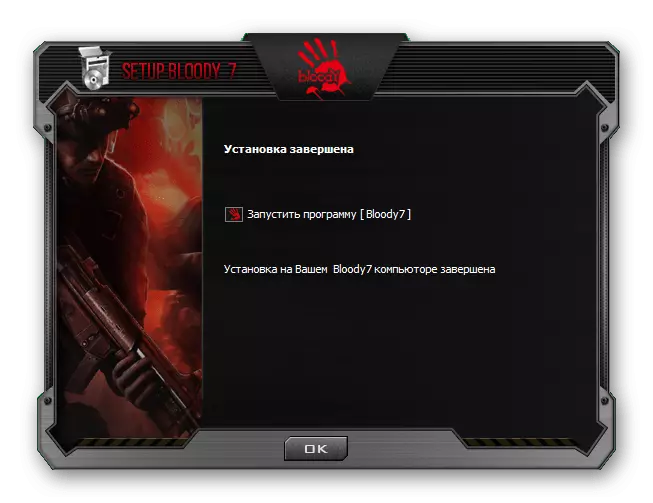
Those users who have not found the application to configure their mouse, but wants to change its parameters that are missing in the Windows list in Windows, we can recommend paying attention to general programs that provide advanced features. They can both reassign the keys, and write the macro that will be performed by pressing only one button. Read the following material and select the appropriate software to start configuring the device.
More: Mouse Setup Programs
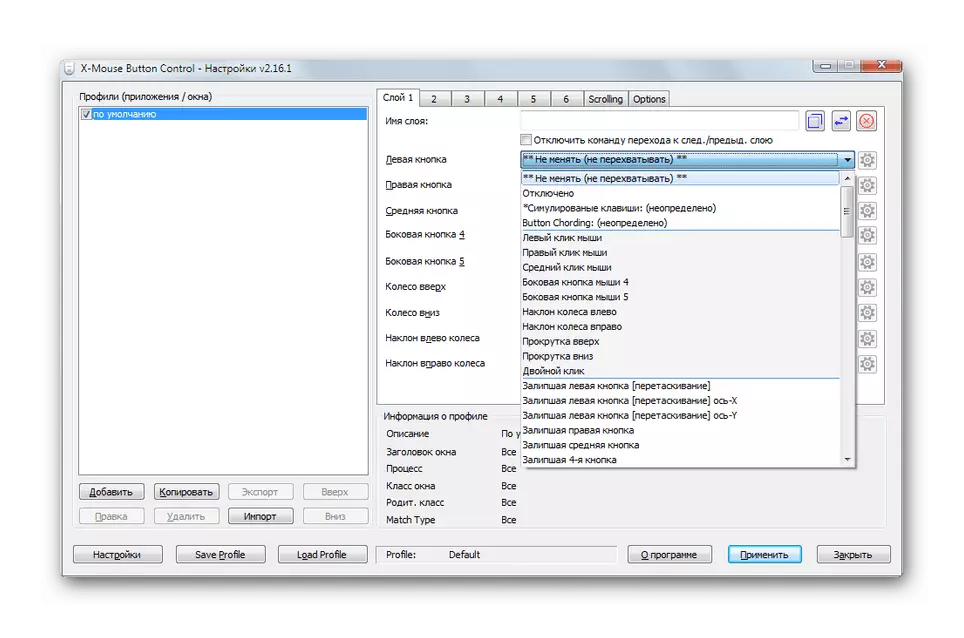
One of the most common settings that you need to talk in more detail is to change the sensitivity of the mouse, since the standard value suits not all users. If you need to change the DPI, use the previously installed auxiliary software, and if it is missing or not suitable, refer to the standard operating system settings.
Read more: Setting up DPI on a computer mouse
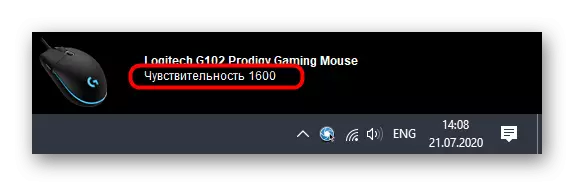
Step 3: Mouse Check
This step is relevant only when you are not sure that the mouse is completely proper. Checking is carried out by reading the current hertes and testing for sticking the buttons. You do not need to download individual applications for this, since all features are available on specialized online services, which are discussed in the article Next.
Read more: Check computer mouse using online services
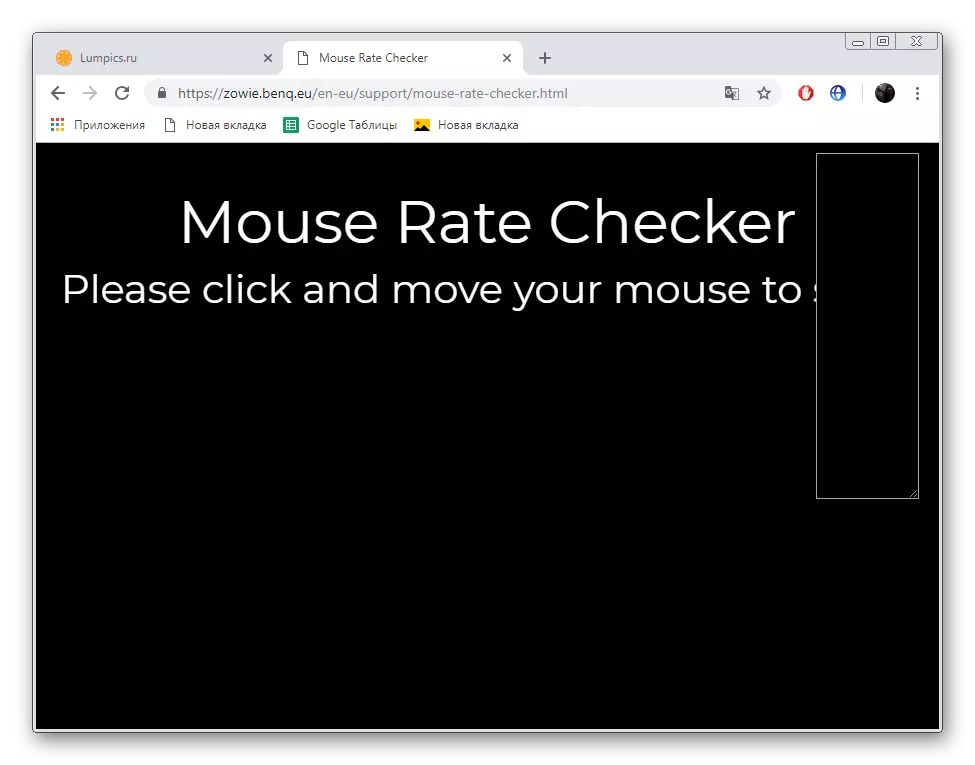
Solving frequent problems
In complete, we will analyze the two most popular problems faced by users immediately after connecting the mouse or after a certain time of its use. You may find that the cursor does not move at all or reacts poorly to movement. In such cases, various correction methods will come to the rescue. They are written in two other manuals on our website. Select the title topic and read about how to solve this or that problem.
Read more:
Solving problems with the mouse on a laptop
Mouse reacts poorly to move on the table

