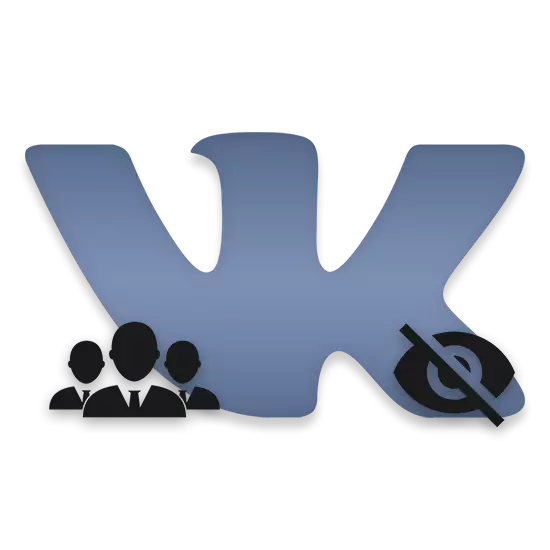
With a sufficiently large number of circumstances, you, like the user of the social network VKontakte, there may be a need to increase the level of privacy regarding the displayed list of interesting pages and communities. As part of this article, we will tell you how to hide the specified information from foreign users.
Customize the privacy of the community
First, please note that in addition to the block with interesting pages you can hide the section with the list of groups. Moreover, privacy settings, which we considered quite detailed in earlier articles, allow you to leave access to the community list for a certain number of users.After executing the actions described, the instructions can be considered fully completed.
Method 2: hide interesting pages
The main difference between the "Interesting Pages" block is that it displays not groups, but the community with the type "Public page". In addition, in the same section, users who are in friends and having a sufficiently large number of subscribers can be displayed.
As a rule, it is necessary to have at least 1,000 subscribers to display in this block.
The VKontakte social network administration does not provide users with the open source of the desired block through privacy settings. However, this case still has a solution, although not suitable for hiding public pages in which you are the owner.
Before proceeding to further material, we recommend reading the items on the use of the "Bookmark" section.
All further actions relate directly to the "Bookmarks" section.
- On the main page of the profile, find the "Interesting Pages" block and open it.
- Navigate to the public you need to hide.
- While in the community, click on the icon with three horizontally located points under the photo of the public.
- Among the menu items submitted, select "Get notifications" and "Add to Bookmarks".
- After these actions, you need to postpone from this community, clicking on the button "You are signed" and selecting the "unsubscribe" item.
- Thanks to the specified actions, the hidden community will not be displayed in the "Public Pages" block.
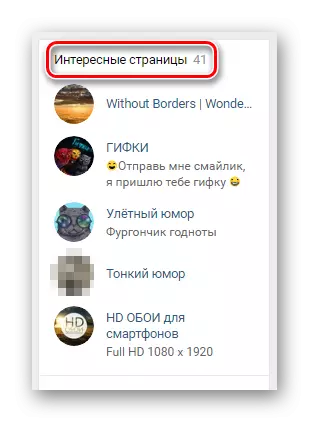
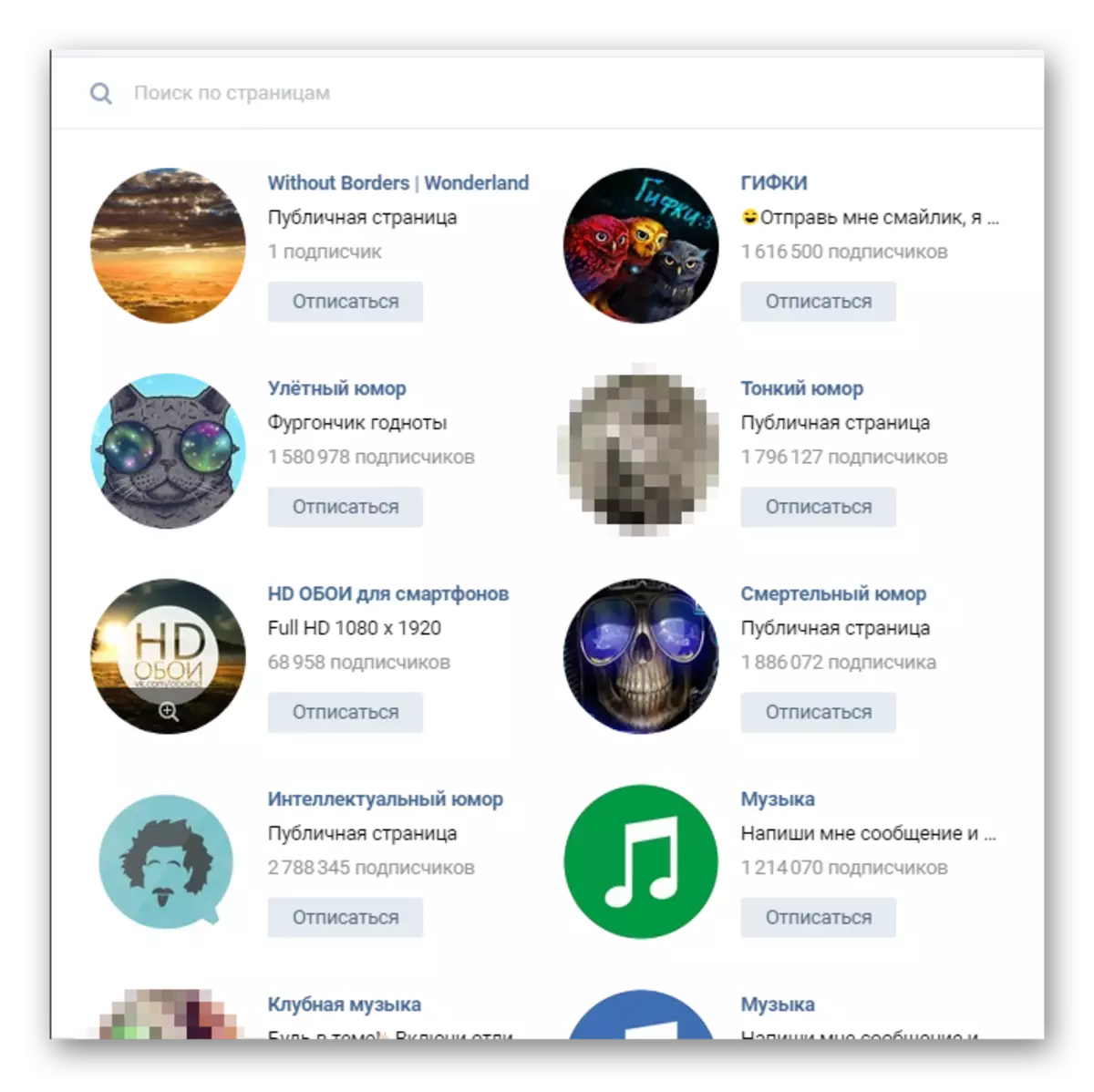
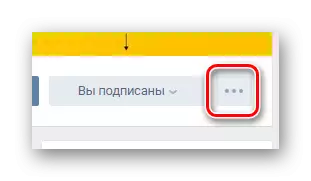
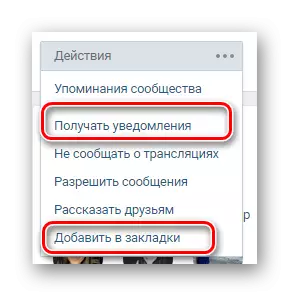
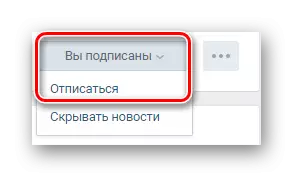
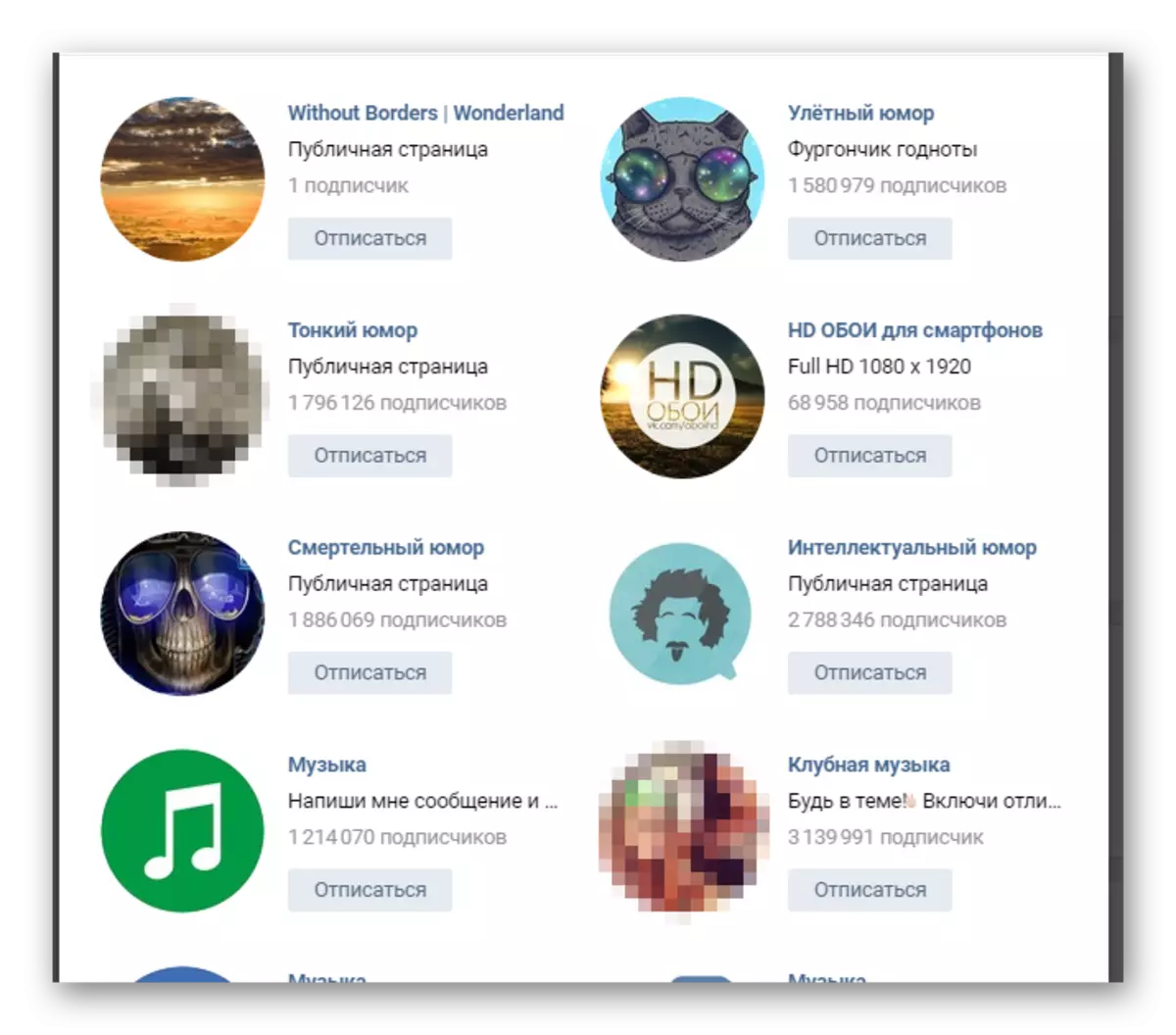
Notifications from public will be displayed in your ribbon.
If you want to subscribe to public, you will need to find it. It is possible to do this with the help of incoming notifications, searching for the site, as well as through the "Bookmarks" section.
Unlike public messages, users are displayed in the tab. "People" In chapter "Bookmarks".
Please note that each presented from this instruction recommendation applies not only to public pages, but also in groups. That is, this instruction, in contrast to the first method, is universal.
Method 3: hide groups through a mobile application
This method will be suitable for you if you often use the mobile application VKontakte for portable devices than the full version of the site. In this case, all the required actions differ exclusively to the location of certain sections.
- Run the VK application and open the main menu.
- Go to the "Settings" section using the application menu.
- In the "Settings" block, go to the "Privacy" section.
- On the page that opens, select the "Who sees a list of my groups".
- Next, in the list of items "Who is allowed", set the allocation opposite the option corresponding to your preferences.
- If you need more complex privacy settings, you will additionally use the "Who is prohibited" block.
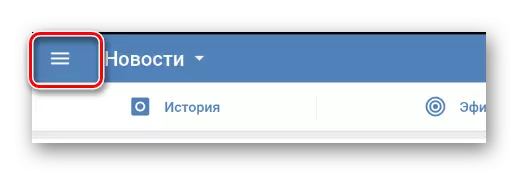
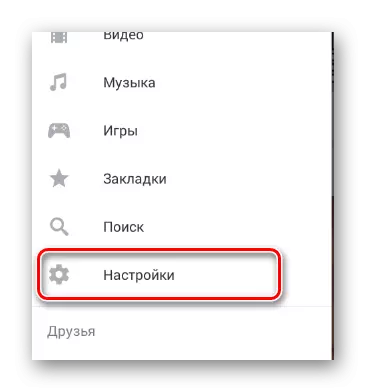
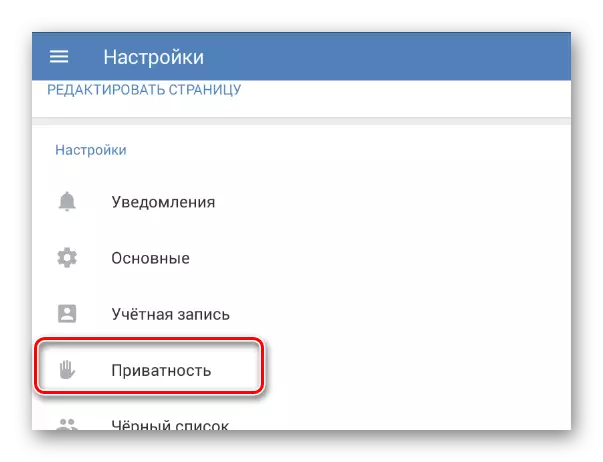
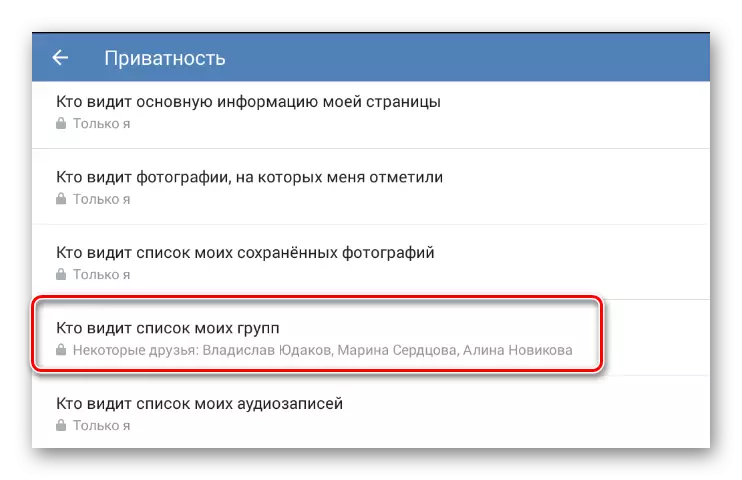
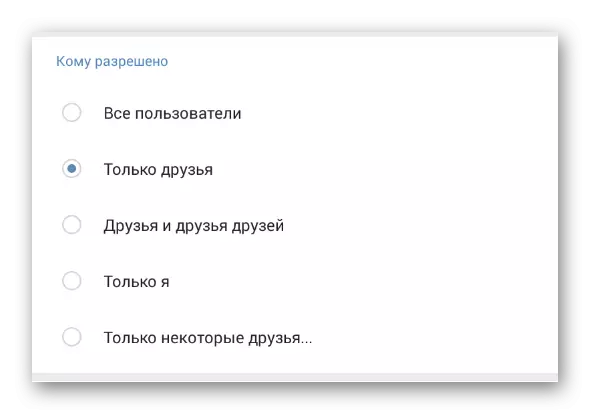
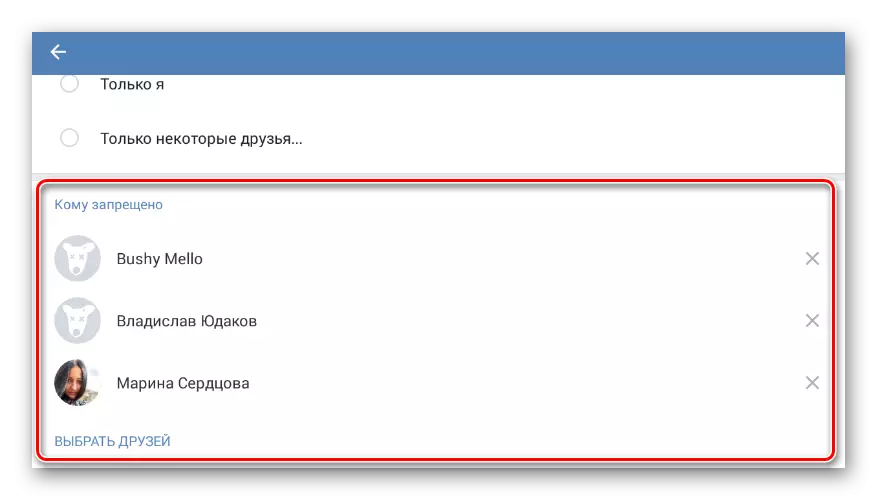
Privacy settings are not required.
As can be seen, this instruction eliminates unnecessary complex manipulations.
Method 4: hide interesting pages through a mobile application
In essence, this method, exactly as the previous one, is a full-fledged analogue of what is offered to users of a full version of the site. Thus, the end result will be completely identical.
So that you can safely use this method, you will need to activate the section "Bookmarks" Using the browser version of the site, as in the second method.
- Navigate to the public or user profile you want to hide from the "Interesting Pages" block.
- Click the icon with three vertically spaced points in the upper right corner of the screen.
- Among the items submitted to check "notify about new records" and "Add to Bookmarks".
- Now delete a user from friends or post from public.
- To quickly go to a remote page or a public page, open the Main Menu VKontakte and select "Bookmarks".
- The people are placed on the People tab that you have added to the bookmarks.
- On the Links tab, any groups or public pages will be posted.
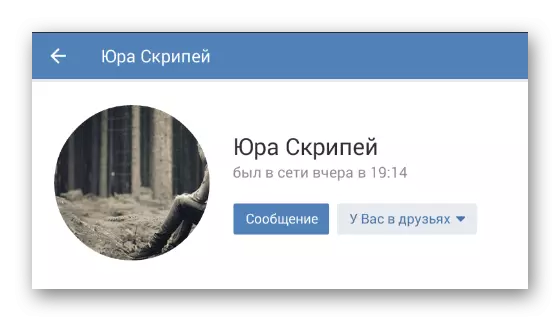
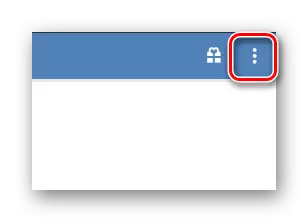

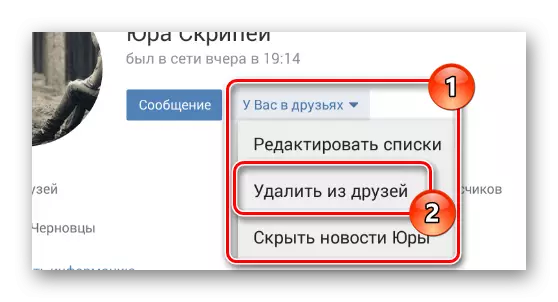
In the case of users, do not forget that after executing the recommendations, you will not be able to view some of the user information.
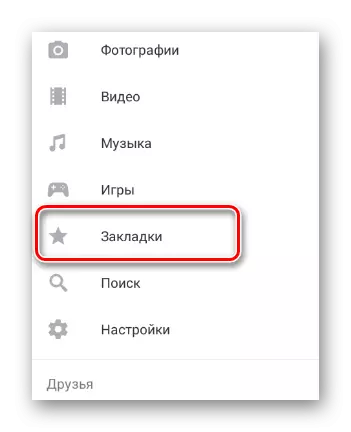
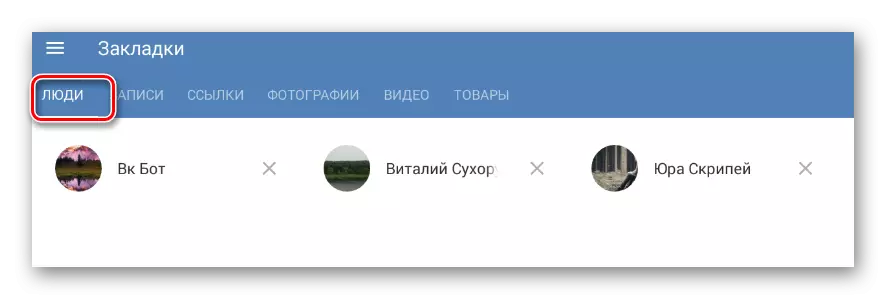
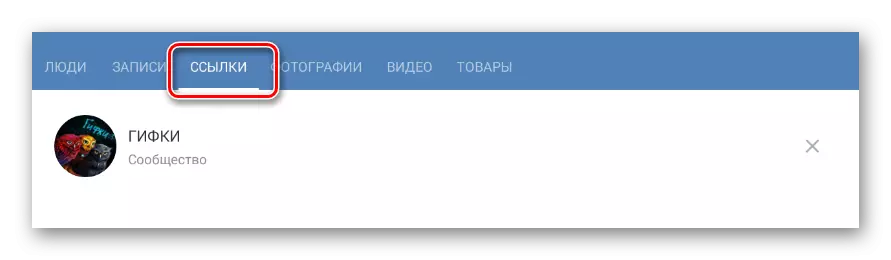
We hope you dealt with the process of hiding in interesting pages and communities in VKontakte. All the best!
