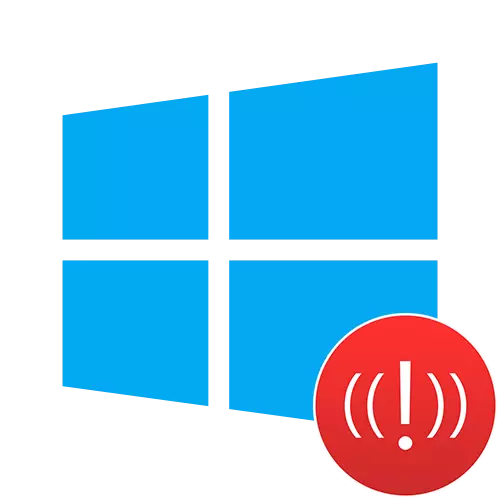
Windows 10.
The error "cannot connect to Windows service" can be corrected by means of the system itself - the most effective solutions are presented below.Method 1: "Command Line"
In Windows 10, a special SFC utility is intended for restoring the operating system files. Run is carried out by the query via the "Command Line":
- Open CMD with administrator rights in any convenient way.
Read more: Run "Command Line" on behalf of the administrator in Windows 10
- Enter the following command and click "ENTER" for its execution:
SFC / SCANNOW.
- Wait for the procedure to complete, if necessary, restart the computer.
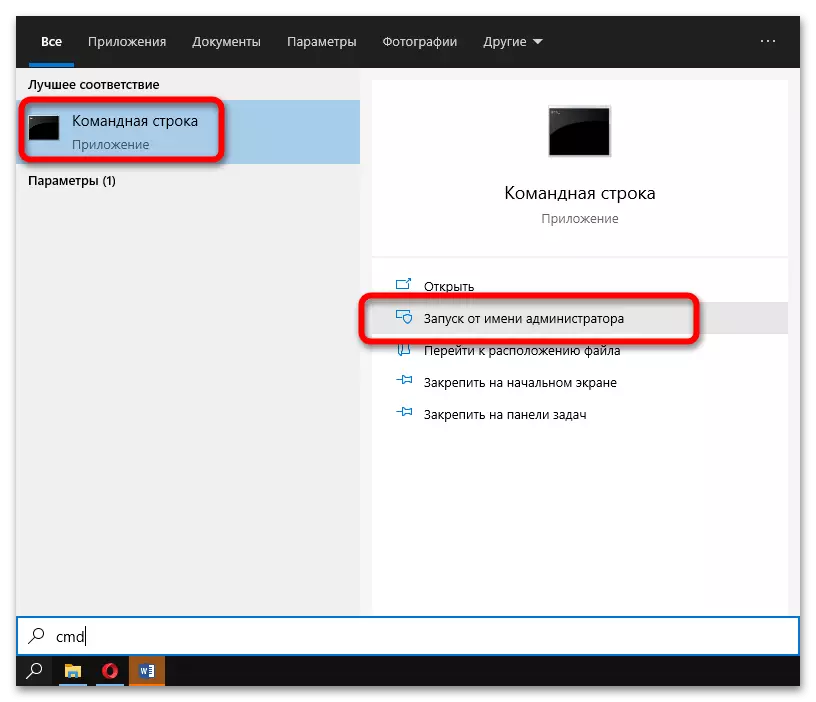
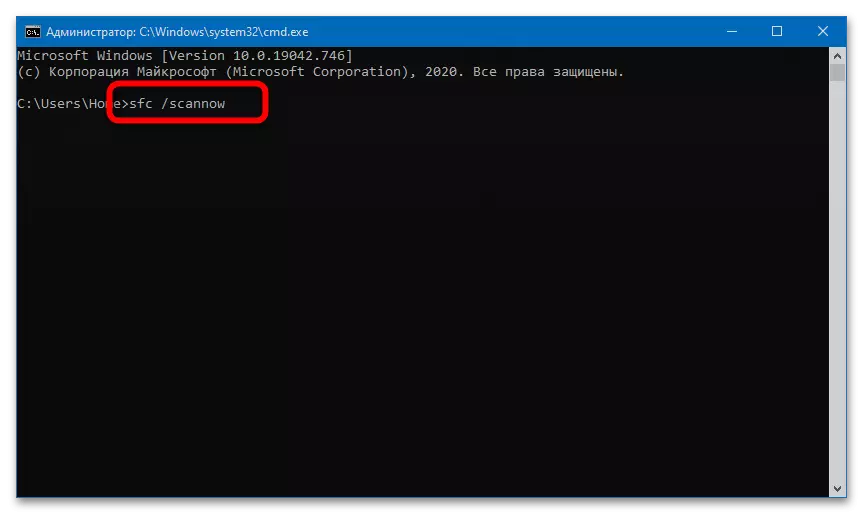
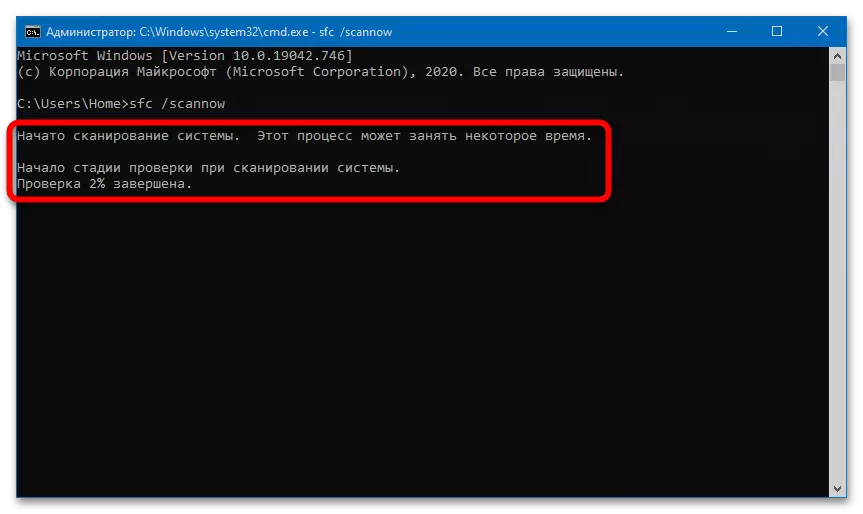
If SFC has not coped with the task, you can resort to the help of DISM:
- Insert and execute the following command:
Dism.exe / Online / CleanUp-image / RestoreHealth.
- Allow the utility to scan discs and detect damaged data. After their successful recovery, a corresponding notification will appear.
The DISM operation requires an active Internet connection - missing files are downloaded from Microsoft's official resources.
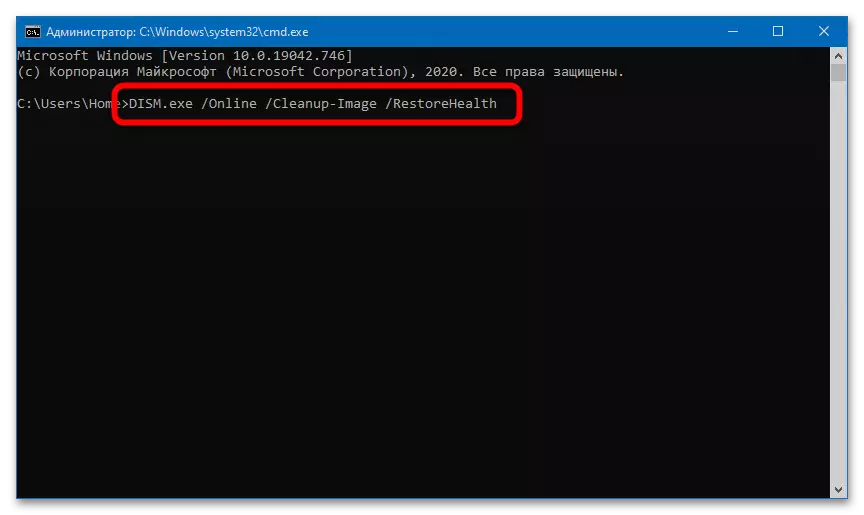
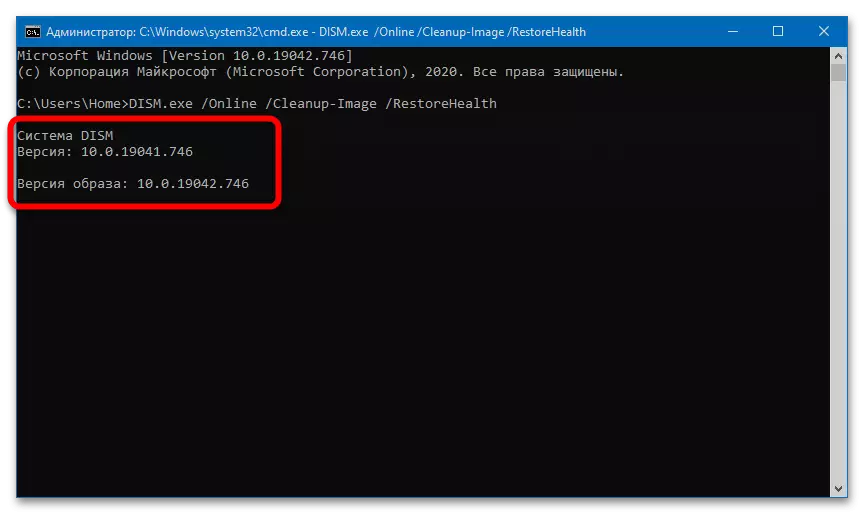
Additionally, you can reset the Windows Sockets handler:
- Run a short command designed to clean the routing table:
Route -f.
- Without closing the command line, run the execution of another command (on its completion, the system will notify the need to restart the PC):
Netsh Winsock Reset.
- If the above requests do not lead to the desired result, you should try to successively perform the following set of commands:
Ipconfig / Flushdns.
nbtstat -r.
nbtstat -rr.
Netsh int ip reset
Netsh Winsock Reset.
Netsh Interface TCP Set Global AutoTuningLel = Disabled
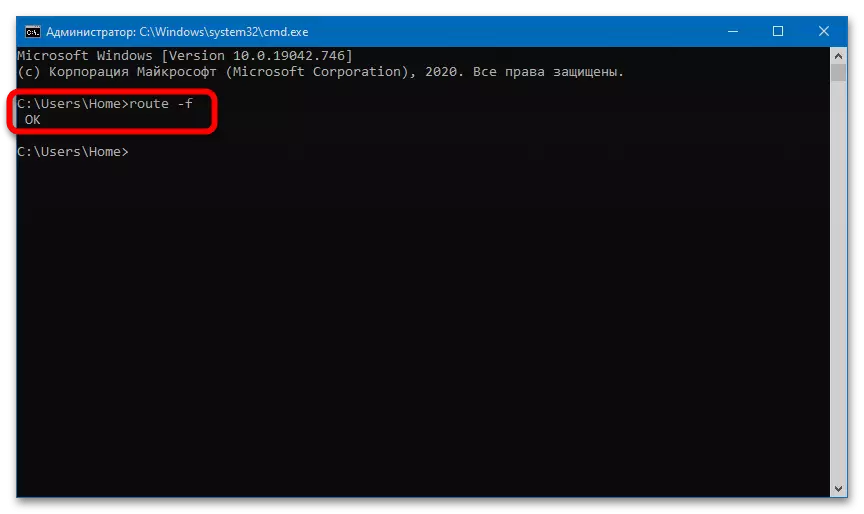
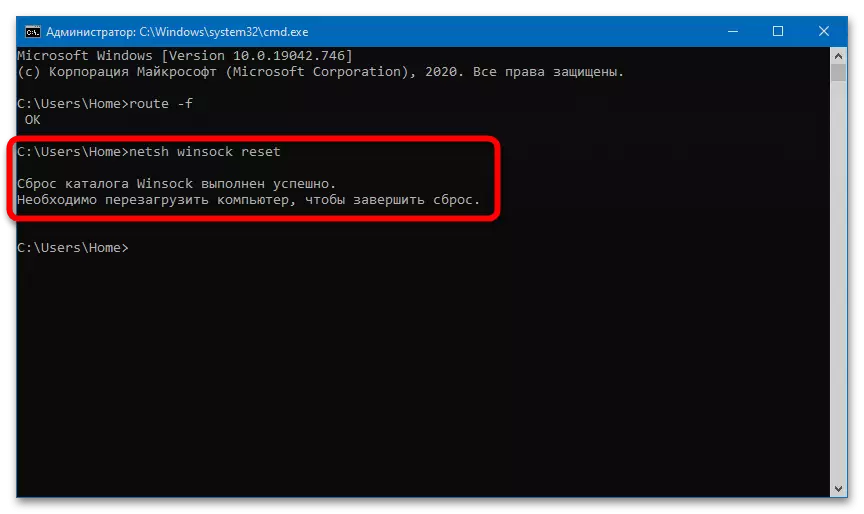
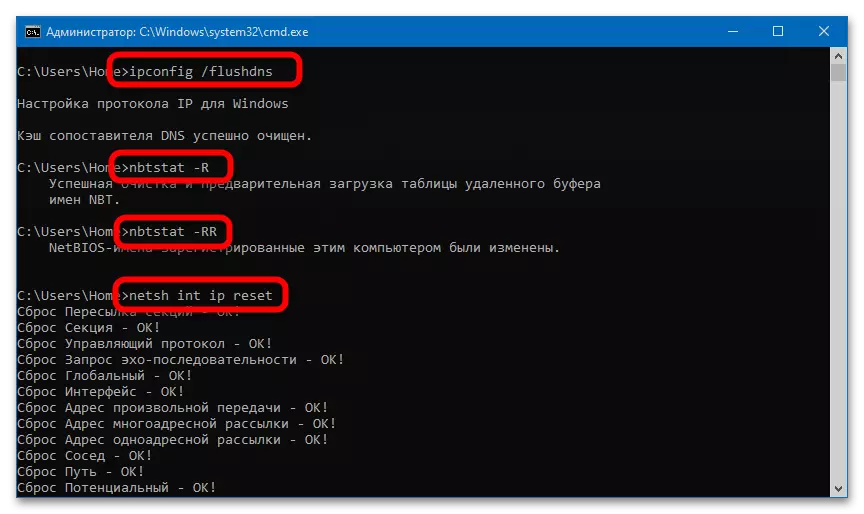
Such a set of commands is designed to reset network settings - when all requests are alternately performed, the system must be reloaded.
Method 2: Checking the system for viruses
The described error may be caused by the activity of viral software. To reveal it, you need to fully check the drives. If antivirus is not installed on the PC, you can use any temporary free solution intended for scanning system - for example, Dr.Web Cureit!
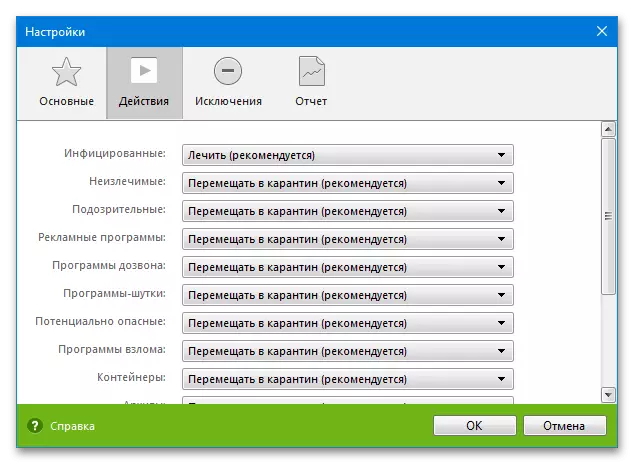
Method 3: Network Setup
Sometimes a sudden problem has been solved by activating the option "Client for Microsoft Networks" in the "Network and Shared Access Center":
- Right-click on the Start menu, select "Control Panel".
- Find and open the "Network and Shared Access Center" section.
- Move into the "Changing Adapter Settings" tab.
- Right-click on the current connection, go to Properties.
- Activate the "Client for Windows networks" item, save the changes. Perform a restart OS.
- If the desired line is missing, add it via the Set button.
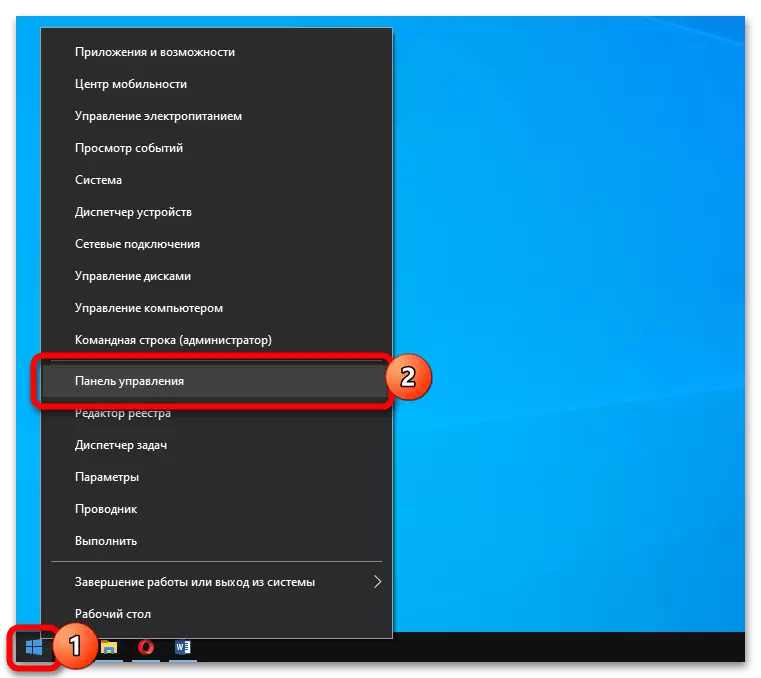
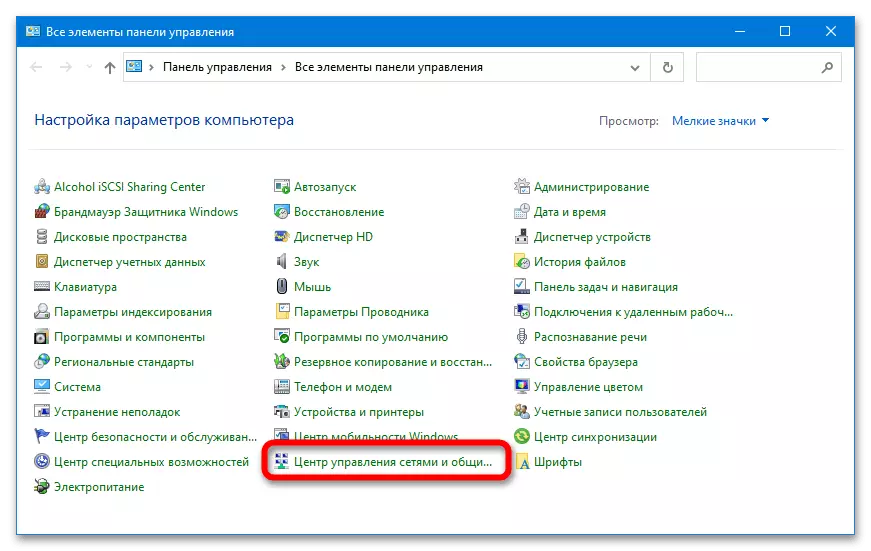
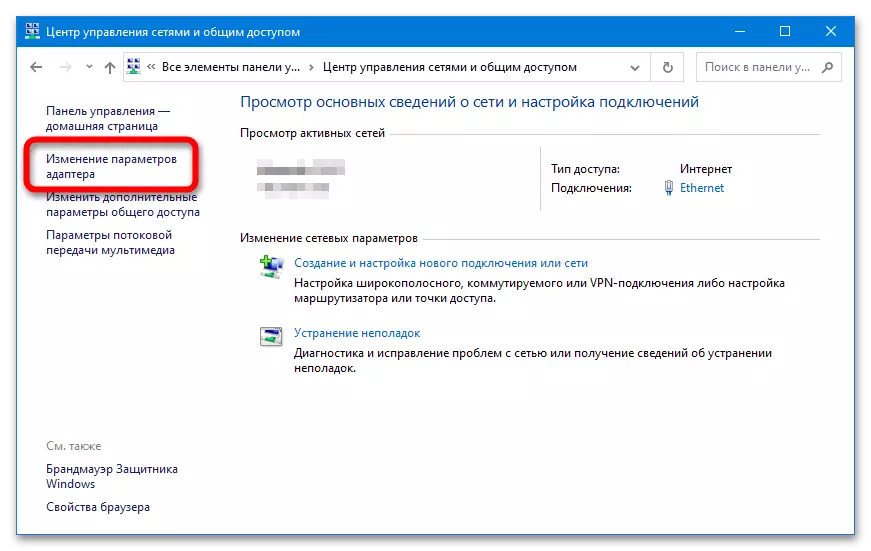
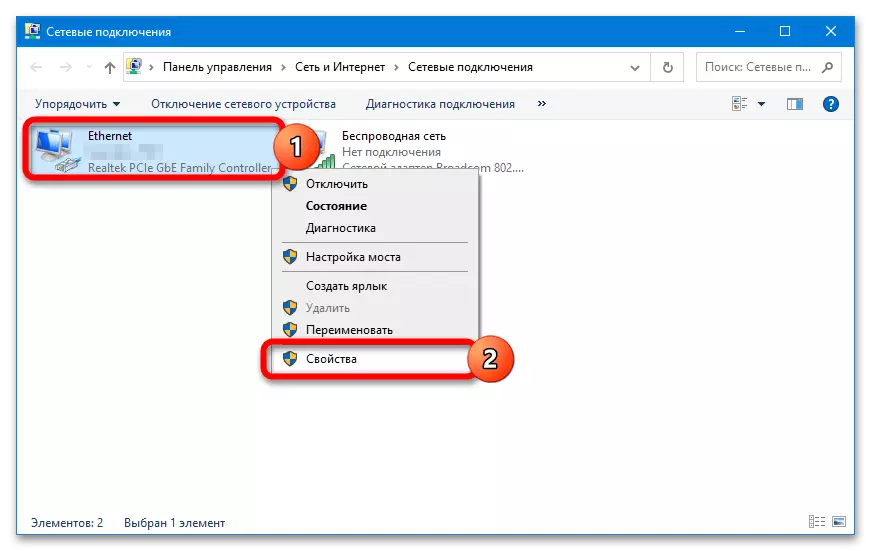
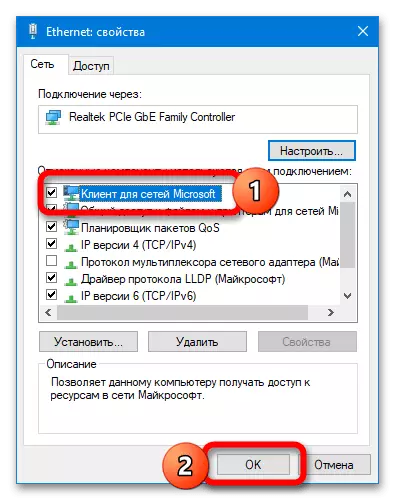
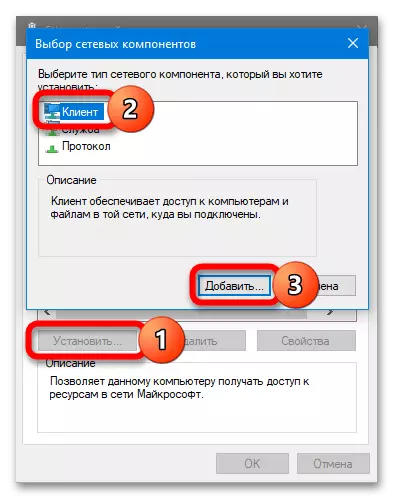
Method 4: System Restore
An error may cause a violation in the operation of the operating system - such failures occur after the established installation of the update or improper installation of the program. The simplest solution in this situation is a rollback for an efficient state:
- Open the Restore section in the Control Panel.
- Select the "Running System Recovery" option.
- Wait for the restore tool start and select a point on the date of creation of which the error described did not appear. Follow the further instructions of the system.
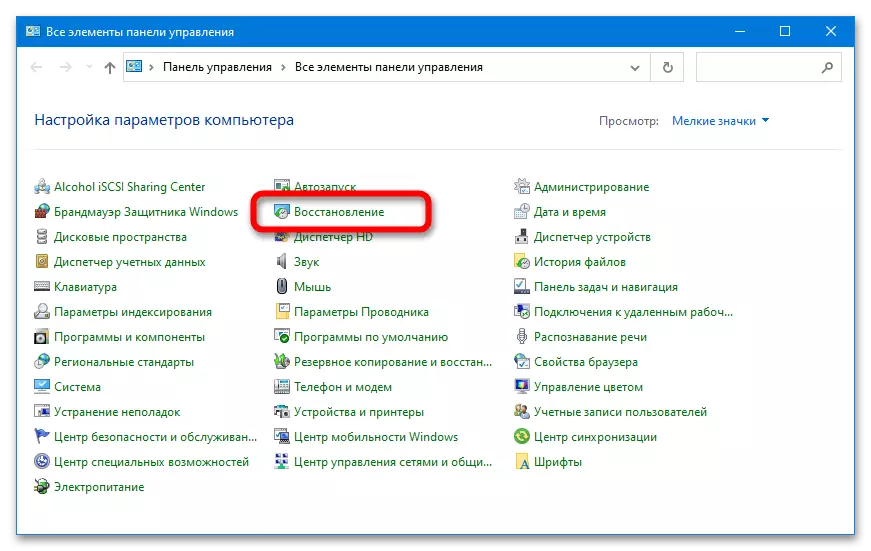
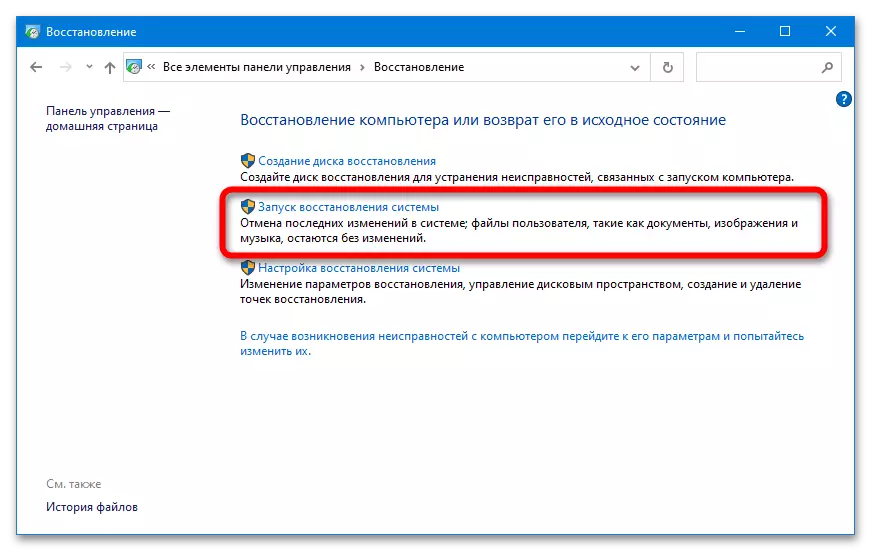
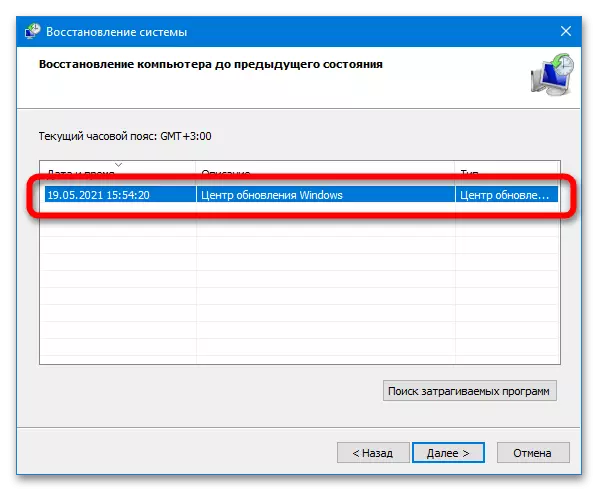
If the dot creation feature has been disabled manually, it will not be possible to recover.
Method 5: Check the notification service parameters
Unauthorized change in the parameters of service notifications of system events can also lead to the appearance of system errors. Check can be performed according to the following algorithm:
- Use the Win + R keys combination to open the "Run" window. Insert the Services.msc command, press the "OK" button.
- Find the "System Event Notifications Service list" list, click on it right-click, click "Restart". If the service does not work at all, click "Run".
- Open the "Properties" of this service, in the "Start Type" column, specify the "automatically" option. Apply the changes, restart the PC.
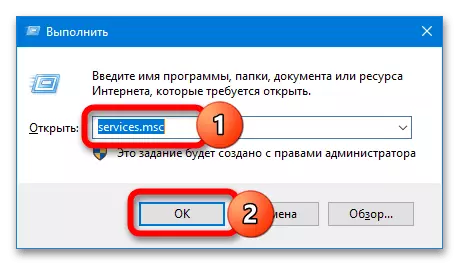

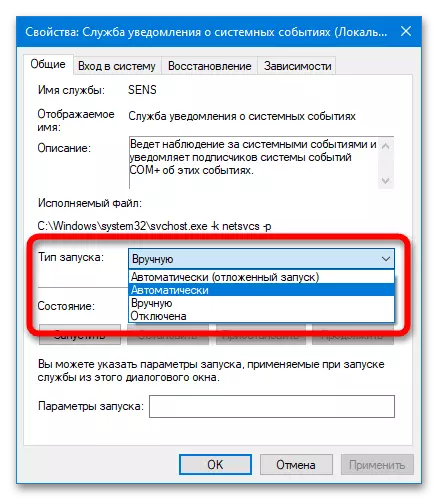
Method 6: Delete updates
An error could appear after installing the next update for Windows - it is often noted that problems occur after the addition of KB2952664. Uploaded and installed update can be deleted manually.
Read more: Delete updates in Windows 10
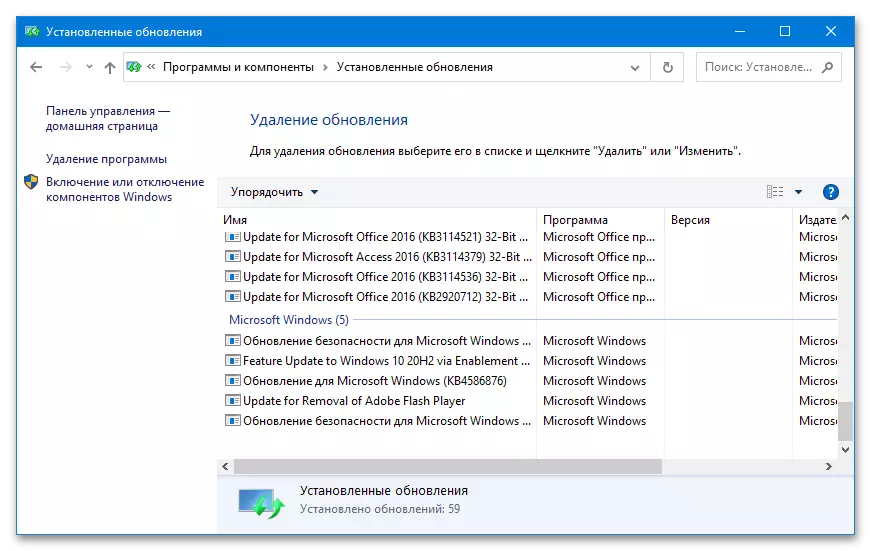
Method 7: Disable "Quick Start" option
"Quick Run" - a function that allows Windows 10 to start faster. When it is active, the driver of some devices can refuse to start and work correctly. To exclude such a probability, you need to disable the option:
- Open the "Control Panel" and move to the power supply unit.
- Go to the "Actions of the Power Buttons" section.
- Click on the "Changing the parameters that are not available now."
- Deactivate the "Enable Run" item and restart the system.
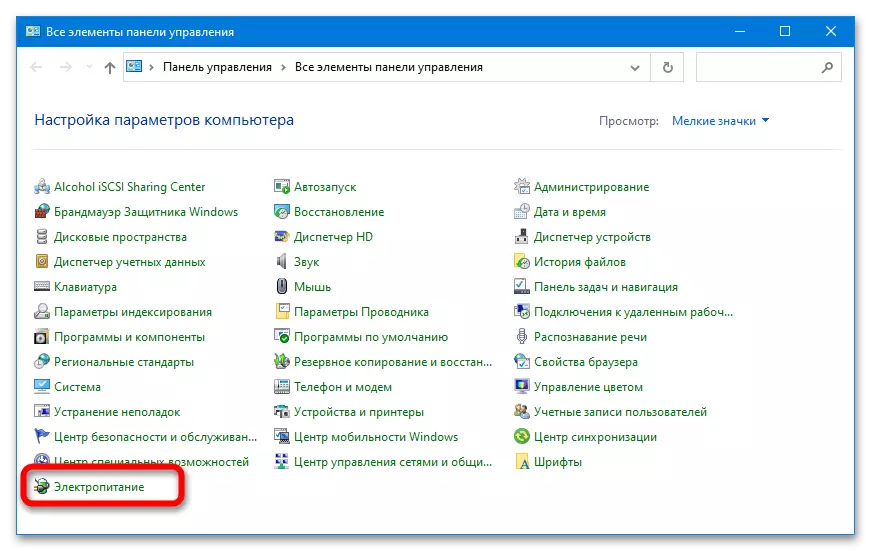
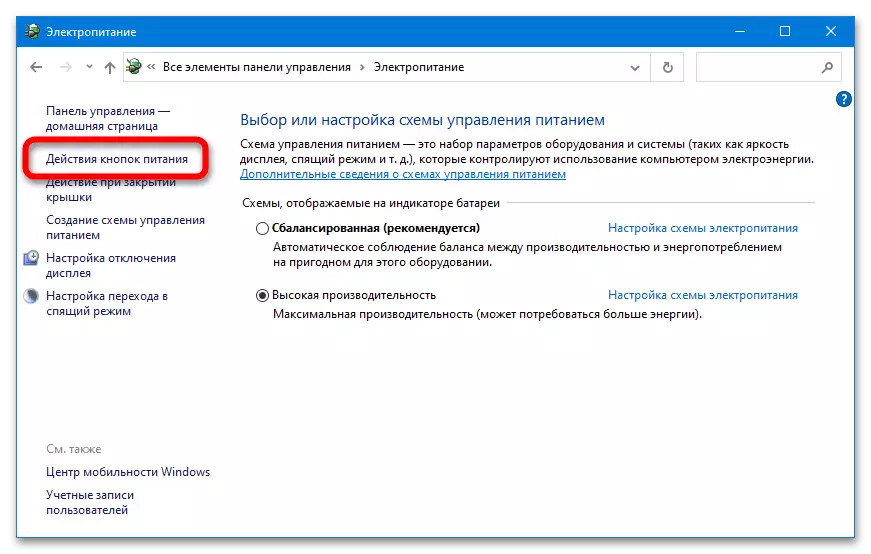
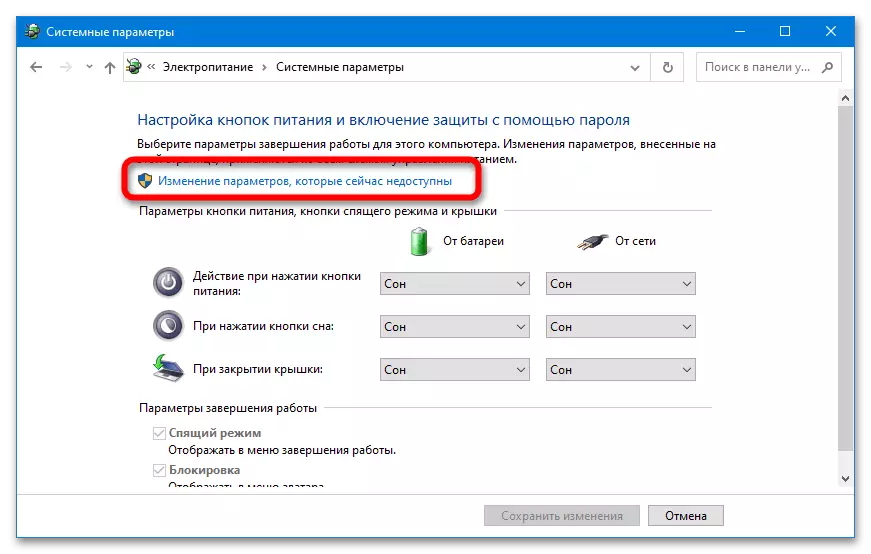
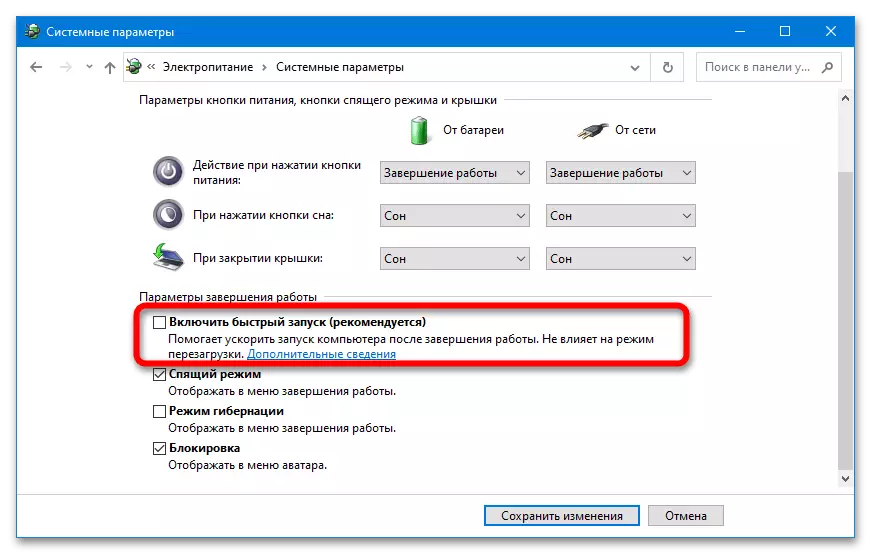
Windows 7.
In Windows 7, an error may occur for several reasons: incorrectly installed software, problems with network components, the occurrence of the power failure or in the OS itself, the activity of viruses, damage to system data, etc. Many solutions described for Windows 10 are applicable And for Windows 7.
Read more: Correct the error "Unable to connect to the service" in Windows 7
