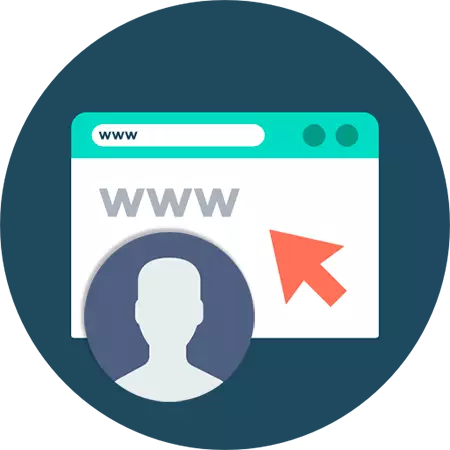
The bulk of Internet resources for communication and user interaction with each other supports avatars - images that attach your profile recognition. Usually, as an avatar, it is customary to use your own photo, but such a statement is more applicable to social networks. On the many same sites, for example, forums and simply in the comments under the author's materials, users establish absolutely neutral or generated pictures in a certain way.
In this article we will tell you how to create an avatar online from scratch without importing the image from your computer.
How to create an avatar online
You can draw a avatar using a computer program - a photo editor or the corresponding tool created for these purposes. However, more widely variety of solutions for generating custom images you will find on the network - in the form of online services. Just such tools further we will look at.Method 1: Gallerix
This service allows you to create an avatar, choosing the features of the face of an improvised photographs of dozens available options. The tool provides the user with the ability to independently configure all the details of the image, and generate the picture automatically, by chance that combining the components.
Online service gallerix
- To start creating an avatar, go to the above link and first to select the desired floor of the photo clip.
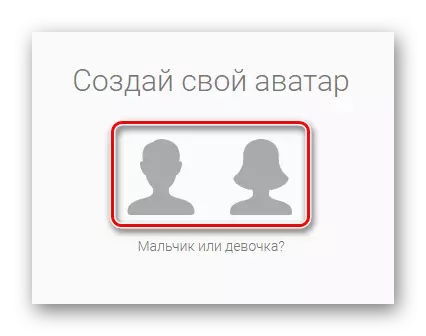
Just click on one of the two shown icons of male and female silhouettes.
- Moving on accessible tabs, change the parameters of the face, eye and hair. Choose suitable clothing and background pattern.
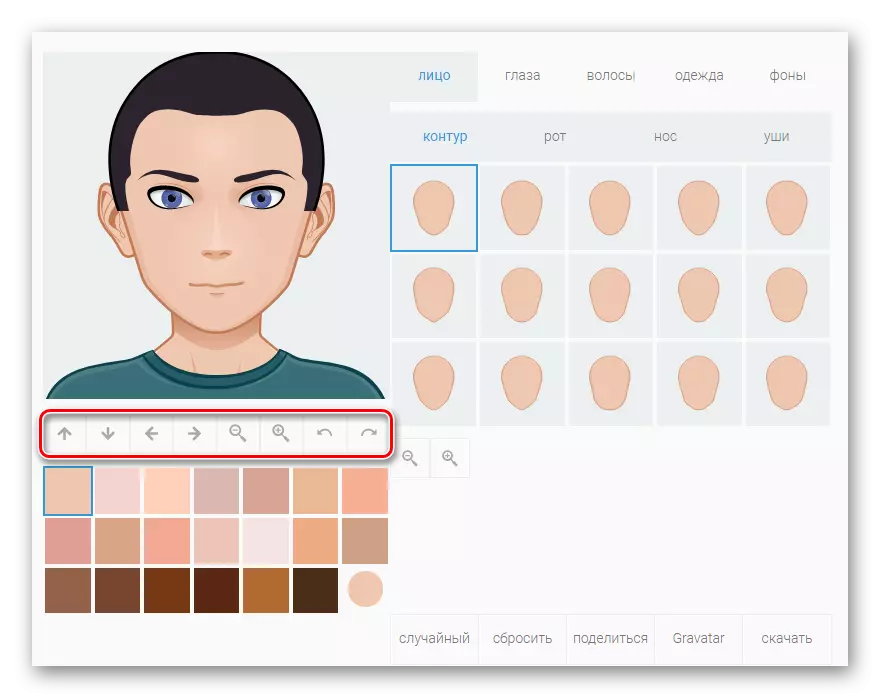
Control elements under the image allow you to configure the location and scale of the object in the figure.
- Edited by the avatar desired way to save the picture on the computer, click on the "Download" button in the bottom panel of the menu.
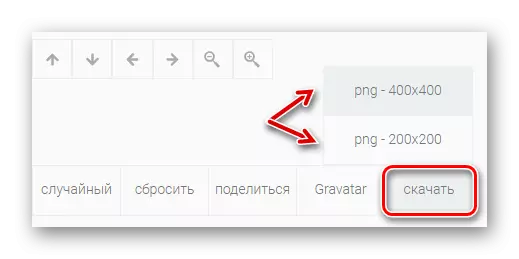
Then select one of the options for loading the PNG image - in a resolution of 200 × 200 or 400 × 400 pixels.
This is such an easy way to create a hand-drawn avatar using the Gallerix service. As a result, you get a fun personalized picture for use on forums and other Internet resources.
Method 2: Faceyourmanga
Incredibly flexible tool for generating cartoon avatars. The functionality of this service, in comparison with Gallerix, allows you to configure all the items of the created user image in more detail.
Online service Faceyourmanga
- So, go to the Editor page and select the desired floor for the character.
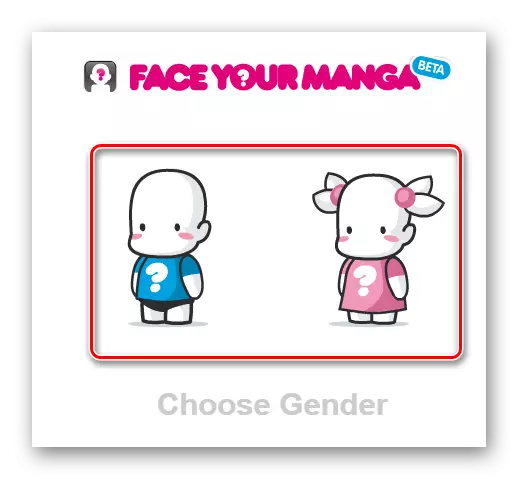
- Further, you will appear an interface with a list of functions to generate avatar.
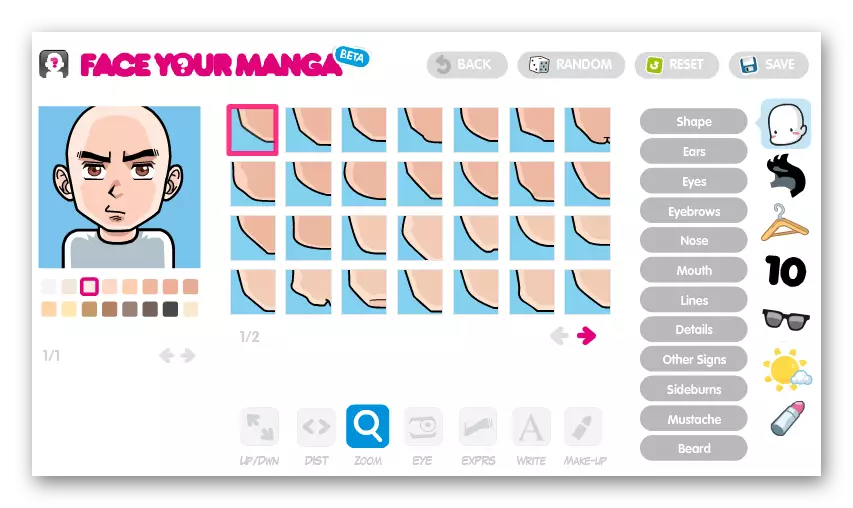
It is also quite simple and understandable here. In the right-hand side of the editor, categories are available for setting parameters, and those, it should be noted, really a lot. In addition to the detailed study of the feature of the person's face, in its taste you can also choose a hairstyle and every element of clothing.
In the center there is a panel with many variations of a particular component of the appearance of the avatar, and on the left - the picture that will turn out from you from all the changes done.
- Making sure that the avatar is finally ready, you can download it to your computer.
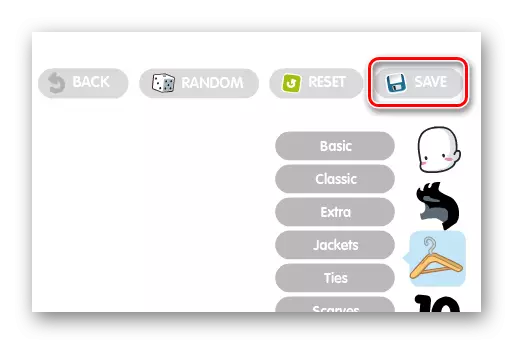
To do this, click on the "Save" button on the right above.
- And here, to download the final picture, we will be asked to specify data for registration on the site.
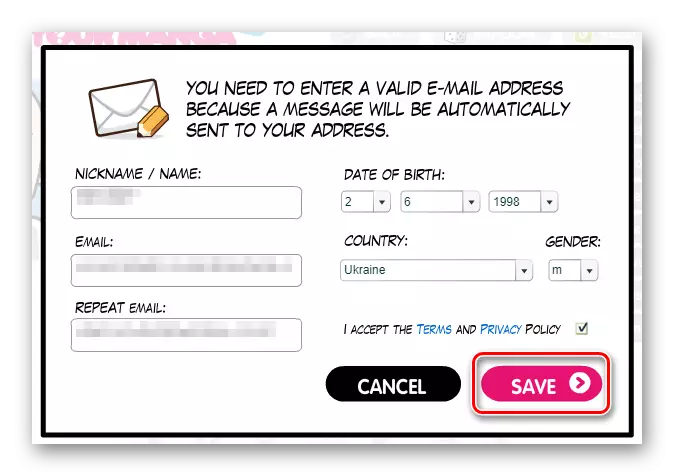
The main thing, enter your current email address, because it will be a link to download Avatar on it.
- After that, in the email box, find a letter from Faceyourmanga and to download the pictures you created, click on the first link in the message.
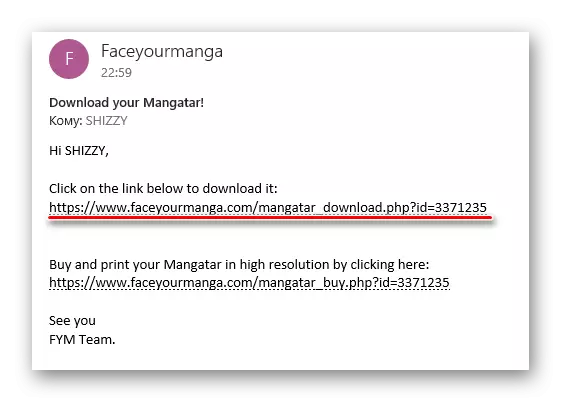
- Then just go to the bottom of the page that opted and click "Download Avatar".
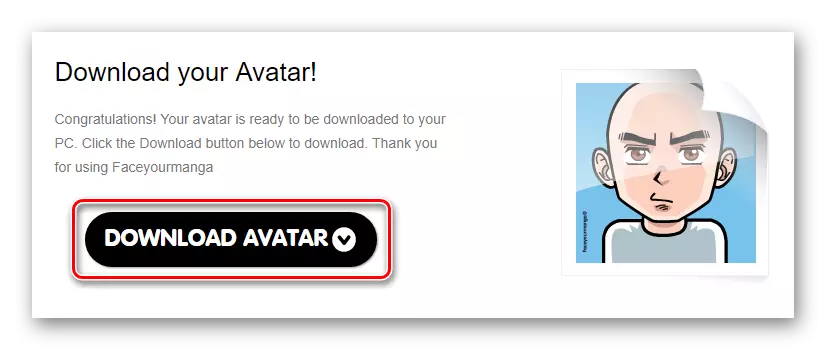
As a result, the PNG image with a resolution of 180 × 180 will be saved in your PC memory.
Method 3: Portrait Illustration Maker
This service allows you to create simpler avatars than the described solutions. However, many users are the style of the final pictures, it is likely to be very likely to taste.
Online service PORTRAIT ILLUSTATION MAKER
To start working with this tool, you do not have to register. Just click on the link above and start creating your avatar.
- Use the panel at the top of the editor page to set up each element of the future avatar.
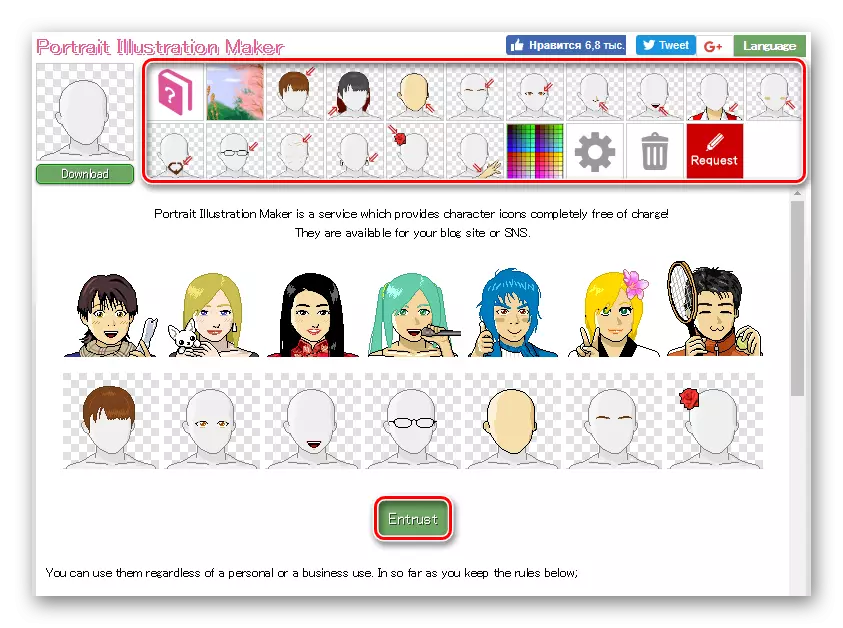
Or click on the "ENTRUST" button to generate the picture automatically.
- When the avatar is ready, click on the button with the gear.
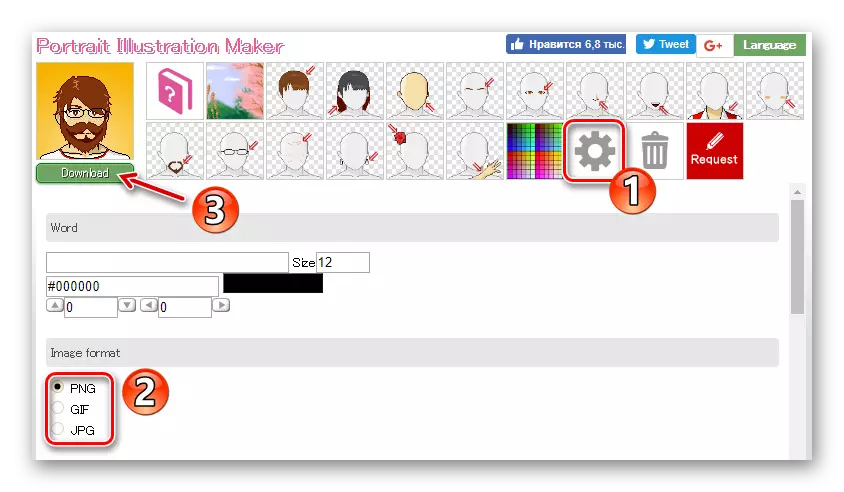
In the section "Image Format" below, select the desired format of the finished image. Then, to download the avatars on the PC, click "Download".
As a result, the finished picture will be immediately saved in the memory of your computer.
Method 4: PickaFace
If you want to create the most personalized userpike, it is best to use the PickaFace service. The main advantage of this decision is that it is not necessary to "type" independently from scratch. You are offered more than 550 copyright projects and template blanks that can be changed without any problems as wishes.
Online service PickaFace
However, in order to take advantage of the functions of this tool, you will first have to register.
- To do this, in the top menu, select "REGISTER".
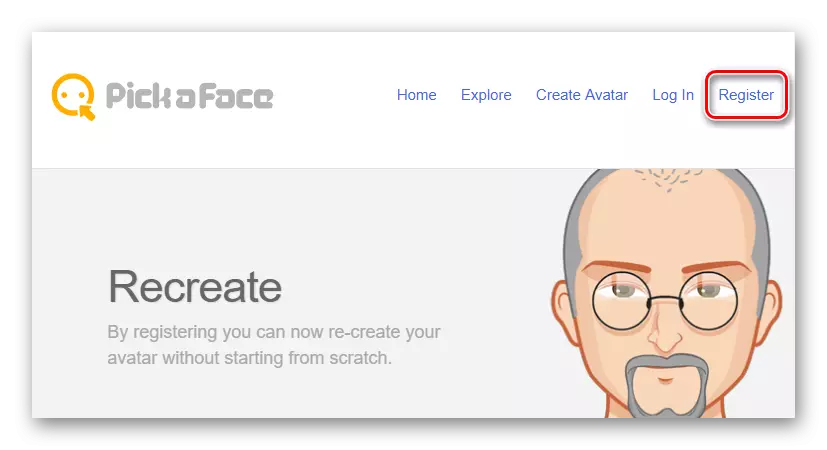
- Enter all the necessary data, check the checkbox with the signature "I Have Read and I Accept the Terms" and press REGISTER again.
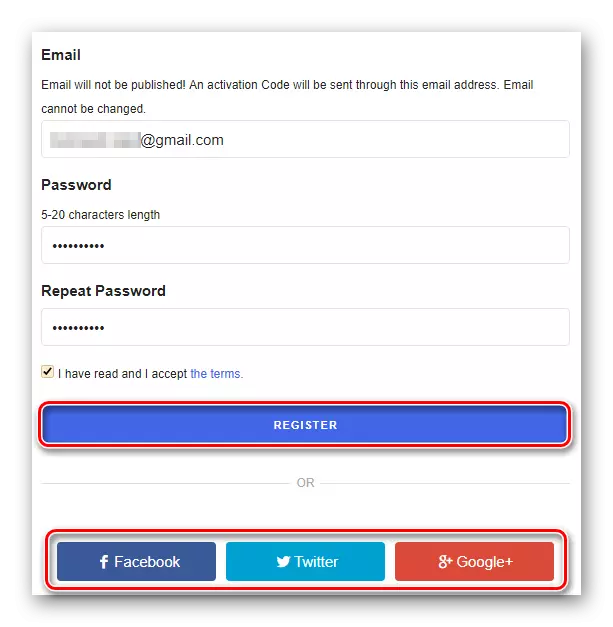
Either just use one of your accounts in social networks to authorize.
- After logging into account, you will see a new menu item - "Create Avatar".
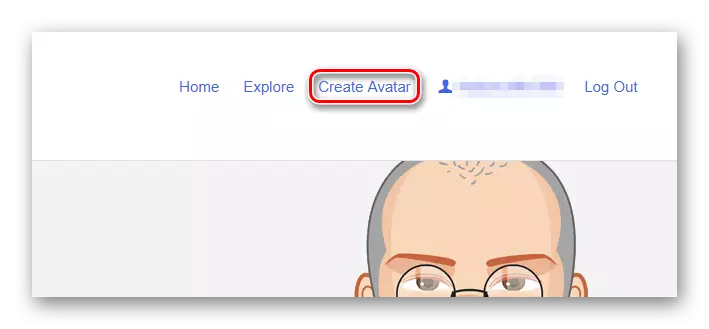
Click on it to finally begin the creation of the avatar in PickaFace.
- The initialization of the editor's Flash interface will take some time.
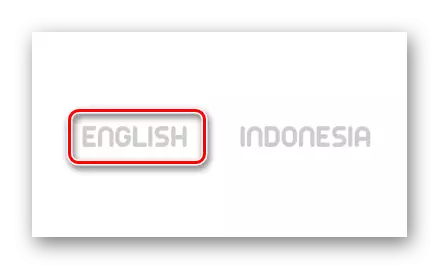
At the end of the download, select the language to work with the service. Definitely, of the two proposed options, it is better to choose the first - English.
- Select the desired floor of the character, after which you can proceed directly to the process of creating avatar.
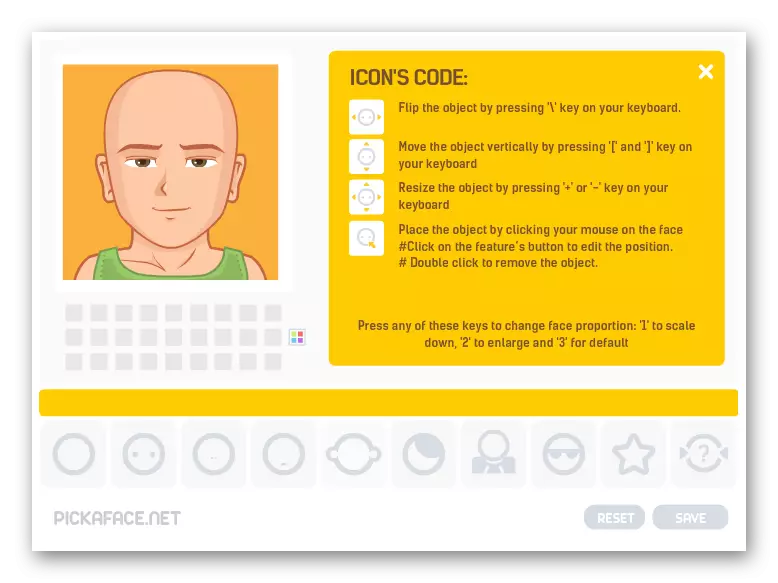
As in other similar services, you can customize the appearance of the hand drawn little man to the finest things.
- After graduating from editing, click on the "Save" button.
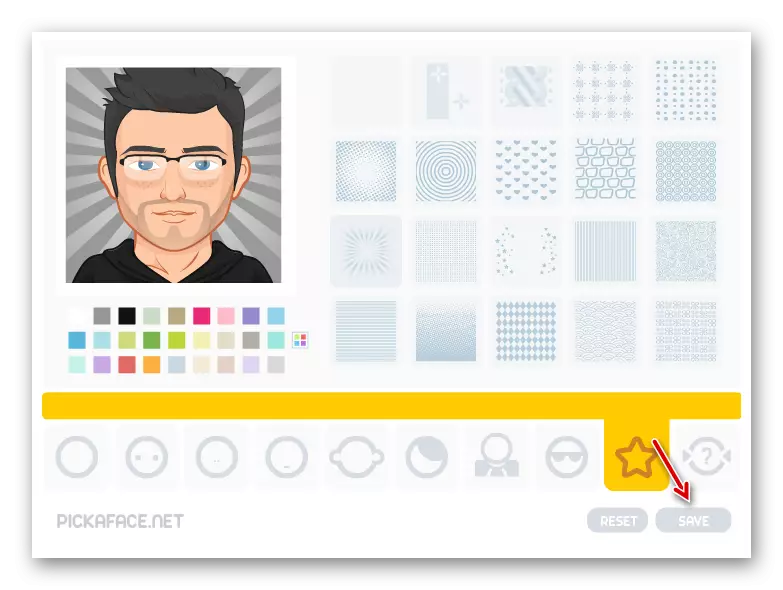
- You will be asked to give name to your avatar.
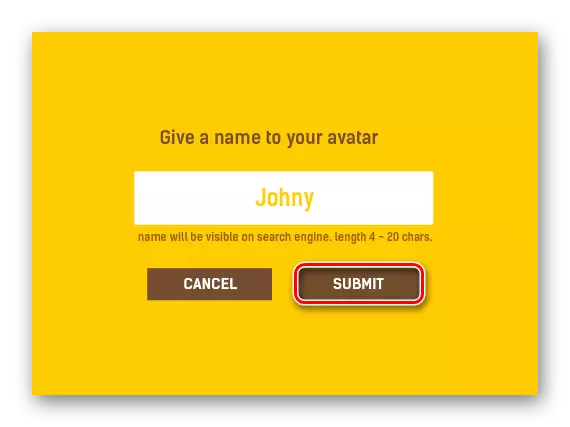
Make it and click "Submit".
- Wait until the picture is generated, and then click "View Avatar" to go to the download page just created userpics.
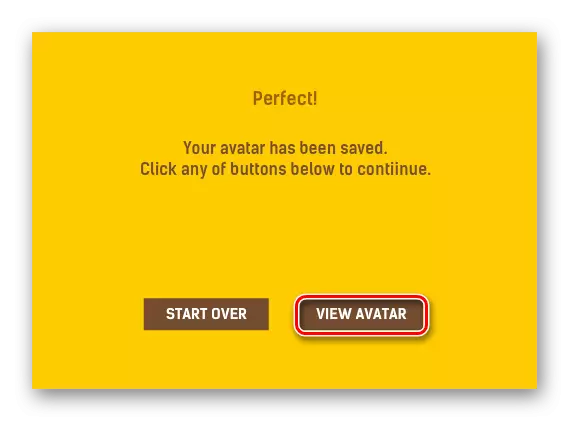
- Now everything you need to do to download the finished image is to click on the appropriate button under the picture we created.
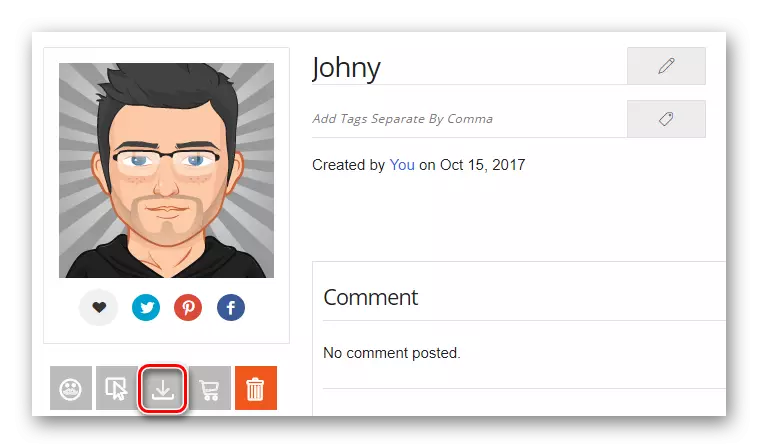
The result obtained will definitely disappoint you. Hand-drawn avatars created in Pickaface always differ in colorful and pleasant design style.
Method 5: SP-Studio
An equally original cartoon userpike you will succeed with the help of the SP-Studio service. This tool allows you to create avatars in the style of the animated series "South Park".
Online SP-Studio service
You do not need to start the account on the site, and work with the picture can be started directly from the main page.
- Everything is simple here. First select the image item you want to configure.
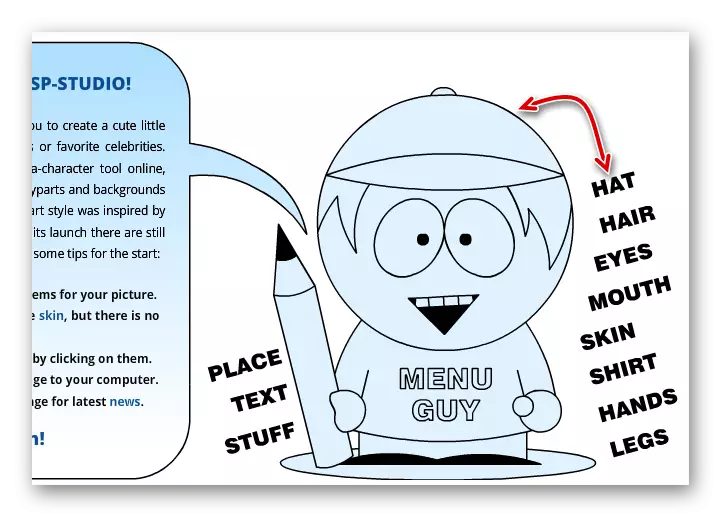
To do this, click on a specific character area or click on the appropriate frontier.
- Configure the selected item and go to another with the navigation pane at the top.
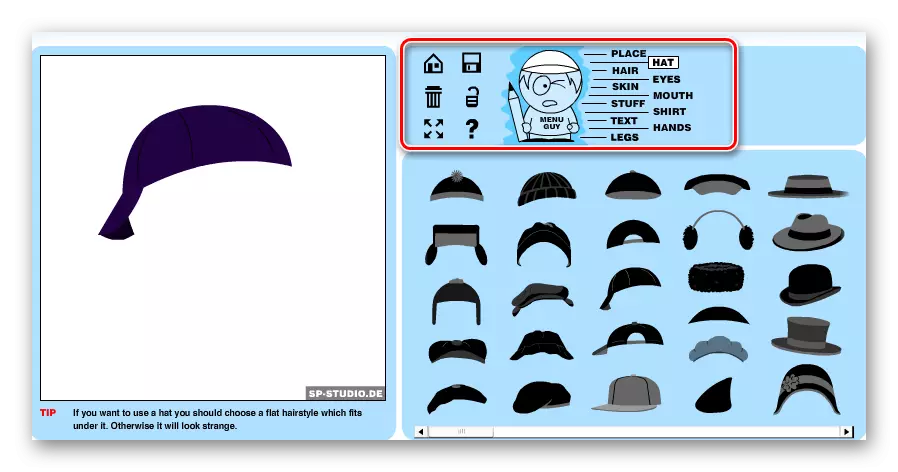
- Deciding with the final picture, to save it to the computer's memory, press the floppy icon.
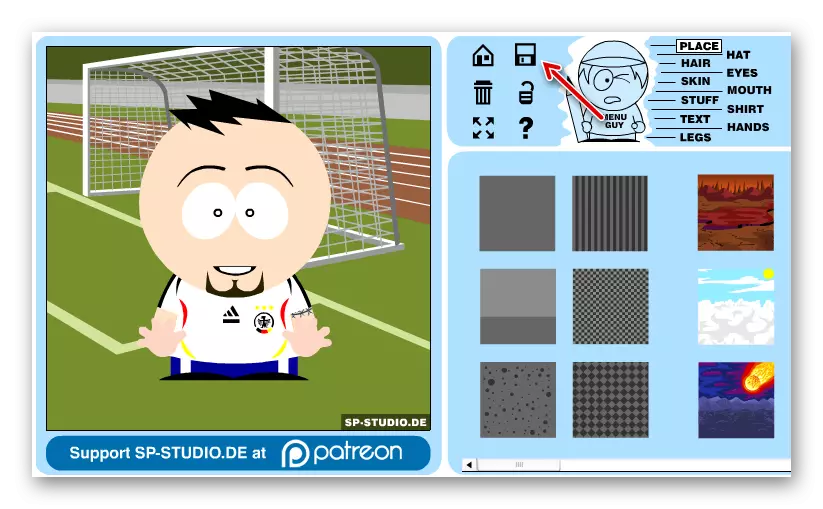
- Now simply select the most suitable for you the size of the finished avatar and click on the corresponding button.
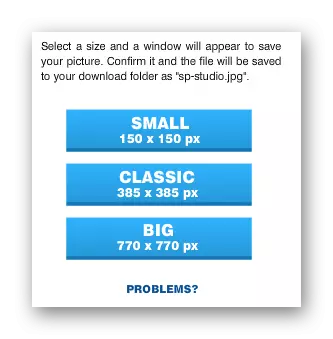
After short processing, the image in the JPG format will be downloaded to your computer.
READ ALSO: Creating an avatar for a group of VKontakte
This is not all available services that you can create an avatar online. However, the decisions considered in this article are the best on the network at the moment. So why don't you use one of them to create your user image?
