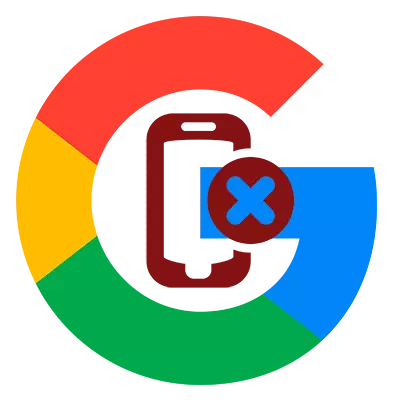
If you are quite often changed android devices, you probably noticed that getting confused on the list of no more active devices on the Google Play website, as they say, it is spit. So how to correct the situation?
Actually, it is possible to ease your life in three ways. About them further and talk.
Method 1: Rename
This option cannot be called a full-fledged problem solving, because you only facilitate yourself selection of the desired device among the list of available.
- To change the name of the device on Google Play, go to Page Settings Service. If required, log in to your Google account.
- Here in the "My Devices" menu, find the desired tablet or smartphone and click on the Rename button.
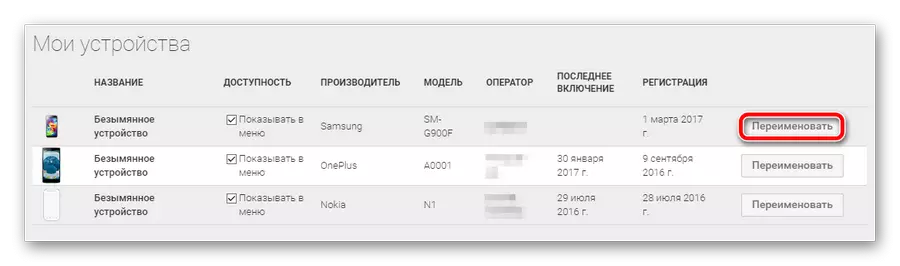
- It remains only to change the name of the device tied to the service and click "update".

This option is suitable if you still plan to use devices in the list. If not, it is better to use another way.
Method 2: Hide Device
If the gadget does not belong to you or is not used at all, the excellent option will simply hide it from the list on Google Play. For this, all on the same page of the settings in the Count "Availability" remove the ticks from the devices unnecessary to us.
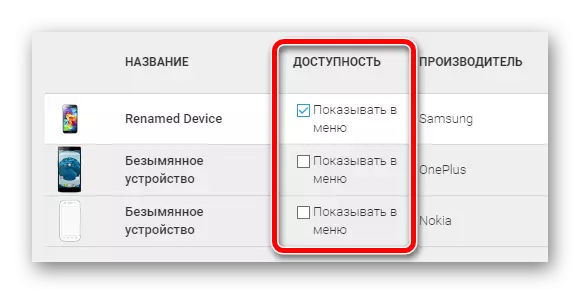
Now when installing any application using the web version of the Play Market in the list of suitable devices, there will be only relevant devices for you.
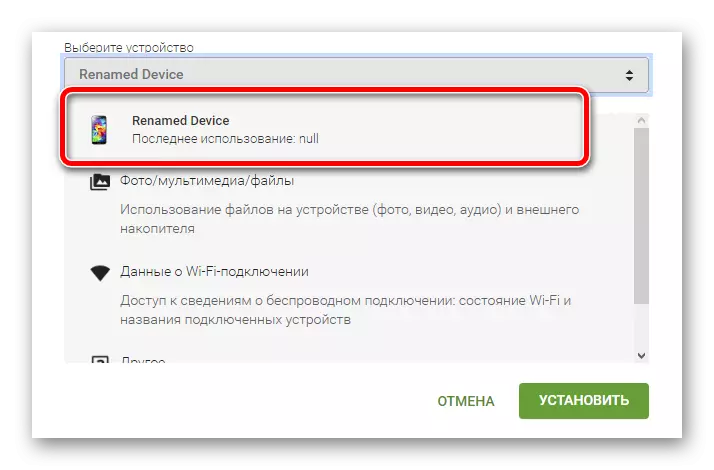
Method 3: Full removal
This option will not just hide your smartphone or tablet from the list of devices in Google Play, and will help untie it from your own account.
- To do this, go to the Google account settings.
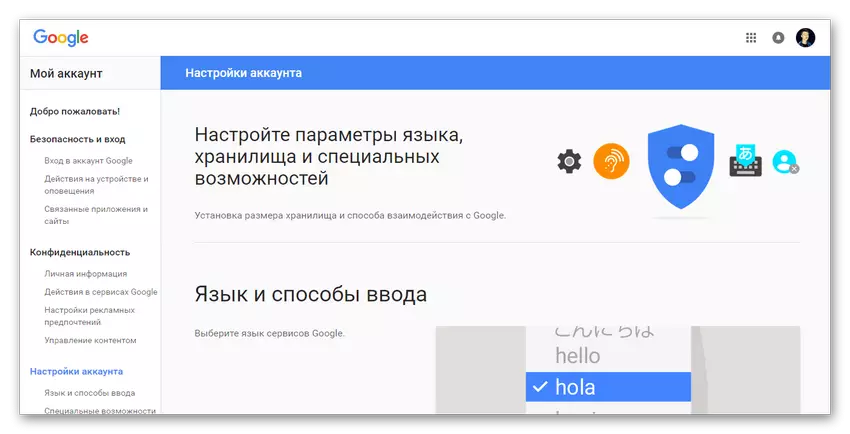
- In the side menu find the link "Actions on the device and alert" and click on it.

- Here we find the group "Recently used devices" and select "View connected devices".
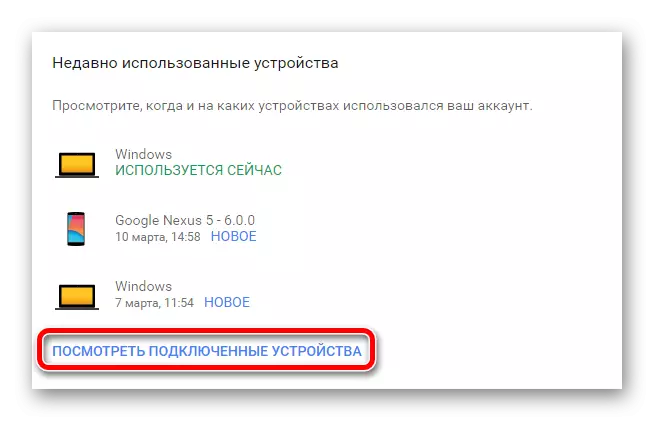
- On the page that opens, click on the name of the no longer used gadget and click on the Close Access button.

At the same time, if the input to your Google account is not executed on the target device, the above button will be missing. Thus, you no longer have to worry about the security of personal data.
After this operation, all the google account connects with your chosen smartphone or tablet will be completely terminated. Accordingly, this gadget you will no longer see this gadget.
