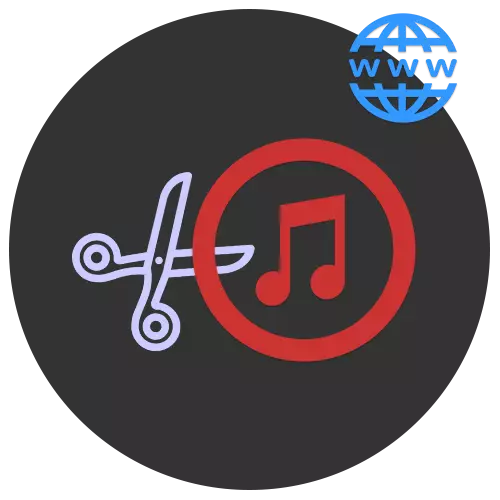
Almost everyone at least once thought about replacing standard rington on a mobile device. But what to do when there are no ready-made fragments of your favorite composition on the Internet? It is necessary to make a cropped audio recording on their own, and with the help of online services this process will be simple and understandable, while saving time.
Cutting torque from the song
For better work, some of the services use the latest version of Adobe Flash Player, so before using the sites specified in the article, make sure that the version of this component is relevant.Method 2: Ringer
The advantage of this site before the previous one is the ability to view the visualization line of the loaded audio recordings. Thus, it is much easier to select a fragment for cutting. Ringer allows you to save the composition in MP3 and M4R formats.
Go to Service Ringer
- Click "Download" to select a musical composition for processing, or drag it into the window below.
- Highlight the downloaded audio recording by clicking on it with the left mouse button.
- Install the sliders so that the fragment you want to cut is highlighted between them.
- Select the appropriate format for the file.
- Click on the "Make Rington" button to trigger audio recordings.
- To download the finished fragment to the computer, click "Download".

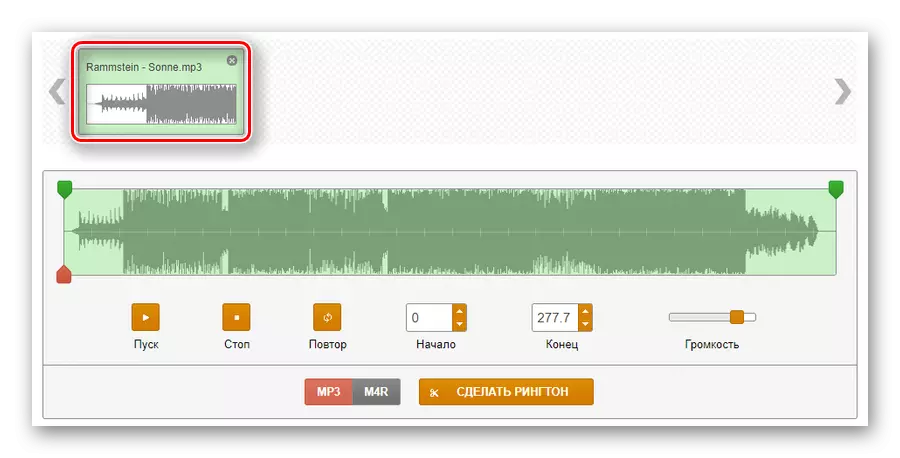
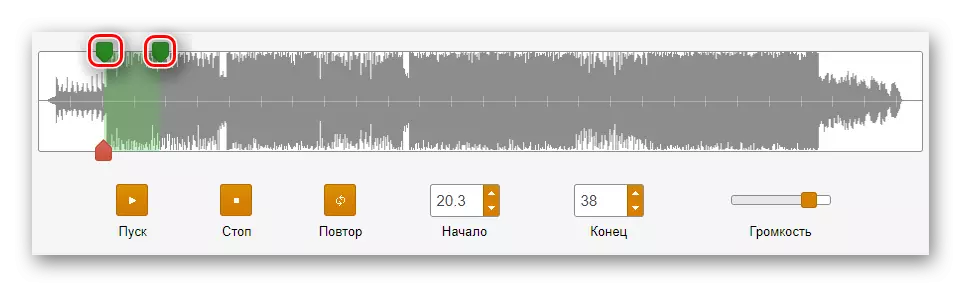

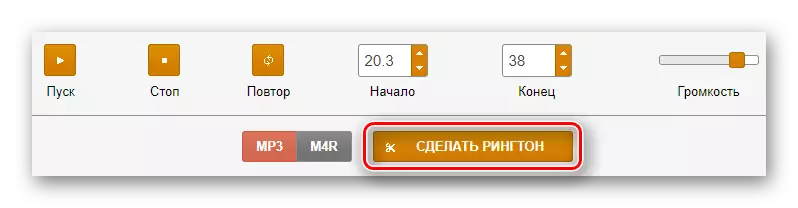
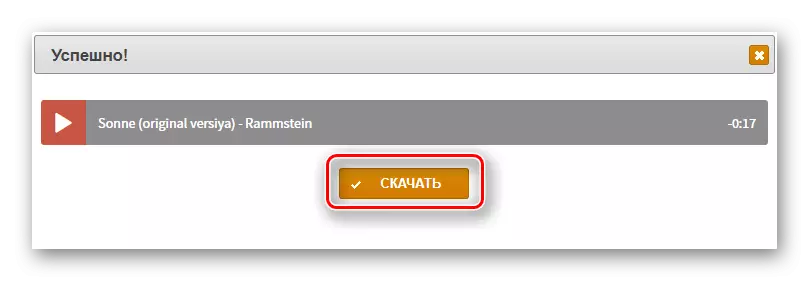
Method 3: MP3 Cutter
This service is designed specifically for cutting melodies from songs. Its advantage is the ability to install markers to highlight a fragment with great accuracy by entering for this digital time values.
Go to mp3 cutter service
- Go to the site and click the "Select File" button.
- Select the composition for processing and click Open.
- Allow the site to use a flash player by clicking on the inscription "Click to enable Adobe Flash Player plugin."
- Confirm the action using the corresponding "Allow" button in the window that appears.
- Install the orange marker at the beginning of the future fragment, and the red is on its end.
- Click Cut Fragment.
- To complete the process, click "Download File" - Audio recording will be automatically downloaded to the disk of your computer through the browser.

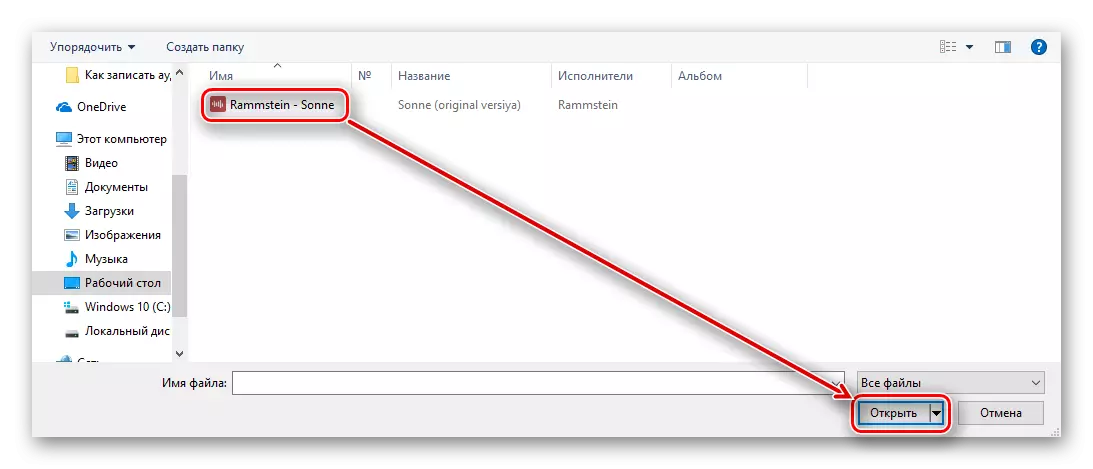
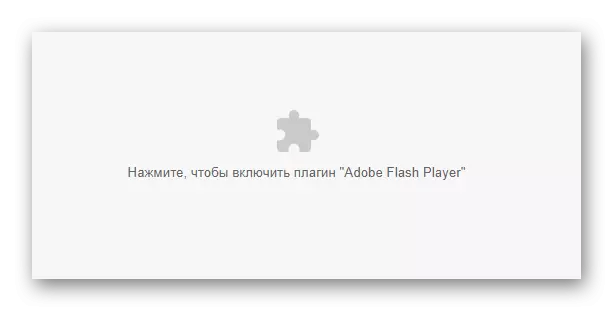
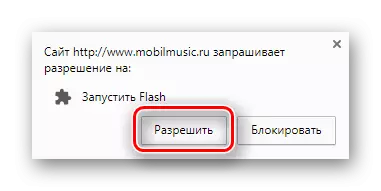
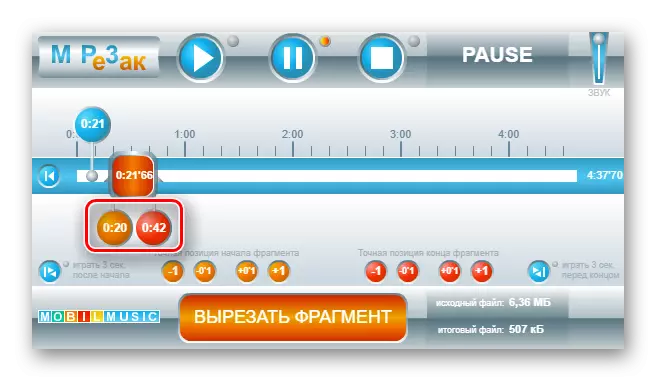

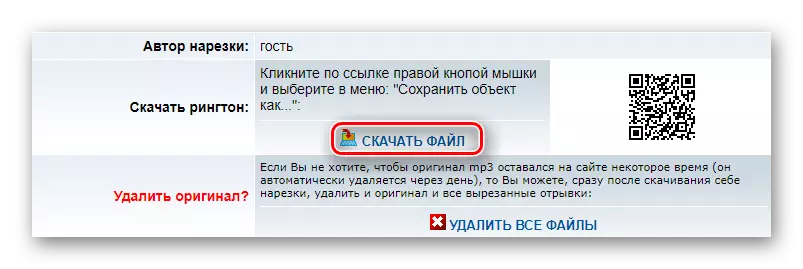
Method 4: InetTools
The site is quite popular and has a large number of online tools for solving different tasks. Fulfills in demand among users thanks to high-quality file processing, including audio recordings. There is a visualization band and the ability to install the slider by entering digital values.
Go to the service inettools
- To start loading your audio, click "Select" or move it to the window above.
- Select a file and click Open.
- Install the sliders into such an interval so that the cutting section is between them. It looks like this:
- To complete this process, click on the "Trim" button.
- Load the finished file to the computer by selecting "Download" in the appropriate line.

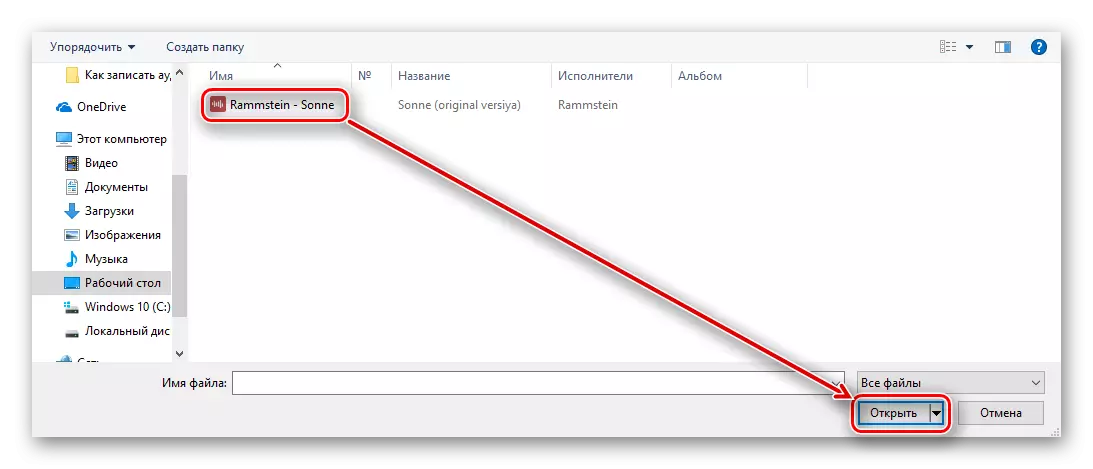
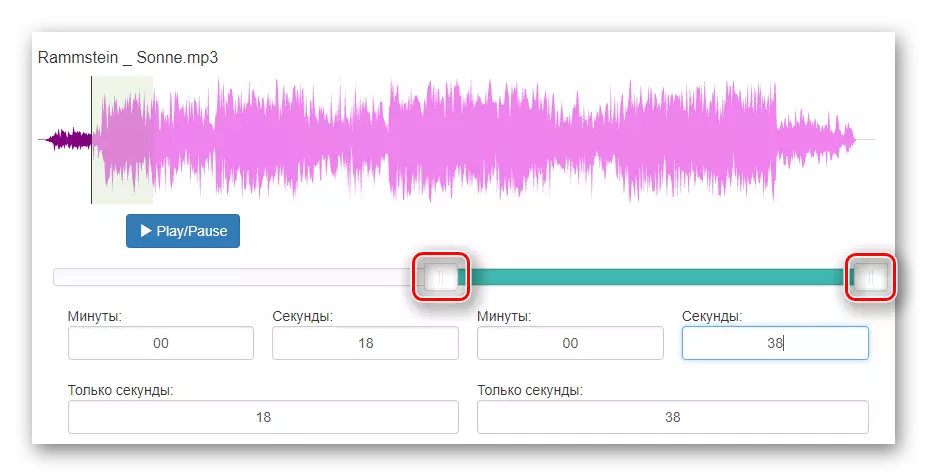
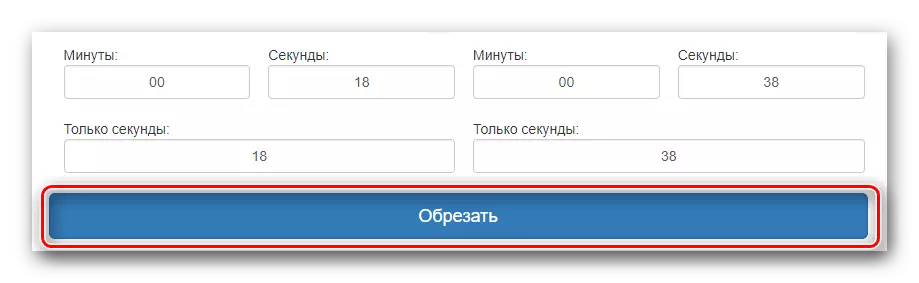
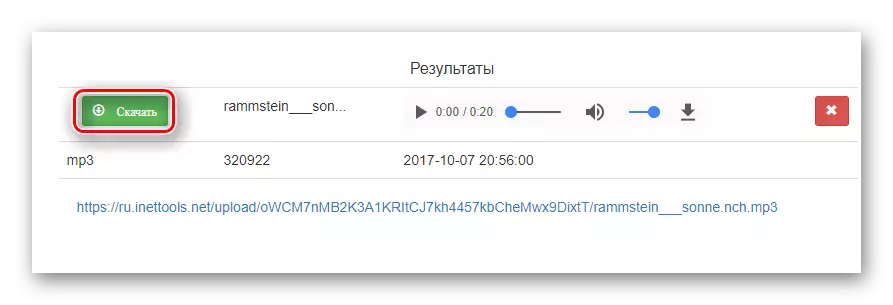
Method 5: Audiotrimmer
Free service supporting about ten different formats. It has a pleasant minimalist interface and is popular among users through ease of use. Like some of the previous sites, the audio processer has a built-in visualization band, as well as the function of the smooth start and end of the composition.
Go to the Audiotrimmer service
- To start working with the service, click the "Select File" button.
- Highlight the comprehensive composition on your computer and click "Open".
- Move the slider so that the area between them becomes the fragment you want to cut.
- Optionally, select one of the parameters of smooth increase or decrease the volume of your audio recordings.
- Select the format of the stored file.
- Complete the process using the "Trim" button.
- After clicking on "Download", the file will be downloaded to the computer.
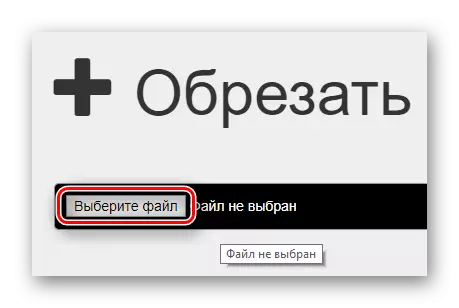
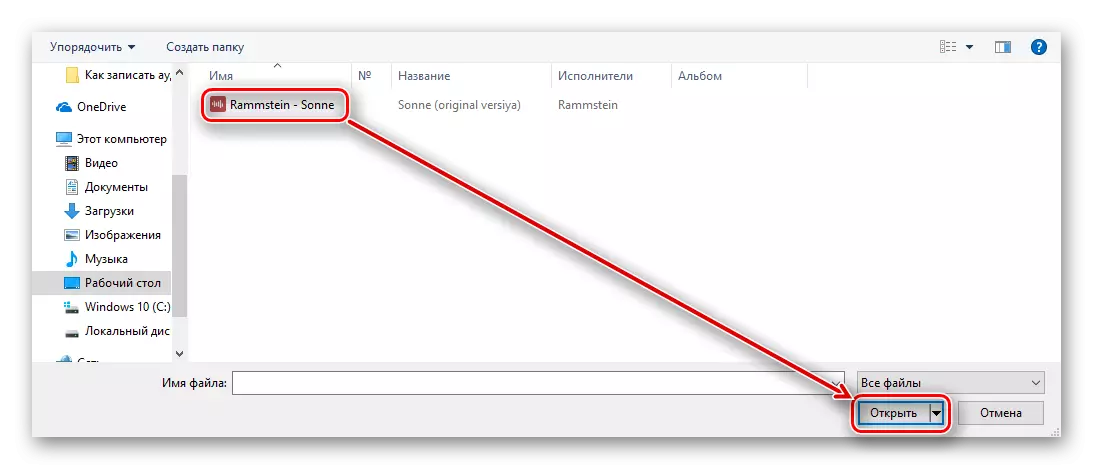

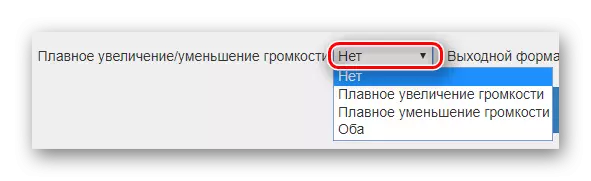
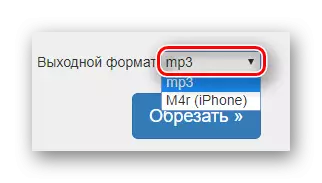
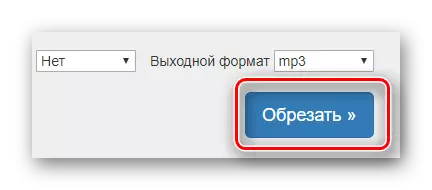
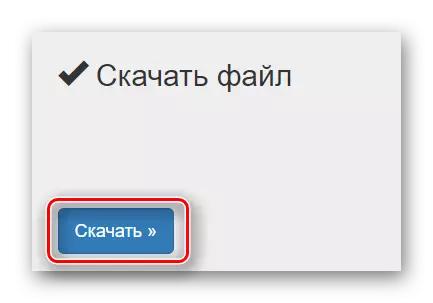
Method 6: Audiorez
Website Audiore has only those functions that you will need for a comfortable trimming of audio recordings. Thanks to the scaling function on the visualization line, you can crop the composition with great accuracy.
Go to the Audiorez service
- Allow the site to use the installed Flash Player by clicking on the sulking tile in the center of the page.
- Confirm the action by clicking "Allow" in the window that appears.
- To start loading audio records, click "Select File".
- Install green markers so that the cut fragment is allocated between them.
- After completing the selection, click "Trim".
- Choose the format of future audio recordings. According to the standard it is mp3, but if you need a file for the iPhone, select the second option - "M4R".
- Load audio to a computer by clicking on the "Download" button.
- Select the location on the disk for it, enter the name and click Save.
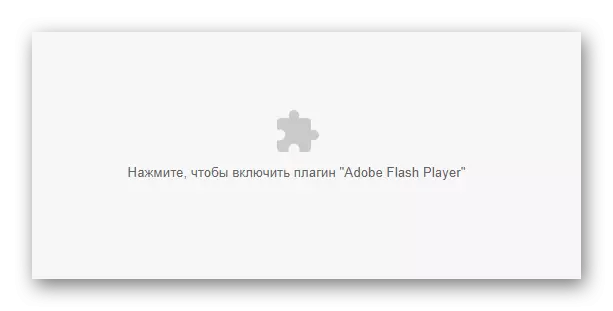
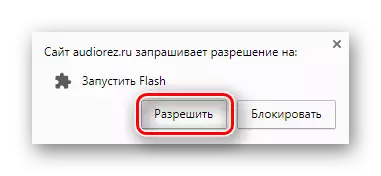
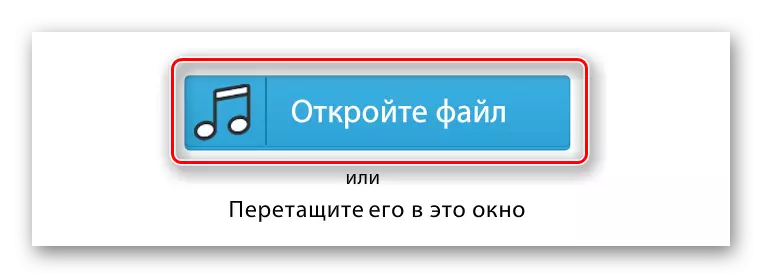
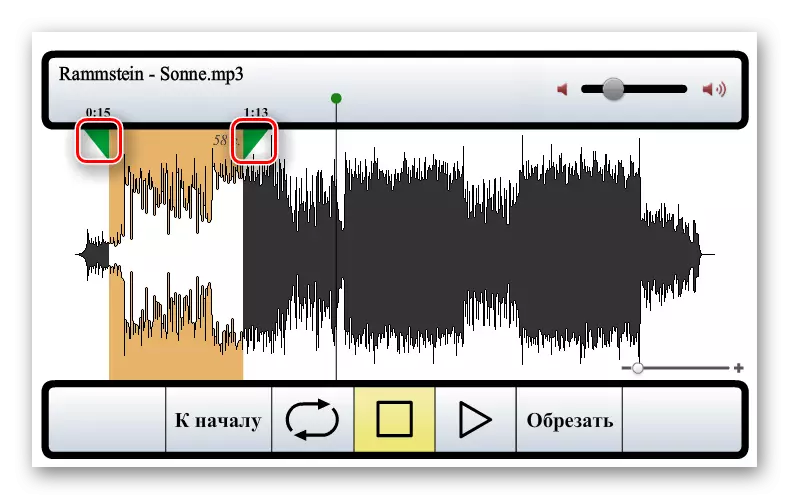
If the downloaded file is large and the visualization band must be closer, use the scaling in the lower right corner of the window.
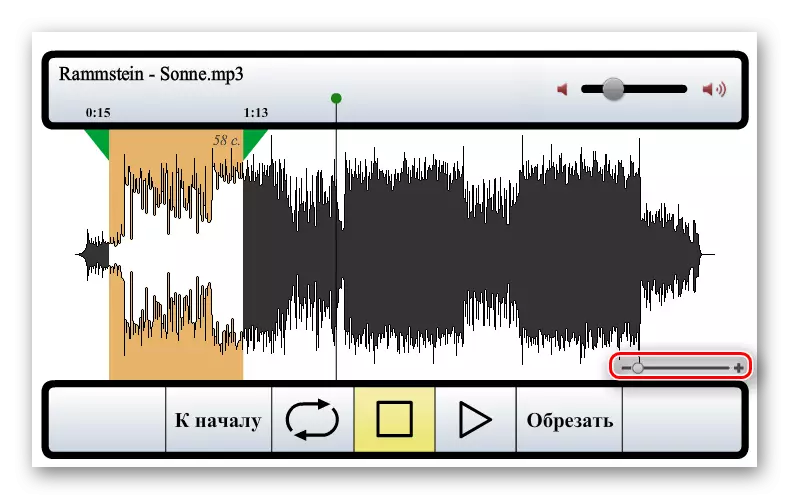



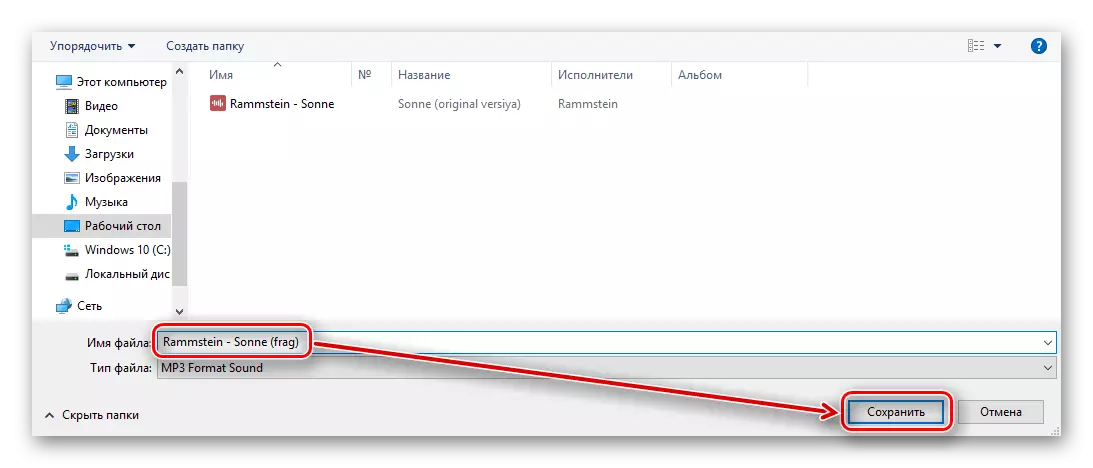
As can be understood from the article, in the trimming of audio recordings and dividing it into fragments there is nothing complicated. Most online services make it with great accuracy with the introduction of digital values. Visualization bands help to navigate in the moments of the song you want to divide. In all ways, downloading a file is running directly to the computer via the Internet browser.
