
However, if you still need to be done so that the downloaded files are saved elsewhere, and not in the standard "Download" folder, this can be done by changing the settings of this folder itself or using the edit of one single value in the Windows 10 registry, which and will be described below. See also: Overview of the EDGE browser capabilities, how to create a Microsoft Edge label on the desktop.
Change the path to the "Download" folder using its settings.
With the first way of changing the location of downloaded files, even a beginner user will cope. In Windows 10, right-click on the Download folder and click Properties.
In the properties window that opens, click the Location tab, and then specify a new folder. In this case, you can move the entire contents of the current "Download" folder to a new location. After applying the settings, the Edge browser will upload files to the location you need.
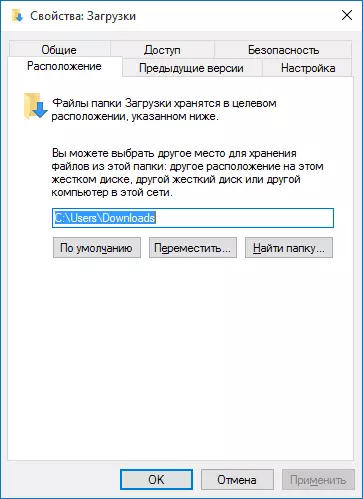
Changing the path to the Download folder in the Windows 10 Registry Editor
The second way to do the same is to use the registry editor to start which press the Windows + R keys on the keyboard and enter the REGEDIT in the "Run" window, then click OK.
In the Registry Editor, go to the section (folder) HKEY_CURRENT_USER \ SOFTWARE \ Microsoft \ Windows \ Currentversion \ Explorer \ User Shell Folders
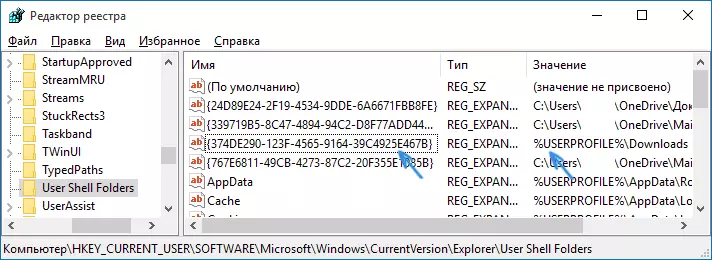
After that, on the right side of the registry editor window, find the value,% UserProfile / downloads, is usually the value named {374DE290-123F-4565-9164-39C4925E467B}. You click on it twice and change the existing path to any other where you need to place the EDGE browser loading in the future.

After the changes made, close the registry editor (sometimes, in order for the settings performed to take effect, a computer restart is required).
It is forced to admit that despite the fact that the default download folder can be changed, it still remains not very convenient, especially if you are used to different files to save in different places, using the appropriate items of other browsers "Save As". I think that in future versions of Microsoft Edge, this item will be finalized and will make more convenient for the user.
