
When you want to cut a fragment of a video file, but no time to install the application, it is easiest to use the online service. Of course, complex processing is better to install special software, but for one-time or infrequent use suitable online option that allows you to carry out this operation directly from a browser window.
Trimming options
Just go to the service that provides editing services, download it to a file, make a few mouse clicks and get a processed clip. Most sites have a need for this feature set. Online video editors in the network is not very much, some are paid, but there are free versions with a reasonable amount of tools. Next, we describe five such sites.Method 1: Online Video Cutter
This is place for easy editing. The interface has the support of the Russian language and interaction with them is quite simple and convenient. Service is fast and within minutes the processed result can be downloaded to a PC. It is possible to upload a file from Google Drive cloud or the link.
Go to the Online Video Cutter service
- Pruning begins with a video selection. To do this, press the button "Open file" and select it on your PC or use the link. There is a limit to the size of the clip - 500 MB.
- By controlling the markers need to select a piece that you want to save.
- Next, click on the button "Crop".

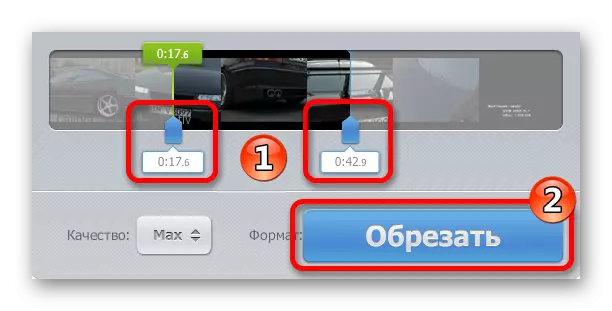
Upon completion of processing the service will offer download ready file by pressing the corresponding button.
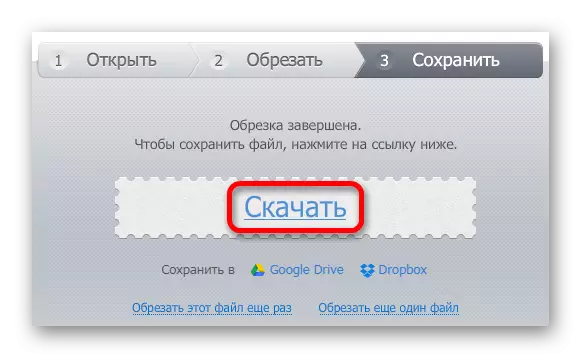
Method 2: Online-convert
The next service that allows you to crop the video - it's Online-convert. He also translated into Russian, and will come in handy if you need to cut a piece of clip art, knowing the exact start and end time of the desired segment.
Go to service online-convert
- At first need to select the format in which the cut will be saved video, and then proceed to download the file using the button "Start".
- Not push the button «Choose file», to carry the load.
- Next, enter the time you want to start and finish pruning.
- Click on the button "Convert file" to begin the process.
- Service processes the video and start to download it to your computer automatically. If the download does not start, you can start it manually by clicking on the green label "direct link".





Method 3: Make a Video
This service has a large number of functions among which there is also a trimming video file. You can upload clips to the site from social networks Facebook and VKontakte.
Go to the service to make a video
- Click the Upload photo, Music and Video button to select a clip for work.
- By visiting the cursor pointer to the video, go to the trim editor by clicking on the gear icon.
- Select the desired cut segment using sliders, or enter the time in numbers.
- Click on the button with the arrow.
- Next, go back to the first page by clicking on the "Home" button.
- After that, click "Make and Download Video" to start the clip processing.
- Next, click on the "Watch My Video" button.
- After that, the "Download" button will appear, with which you can download the processed result.

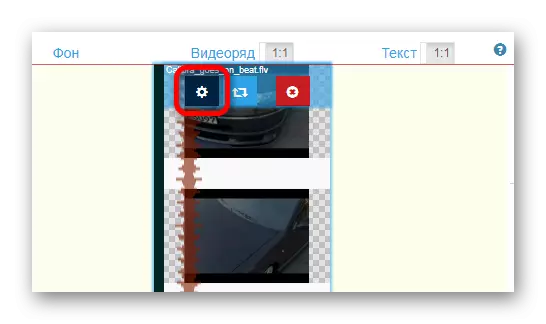

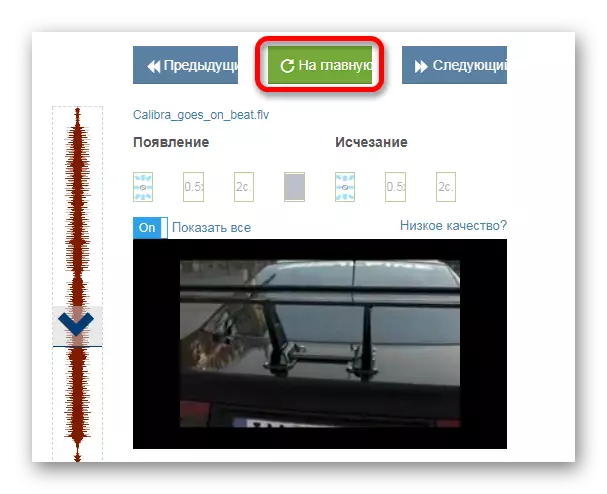
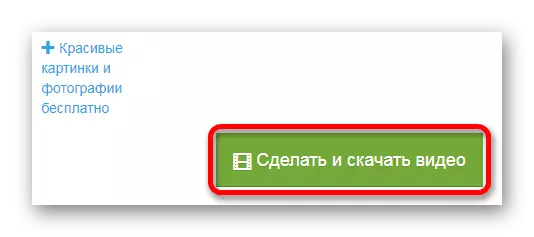
It will be prompted to wait until the process is completed or leave the address of your mail so that you are notified about the readiness of the file.


Method 4: WEVIDEO
This web resource is an advanced editor whose interface is similar to fixed installation programs. To work on the site you will need to register or profile of social. Networks Google+, Facebook. The service adds your logo to the processed clip when using the free version.
Go to WEVIDEO service
- Having opening the web application page, go through quick registration or input using the available profile.
- Next, you need to select a free use plan using the TRY IT button.
- The service will ask what you are going to use it. Click on the "SKIP" button to skip the choice of options, or specify the desired one.
- After hitting the editor window, click on the "CREATE NEW" button to create a new project.
- Next, enter the video name and click the Set button.
- After creating the project, you will need to download the file with which you will work. Click on the image "Import Your Photos .." for selection.
- Drag the downloaded video to one of the tracks intended for it.
- In the right upper editor window, using markers, select a fragment to be saved.
- Click on the "FINISH" button after editing.
- You will be prompted to enter the name of the clip and select its quality, then click on the "Finish" button again.
- When the processing is completed, you can download the file by clicking on the "Download Video" button, or share it in social networks.
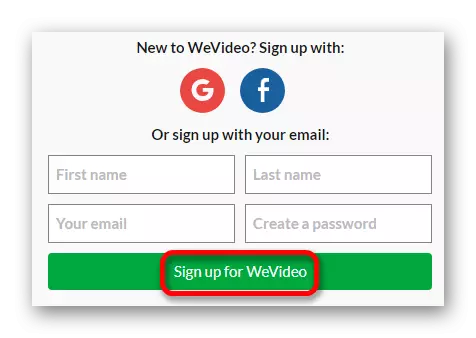
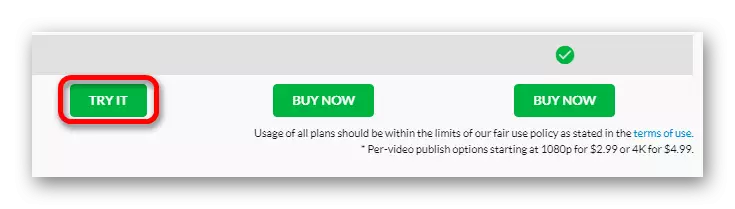
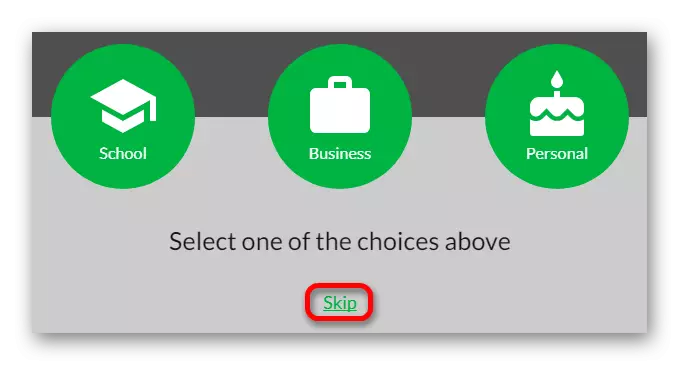

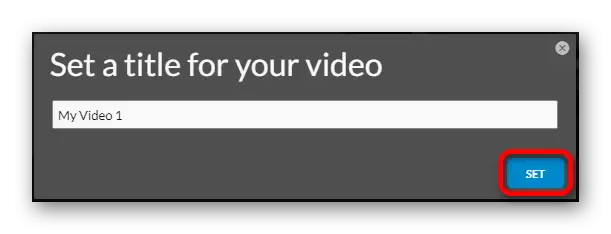





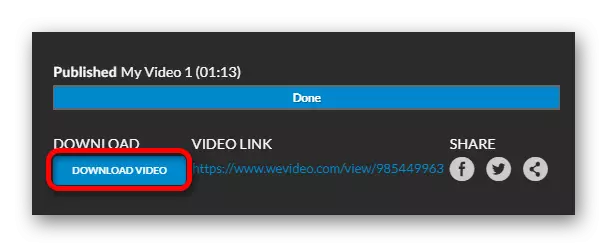
Method 5: ClipChamp
This site offers simple trimming video. Initially conceived as a converter, can also be used as editor. It is possible to process 5 video clips for free. The clip is partially translated into Russian. You will need to register either the social network profile of Facebook or Google.
Go to the SlipChamp service review
- To get started, select the "Convert My Video" option and download the file from the computer.
- After the editor places the file to the site, click on the "Edit Video" inscription.
- Next, select Trigger Function.
- Using the slider, mark the segment of the file you want to save.
- Click the Start button to start the clip processing.
- The clip chart will prepare the file and suggest it to be saved by pressing the simultaneous button.

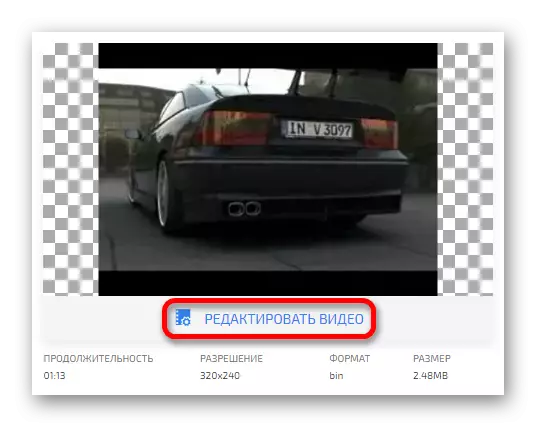


READ ALSO: The best video editors for trimming video
The article described various online services for trimming video files. Some of them are paid, others can be used for free. Each of them has their own advantages and disadvantages. The choice of a suitable option remains for you.
