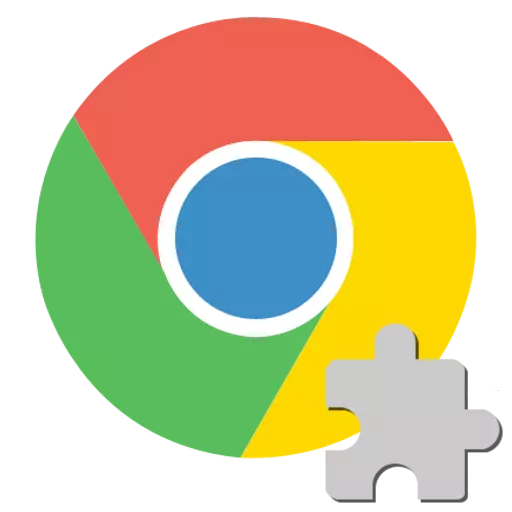
The rapid dissemination of the Google Chrome Internet browser is due primarily its wide functionality and support for all modern Internet technologies, including the latest and even experimental. But those functions that have been in demand for users and web resources owners for many years, in particular, work with interactive content created on the basis of the Adobe Flash multimedia platform is implemented in a high-level browser. Errors when working with Flash Player in Google Chrome sometimes occur, but they are all easily eliminated. This can be seen by reading the material suggested below.
To display multimedia contents of web pages created using Adobe Flash technology, PPAPI-plugin is used in Google Chrome, that is, an addition integrated into the browser. The correct interaction of the component and the browser in some cases can be violated for a number of reasons, eliminating which you can achieve the correct display of any flash content.
Cause 1: Incorrect Site Content
If a situation occurs when a separate video is not played via Flash Player, or a specific web application created using Flash technology is not played, first of all, you should make sure that the culprit of the problem is the software, and not the content of the web resource.

- Open the page containing the desired content in another browser. If the contents are not displayed only in Chrome, while other observers interact with the resource normally, it means that the problem in question and / or addition is precisely the problem.
- Check the correctness of the display of other web pages containing Flash elements in chrome. In the perfect version, go to the official Adobe page containing Flash Player's reference information.
Office system Adobe Flash Player on the official developer website
Among other things, the page contains an animation by looking at which you can determine whether the addition is working properly, ensuring the functioning of the Adobe Flash multimedia platform in Google Chrome:
- With the browser and the plugin everything is in order:
- In the work of the browser and / or additions there are problems:
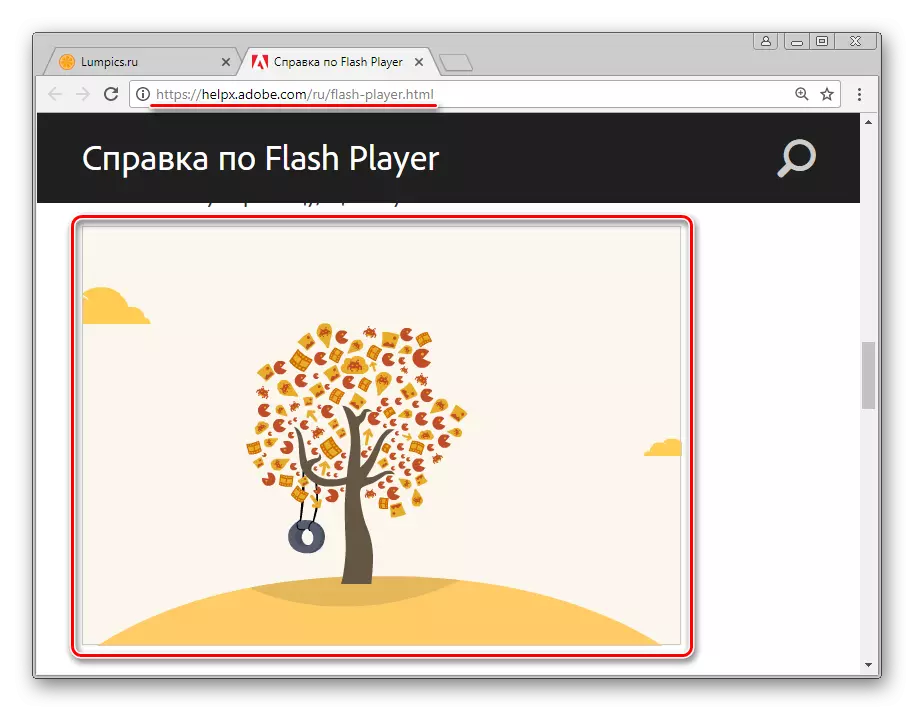
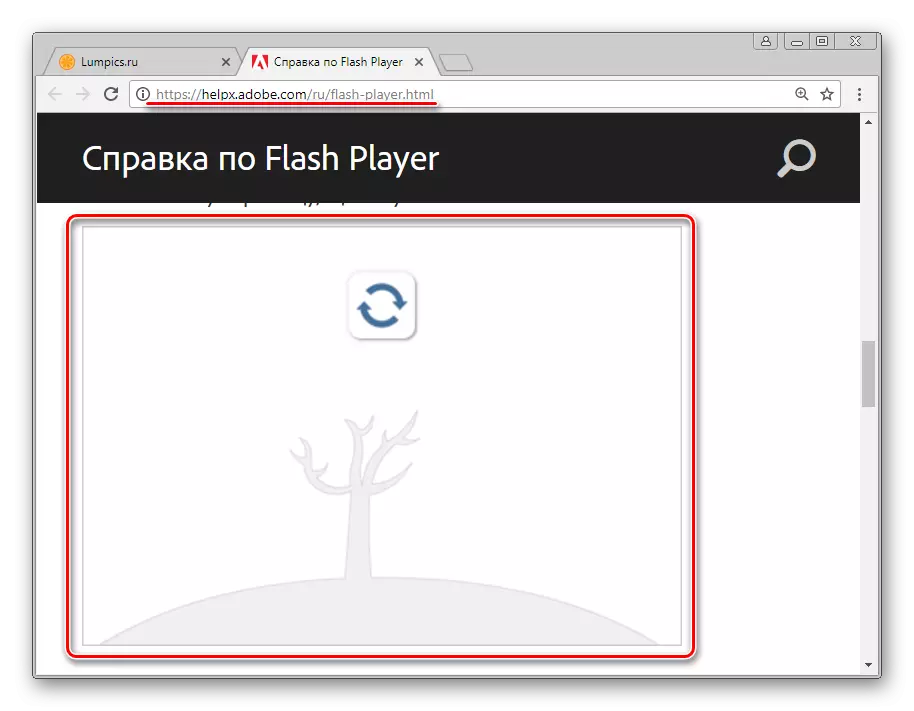
In the event that only individual pages equipped with flash elements do not work in Google Chrome, one should not resort to attempts to correct the situation by interfering with the work of the browser and / or plugin, because the chain of the problem is likely to be a web resource that plays incorrect content. To its owners and should be applied to solve the issue, if the uninstalled content represents the value for the user.

Cause 2: Unizable Flash component failure
Flash player in Google Chrome as a whole can function normally, and only sometimes fails. In case, in the process of working with interactive content, an unexpected error occurred, often accompanied by a browser message "The following plugin failed" and / or the display of the icon, as in the screenshot below, the error is easy to eliminate.

In such situations, it is enough to restart the addition, for which do the following:
- Without closing the page with flash content, call the Google Chrome menu by pressing the area with the image of three drops (or points depending on the browser version) in the upper right corner of the browser window and go to "Advanced Tools" window, and then start the "Task Manager".
- In the window that opens, all the processes currently performed by the browser are listed, and each of them can be forcibly completed.
- Highlight the "GPU process" left click, marked with a non-working flash player icon, and click Finish Process.
- Return to the web page where the failure occurred and update it by pressing the "F5" on the keyboard or clicking on the "Update" icon.


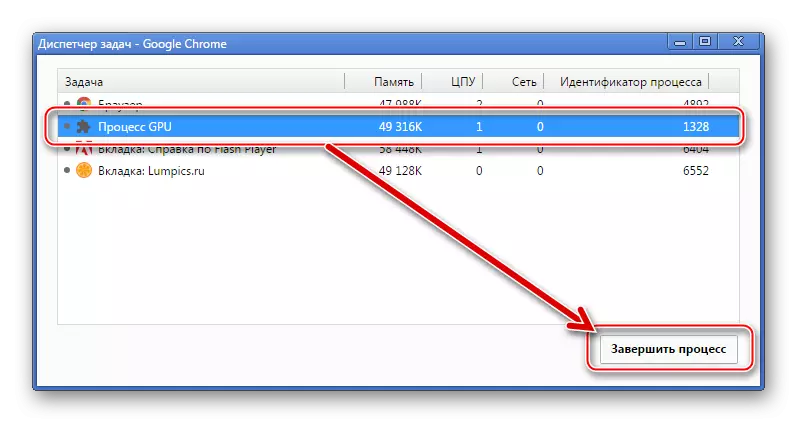
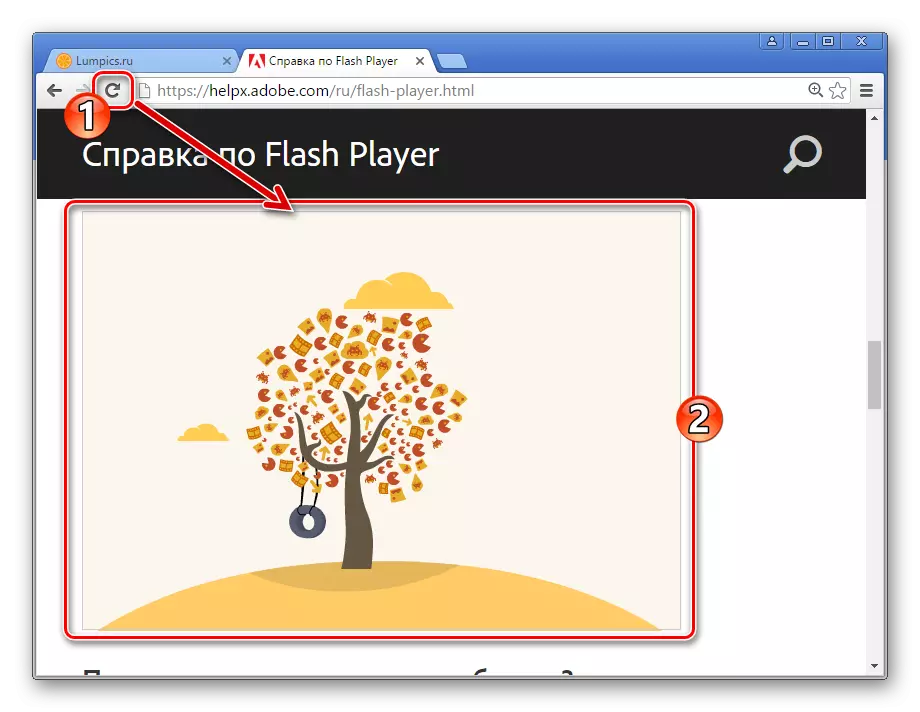
If the Adobe Flash Player fails regularly, check the presence of other factors that lead to errors and follow the instructions for eliminating them.
Cause 3: plug-in files are damaged / removed
If problems with interactive content are observed absolutely on all pages opened in Google Chrome, make sure that the Flash Player component is present in the system. Despite the fact that the plugin is installed with the browser, he could be accidentally deleted.
- Run the Google Chrome browser and enter in the address bar:
Chrome: // Components /
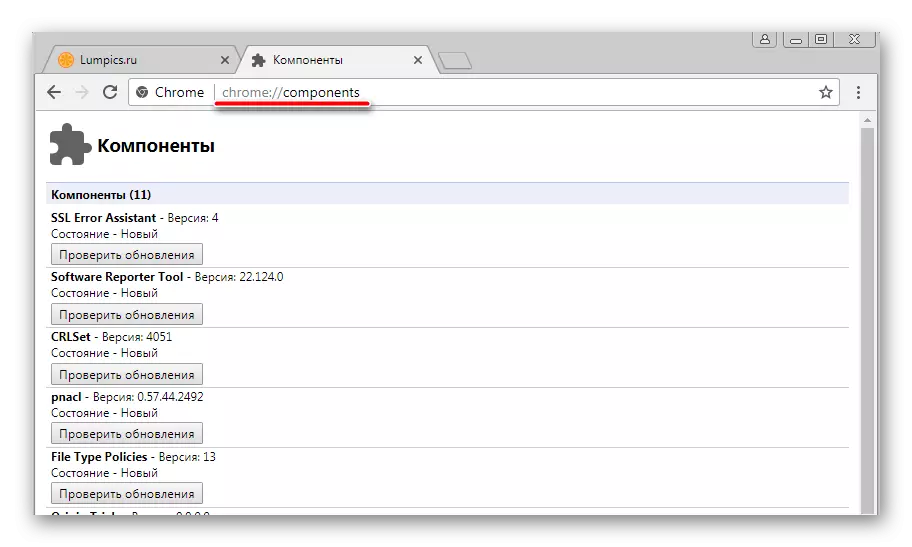
Then click "Enter" on the keyboard.
- In the plug-in control window that opens, find the "Adobe Flash Player" in the list. If the addition is present and functions, the version number is displayed near its name:
- If the version number value is indicated "0.0.0.0", then the flash player files were damaged or deleted.
- To restore the plugin in Google Chrome, in most cases it is enough to click the "Check Updates" button,

What will automatically download the missing files and their integration into the working catalogs of the browser.



If the feature described above does not work or its application does not result, download the latest version of the distribution and install Flash Player from the Adobe official website, guided by the instructions from the article:
Lesson: How to install Adobe Flash Player on a computer
Cause 4: Plugin blocked
The level of information security, which is characterized by the Adobe Flash platform, causes many complaints from browser developers. To achieve the highest degree of security, many experts are recommended including to completely abandon the use of Flash Player or include a component only with the need and confidence in the security of the visited web resource.

The Google Chrome provides the capabilities of blocking the plugin and it is the security parameters that can cause interactive content on web pages.
- Run Google Chrome and go to the browser settings by calling the context menu by pressing the area with the image of three points in the upper right corner of the window. In the list of actions, select "Settings".
- Sign out the list of options at the bottom and click the "Additional" link,
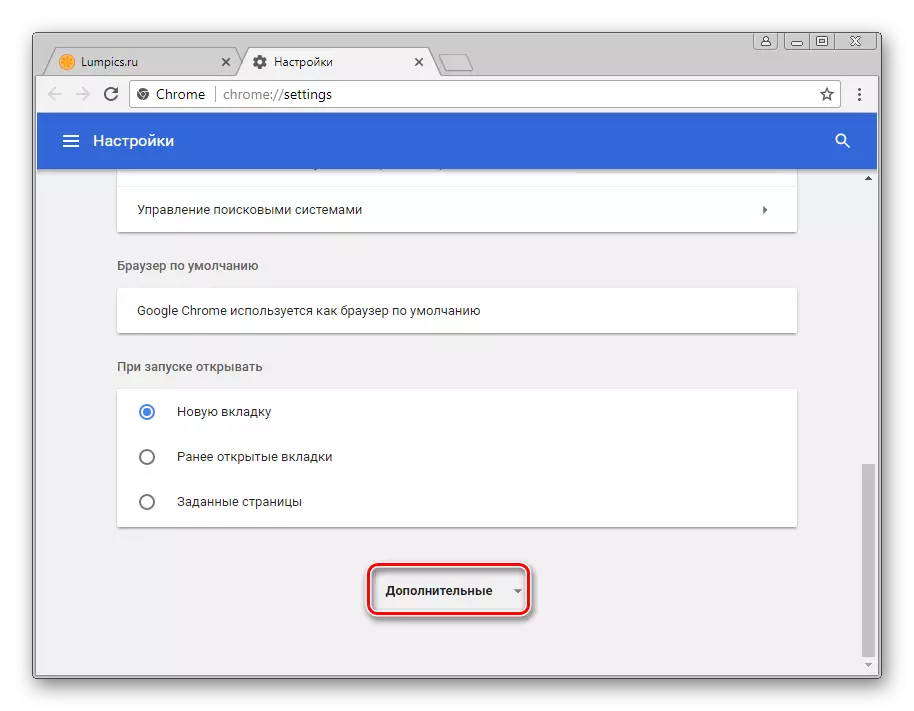
What will lead to the disclosure of an additional list of parameters.
- Find the "Content Settings" in the Additional list and log in to it by clicking on the left button on the name.
- Among the parameters of the "Content Settings" section, find "Flash" and open it.
- The list of parameters "Flash" is the first switch, which can be in one of two positions. If the name of this setting "Block Flash on sites", move the switch to the opposite state. Upon completion of the determination of the parameters, restart Google Chrome.

In the case when the name of the first section of the Flash section reads "Allow Flash on sites" initially, go to the consideration of other reasons for the inoperability of multimedia contents of web pages, the root of the problems is not in the "blockedness" of the add-on.
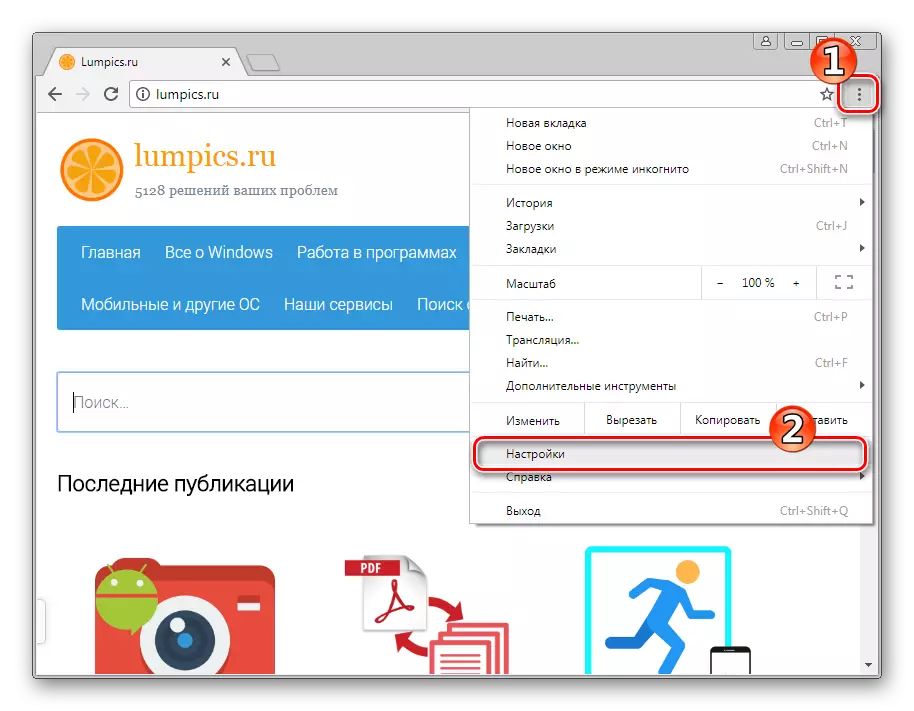


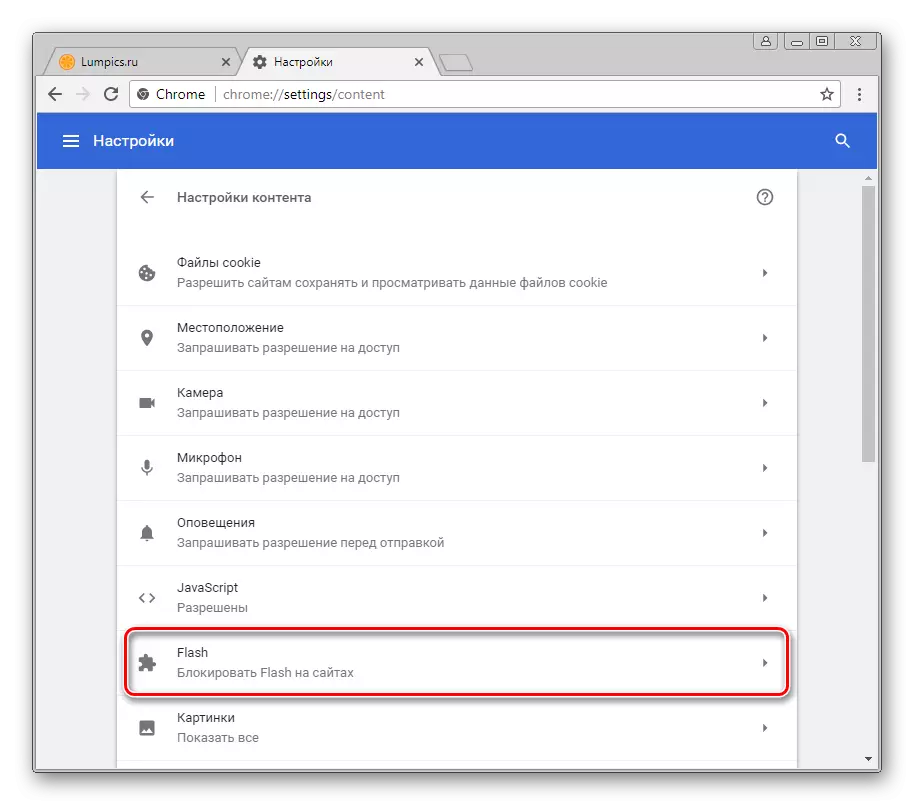
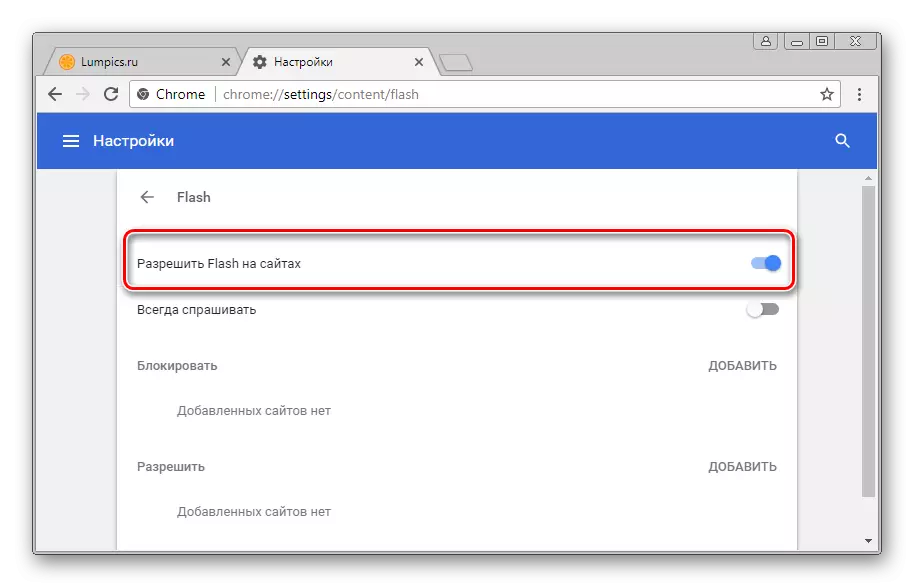
Cause 5: Outdated browser version / plugin
The development of Internet technologies requires constant improvement of software, which is used to access the global network resources. Google Chrome is updated quite often and to the advantages of the browser should be attributed to the fact that the updating of the version, by default, occurs in automatic mode. Along with the renewal browser, installed add-ons, and Flash Player are subject to them.
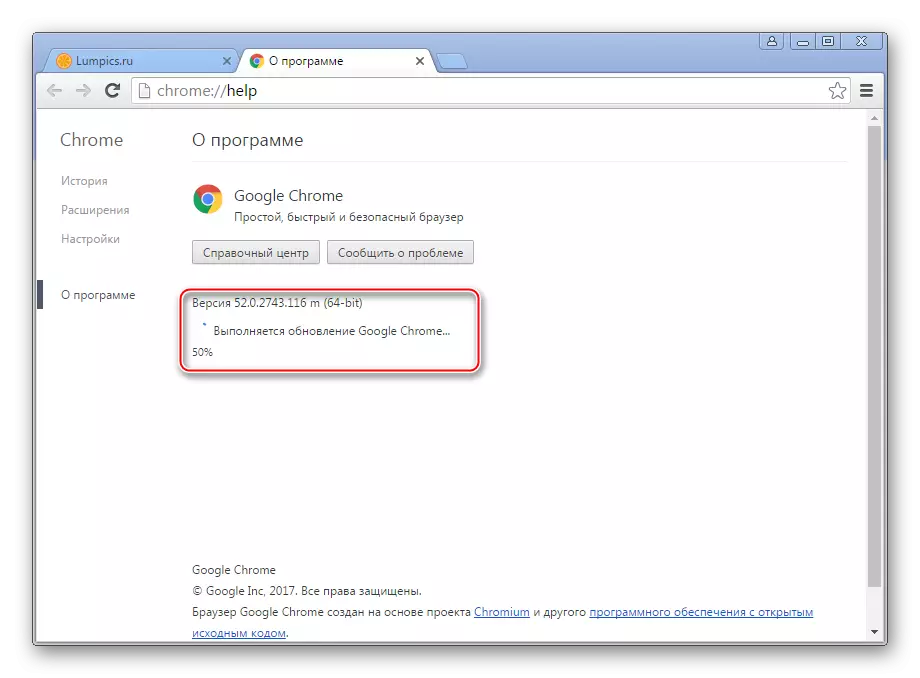
Outdated components can be blocked by a browser or simply not work properly, so it is not recommended to refuse updates!

- Update Google Chrome. Make it very simple if you follow the instructions from the material on our website:
Lesson: How to update Google Chrome browser

- Just in case, additionally, check the availability of updates of the flash player plug-in and update the version with such an opportunity. Steps, as a result of their execution, update the component, exactly repeat the items of the above instruction to eliminate the "Causes of 2: Plain Files are damaged / deleted." You can also take advantage of the material:

Cause 6: System Failures in
It may happen that to identify a specific problem with Flash Player in Google Chrome is not possible. The variety of models of software use and various factors, including the impact of computer viruses, lead to difficulty errors in operation. In this embodiment, the most effective solution will be the complete reinstalling browser and plugin.

- Reinstalling Google Chrome is fairly easy to perform step by step instructions from the link on the link:
Read more: How to reinstall Google Chrome browser
- The removal and re-installation of Flash Player is also described in the materials on our website, although this procedure is most likely not needed after a complete reinstall of the Google Chrome browser and the actualization of the software version, including plugins.
Read more:
How to remove Adobe Flash Player from a computer completely
How to install Adobe Flash Player on a computer

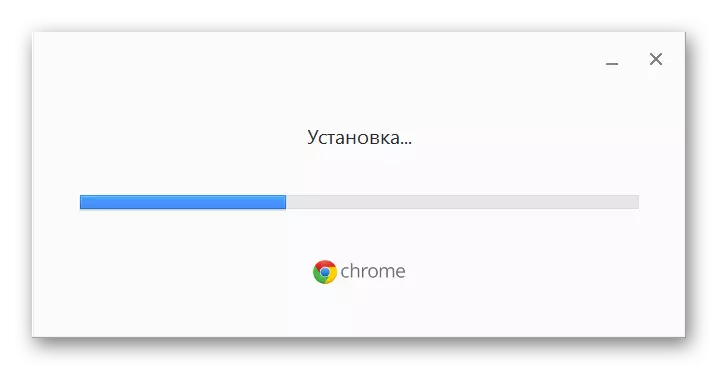
As you can see, a wide variety of factors can be based on problems with a flash player in Google Chrome. At the same time, the multimedia platform is not worth worrying on the web pages of the web pages, in most cases, the errors and failures of the browser and / or plugin are eliminated by the execution of just a few points of simple instructions!
- Reinstalling Google Chrome is fairly easy to perform step by step instructions from the link on the link:
