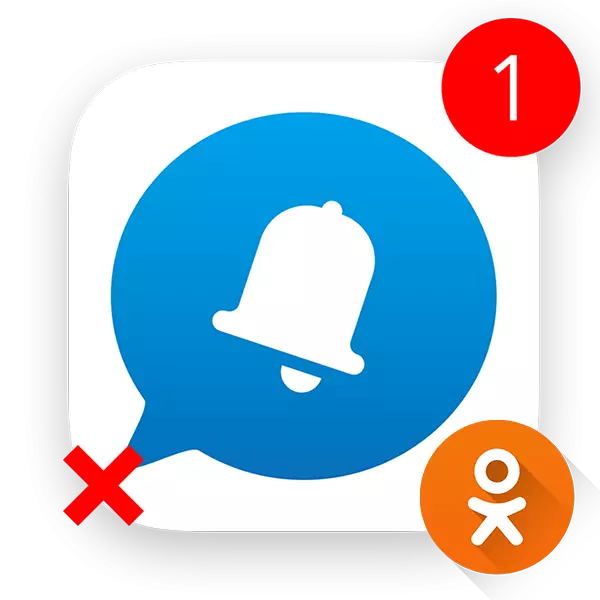
Alerts in classmates help you always be aware of events that occur in your account. However, some of them may interfere. Fortunately, you can disable almost all alerts.
Turn off the alerts in the browser version
Users who are sitting in classmates from a computer can quickly remove all the extra alerts from the social network. To do this, perform steps from this manual:
- In your profile, go to "Settings". This can be done in two ways. In the first case, use the "My Settings" link under the avatar. As an analog you can click on the "More" button, which is in the upper submenu. There, from the drop-down list, select "Settings".
- In the settings you need to go to the "Notifications" tab, which is located in the left menu.
- Now remove the checkboxes from those items, the alerts from which you do not want to receive. Click "Save" to apply changes.
- In order not to receive an alerts about inviting games or groups, go to the "Publicity" section using the left settings menu.
- Opposite items "invite me to games" and "invite me to groups" check the ticks at the wrong "Nicknie". Click Save.
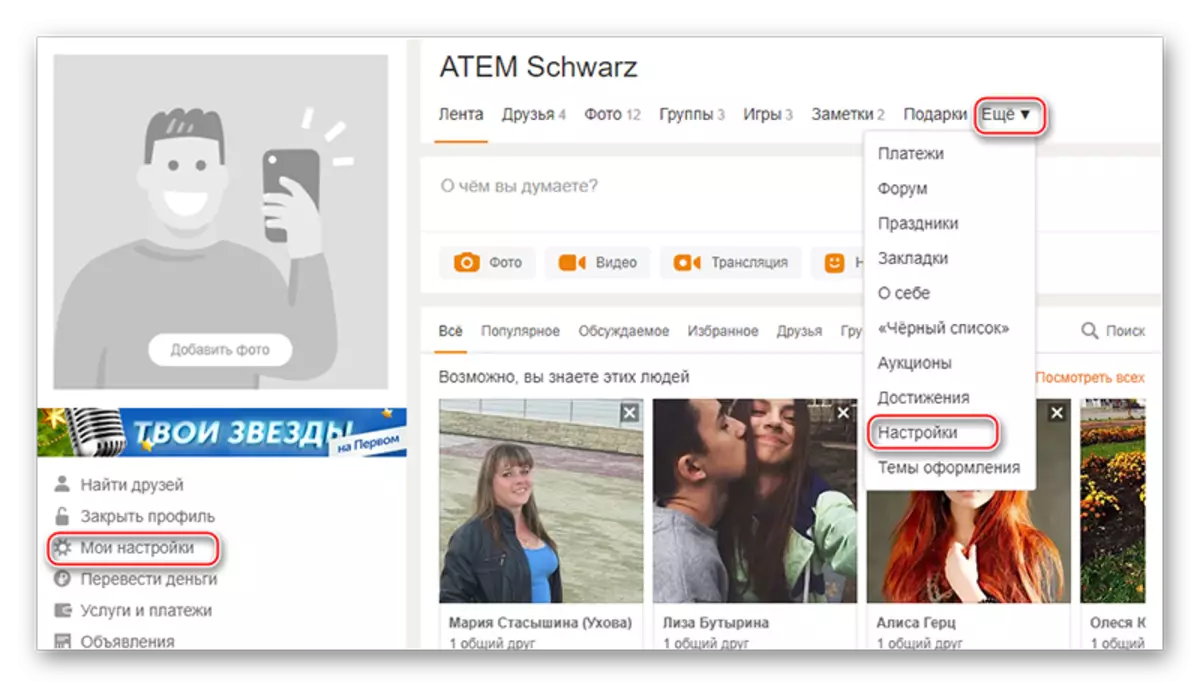
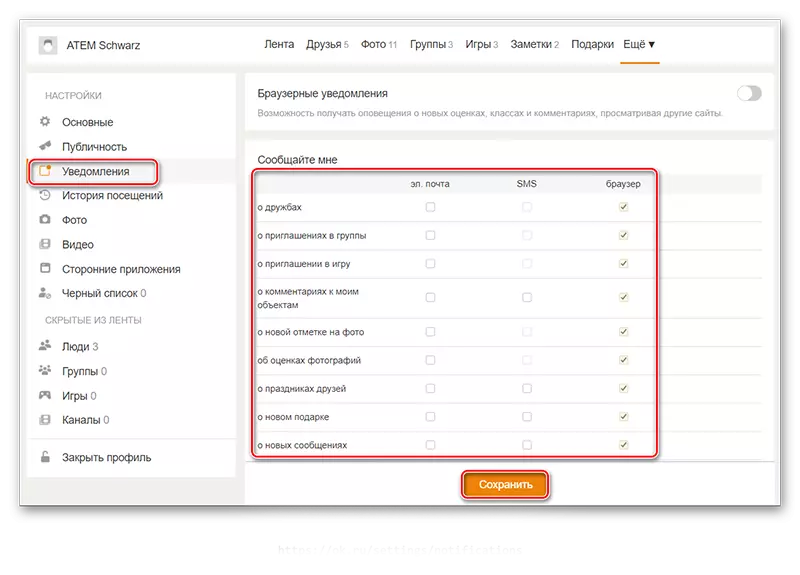

Turn off the alerts from the phone
If you are sitting in classmates from a mobile application, you can also remove all the not necessary notifications. Follow the instructions:
- Slide the curtain, which is hidden behind the left side of the screen with the right gesture. Click your avatar or name.
- In the menu under your name, select "Profile Settings".
- Now go to "Notifications".
- Remove the checkboxes from those items that you do not want to receive alerts. Click on "Save".
- Go back to the main settings page with the selection selection, using the arrow icon in the upper left corner.
- If you want no one else to invite you to group / games, then go to the "Public Settings" section.
- In the "Allow" block, click on "invite me to the game." In the window that opens, select "None".
- By analogy with the 7th step, do all the same with the item "Invite me to the Group".

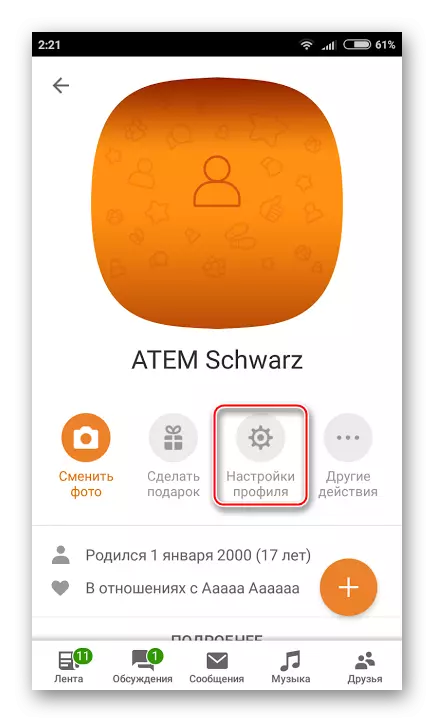
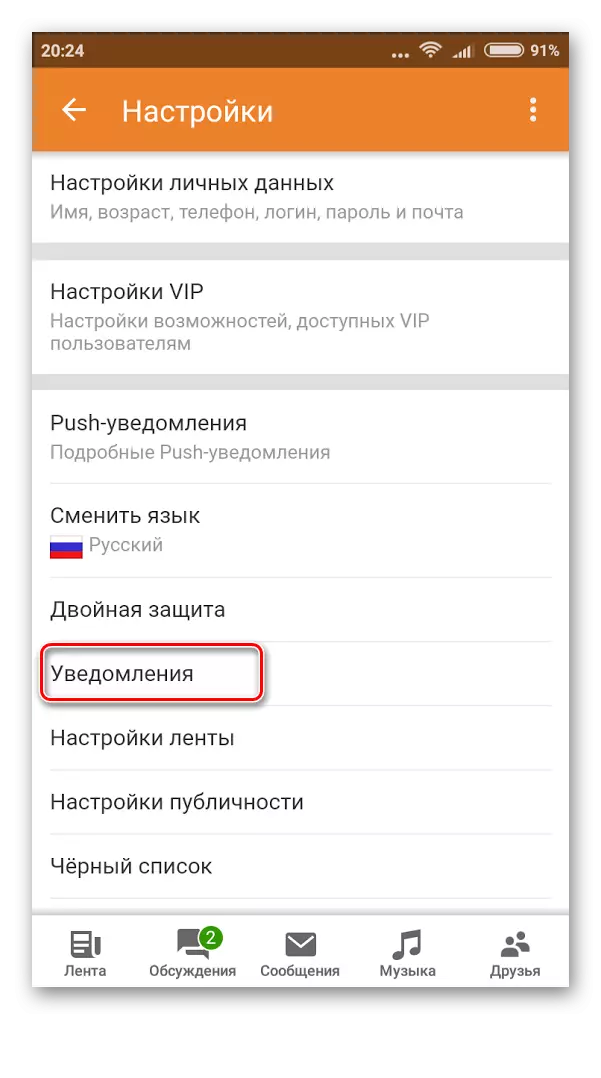
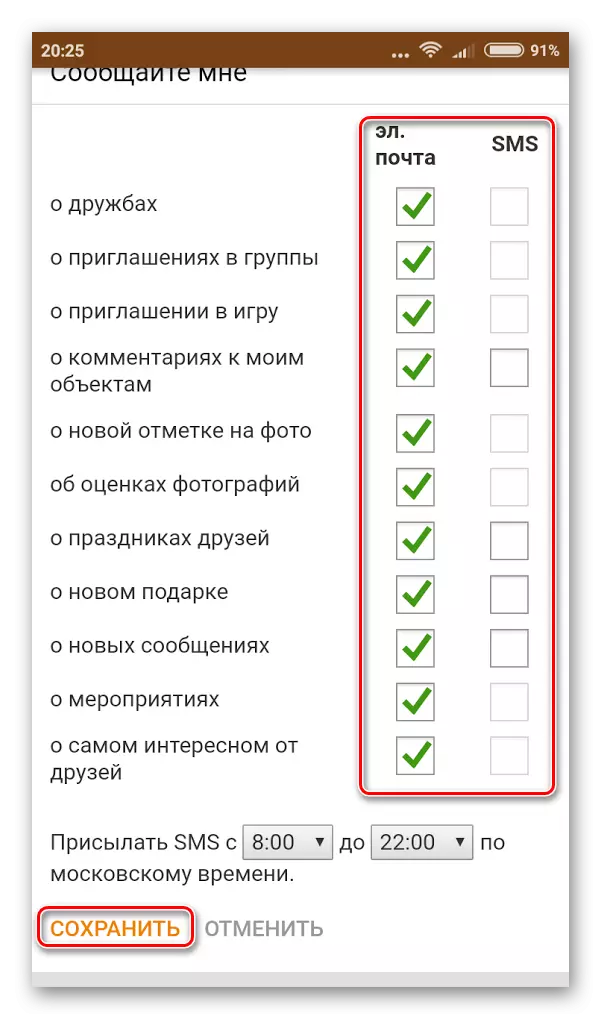
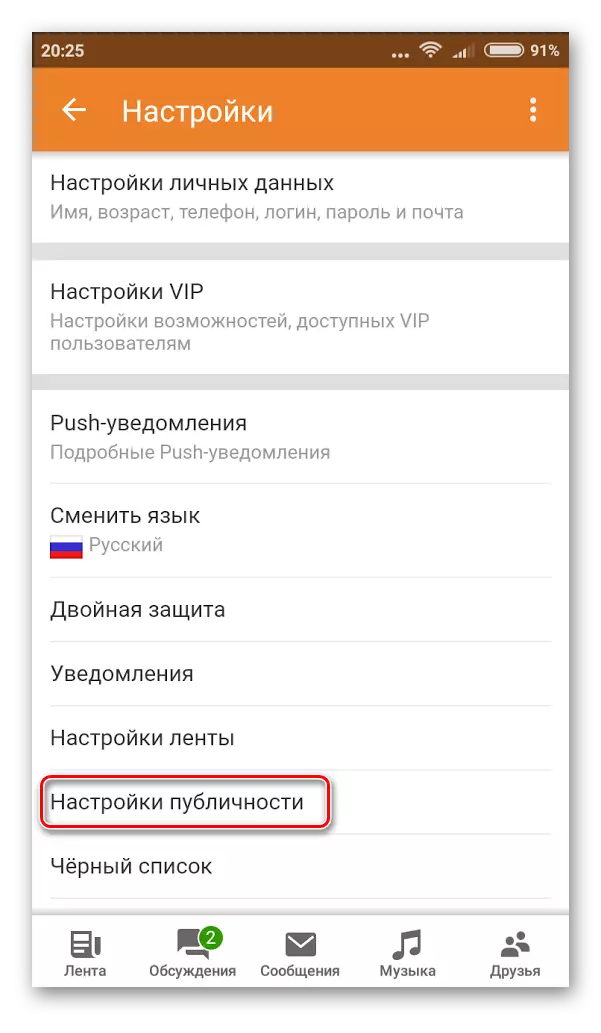
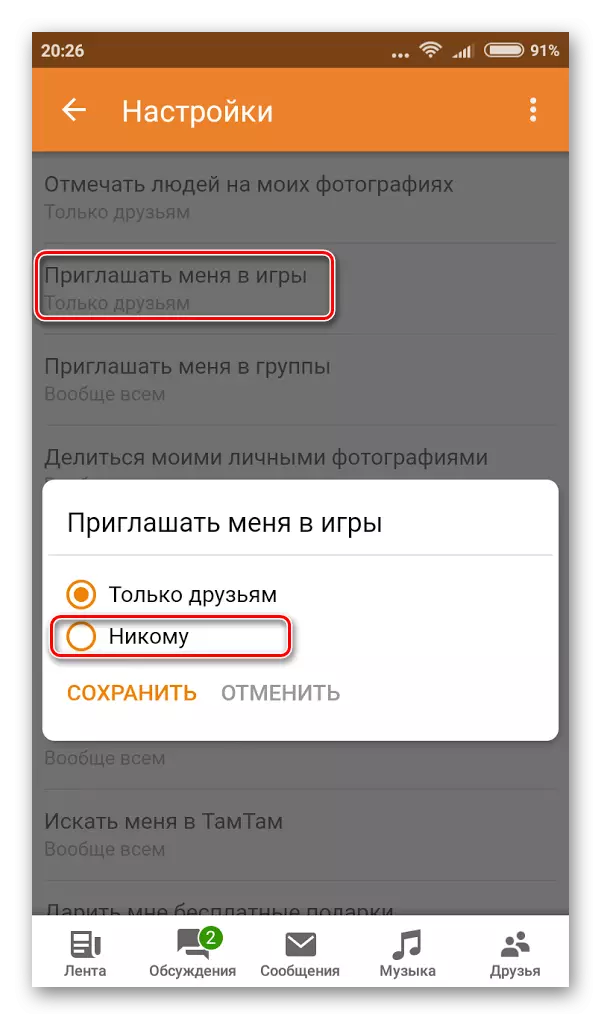
As you can see, turn off annoying alerts from classmates just enough, no matter whether you are sitting from a phone or computer. However, it is worth remembering that the alerts themselves will be displayed in the classmates themselves, but it will not be disturbed if you close the site.
