What to do if instead of Windows you see an NTLDR IS Missing error
Often, leaving calls to repair computers, I meet with the following problem: after turning on the computer, the operating system does not start and, instead, a message appears on the computer screen: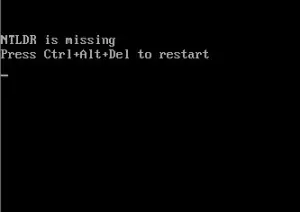
NTLDR Is Missing, and Offer Press Ctrl, Alt, Del.
Error is typical for Windows XP, and many have so far installed this OS. I will try to explain in detail what to do if such a problem happened to you.
Why this message appears
Causes can be different - incorrectly shutting down the computer, problems with hard disk, virus activity and incorrect boot sector Windows. As a result, the system cannot access the file. Ntldr. which is necessary for proper download due to its damage or its absence.How to fix the error
You can use several ways to restore the correct boot of Windows, consider them in order.1) Replace the NTLDR file
- To replace or restore a damaged file Ntldr. You can copy it from another computer with the same operating system or from the installation disk with Windows. The file is in the \ i386 disk folder from the OS. You will also need the ntdetect.com file from the same folder. These files, using Live CD or Windows Recovery Console, you need to copy to the root of your system disk. After that, the following steps should be done:
- Boot from installation disk with windows
- When a sentence appears, click R to launch the recovery console

- Go to the hard disk boot section (for example, using the CD C :) command.
- Run FixBoot commands (to confirm you need to press Y) and FixMBr.

- After receiving the notification of the successful execution of the last command, type the EXIT and the computer must reboot without an error message.
2) activate the system section
- It happens that for a number of different reasons, the system partition can cease to be active, in this case Windows cannot receive access to it and, accordingly, access to the file Ntldr. . How to fix it?
- Boot with a boot disk, such as Hiren's Boot CD and run a program to work with hard disk sections. Check the system disk for the Active Tag. If the section is not active or hidden - make active. Reboot.
- Boot in Windows Recovery mode, as well as in the first paragraph. Enter the FDISK command, in the Select the necessary active section, apply the changes.
