
Cue format is a text file that is used to create a disk image. Two types of format use varies, depending on the data on the disk. In the first, when this is a CD audio, the file contains information about such track parameters as the duration and sequence. In the second, the image of the specified format is created when removing a copy from a disk with mixed data. Here he goes together with the BIN format.
How to open Cue.
The need to open the desired format occurs when you need to write an image to a disk or view its contents. This uses special applications.Method 1: Ultraiso
Ultraiso is used to work with disk images.
- We open the search file through the "File" menu by clicking on "Open".
- In the next window, we select a pre-prepared image.

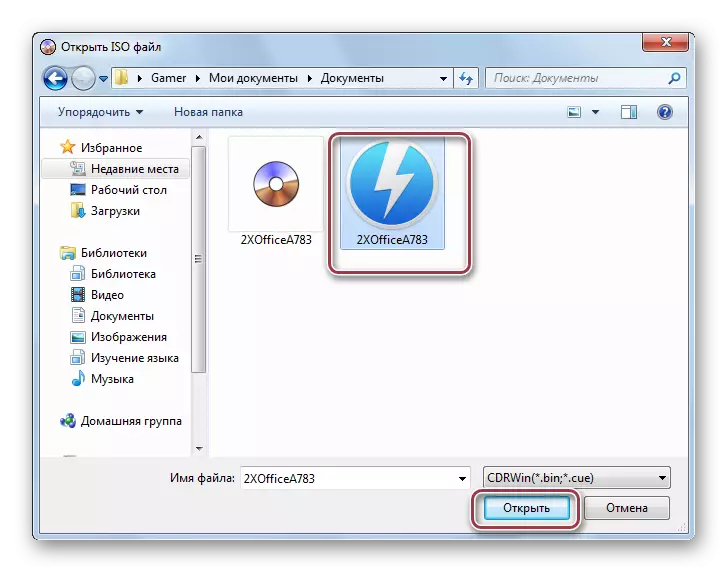
And you can drag the straight line to the corresponding field.
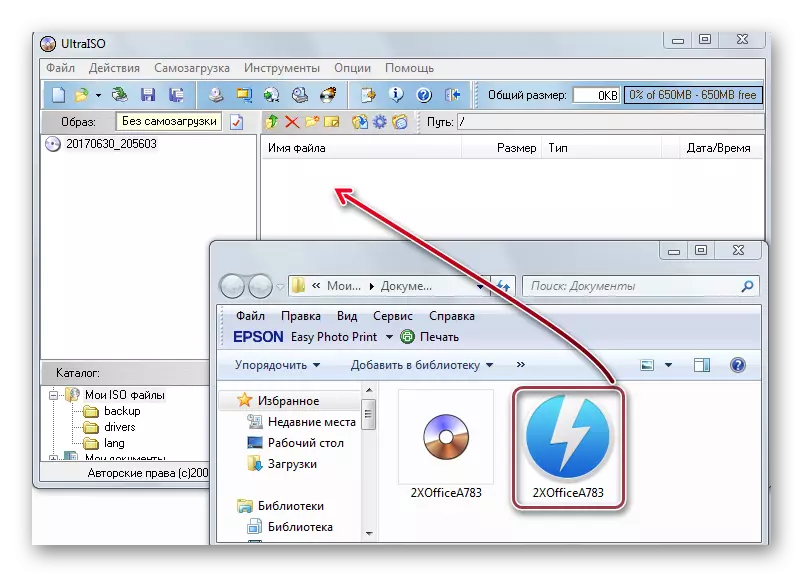
Application window with a loaded object. The right tab displays the contents of the image.
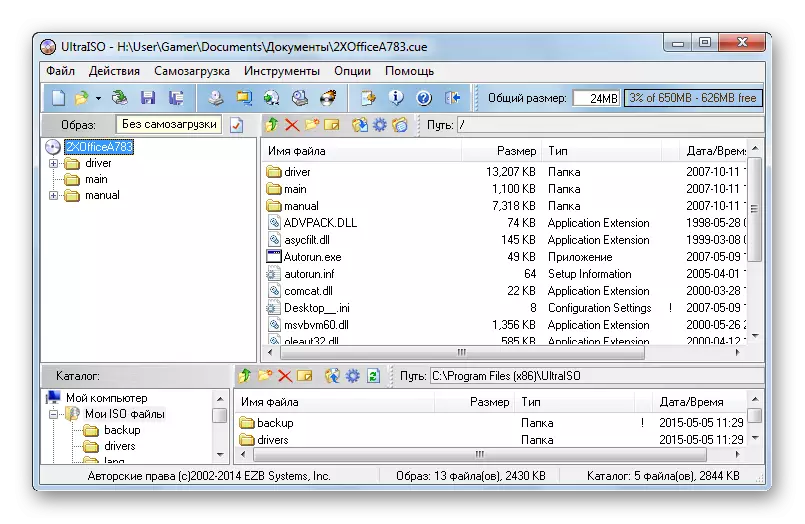
Ultraiso can freely work with a disk image on which any data is located.
Method 2: Daemon Tools Lite
Daemon Tools Lite is designed to work with disk images and virtual drives.
- The opening process begins with clicking on "Add images".
- In the window that appears, you must select the desired file and click on "Open".
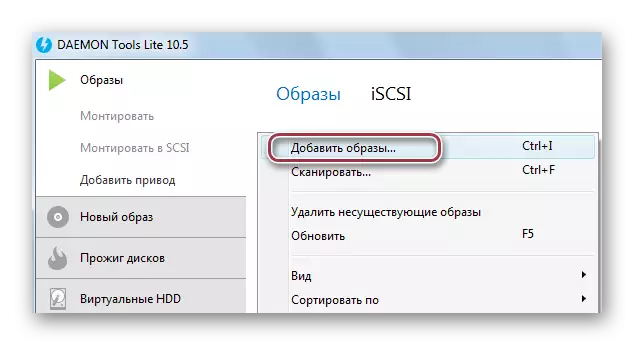
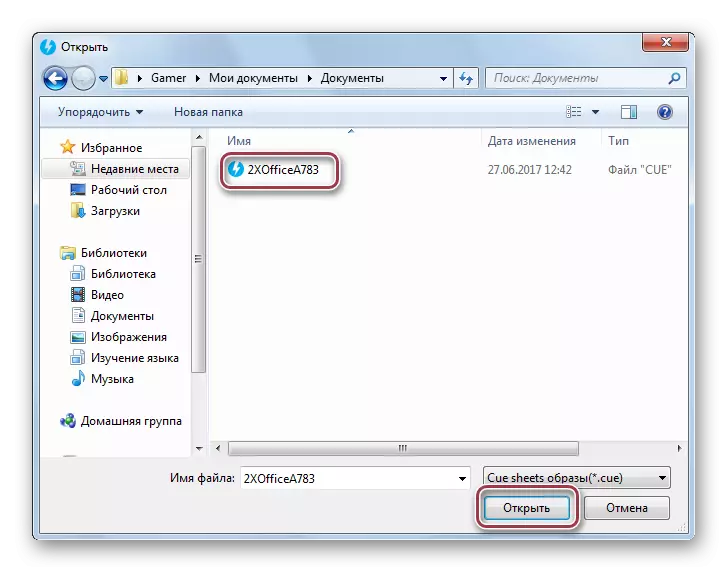
It is possible to directly move to the application window.

After that, the selected image appears in the directory.
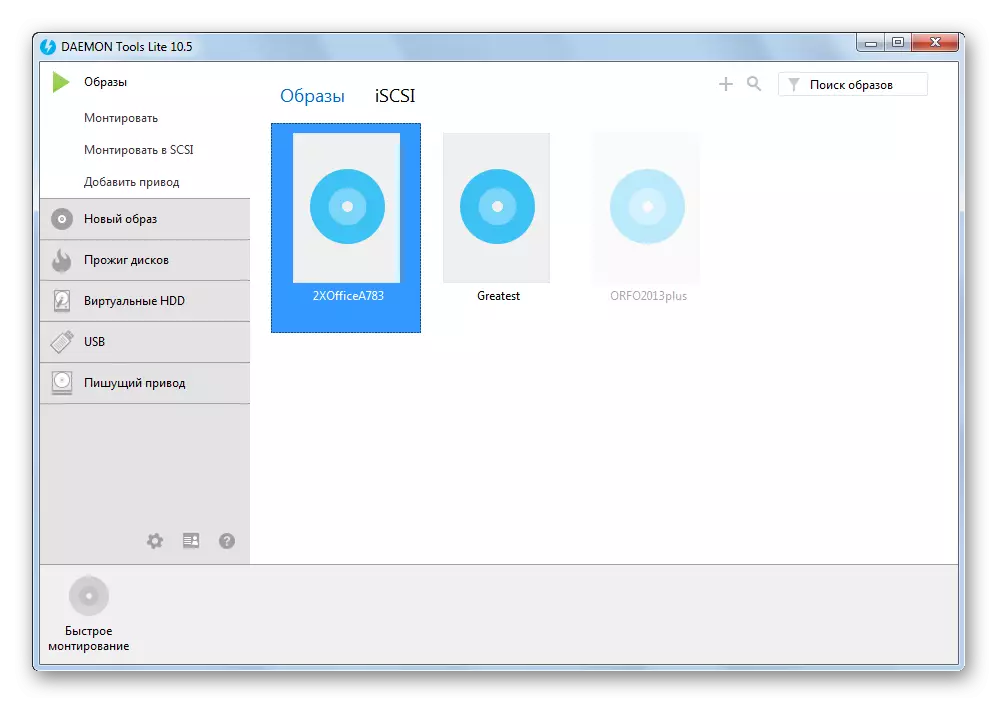
Method 3: Alcohol 120%
Alcohol 120% is another program to work with optical and virtual disks.
- Click on the "Open" string in the File menu.
- In the explorer, we select the image and click on "open".

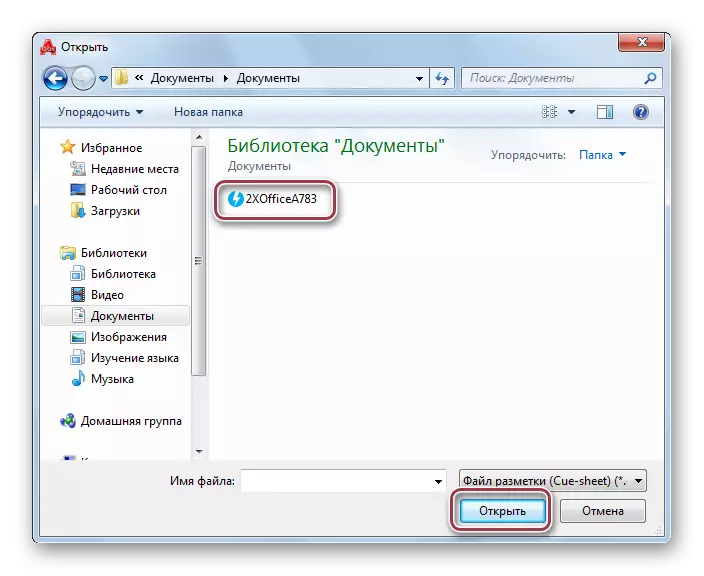
Alternatively, you can drag and drop from the conductor folder to the application.
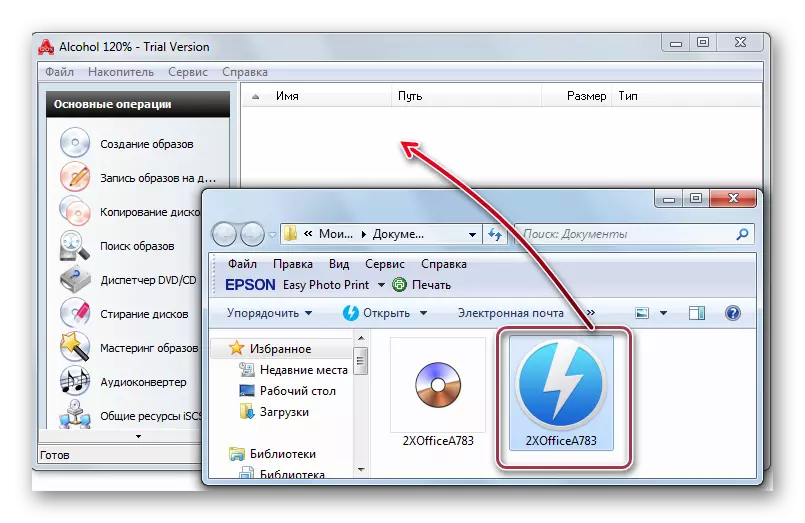
The source Cue is displayed in the directory.
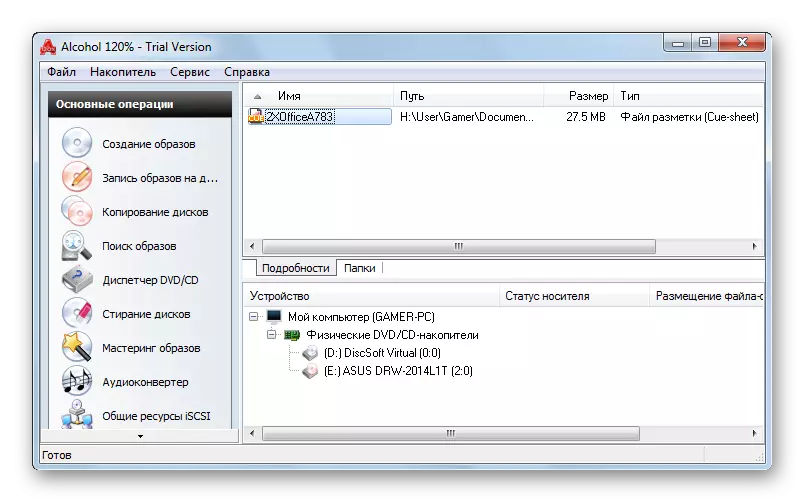
Method 4: EZ CD Audio Converter
EZ CD Audio Converter is a functional program for working with music files and audio parts. It is advisable to use it in the case when you need to open a copy of the audio CD for the subsequent record to the disk.
- Click on "Disc Burner" in the program panel.
- In the conductor, select the search file and transferred to the application window.


An object can be simply dragged from the Windows folder.
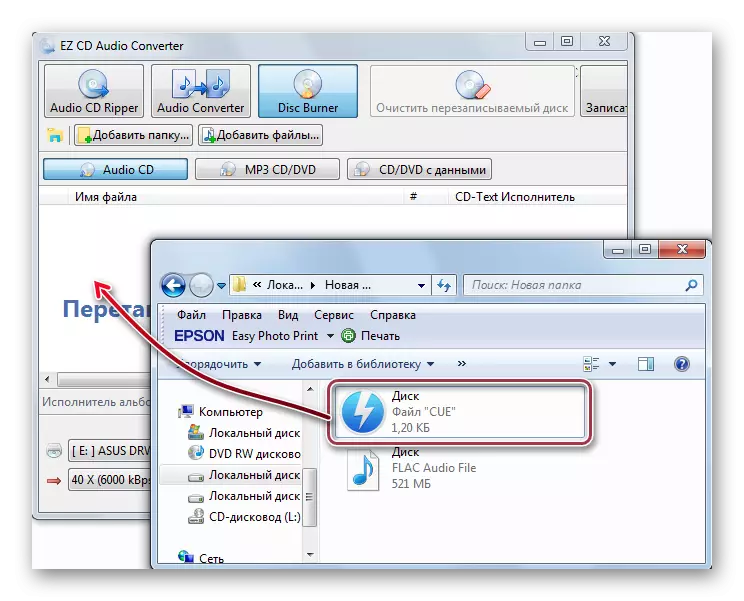
Open file.
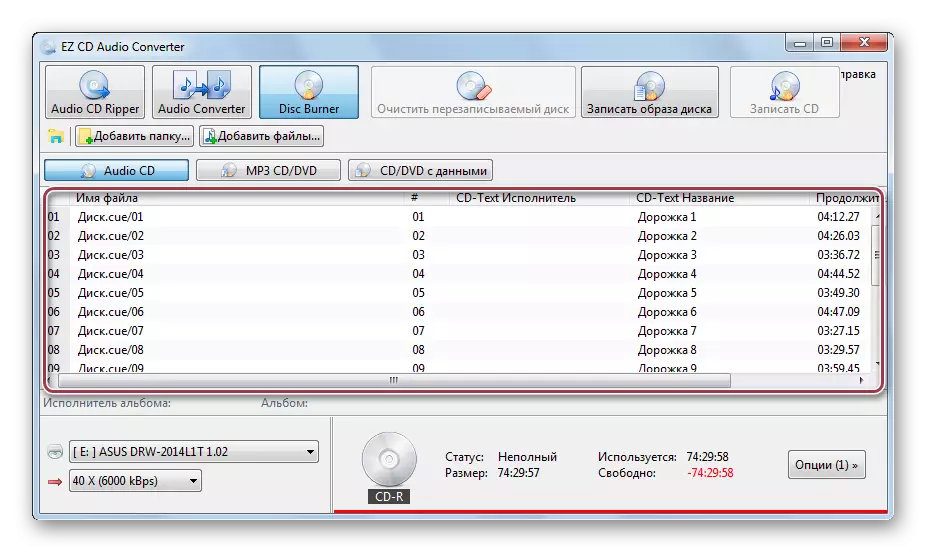
Method 5: AIMP
AIMP is a multimedia application with wide listening and music conversion capabilities.
- Click on "Open" in the File menu of the program.
- We select the file and click on "open".


As an alternative, you can simply drag to the Playlist tab.
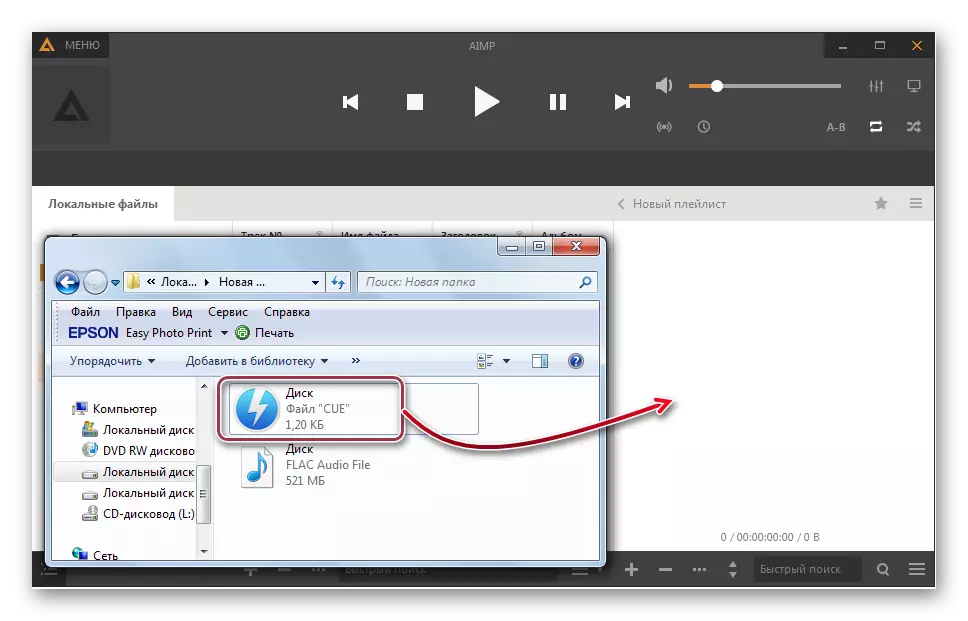
The interface of the program with the open file.
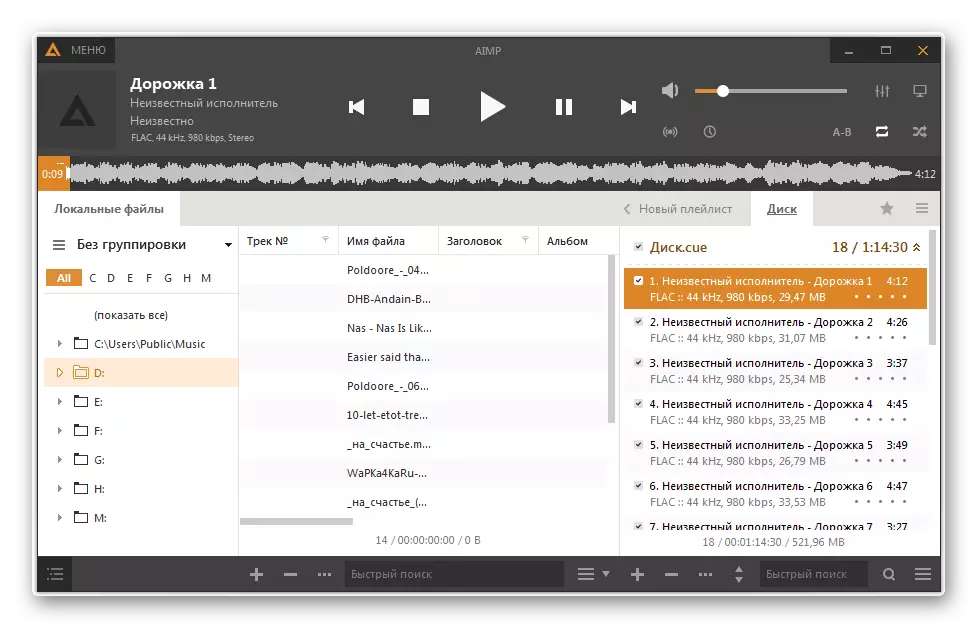
The above programs are fully coping with the task of opening a finished file with the CUE extension. At the same time, Ultraiso, Daemon Tools Lite and Alcohol 120% support the creation of virtual drives in which you can mount a disk image of the specified format.
