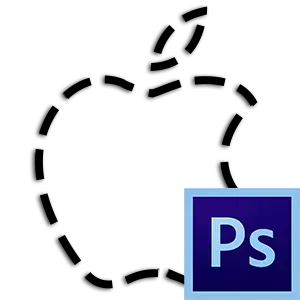
Allocation of various objects in photoshop is one of the main skills when working with images.
Basically, the selection has one goal - cutting objects. But there are other special cases, such as fill or stroke circuits, creating figures, etc.
This lesson will tell you how to select an object on the contour in Photoshop on the example of several receptions and tools.
The first and easiest way to isolation, which is only suitable for allocating an already cut (separated from the background) of the object - click on the layer miniature with a pinch key Ctrl.
After performing this action, Photoshop automatically loads the selected area containing the object.
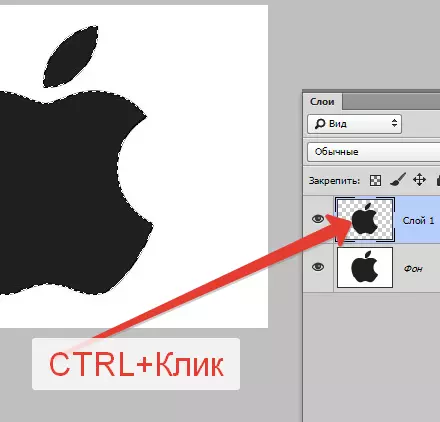
Next, no less easy way - take advantage of the instrument "Magic wand" . The method is applicable to objects that have one or how close shades.
The magic wand automatically loads the selected area containing the shade on which the click was performed.

Great for separating objects from a monochon background.
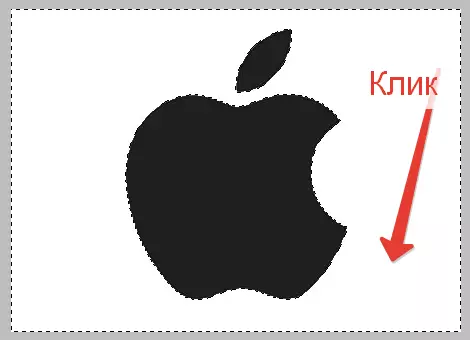
Another tool from this group - "Fast allocation" . Selects an object by determining the boundaries between the tones. Less convenient than "Magic wand" But it makes it possible to allocate not the entire monophonic object, but only its plot.

Tools from the group "Lasso" allow you to allocate objects of any color and texture except "Magnetic Lasso" which works with the boundaries between the tones.

"Magnetic Lasso" "Prints" selection to the boundary of the object.

"Straight Lasso" How it becomes clear from the name, it works only with straight, that is, there is no possibility to create rounded outlines. At the same time, the tool is perfect for the selection of polygons and other objects that have direct directions.
Normal "Lasso" It works solely manually. With it, you can select the area of any shape and size.

The main disadvantage of these tools is low accuracy in the allocation, which leads to additional actions at the end.
For more accurate secretions in Photoshop, a special tool is provided entitled "Feather".

With help "PER" You can create contours of any complexity that are also editable.
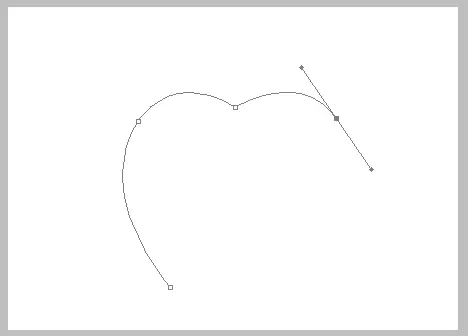
On the skills of working with this tool, you can read this article:
How to make a vector image in photoshop
Let's summarize.
Instruments "Magic wand" and "Fast allocation" Suitable for allotment of monophonic objects.
Group Tools "Lasso" - For manual work.
"Feather" It is the most accurate tool for allocation, which makes it indispensable when working with complex images.
