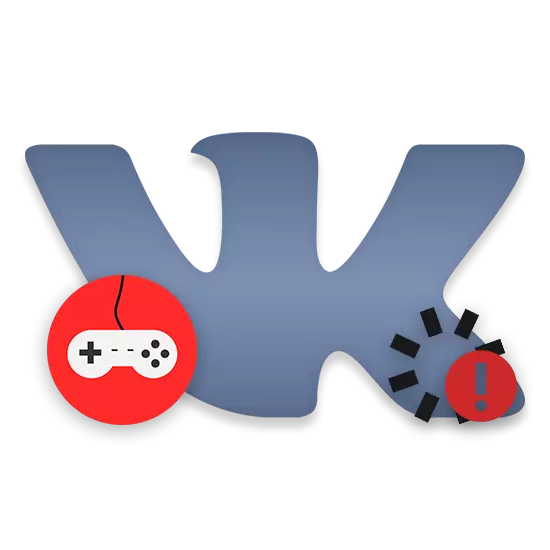
Many fairly active users of the VKontakte social network often face problems regarding the download of a particular application on the site. Within the framework of this article, we will discuss in detail about the causes of problems of this kind, as well as give several recommendations, how to normalize the game download process.
Do not download the game VK
First of all, it is necessary to make a reservation on the fact that in this article we will not affect the problems directly related to the errors that occur during the application of applications on the built-in VKontakte site. At the same time, if you encountered problems with this kind or you cannot resolve any error in the article, we recommend that you contact the support service on the social network site.
After completing the cleansing procedure, it is best to restart the web browser used.
If you did not understand the process of cleaning the history of visits in the program under consideration or use any other browser, use the special instructions on our website.
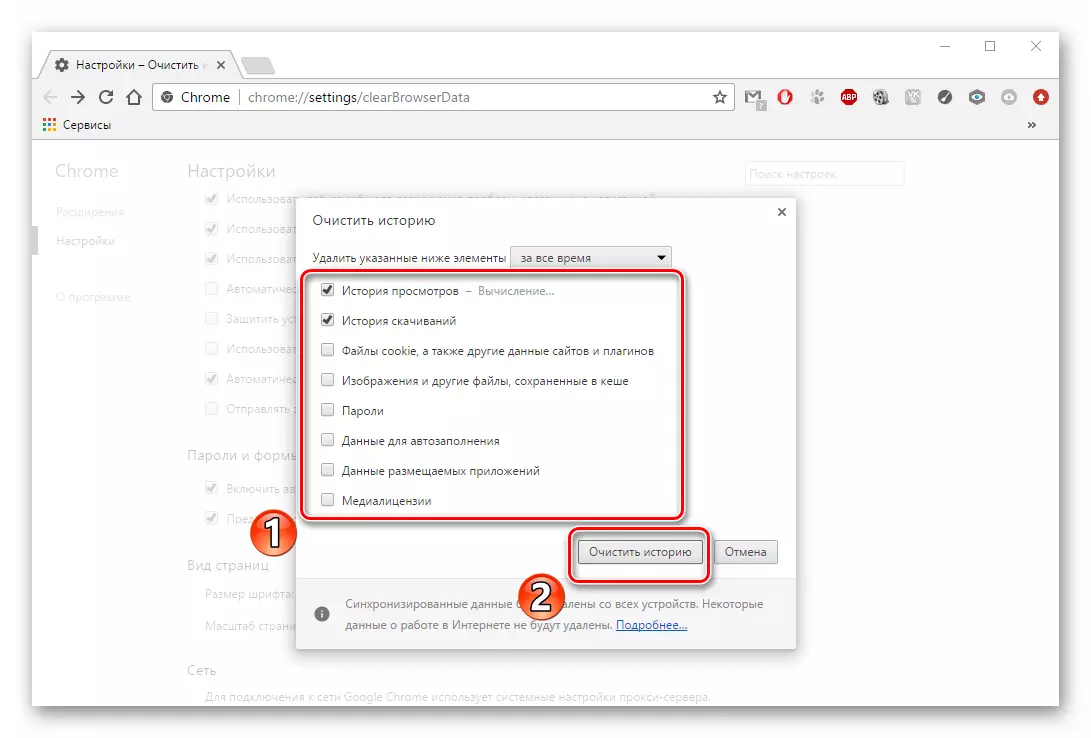
Read more: How to remove history in the browser
As a supplement to the above comments, you should necessarily remove the Internet browser cache. For these purposes, in the process of cleansing history, install a tick opposite the items that contain the keywords "cache" and "cookie".

Read more: How to Clean the cache in the browser
By fulfilling all the above recommendations, you need to double-check the performance of the game, which has not previously launched. If the problem is preserved, it is advisable to reinstall the browser.
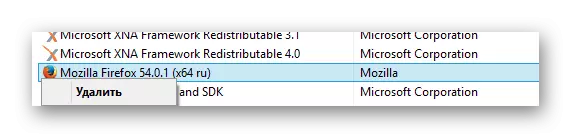
Read more:
How to remove Mozilla Firefox, Chrome, Opera, Yandex.Browser
How to install chrome, Mazila Firefox, Opera, Yandex.Bauzer
Do not forget after the removal before starting the re-install, clean the operating system from the garbage.
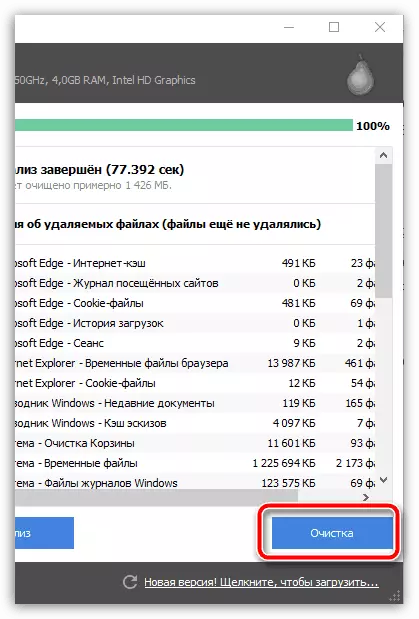
In our case, the Google Chrome web browser was used.
If you for any reason, you cannot clean the storage facility with the method specified above, you can get along with other actions. They will no longer be distributed to one application, but on all the data ever saved in the local storage.
- Open the Start menu and from the submitted partition range, select the Control Panel.
- In the window that opens, find the "Flash Player" component and click on it.
- Being in the Flash Player Settings Manager, switch to the "Storage" tab.
- In the "Local Storage Settings" block, click on the "Delete All ..." button.
- Install the checkbox in front of the "Delete all data and sites" item.
- At the bottom of the same window, use the "Delete Data" button.
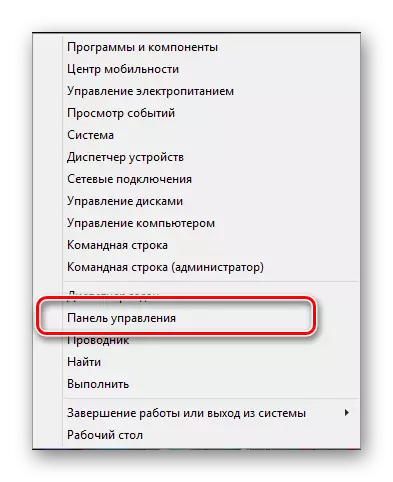
In this case, uses Windows 8.1, but somehow the location of the desired system point in all versions of Windows is the same.
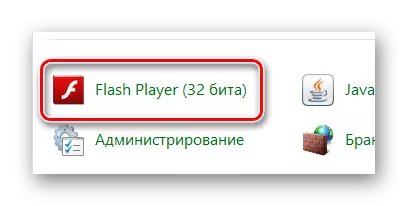
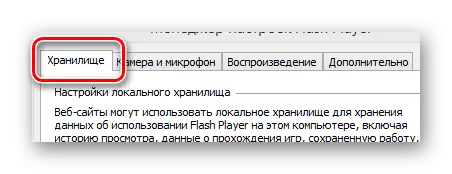
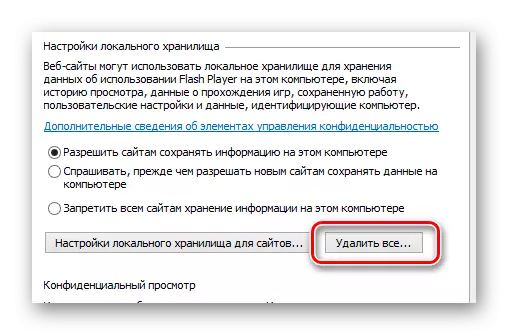
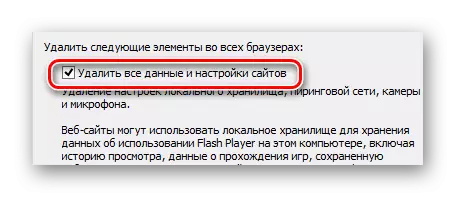

In addition to what you say, you can delete data from the local storage of another pretty similar method.
- Through the previously used navigation menu, switch to the "Advanced" tab.
- In the "View and Settings" block, click on the "Delete All ..." button.
- Repeat 5-6 items from the previous instructions.
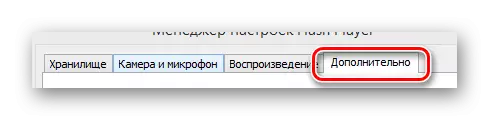
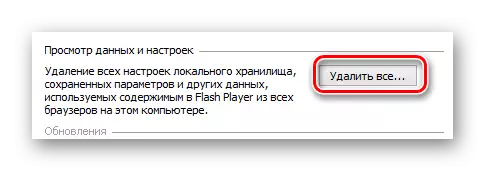
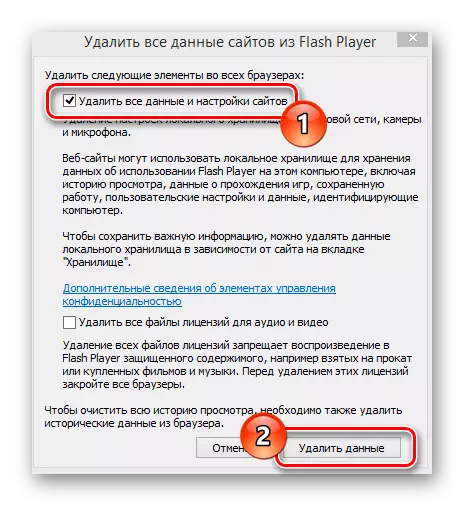
After performing actions, do not forget to restart the Internet browser.
Now with Adobe Flash Player software can be completely complete, as practically all problems are reduced to the nuances described in this article.
Reason 4: problems with the speed of the Internet connection
Raren, but still meeting the problem that impede the download of applications in the social network VKontakte is the low speed of the Internet. At the same time, in this case, errors can directly relate to the fact that due to the long-time application loading time, the server disconnects you in automatic mode to reduce the overall load.
If you encounter problems when loading games, but everything is in order with the components, we recommend that you test the speed of the Internet. To do this, it is best to be guided by special methods that we have considered in other articles.
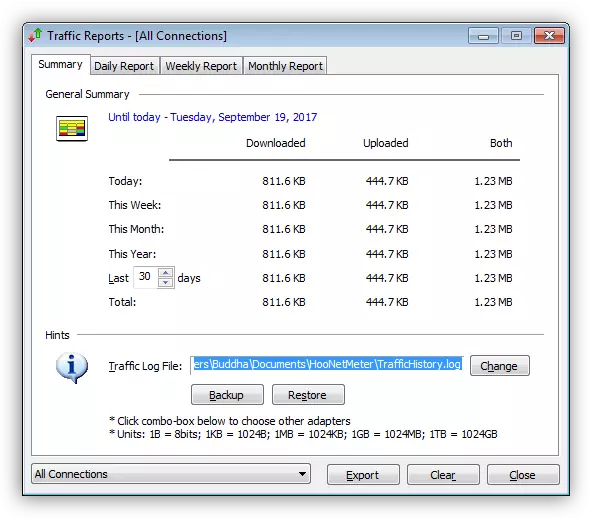
Read more:
Programs for measuring the velocity of the Internet
Online services for checking the Internet speed
Subject to the receipt of low indicators, you should change the Internet provider or change the tariff used. In addition, you can easily try to resort to manipulations on the operating system in order to increase the connection speed.
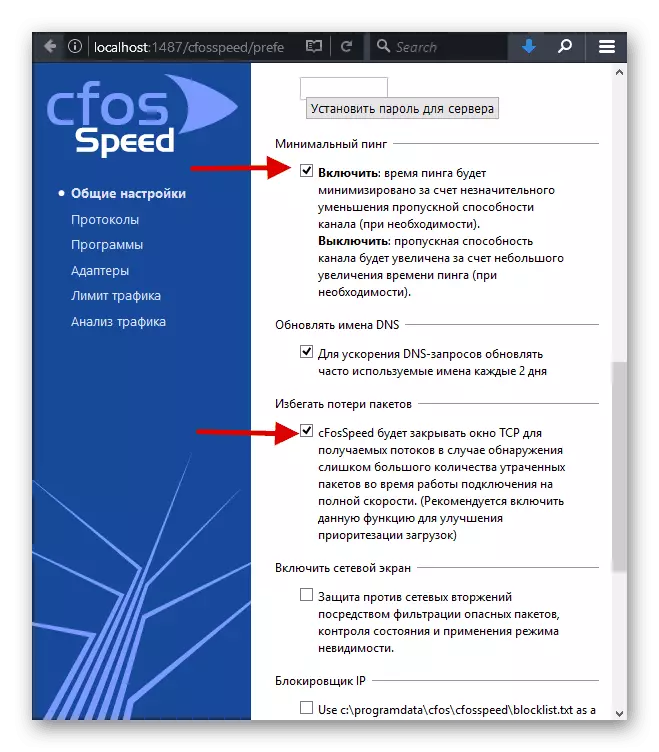
Read more:
Increase Internet speed on Windows 7
Methods for increasing the speed of the Internet in Windows 10
Conclusion
As a completion, this article should make a reservation on the fact that sometimes all the described manipulations can be skipped, simply updating the page with the desired application. Especially relevant this remark is in cases with a low Internet connection, since during the initial loading of the web browser adds to the cache about the game and subsequently uses them to speed up and stabilize the game startup process.
Do not forget in the process of solving the problem, check the stability of the game loading is not in one, but in several Internet observers. Ideally, it is best to do on different, not interconnected, computers.
We hope that after reading with the material offered in this article, you were able to run an interesting VKontakte application interesting for you. All the best!
