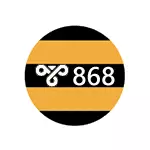
Error 868 When connecting to the Internet, says that for some reason, the computer could not determine the VPN server's IP address, in the case of Beeline - TP.internet.beeline.ru (L2TP) or VPN.internet.beeline.ru (PPTP). About why this can occur and how to fix the error of the connection and will be discussed below.
Note: The specified problem is characteristic not only for the Internet Beeline, but also for any other provider providing access to a VPN network (PPTP or L2TP) - stork, TTK in some regions, etc. Instructions are given for direct wired Internet connection.
Before fixing the error 868

Before you begin to all the next steps, so as not to lose the time of time, I recommend to perform the following few simple things.
To begin, check if the Internet cable is well, then go to the network management center and shared access (right click on the connection icon in the notification area on the right below), in the list of left, select "Changes to the Adapter Settings" and make sure that the local network connection changes (Ethernet) Included. If not, click on it with right mouse button and select "Connect".
And then, run the command line (press the key with the Windows + R emblem and enter CMD, then click OK to start the command line) and enter the IPConfig command after entering which you press ENTER.
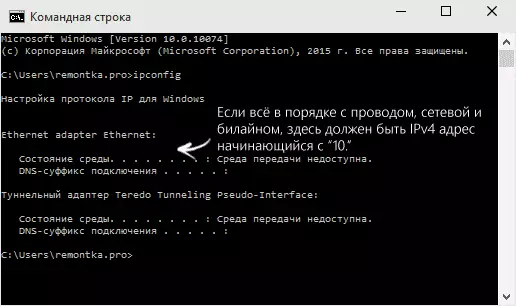
After executing the command, a list of available connections and their parameters will appear. Pay attention to the LAN connection (Ethernet) and, in particular, to the IPv4 address item. If there you see something starting with "10.", then everything is in order and can be moved to the following actions.
If there is no such item at all or you see the address like "169.254.n.n", then it can talk about such things as:
- Problems with a network card of a computer (if you have never configured the Internet on this computer). Try installing the official drivers for it from the manufacturer's website of the motherboard or laptop.
- Problems on the side of the provider (if yesterday you all worked. This happens yes. In this case, you can call the support service and clarify information or just wait).
- The problem with the Internet cable. Perhaps not on the territory of your apartment, and where it will stretch from.
Subsequent steps - Error Correction 868 Provided that everything is in order with the cable, and your IP address on the local network begins with number 10.
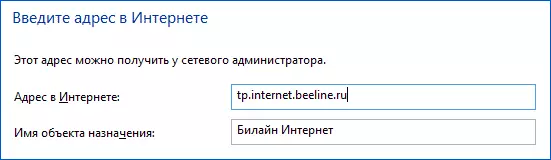
Note: Also, if you first set up the Internet, you do it manually and encountered 868 errors, check that in the connection settings in the "VPN-Server Address" field ("Address on the Internet" you correctly indicated this server.
Could not allow the name of the remote server. The problem with the DNS?

One of the most frequent causes of the error is 868 - the installed alternative DNS server in the connection parameters on the local network. Sometimes the user does it himself, sometimes they make some programs designed to automatically correct the problems with the Internet.
To check if this is the case, open the Network Management Center and Common Access, and then on the left, select "Changing the Adapter Settings". Right-click on the local network connection, select "Properties".
In the list "The marked components are used by this connection", select "Internet Protocol version 4" and press the "Properties" button below.
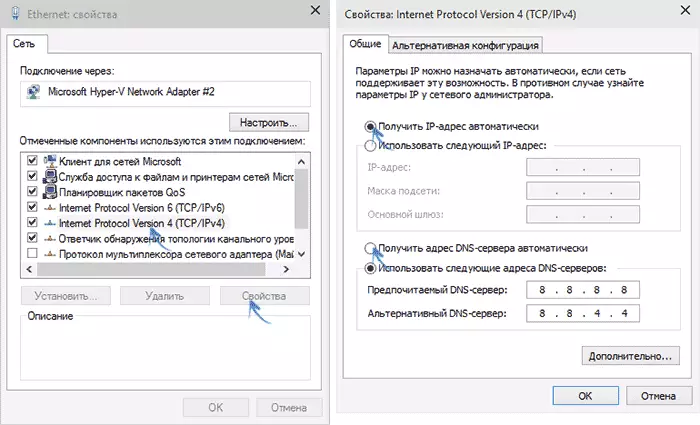
Make sure that the properties window does not "use the following IP address" or "use the following DNS servers addresses". If it is not so, then put in both items "automatically". Apply the settings made.
After that it makes sense to clear the DNS cache. To do this, run the command prompt on behalf of the administrator (in Windows 10 and Windows 8.1 using the right click on the Start button and select the desired menu item) and enter the IPConfig / Flushdns command and then press ENTER.
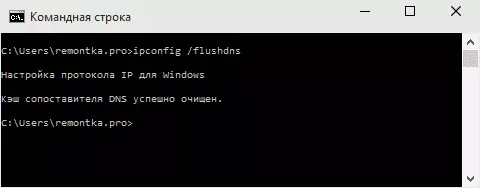
Finish, try to start the Internet Beeline again and, perhaps, the error 868 does not disturb you.
Disable firewall
In some cases, the error when connecting to the Internet "could not allow the remote server name" can be caused by blocking Windows Firewall or third-party firewall (for example, embedded in your antivirus).
If there is reason to believe that the reason for this, I recommend to start completely disable firewall or Windows Firewall and try to connect to the Internet again. It worked - it means, apparently, it's just about it.
In this case, you should take care to open ports 1701 (L2TP), 1723 (PPTP), 80 and 8080 used in Beeline. How to do this in this article, I will not describe it, since it all depends on the software you used. Just find the instructions on how to open the port in it.
Note: If the problem appeared, on the contrary, after removing some antivirus or firewall, I recommend to try to use the system recovery points at the time before it is installed, and if they are not, then use the following two commands on the command line running on the name of the administrator:
- Netsh Winsock Reset.
- Netsh int ip reset
And after completing these commands, restart your computer and try to connect to the Internet.
