
Now the phenomenon is quite common when providers themselves block some sites, without waiting for even decisions of Roskomnadzor. Sometimes these unauthorized locks are unreasonable or erroneous. As a result, they suffer as users who cannot get to the favorite site and the site administration losing their visitors. Fortunately, there are various programs and additions for browsers that are able to bypass such unreasonable blockages. One of the best solutions is the FRIGATE extension for Opera.
This extension is characterized by the fact that if there is a normal connection with the site, it does not include access through proxy, and uses this function only if the resource is blocked. In addition, it transmits real user data to the site owner, and not replaced, as most of the other similar applications do. Thus, the site administrator may receive full-fledged statistics on visits, and not replaced, even if its site is blocked by some provider. That is, FRIGATE is inherently an anonymizer, but only a tool for visiting locked sites.
Installation expansion
Unfortunately, the FRIGATE extension on the official site is not available, so this component will need to download from the developer's site, the reference to which is shown at the end of this section.
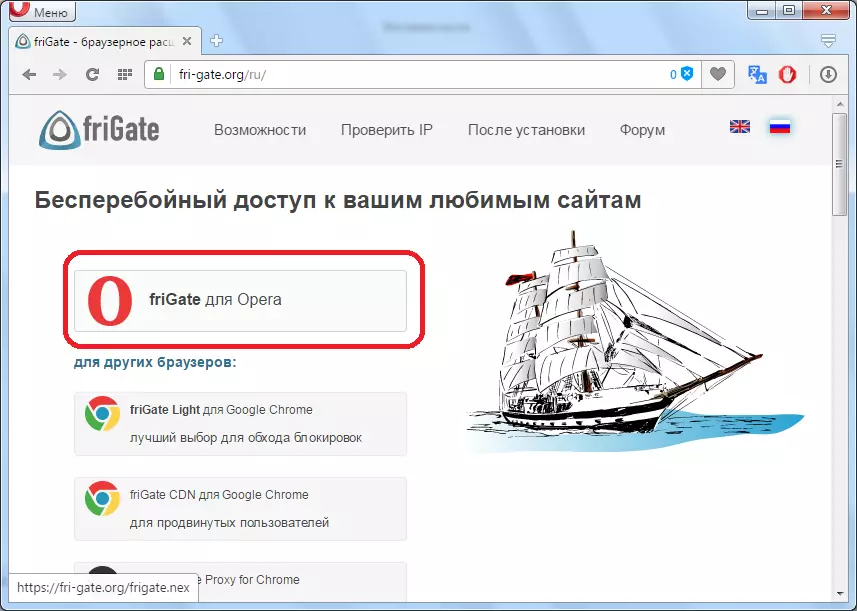
After downloading the extension, a warning will appear that its source is unknown to the opera browser, and to enable this item you need to go to the expansion manager. And we do by clicking the "Go button".
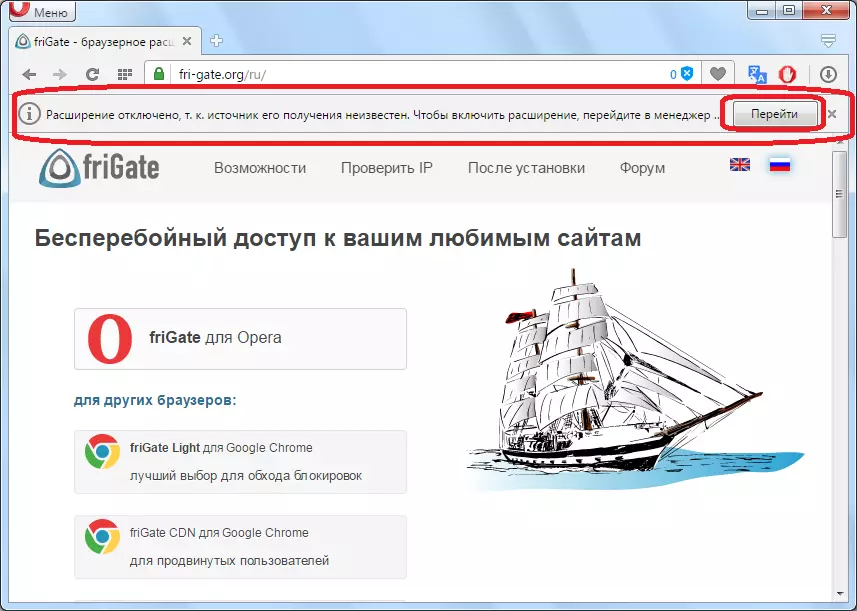
We fall into the expansion manager. As you can see, the Frigate addition appeared in the list, but to activate it, you need to click on the "Set" button that we do.
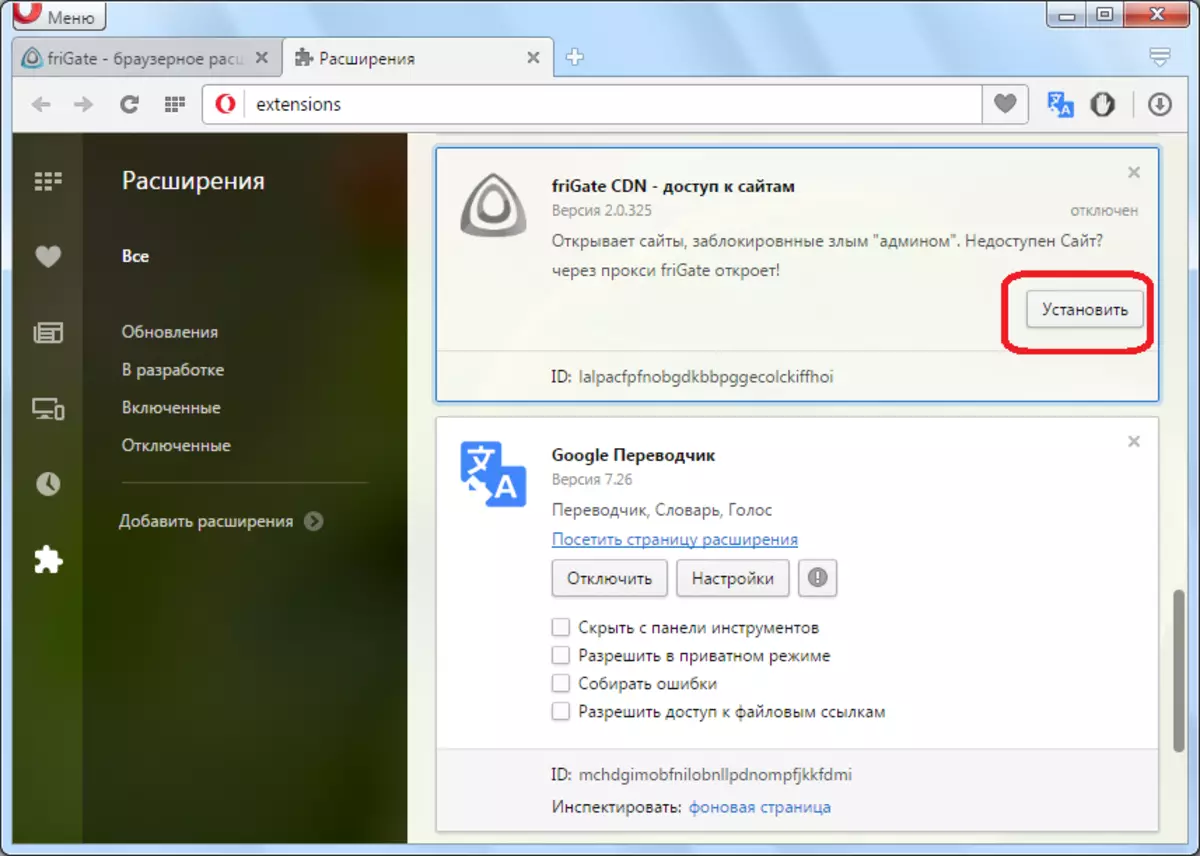
After that, an additional window appears in which you need to confirm the installation again.
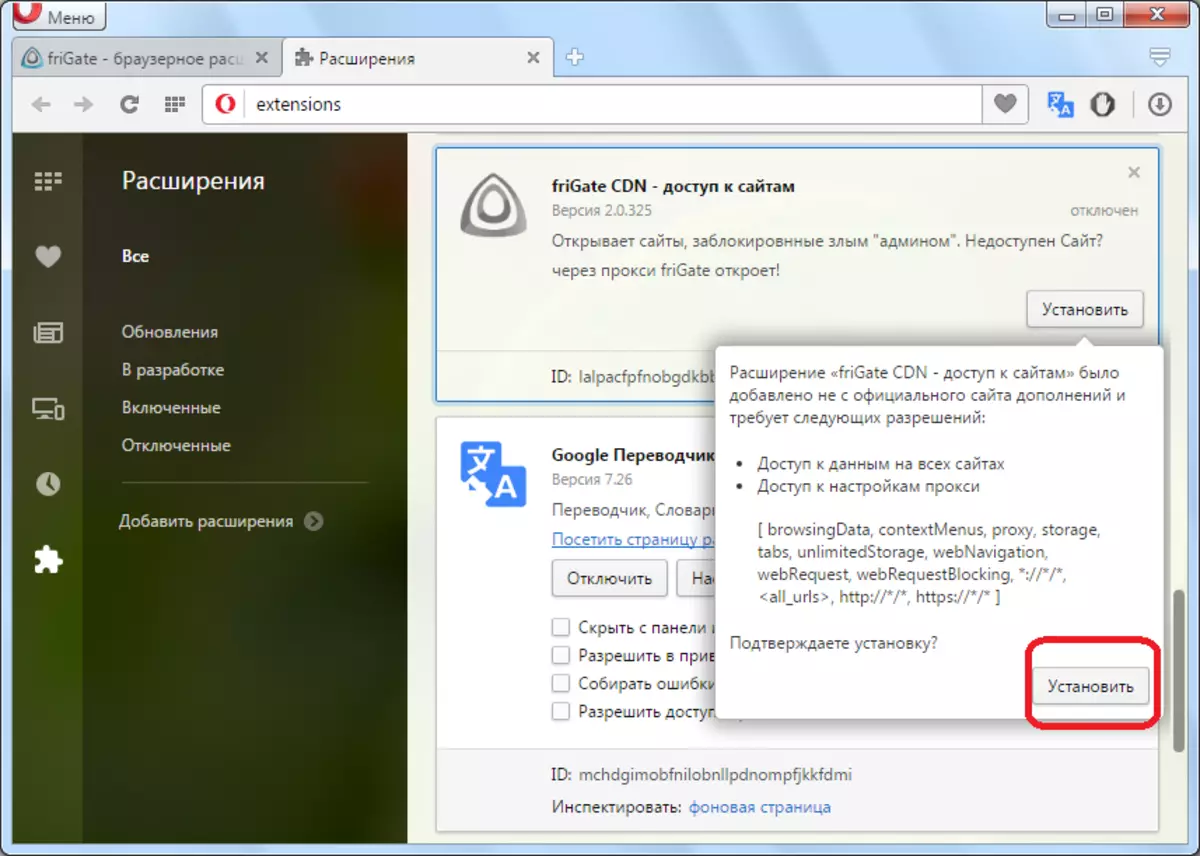
After these actions, we throw us on the official site Frigate, where it is reported that the extension is successfully established. Also appears the icon of this supplement in the toolbar.

Install Frigate.
Work with expansion
Now let's find out how to work with the FRIGATE extension.
It's quite simple to work with him, or rather, it almost does everything automatically. If the site you switched is a locked network administrator or provider, and is in a special list on Frigate, the proxy turns on automatically, and the user gets access to a locked site. In the opposite, the connection with the Internet takes place in normal mode, and in the pop-up add-on the inscription "available without proxy" is displayed.
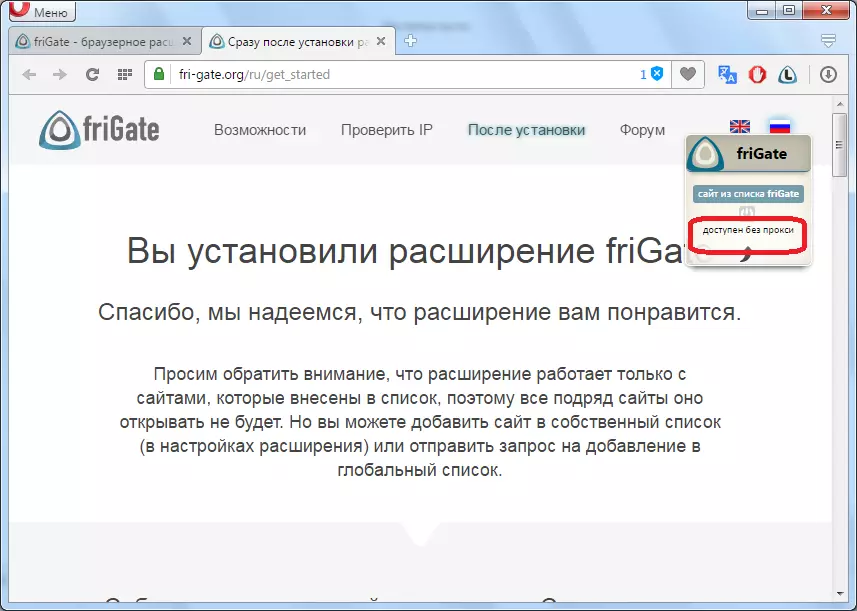
But, it is possible to start a proxy in a compulsory, simply by pressing the button in the form of a switch in the pop-up window of the add-on.
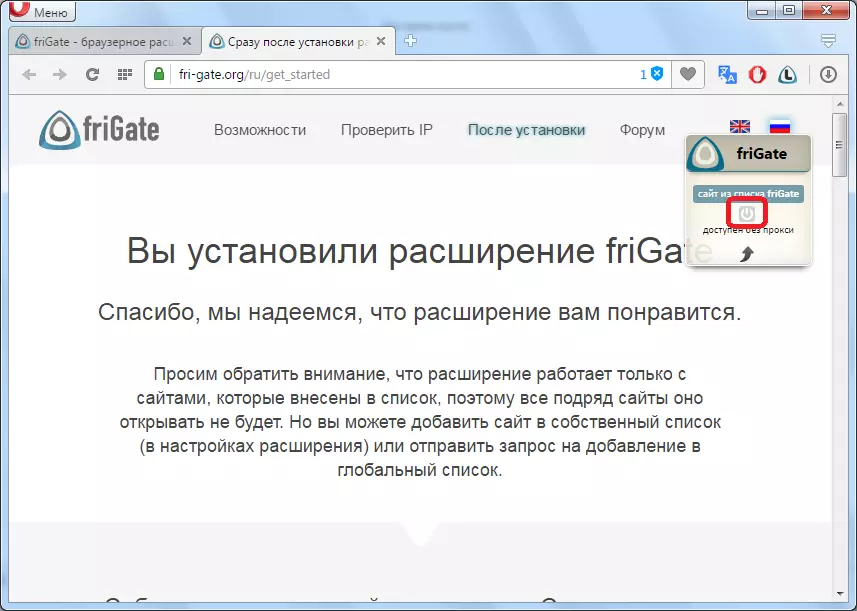
Turns off the proxy in exactly the same way.
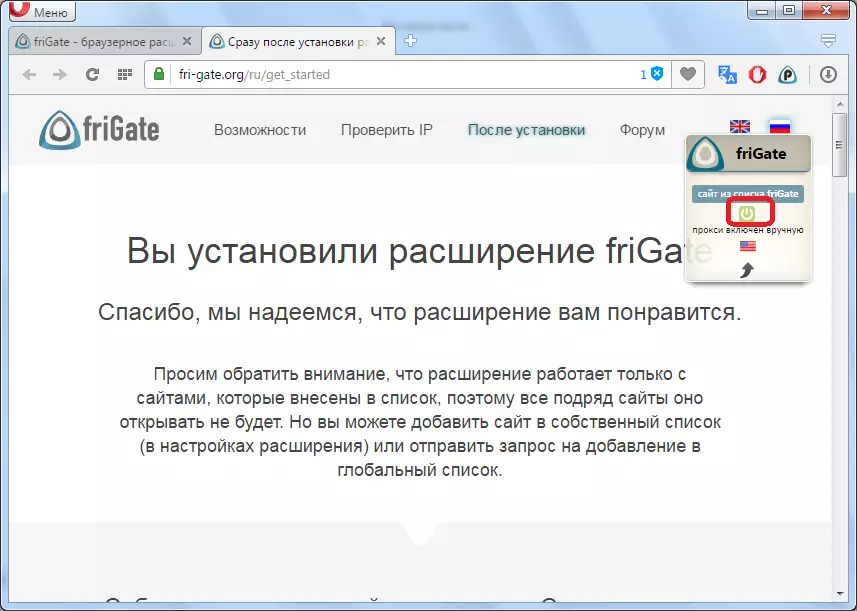
In addition, you can disable the addition at all. In this case, it will not function even when switching to a locked site. To shut down, it is enough to click on the FRIGATE icon on the toolbar.
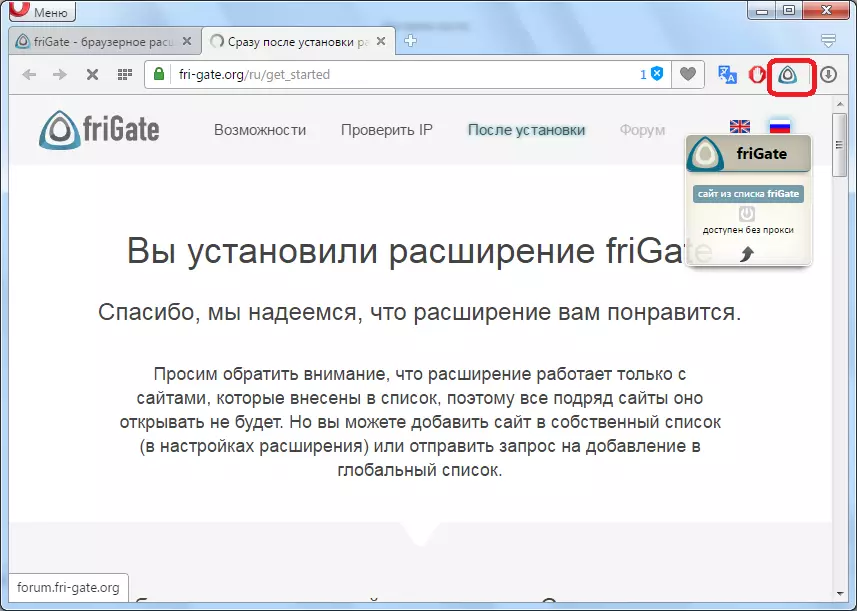
As you can see, after clicking, Off ("Disabled") appears. The addition is included in the same way as disconnected, that is, with the help of clicking on its icon.

Extension settings
In addition, by clicking on the extension manager, with the addition of Frigate, some other manipulations can be carried out.
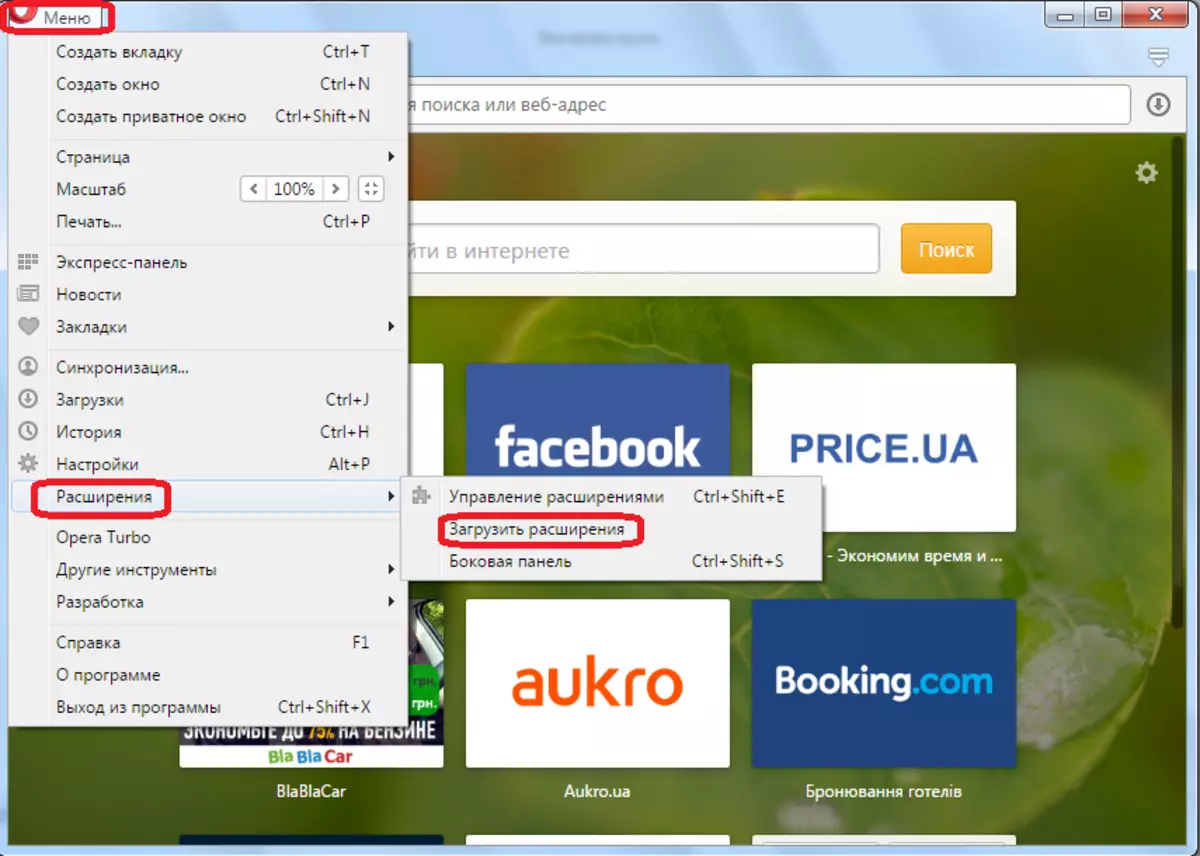
By clicking on the "Settings" button, you go to the add-on settings.
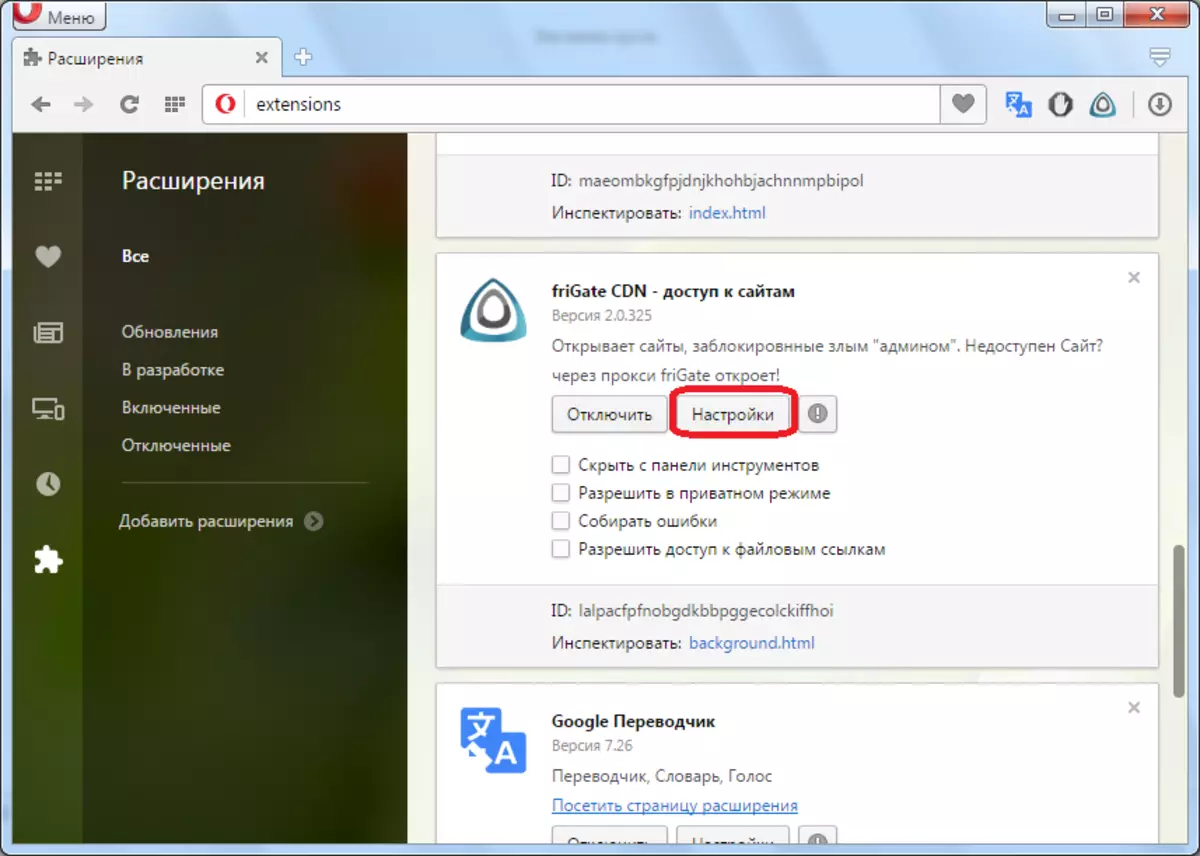
Here you can add any site to the program list, so you will go to it through proxy. You can also add your own proxy server address, enable anonymity mode to maintain your privacy even for the administration of visited sites. Immediately you can enable optimization, set up alert settings, as well as disable advertising.
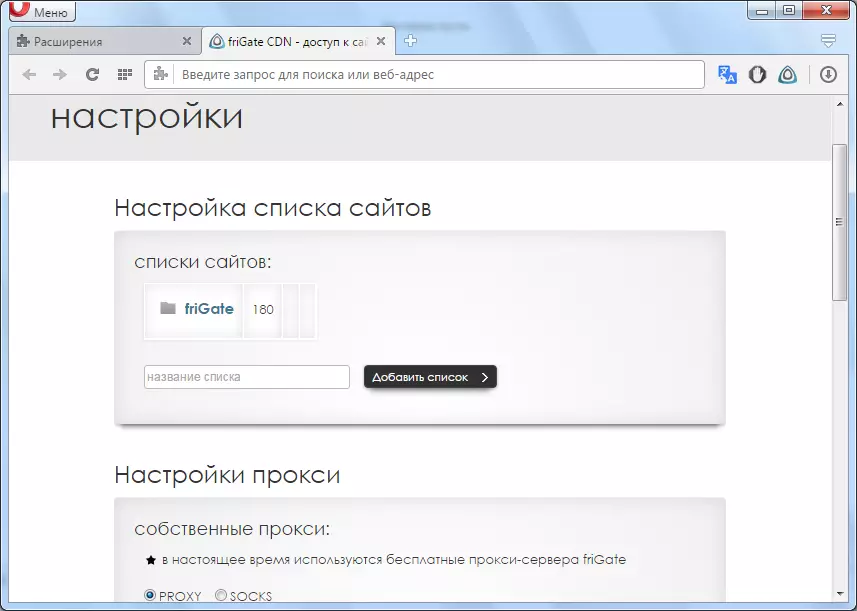
In addition, in the extension manager, you can disable Frigate, click on the corresponding button, as well as hide the add-on icon, allow you to work in private mode, allow access to file links to collect errors by setting flags from the corresponding inscriptions in the block of this expansion.
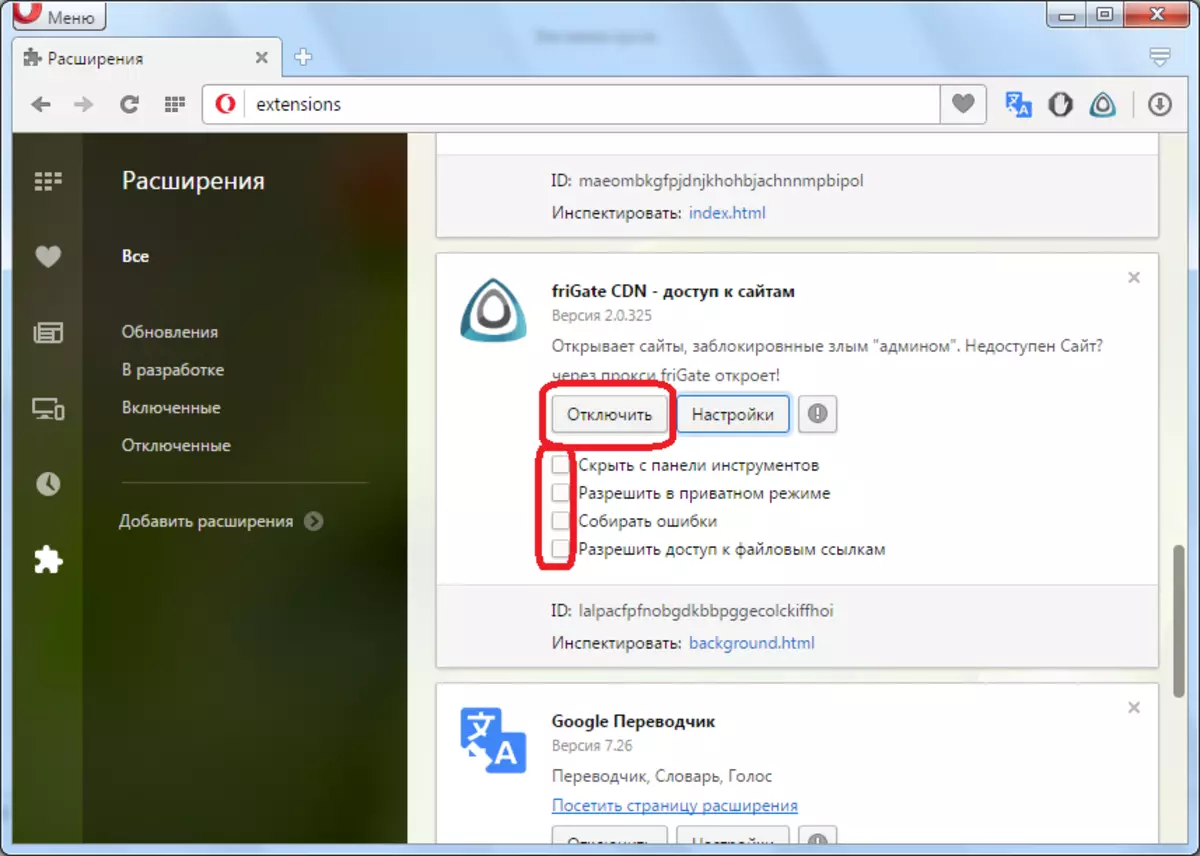
You can completely remove FRIGATE if you wish, clicking on the cross located in the upper right corner of the block with the extension.
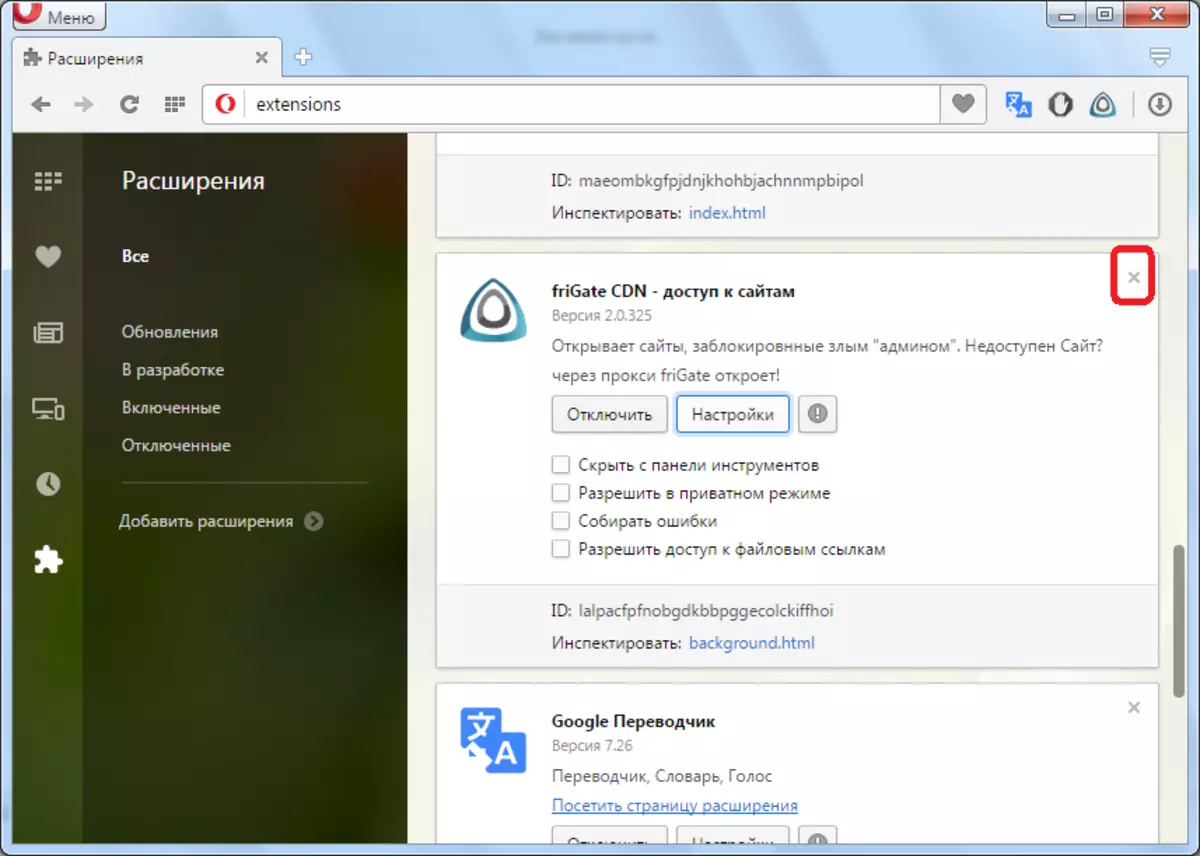
As you can see, the FRIGATE extension is able to provide access to the brawser Opera even to blocked sites. At the same time, the user intervention is required minimal, since most of the actions extension performs automatically.
