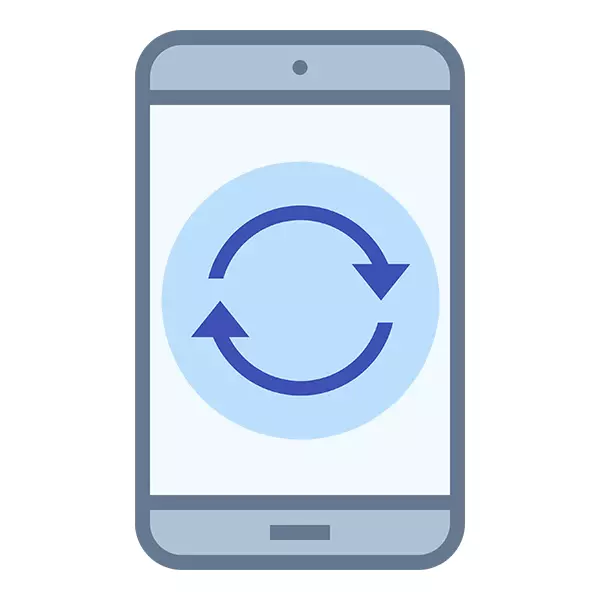
Reset custom settings to factory facilities will lift all your data that are saved on the device. In some cases, it is necessary to roll back the settings in Android so that it earned again normally. Fortunately, nothing complicated in it.
Method 1: Recovery
Manufacturers of virtually all Android devices provide a quick reset of factory settings using a special RECOVERY menu and using the volume and inclusion keys in certain sequences.
However, among them there are exceptions where, due to the design of the housing or arrangement, the resetting of the settings occurs in a completely different scenario. But these smartphones are a very big exception. If you have exactly such a device, then carefully read the documents attached to it and / or contact the support service provided by the manufacturer.
It is desirable before starting work to make a backup of all the necessary information that is recorded on the smartphone.
Instructions for conventional devices looks roughly as follows (there may be minor differences depending on the device model):
- Turn off the gadget.
- At the same time, clamp the volume button and turn on the device. Here the most difficulty itself lies, since, depending on the device model, you need to use either the volume button, or a decrease. Usually, you can find out which button to press, you can in the documentation for the phone. If this is not survived, then try both options.
- Buttons must be kept until you see the logo in the form of a disassembled green robot.
- The device will load the mode with something similar on the BIOS, which goes in stationary computers and laptops. In this mode, the sensor does not always work, so you need to switch between items using the volume button buttons, and the confirmation of the selection is performed using the Pressing button. At this step you need to select the item "WIPE DATA / FACTORY RESET". It is also worth understanding that depending on the model, the name of this item may undergo some minor changes, but the meaning will be preserved.
- You will fall into a new menu where you need to select "Yes - Delete All User Data". If you have changed my mind, use the menu item "NO" or "GO BACK".
- Provided that you still decided to continue the reset, the device for a few seconds may hang out and even go out. After you, it will be transferred to the initial menu, which was in the 4th step.
- Now for the final application you only need to click on the "Reboot System Now".
- After that, the device will reboot and starts as if you turned it on for the first time. All user data will have to introduce anew.
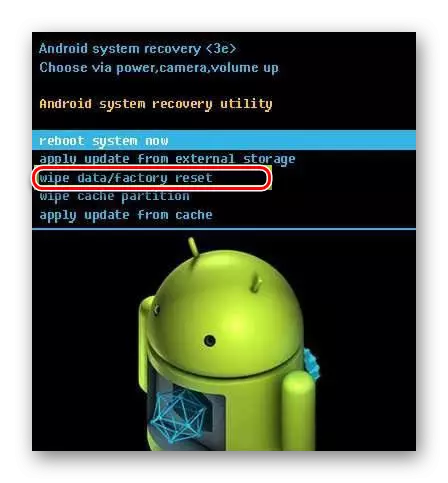
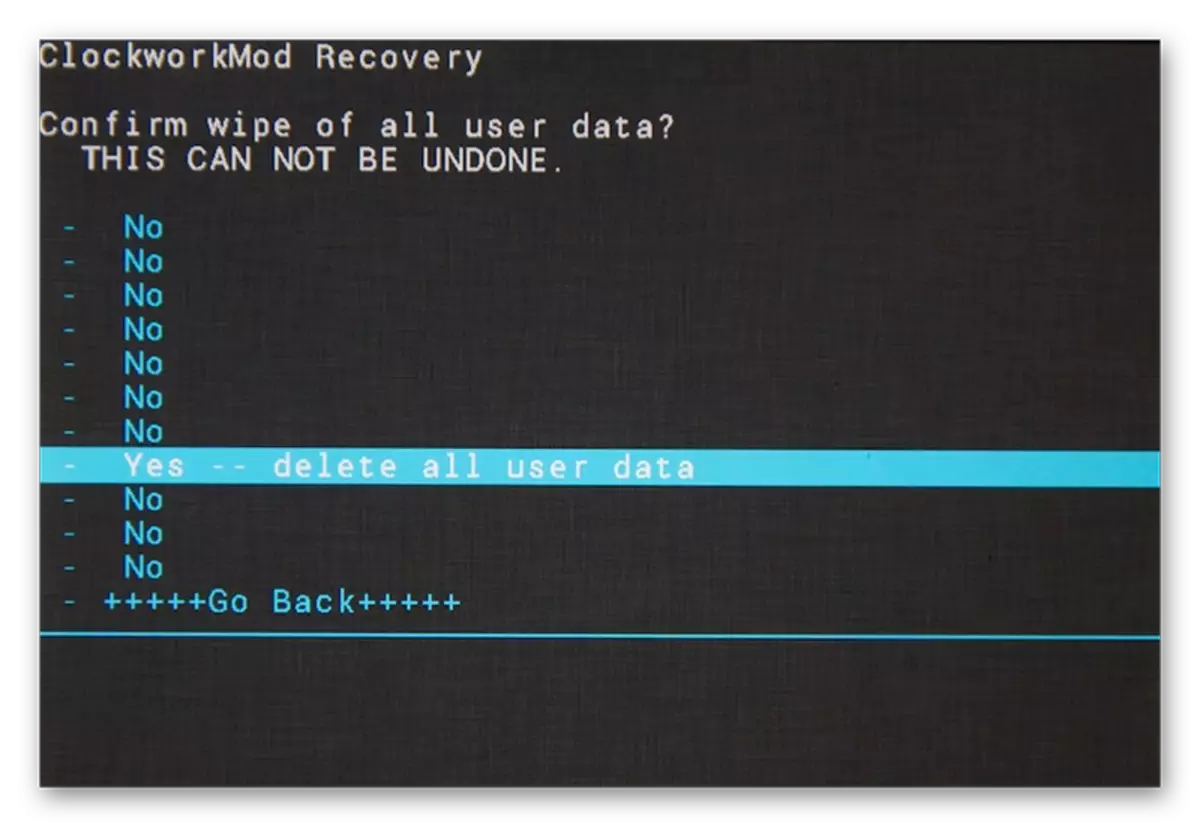
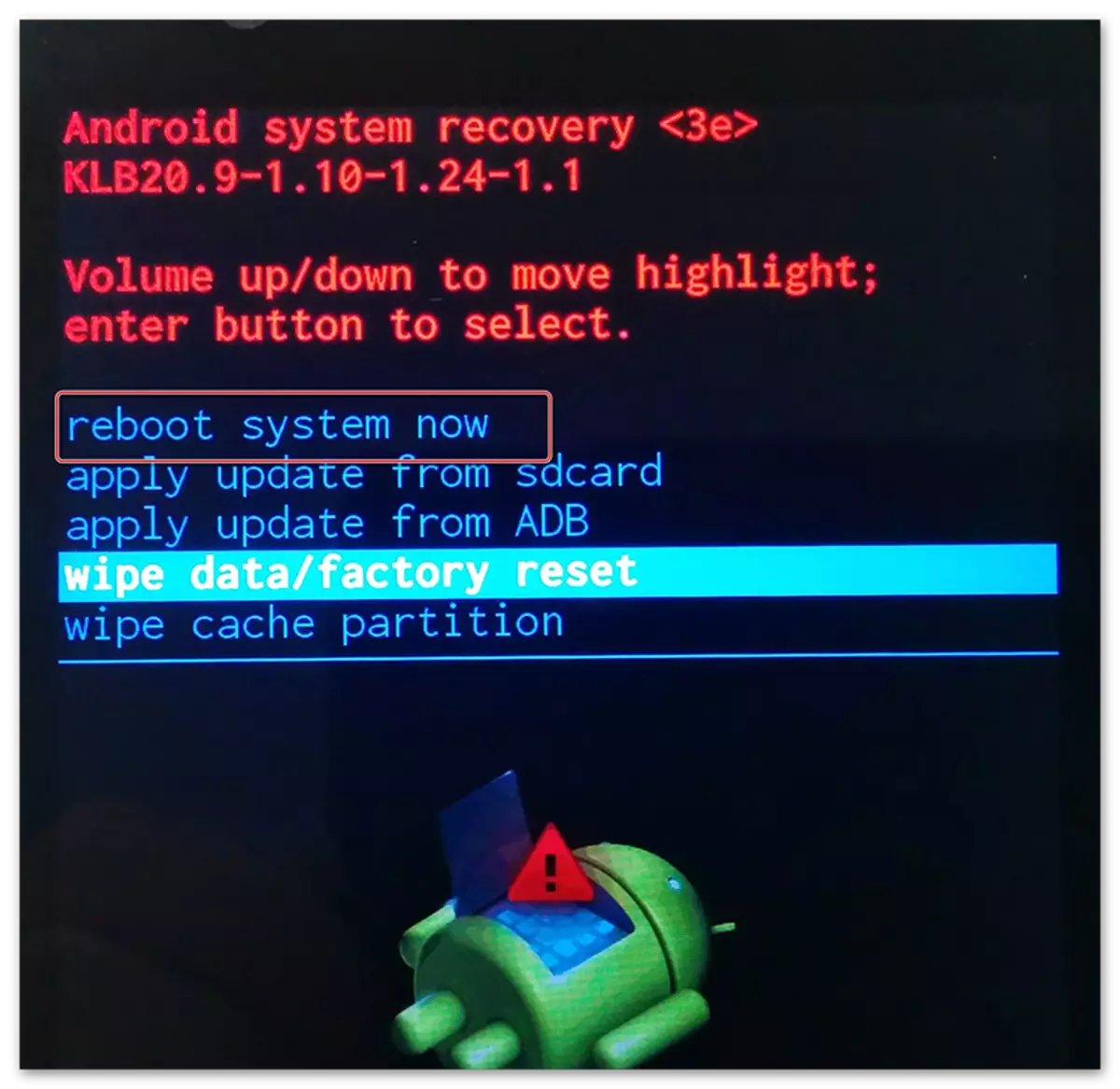
Method 2: Android Menu
You can use the instructions from this method only if the phone is normally turned on and you have full access to it. However, in some phones and versions of the operating system, it is impossible to reset through standard settings. The instruction looks like this:
- Go to the "Settings" of the phone.
- Find the item or section (depends on the Android version), which will be called "Restore and Reset". Sometimes this item may be in the "Advanced" or "Advanced Settings" section.
- Click on "Reset Settings" at the bottom of the page.
- Confirm your intentions by re-pressing the reset button.
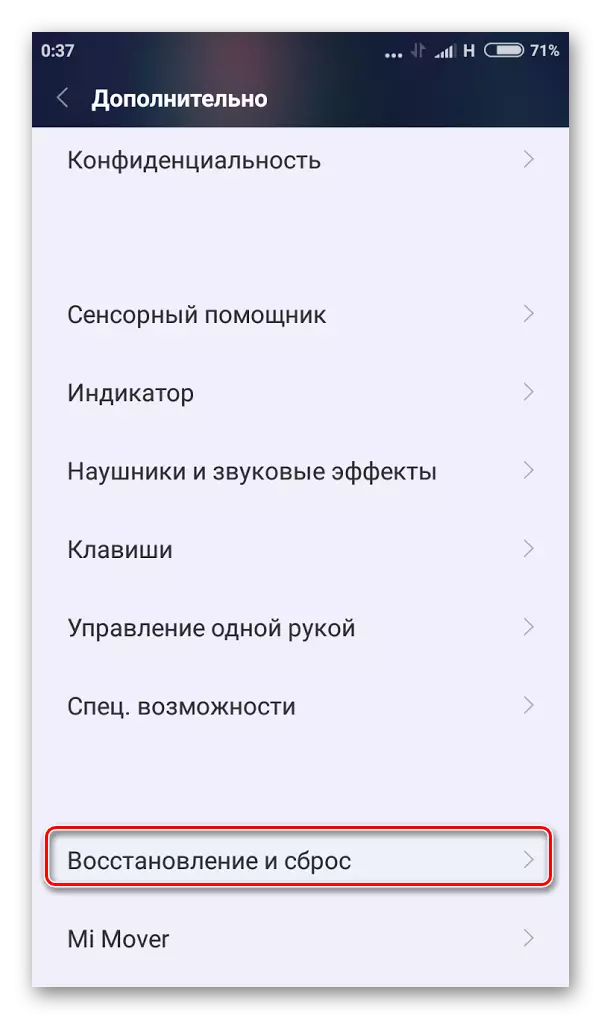
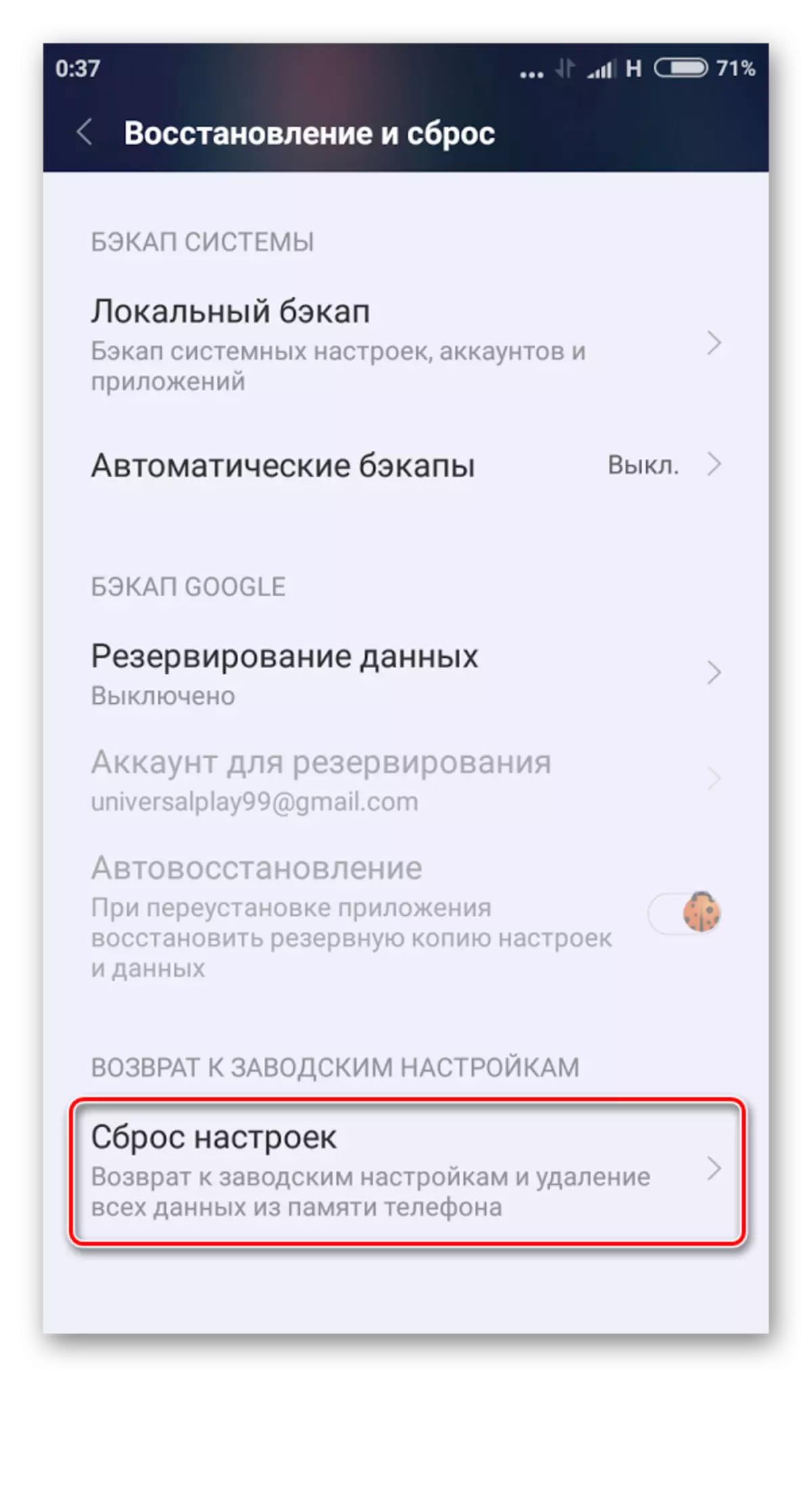
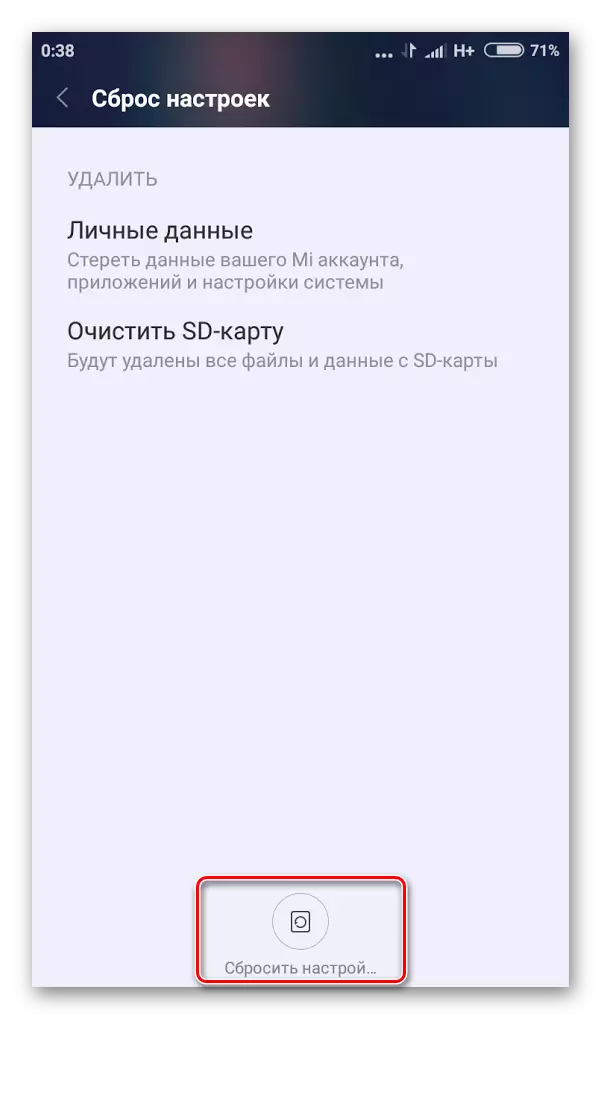
Reset to factory SAMSUNG smartphones
As you can see, the instruction, up to date for most of the smartphones in the modern market, does not differ any complexity. If you decide to "demolish" the settings of your device to factory, then thoroughly think about this solution, since the remote data is very difficult to restore.
