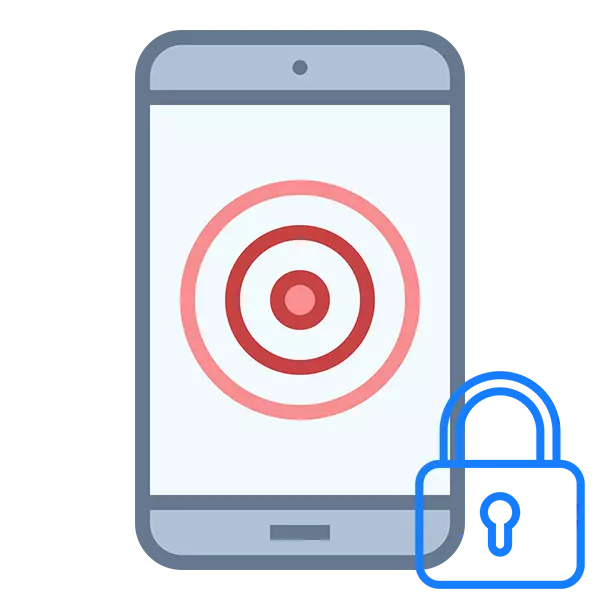
Modern phone numbers and tablets based on Android, iOS, Windows Mobile have the ability to put a blocking from foreign ones. To unlock it will be necessary to enter a PIN code, a graphical key, password, or attach a finger to the print scanner (relevant only for new models). The unlock option is selected by the user in advance.
Restoration opportunities
The manufacturer of the phone and the operating system provided the ability to restore the password / graphical key from the device without losing personal data on it. True, on some models, the access recovery process is more complicated than others due to constructive and / or software features.Method 1: Using a Special Links on Lock Screen
In certain versions of the Android OS or its modification from the manufacturer, there is a special text link to "Restore Access" or "Forgot your password / Graphic key". This link / button appears not on all devices, but if it is, it can be used.
However, it is necessary to remember that to restore you will need access to the e-mailbox to which the account in Google is registered (if we are talking about Android phone). This account is created when registering, which occurs during the first inclusion of the smartphone. Then an existing account in Google can be used. This email must come to the manufacturer on unlocking the device.
Instructions in this case will look like this:
- Turn on the phone. On the lock screen, locate the button or link "Restore Access" (may also be called "Forgot your password").
- The field will open where you need to enter the email address to which you previously tied the account on Google Play Market. Sometimes, in addition to the email address, the phone can request an answer to any test question that you entered when the first is turned on. In certain cases, the response is enough to unlock the smartphone, but it is rather an exception.
- An instruction will come to the email you specified to further restore access. Use it. She can come as a few minutes later and a few hours (sometimes even a day).
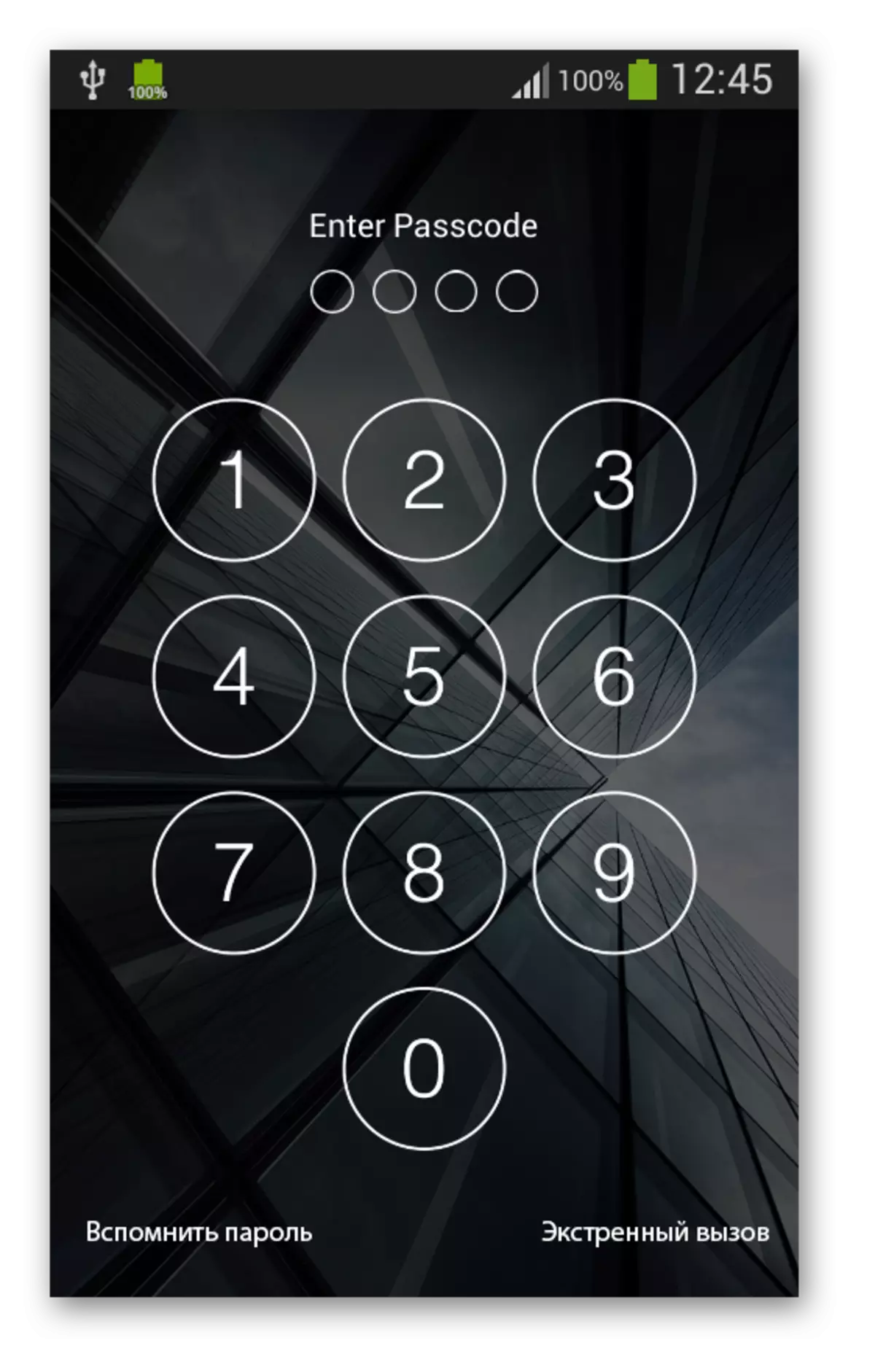
Method 2: Appeal to the technical support of the manufacturer
This method is something similar to the previous one, but unlike it you can use another email to communicate with technical support. This method is applicable and in cases where you do not appear a special button / link on the device lock screen, which is necessary to restore access.
Technical Support Instructions are as follows (reviewed by the example of the Samsung manufacturer):
- Go to the official website of your manufacturer.
- Pay attention to the Support tab. In the case of the SAMSUNG site, it is at the top of the screen. On the site of other manufacturers, it can be downstairs.
- On the Samsung website, if you click on the "Support" cursor, then an additional menu will appear. To communicate with technical support, you need to choose either "Solution Search" or "Contacts". It is easier to work with the first option.
- You will have a page where there will be two tabs - "Product Information" and "Communication with Technical Support". By default, the first is open, and you need to choose the second.
- Now it is necessary to choose a communication option with technical support. Faster will call the proposed numbers, but if you do not have a phone from which you could make a call, then use alternative ways. It is recommended to immediately select the option "Email", since in the "Chat" version with you most likely will contact the bot, and then requests an electronic box to send instructions.
- If you have chosen the option "Email", you will transfer to a new page where you need to specify the type of question. In the case under consideration, the "technical question".
- In the form of communication, be sure to fill in all fields that are marked with a red star. It is advisable to provide as much information as possible, so additional fields would also be well filled. In the message for technical support, as much as possible, describe the situation.
- Expect a response. Usually you will immediately give instructions or recommendations for access to access, but sometimes they can ask any clarifying questions.
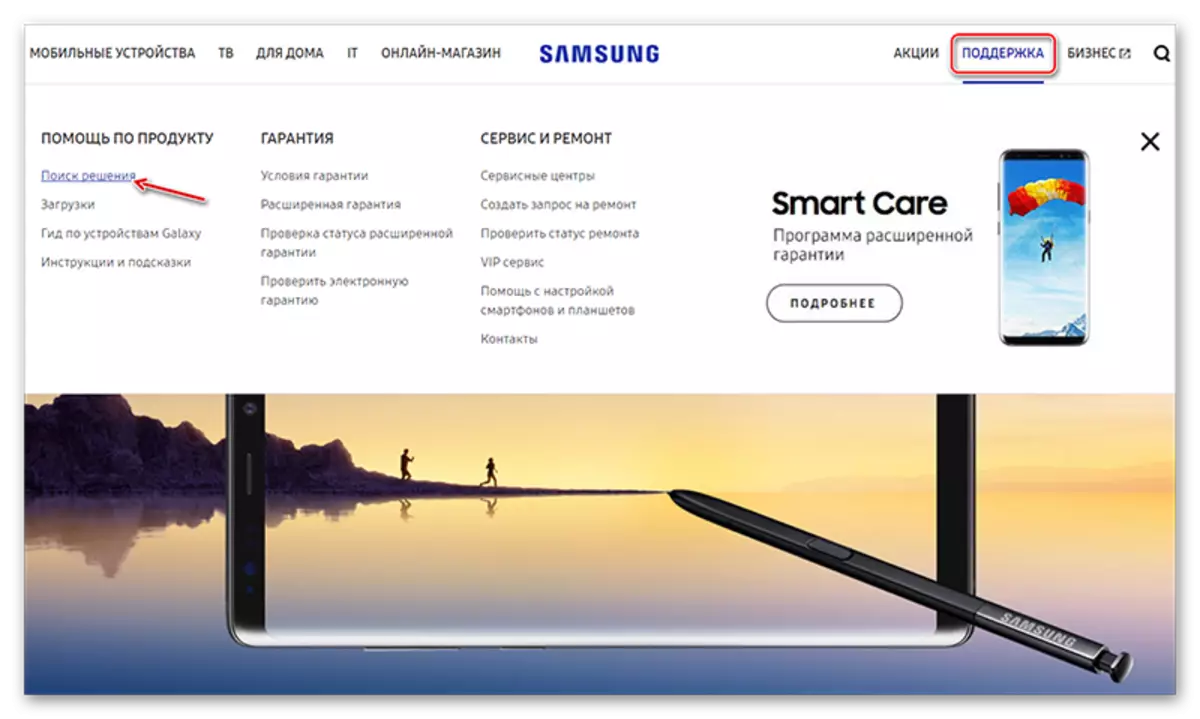
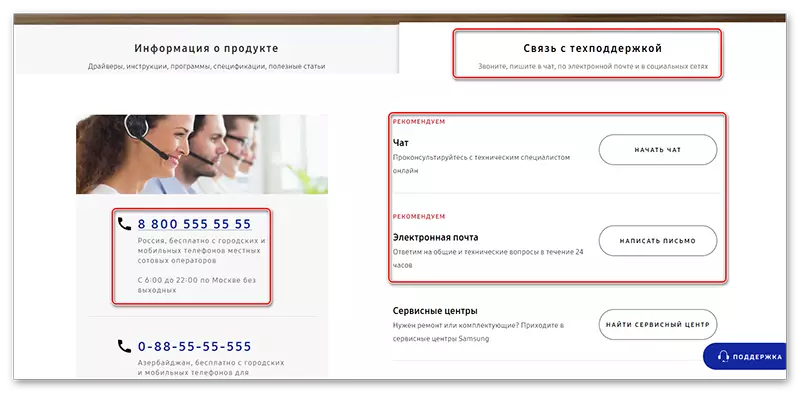


Method 3: Using special utilities
In this case, you will need a computer and a USB adapter for a phone, which usually goes complete with a charger. In addition, this method is suitable for almost all smartphones with rare exceptions.
The instruction will be considered on the example of ADB RUN:
- Download and install the utility. The process is standard and consists only in pressing the "Next" and "Finish" buttons.
- The entire action will be made in the "command line", however to work commands, you need to install ADB RUN. To do this, use a Win + R combination, and enter the CMD window that appears.
- Now enter the following commands in the form in which it is presented here (Observing all indents and paragraphs):
ADB Shell.
Press ENTER.
cd /data/data/com.android.providers.setting/databases.
Press ENTER.
SQLITE3 settings.db.
Press ENTER.
Update System Set Value = 0 Where Name = 'Lock_Pattern_autolock';
Press ENTER.
Update System Set Value = 0 Where Name = 'Lockscreen.lockedoutperManently';
Press ENTER.
.quit.
Press ENTER.
- Restart the phone. When you enable, a special window will appear, where you need to enter a new password, which will be used subsequently.
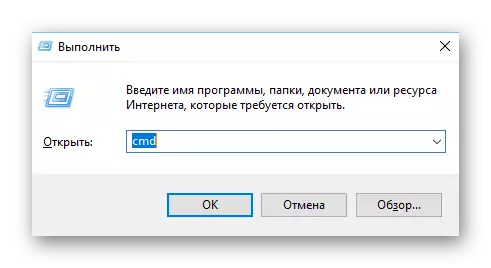
Method 4: Delete custom settings
This method is universal and is suitable for all models of phones and tablets (working on Android). However, there is a significant drawback - when resetting the settings to the factory in 90% of cases, all your personal data on the phone is removed, so the way it is better to use only in the most extreme cases. Most data are not subject to restoration, another part you have to restore long enough.
Step-by-step instructions for most devices looks like this:
- Disable the phone / tablet (some models can skip this step).
- Now simultaneously hold the power button and increase / decrease the volume. In the documentation for the device, it should be written in detail what exactly the button must be pressed, but most often it is the volume add button.
- Keep them until the device wins, and you will not see the Android logo or device manufacturer on the screen.
- A menu is loaded, similar to BIOS in personal computers. The control is performed using the volume level or down or down button and the Enable buttons (responsible for selecting / confirming the action). Find and select the name "WIPE DATA / FACTORY RESET". In different models and versions of the operating system, the name may change slightly, but the meaning will remain the same.
- Now select "Yes - Delete All User Data".
- You will be transferred to the primary menu, where you need to select the "Reboot System Now" item. The device will restart, all your data is deleted, but with them the password will be removed.
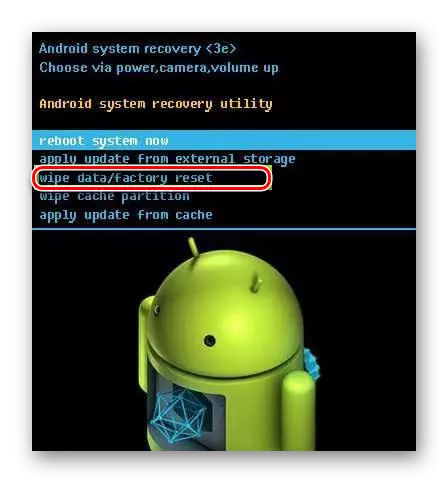
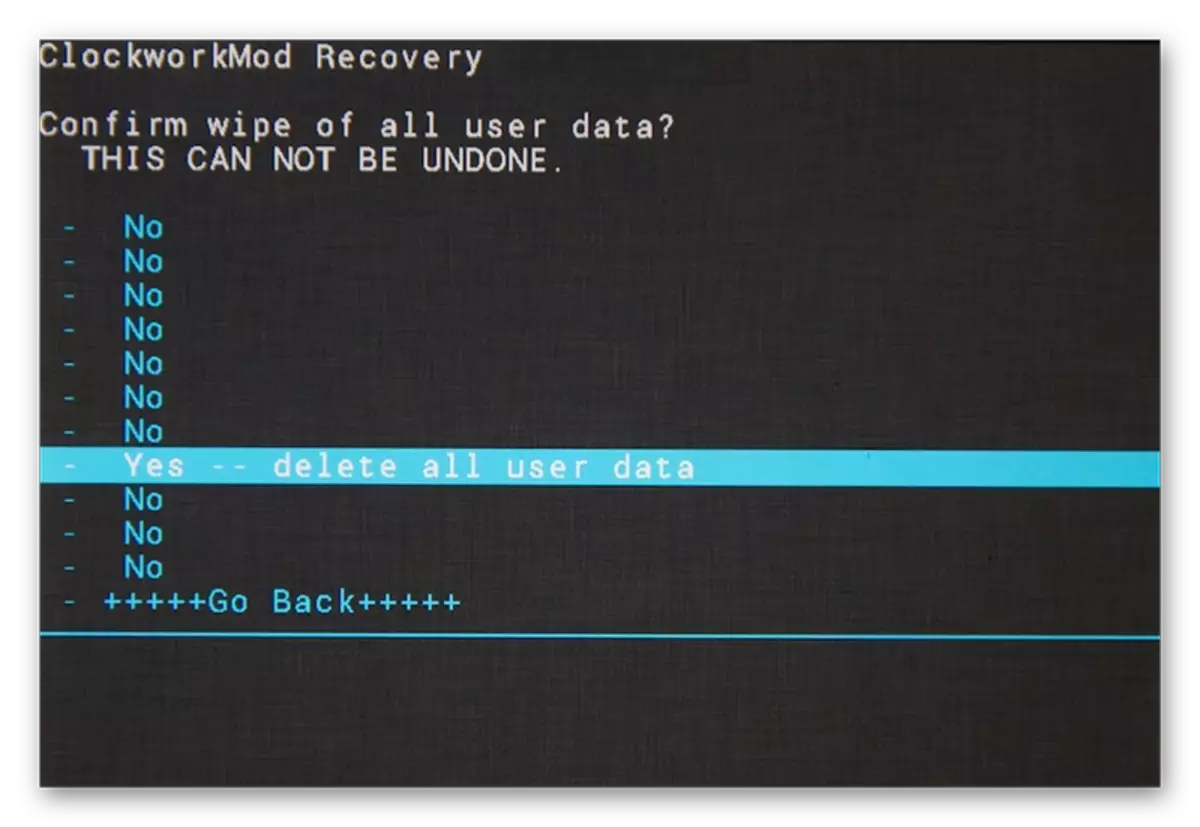
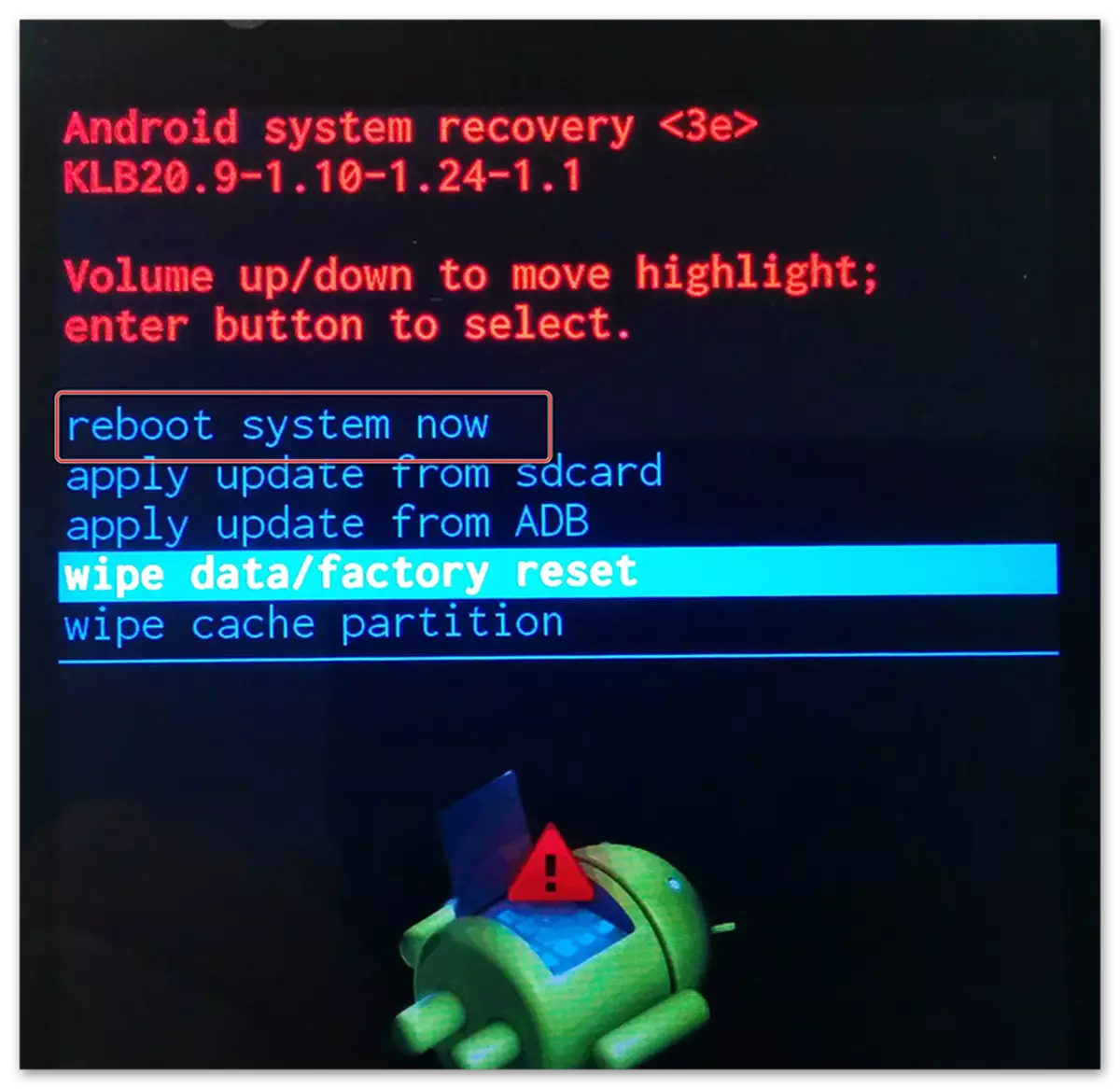
Delete a password that stands on the phone, quite really with its own. However, if you are not sure that you can cope with this task without damaging the data that is on the device, it is better to contact a specialized service center for helping where you will reset the password for a small fee, without damaging anything on the phone.
