
Sometimes the driver is needed and such a device for which nothing has been required a few years ago. For example, a computer mouse. When the gaming industry is developed as much as now, such a device cannot be a simple mechanism with two buttons. From here and there is a need for software.
Installing driver for A4Tech Bloody V5
For computer games fans, A4Tech has long been familiar. Keyboard, mice and more, that is so necessary for a successful game, not in the first year it is produced and pleasing fans. It remains only to figure out how to install drivers for Bloody V5.Method 1: Official utility
It should be immediately noted that the official manufacturer's portal does not have a separate driver for such a device, you can only download the utility. However, it is even more convenient, because it is universal and is suitable for any device of this type.
Go to the Bloody site
- We are looking for the "Download" section. It is located on the left side of the window. We make a single click.
- After the transition, we find the "Bloody 6" utility. It is suitable for our mouse, so we use it as the most modern. Loading software begins after pressing a special icon from below.
- Immediately after downloading and running an EXE file, unpacking the necessary components begins. From us at this stage nothing is required, just waiting for completion.
- The first action after unpacking is the choice of language. Click on "Russian" and click "Next".
- It remains only to read the license agreement, in the right place to put a check mark and click "Next".
- The installation of the desired software begins, it is necessary to quit.
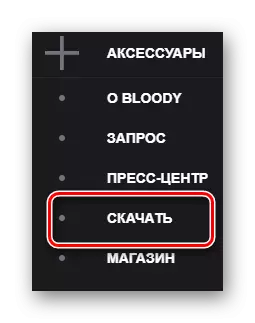
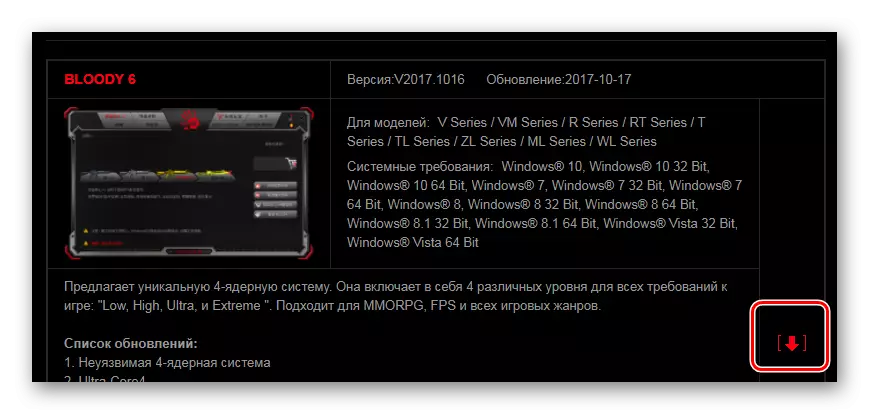
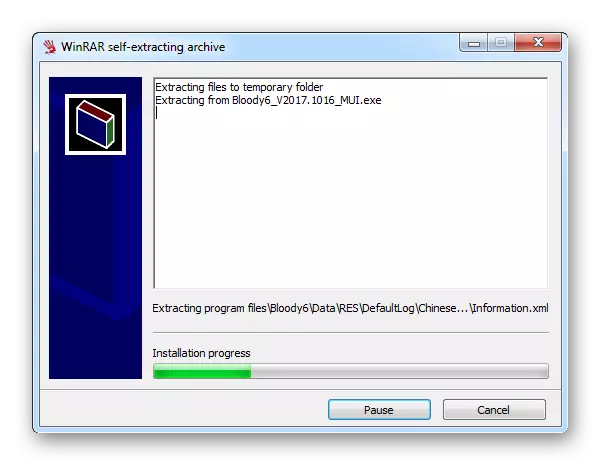
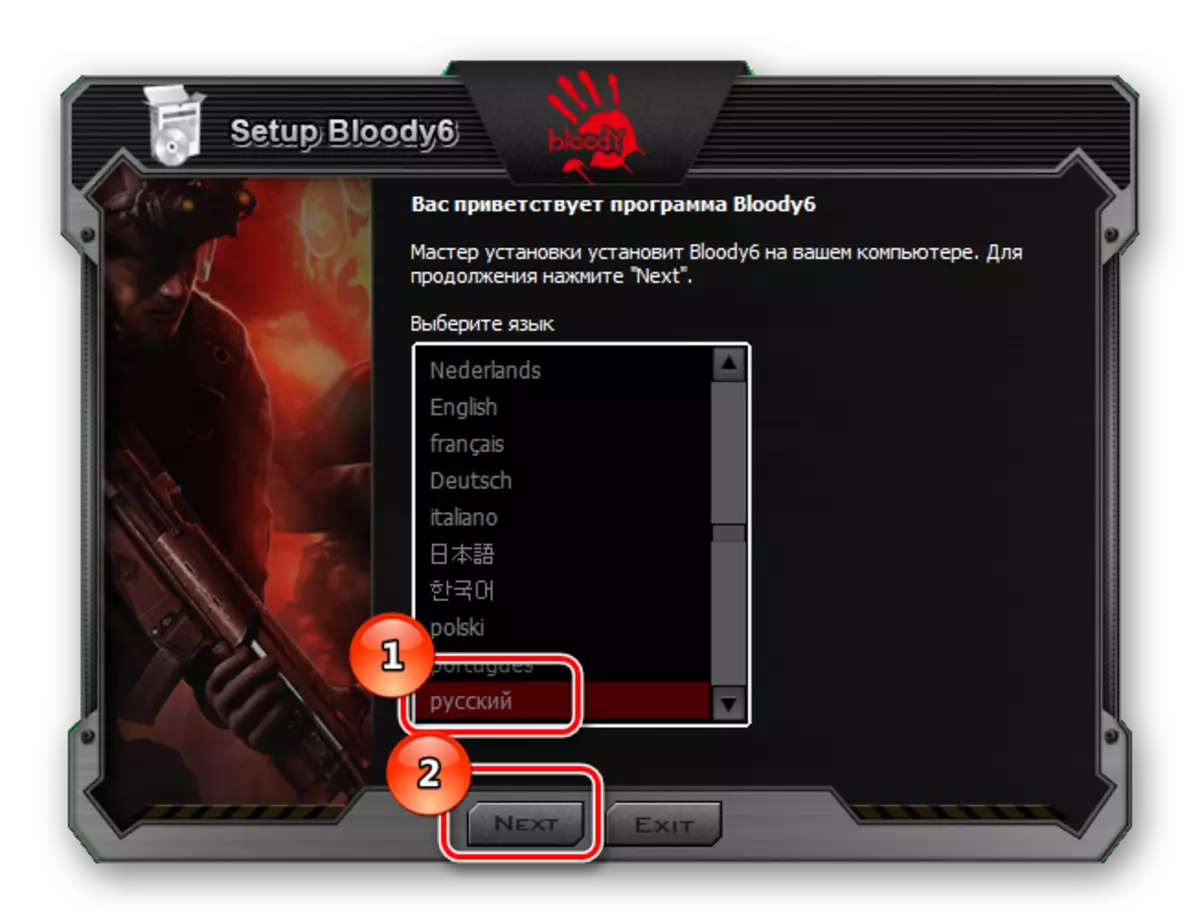
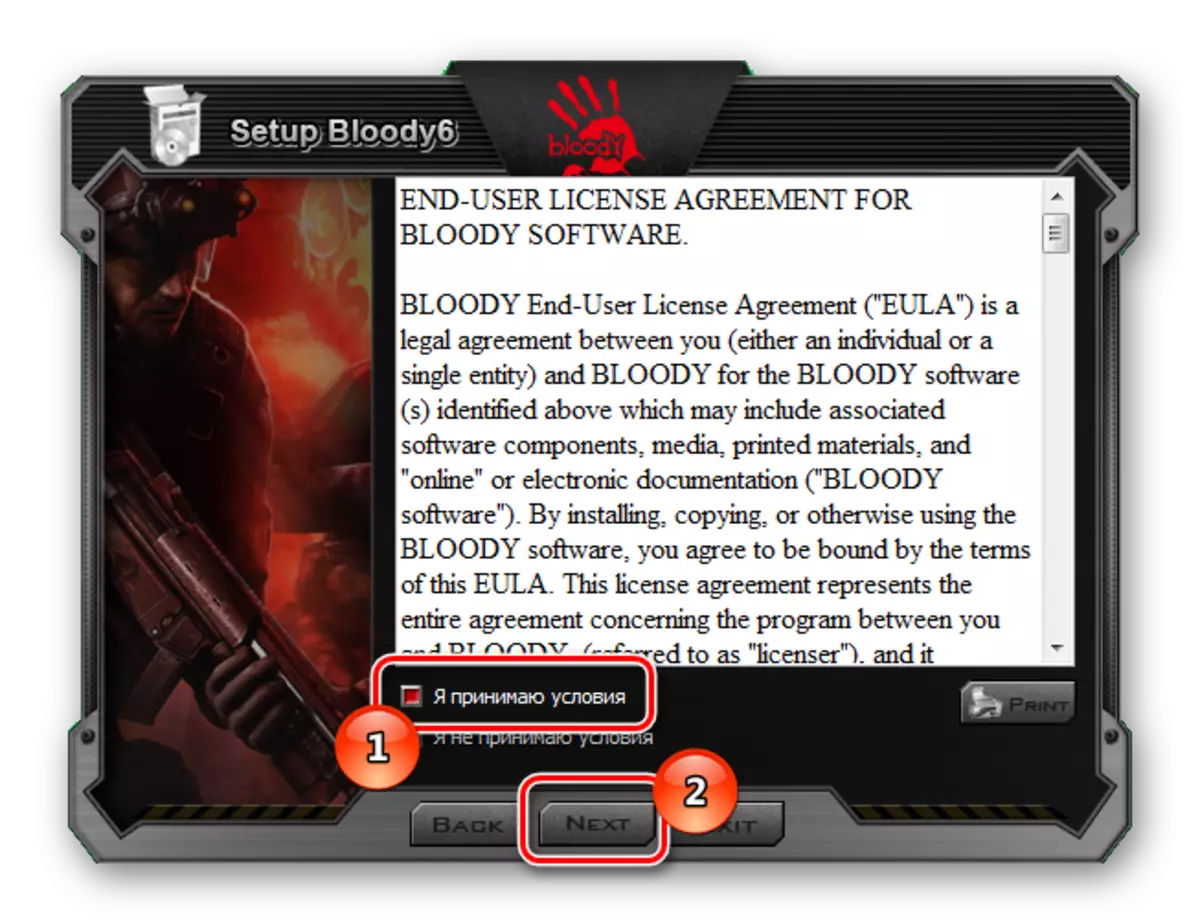
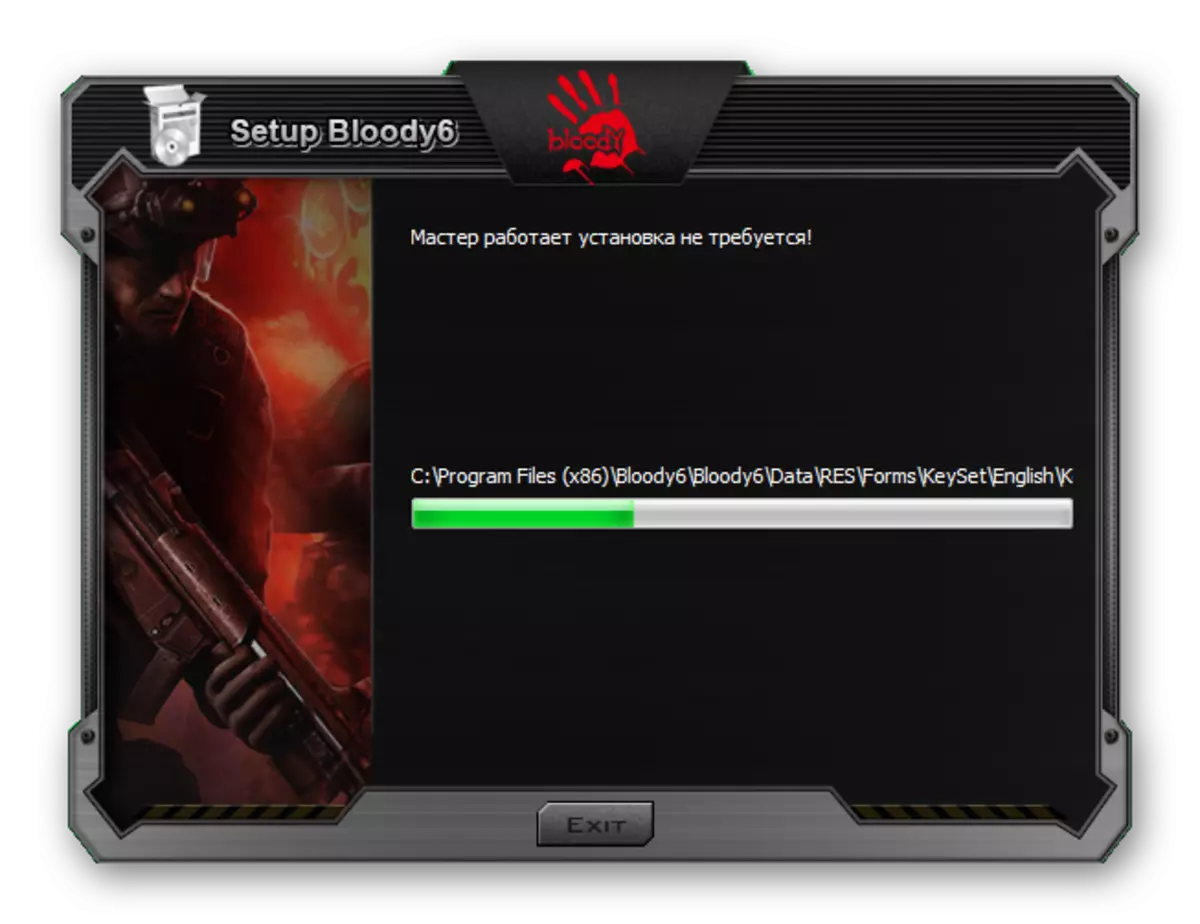
On this parsing of this option of loading the driver is completed.
Method 2: third-party programs
Downloading drivers from the official site is the right decision that must be taken first. However, this is not always possible or even convenient. That is why you need to consider the method that does not depend on the manufacturer. For example, the use of third-party programs. A selection of the best representatives of such applications can be seen on our website.
Read more: The best programs for installing drivers

From this list it is worth highlighting the Driver Booster program. It is convenient because it myself scans the system, finds weak points in the area of drivers and requires either their installation, or updates. An understandable interface, simple design and minimum of functions - this is why it is worth to figure out how to use the program in our case.
- To begin with, you need to download and run. Immediately after this, we have a requirement to accept a license agreement, and after and establish the program itself. We do all this by pressing the button.
- Immediately after that, the system scanning begins. Usually it lasts not for a long time, since the program is quite modern and fast.
- As soon as the analysis is completed, we will see all devices that need to be updated or installing the driver. They may not be much, and there may be tens.
- Based on the previous paragraph, we conclude that we need to use the search. It is located in the upper right corner. Write there "A4Tech".
- Immediately after that, click "Set" in the appeared string.
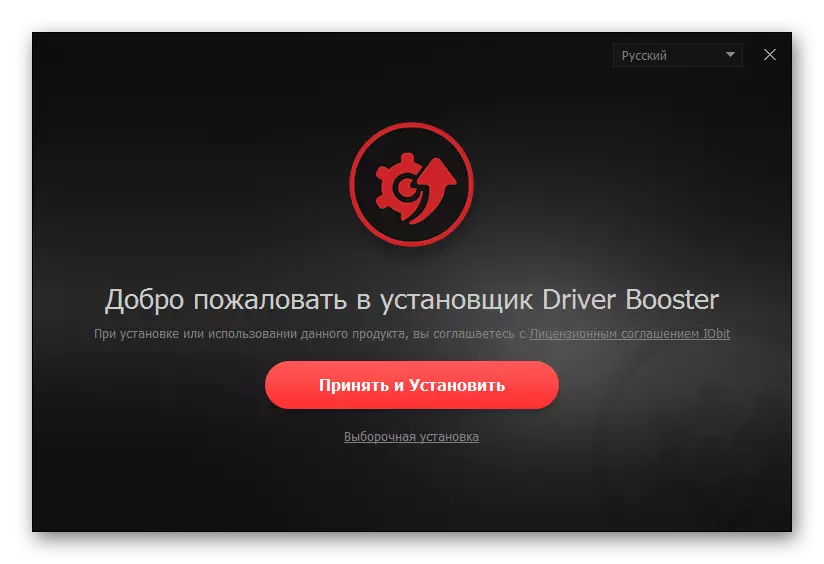
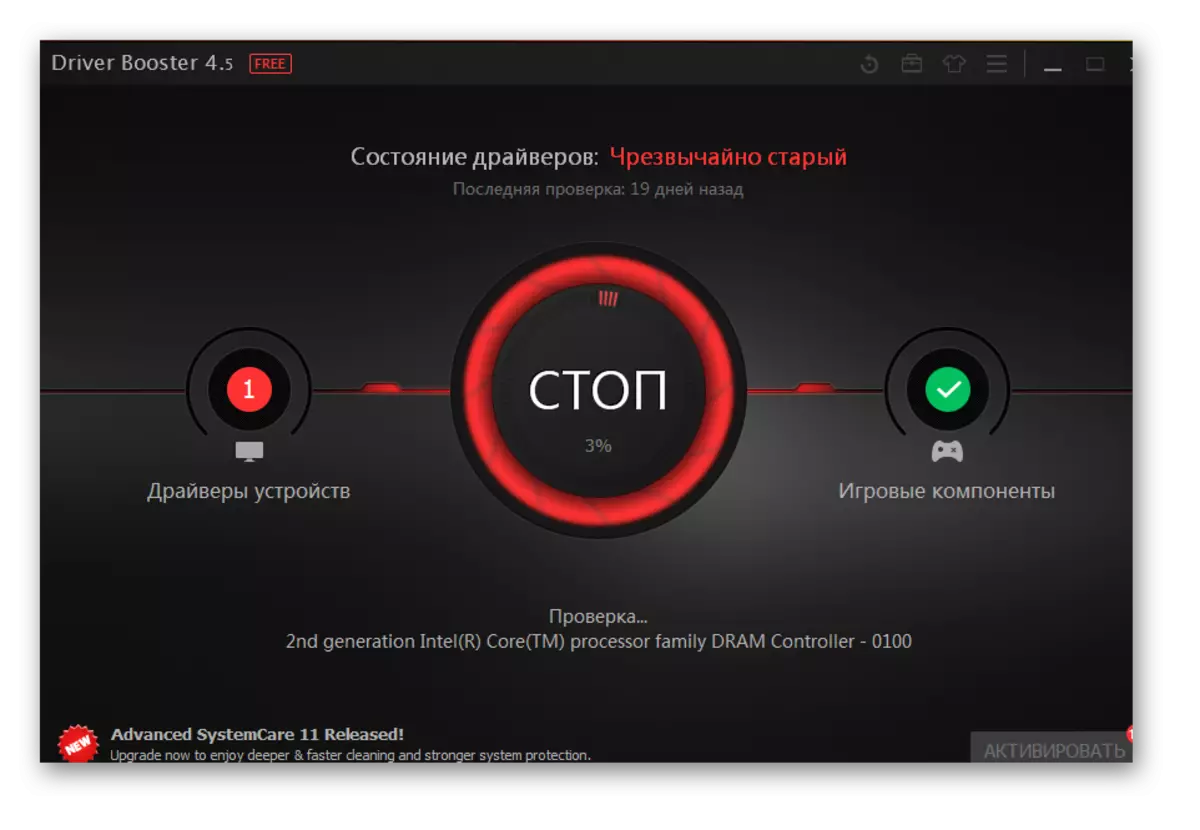
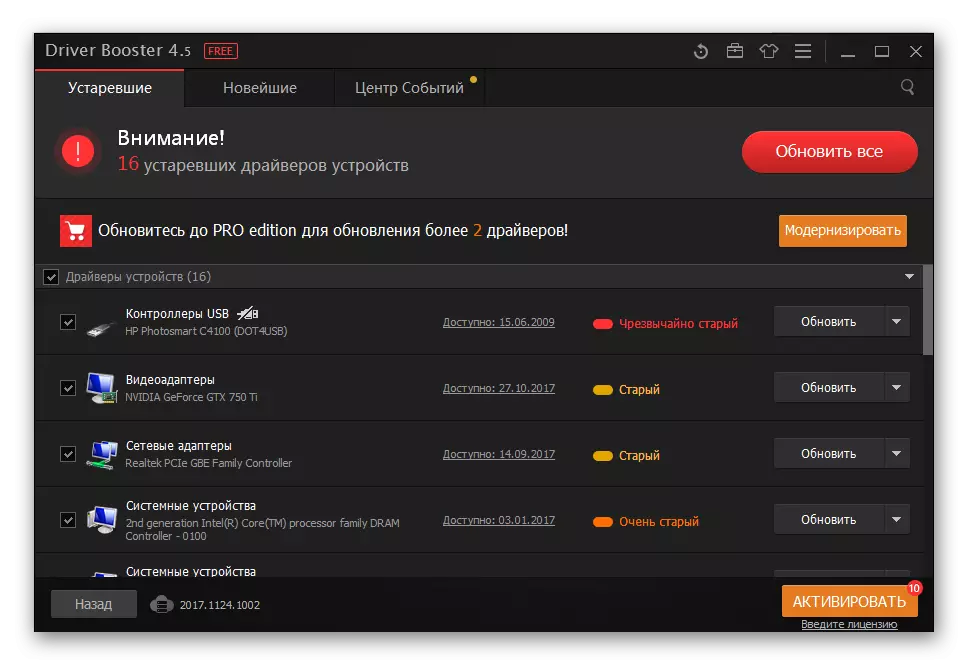
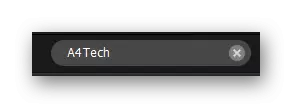
Method 3: Device ID
For each device, which is connected to a computer, is relevant that it has its own unique identifier. It is these data that will help install the driver without resorting to manual download and software installation. For a start, it is enough just to know the ID of the computer mouse in question. How to do it? Details can be obtained from the article on our website by reference below.

Read more: Installing driver via ID
Method 4: Windows standard tools
In order to install the driver, it is not necessary to download programs at all, to enter special sites or even use the ID. Everything can be done using the Windows operating system. It is simple enough, because only an internet connection is required, but we still advise you to get acquainted with the instructions.
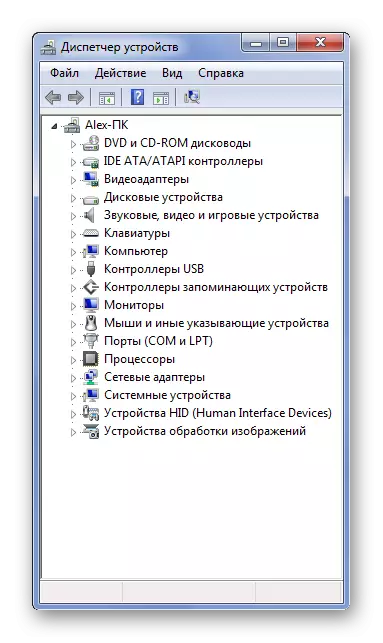
Read more: Installing drivers using standard Windows tools
As a result, we disassembled 4 methods for installing the driver for a computer mouse A4Tech Bloody V5.
