
Among the dozens of models of smartphones produced annually by one of the market leaders - Samsung - the flagship devices of the manufacturer attract special attention. As for the program of the Samsung flagships, here we can talk about the widest opportunities for its variability. Consider in this aspect The Samsung GT-I9300 Galaxy S III model - about the methods of the device firmware will be discussed in the suggested material below.
A high level of performance and a large reserve of productivity, thanks to the use of the most advanced achievements of the industry make it possible to easily use flagship solutions Samsung for many years, without a critical drop in productivity. Some attention requires only the software part of the device. However, to interact with systemic software, up to its complete replacement, there are convenient tools and proven methods.
All manipulations of the following instructions are produced by the user at their own risk. The author of the article and the site administration does not guarantee the achievements of the results positive and desired by the owner, and are also not responsible for possible damage to the smartphone as a result of incorrect actions!
Stages of preparation
For the most quick and effective implementation of the process of reinstalling the system software in Samsung GT-I9300 Galaxy S3, it is necessary to carry out several preparatory procedures. This issue should be given due attention, because only after the proper preparation, you can count on a positive feedback and quick elimination of errors, the appearance of which is possible when installing android in the device.

Drivers
Almost all procedures involving serious interference in the Android-smartphone system software require the use of PC and specialized utilities as tools that allow manipulation. Therefore, the first thing you should take care when you need to flash the Samsung GT-i9300, this is the correct pairing of the device and the computer, that is, the installation of drivers.
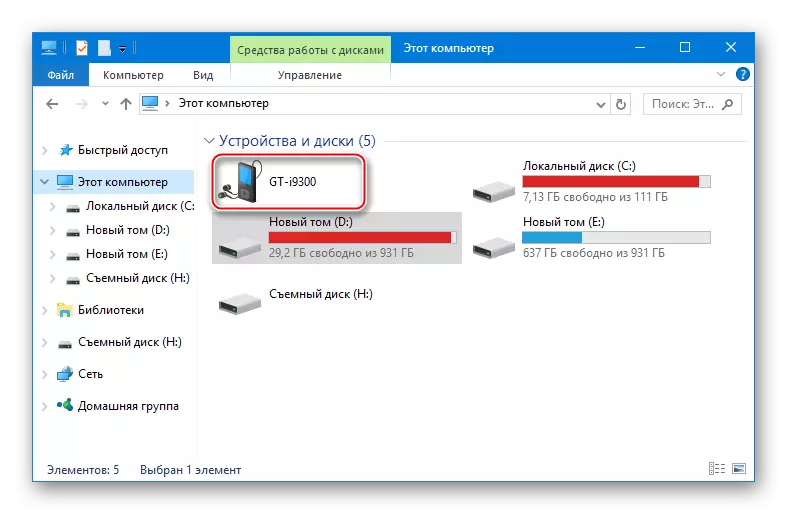
- Equip the system with components that allow programs to see a smartphone and interact with it, the easiest way, using the SAMSUNG_USB_DRIVER_FOR_MOBILE_PHONES package-auto defillator.
Download Drivers for the SAMSUNG GT-I9300 Galaxy S III smartphone firmware
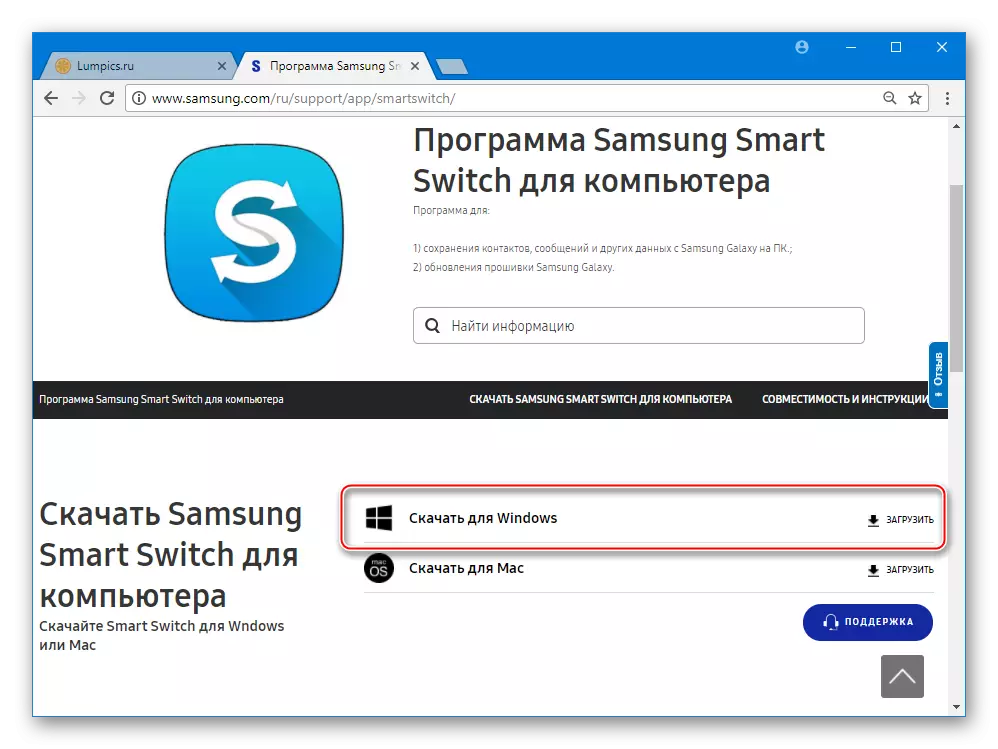
- Download the archive on the link above, unpack the received and run the installer;
- Double-click the "Next" button in the opened windows, and then "Installation";
- We are waiting for the installation of the installer, after which all the necessary drivers will be present in the system!
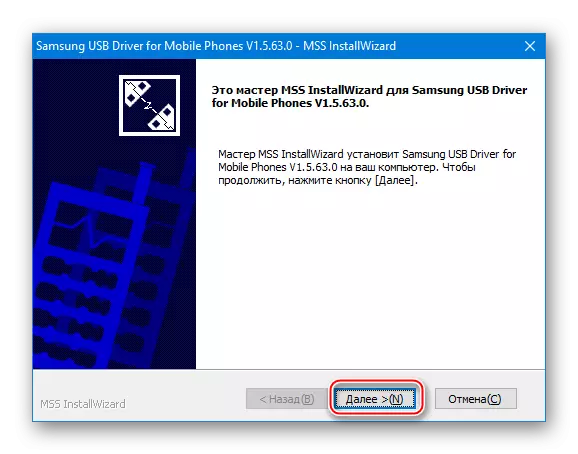
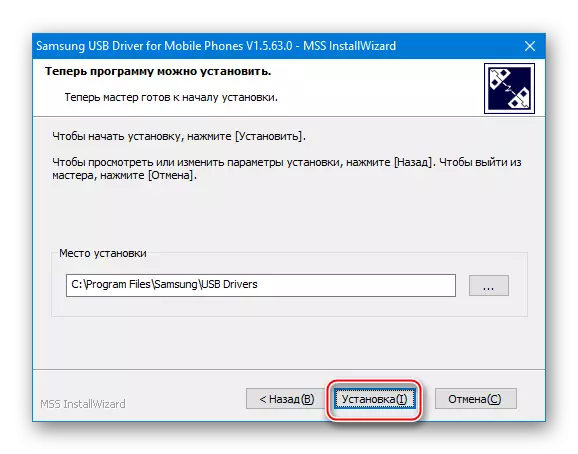
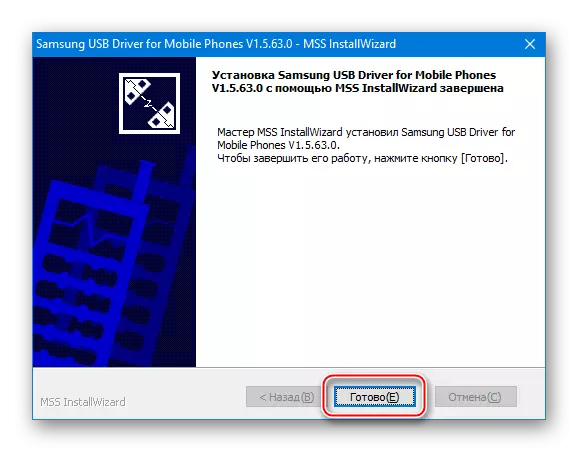
- The second way to equip OS drivers for Samsung S3 is the installation of branded software offered by the manufacturer to interact with android devices of its own brand - Smart Switch.
- Download distribution from the official site;
- Open the installer and perform its simple instructions;
- At the end of the installation, the driver included in the Smart Switch kit will be added and drivers.
Download Smart Switch for Samsung Galaxy S III GT-I9300 from the official website
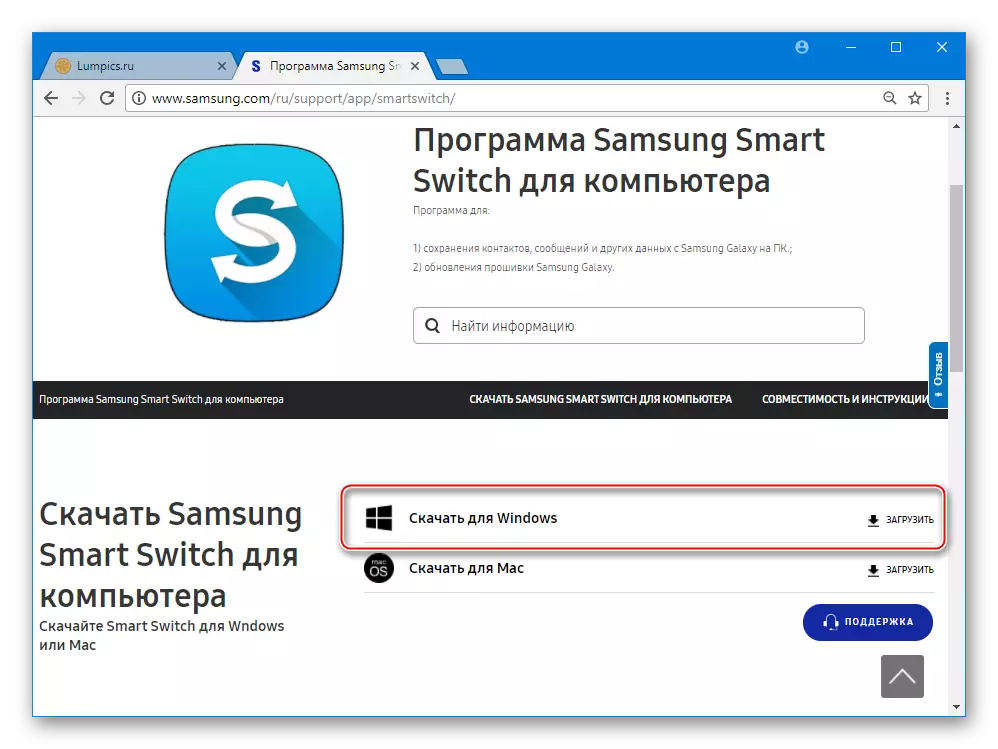
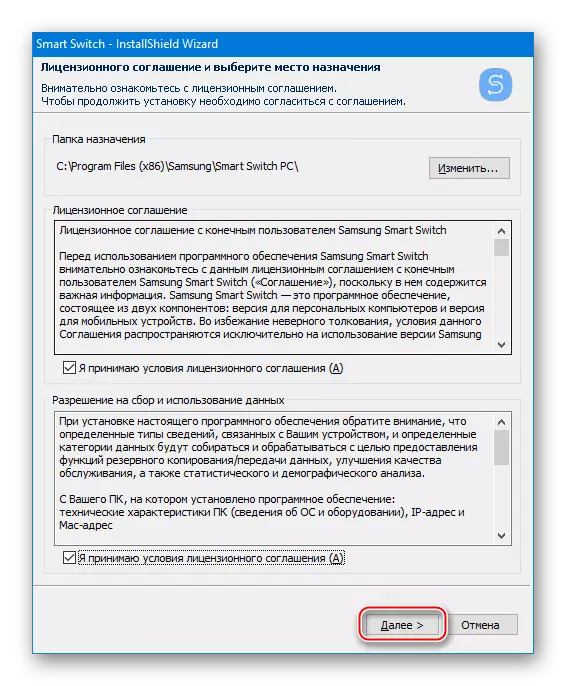
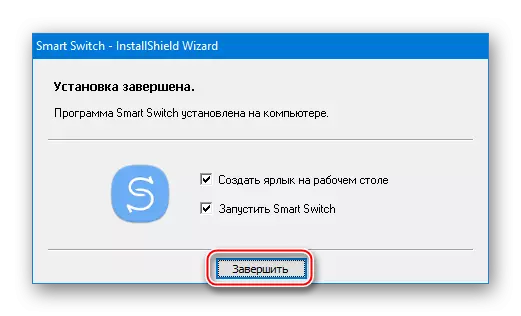
Usb Debug Mode
To use Windows applications to interact with the smartphone software components, a special mode must be activated on the device - "USB debugging". This option will be required to use virtually any manipulations involving access to the data in the phone's memory. To enable the mode, we do the following:
- Activate "Developer Settings", passing along the "Settings" path - "On Device" - five clicks on the inscription "Assembly number" before the message "Developer Mode is included" appears;
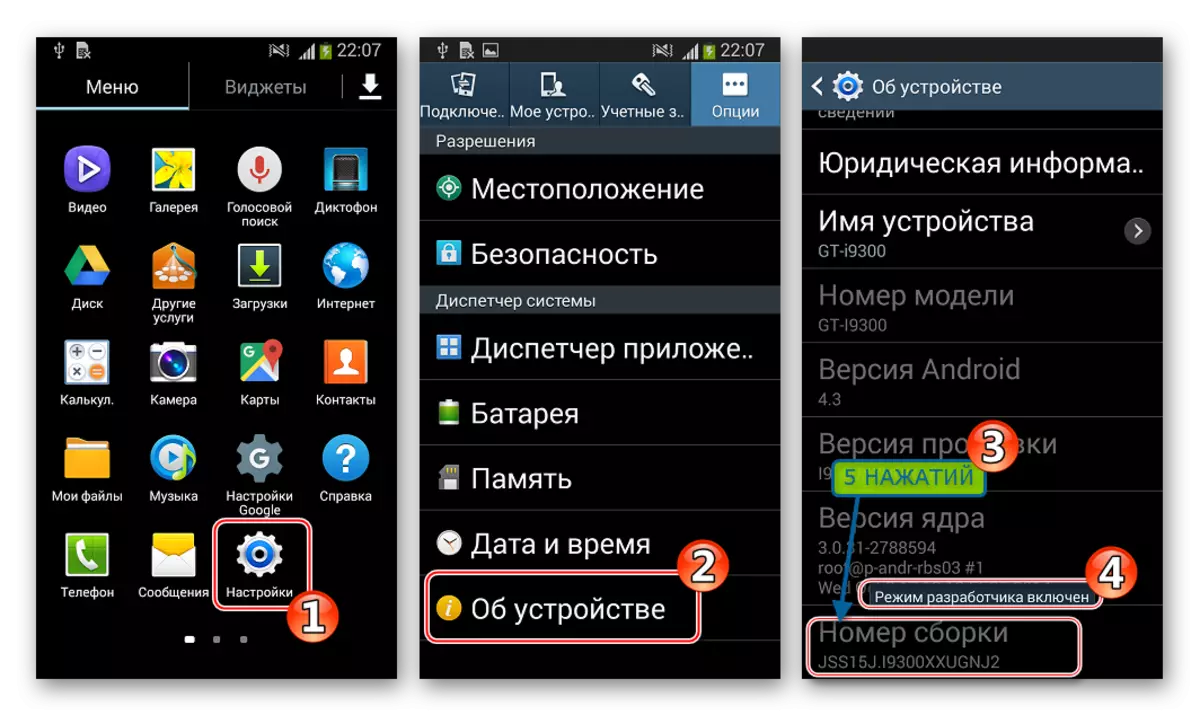
- Open the "Developer Settings" section in the Settings menu and set the checkbox in the Checkbox activating the debug mode. Confirm the action, tapping "Yes" in the warning window.
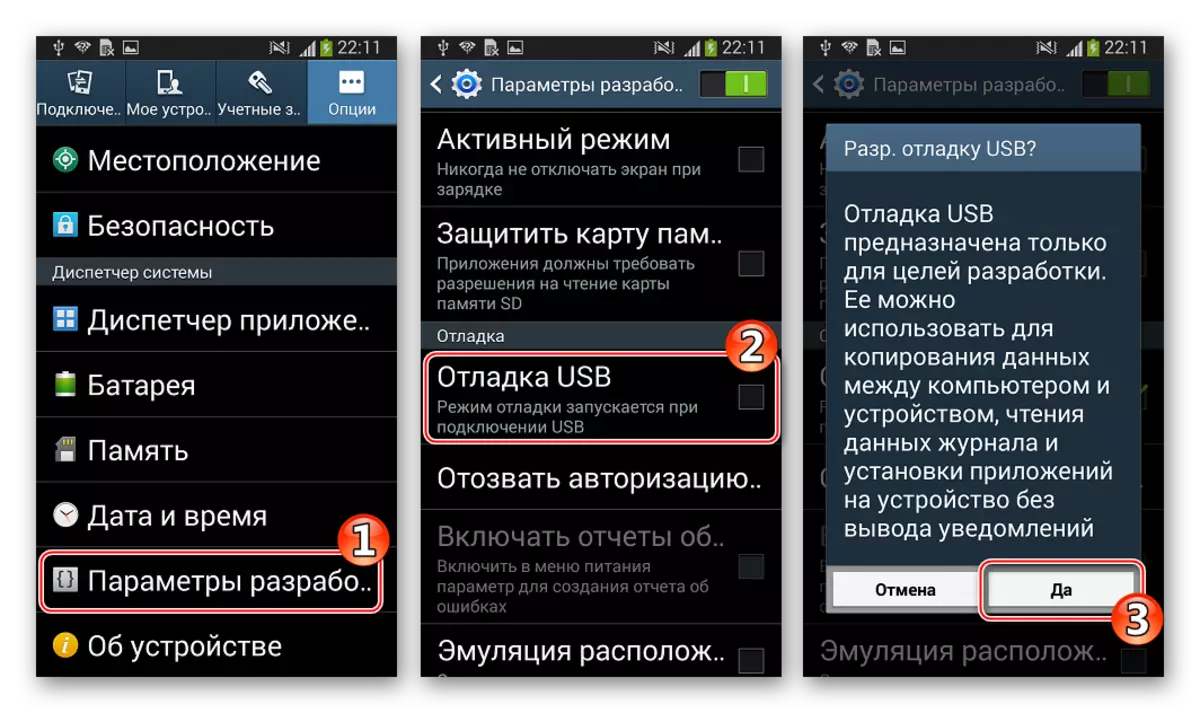
- When you first connect the device with the debugging to the PC, you will request a reconciliation of a digital print, requiring confirmation for further work. So that the window does not disturb the user every time at the time of connecting the device with activated debugging, you should set the "Always allow debugging from this computer" mark, and then click "Yes."
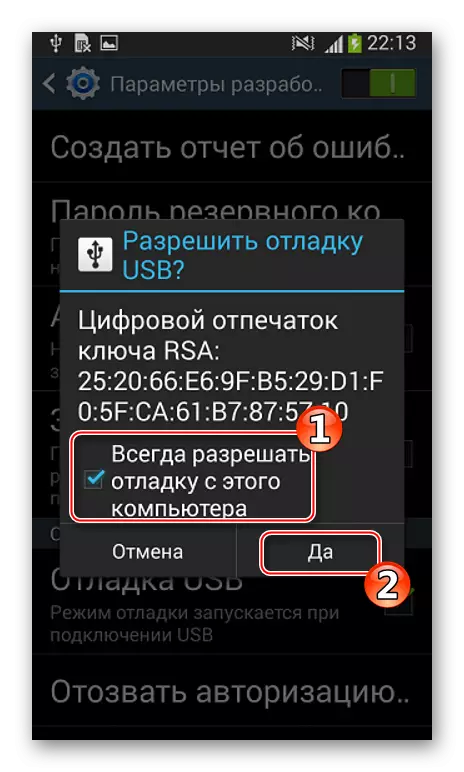
Rut-Ruth and BusyBox
Without the use of superuser rights, conducting serious interference with the Samsung GT-I9300 Galaxy S III software is impossible. At the preparatory stage, root law will be allowed to create a full-fledged backup, and in the future they will allow you to implement virtually any manipulation, up to its complete replacement.

To get privileges on the model under consideration, one of the software tools is used: Kingroot or Kingoroot is the fastest and simple tools with which it is easy to rush the device. The choice of a specific application remains for the user, in general, they work equally efficiently and easy to use.
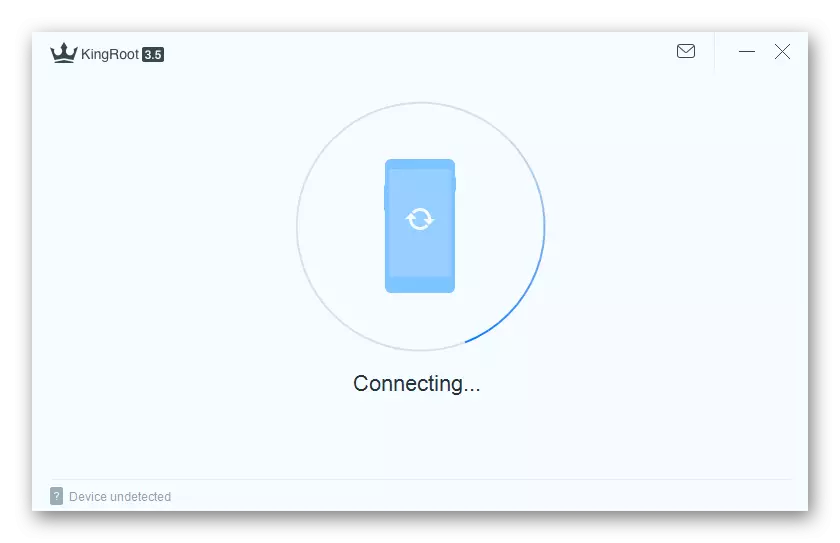
- Upload King Root or Kingoroot on the link from the review article by the relevant program on our website.
- We carry out the instruction describing the process of obtaining the superuser's rights using the selected tool.
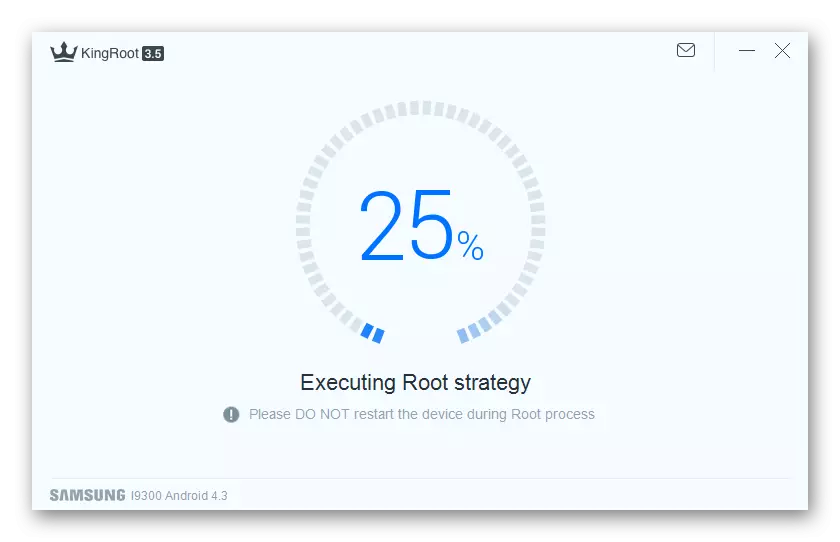
Read more:
Obtaining root rights with Kingroot for PC
How to use Kingo root
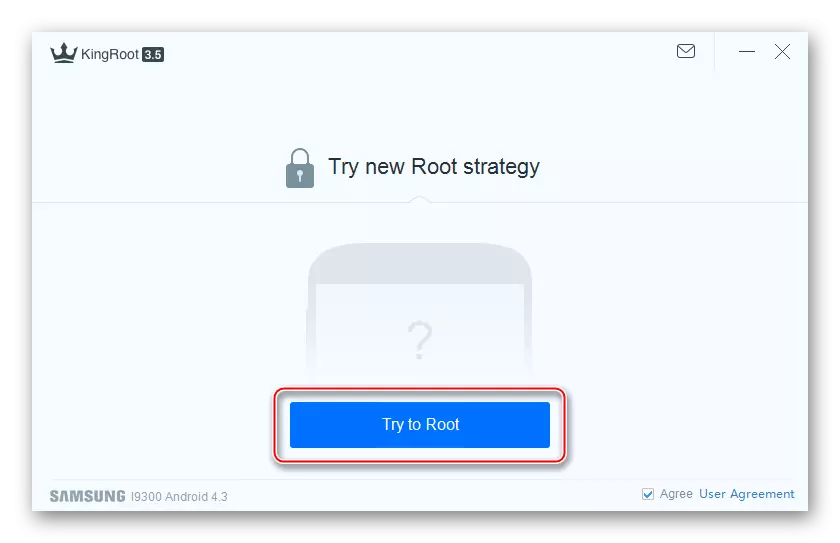
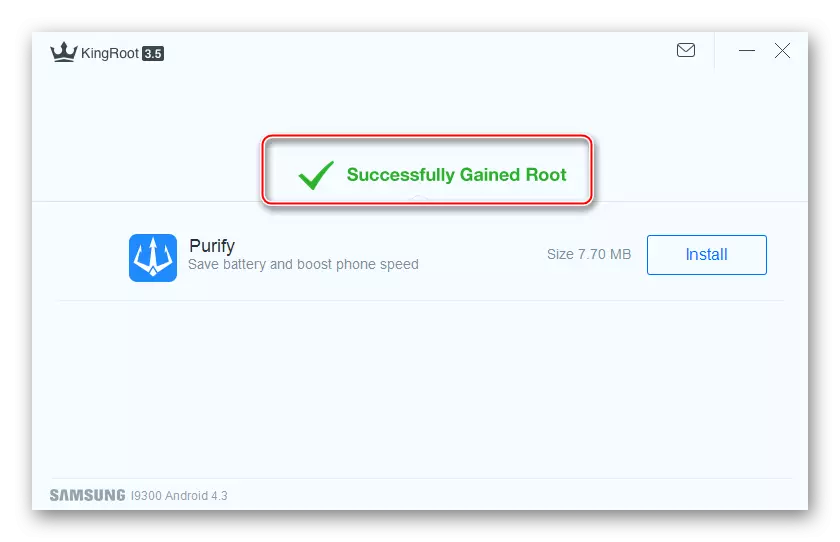
In addition to the root right, many operations with the Galaxy S3 GT-I9300 model require the availability of in the device installed
BusyBox - a set of console utilities that allow manipulations that require the connection of additional OS kernel modules. Installer that allows you to get BusyBox available on Google Play Market.
Download BusyBox for Samsung GT-i9300 Galaxy S III in Google Play Market
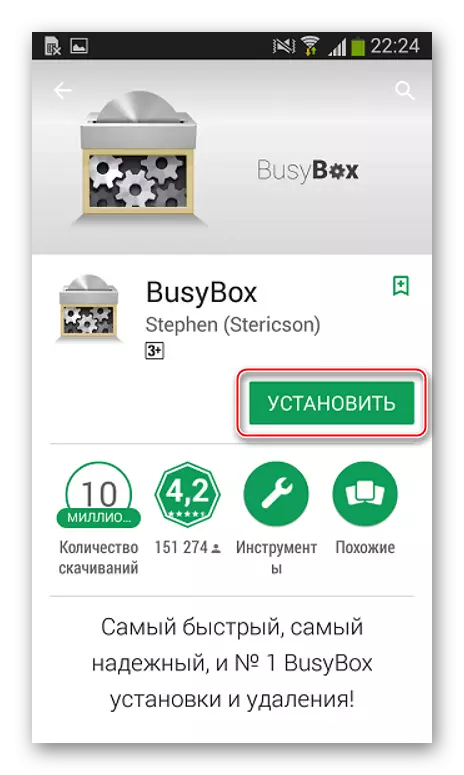
- We download and install the application on the link above, and then start the tool.
- We provide root-rights to the BusyBox FREE tool, wait for the system analysis to complete the application and click "Install".
- Upon completion of the installation, the ABOUT busybox tab opens, and make sure that the components are set, you can return to the "Install BusyBox" section.
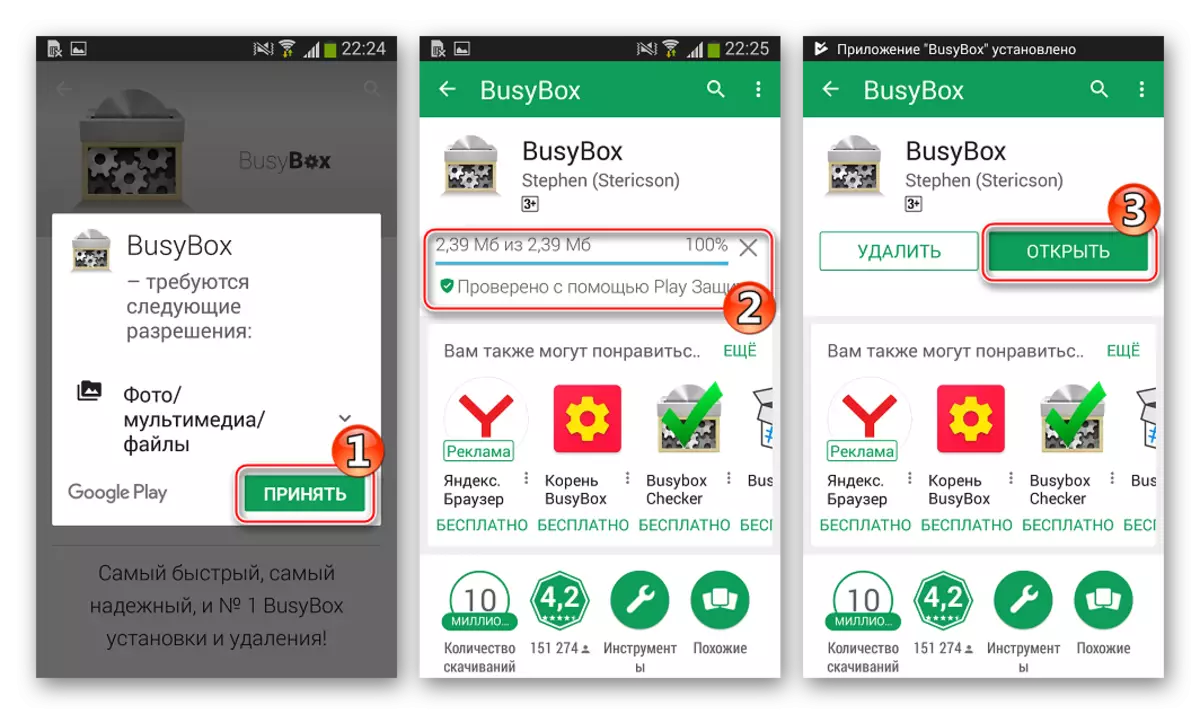
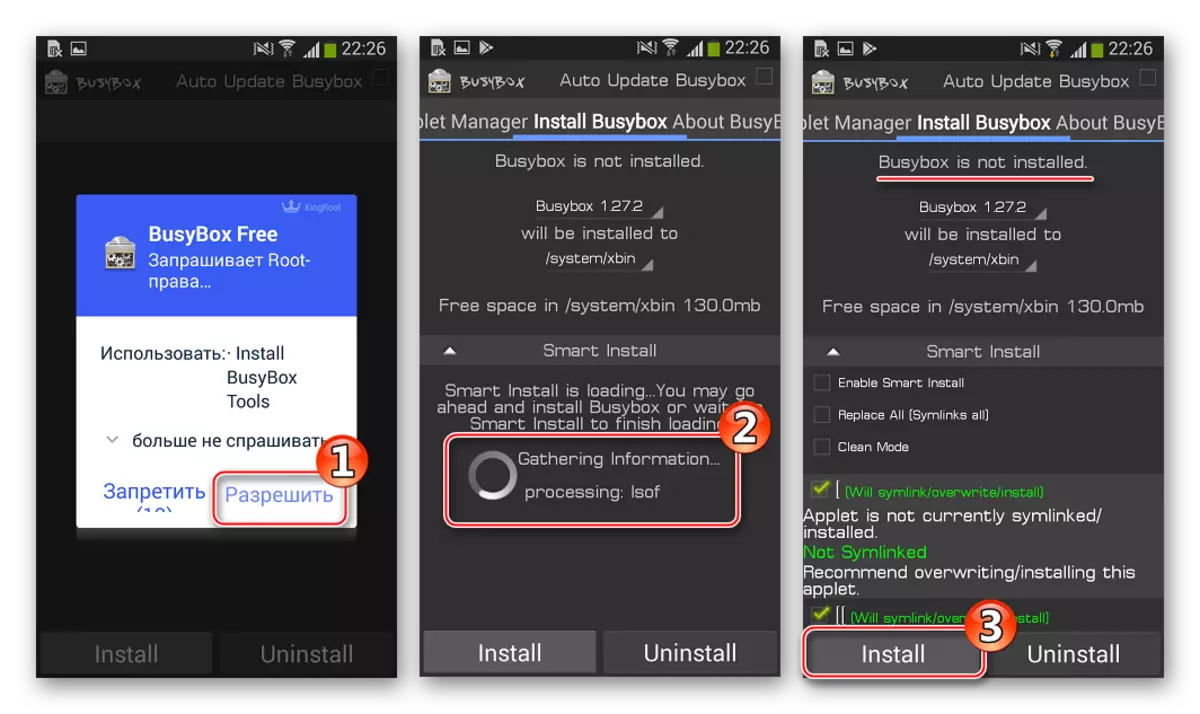
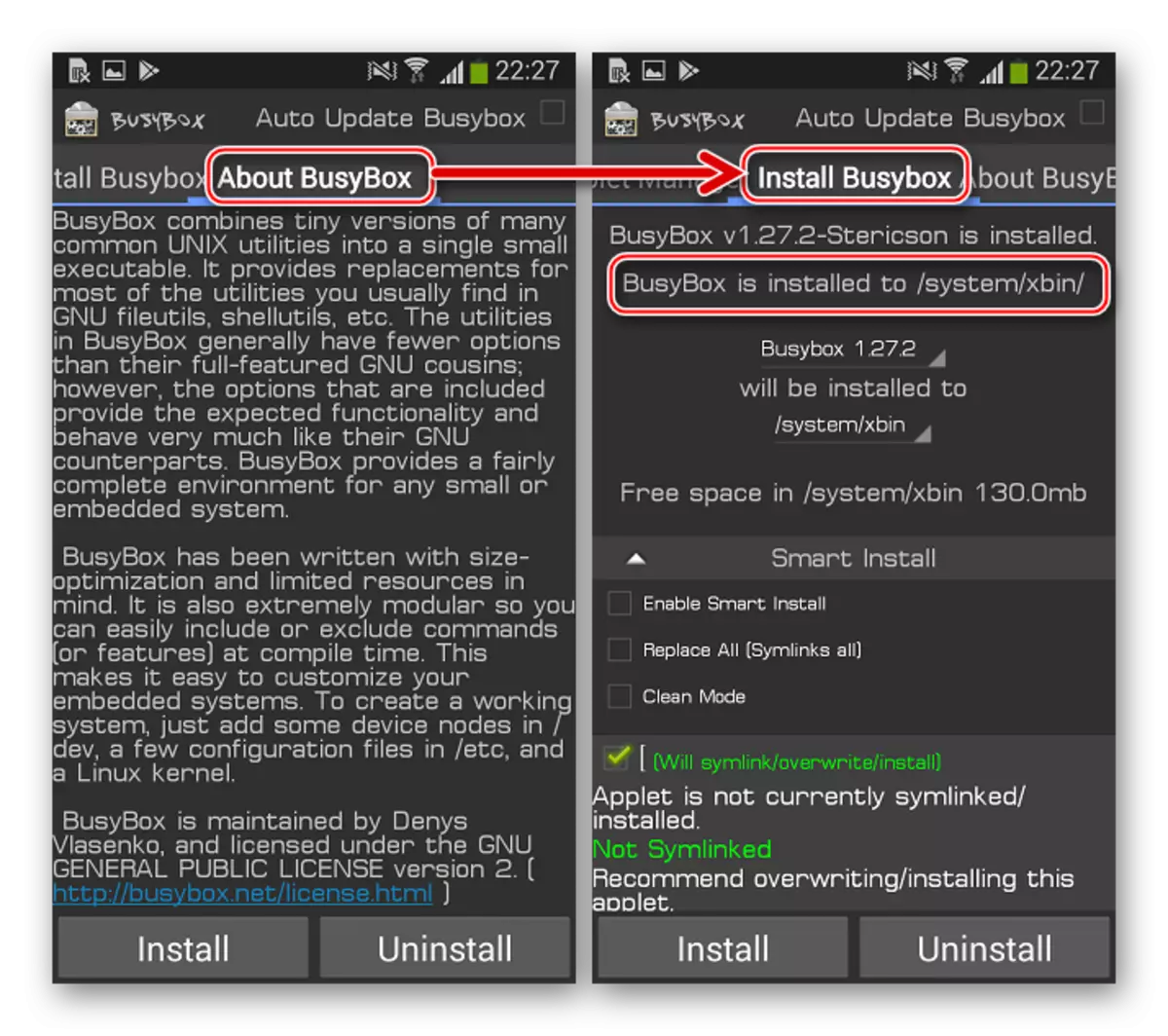
Bacup
Theoretically, after installing the drivers to perform manipulations with Samsung GT-i9300 Galaxy S III through programs to interact with memory sections, there is practically no obstacles, you can start installing Android, but, as you know, this process may not always be accurate and able to lead to Damage to individual software components of the device, not to mention the fact that all user data as a result of the procedure will be removed and the restoration of all necessary - contacts, photos, applications, etc. In a word, without prior backup, it is not recommended to start reinstalling android.

Custom data
To save information accumulated in the phone's memory during operation, the easiest way to use the above-mentioned driver installation process SMART SWITCH from Samsung is the easiest. We perform only three simple steps and all information will be archived to the backup:
- We run the program and connect the smartphone to the USB port of the PC.
- Having waited for the definition of the device in the application, click on the backup area.
- The process of copying data to a backup is carried out automatically, and the only thing that is required by the user is not to interrupt the process.
- Upon completion of the work, a confirmation window is displayed, which indicates all components that have been copied to the PC disk.
- Returning information from a backup to the device is also carried out virtually no user intervention in the process and runs using the "Restore" button in Smart Switch.
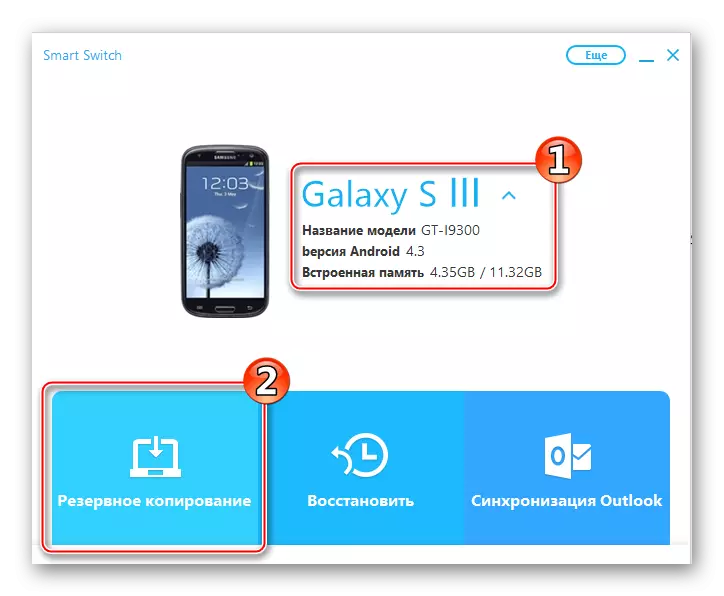
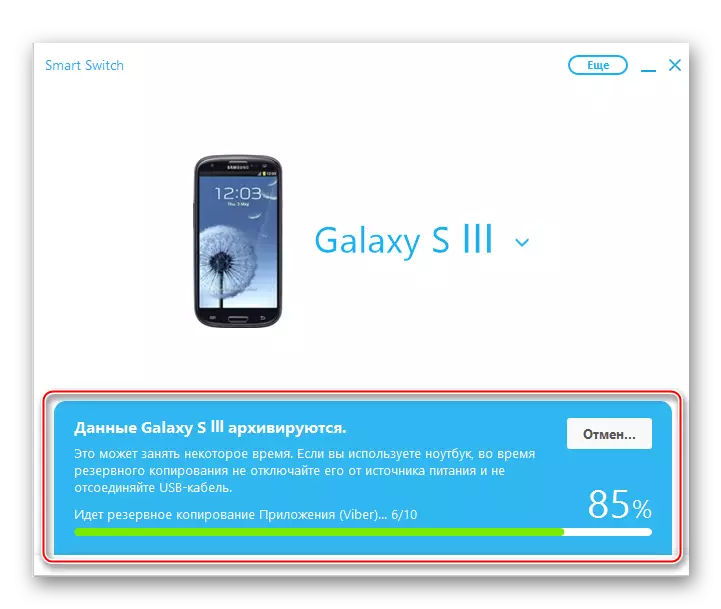
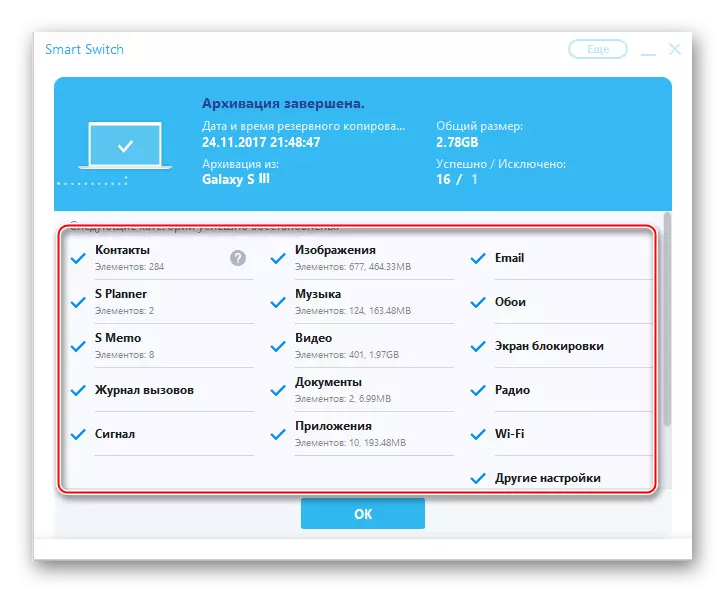
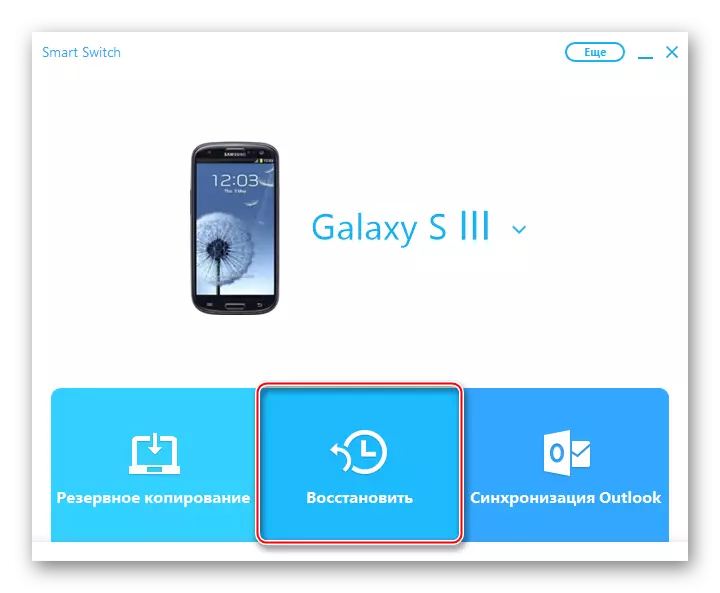
It should be noted that the recovery from the backup created using the Samsung branded on Samsung will be possible only for a smartphone operating under the official firmware. If you plan to transition to custom or there is a desire to further reinstate the data loss, you can use one of the instructions for creating backups offered in the material below:
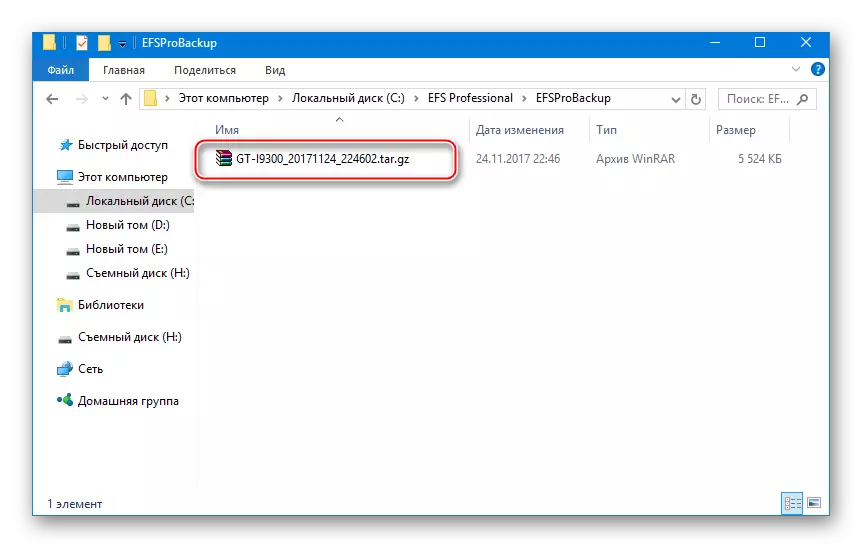
To recover "EFS" uses the Restore tab in EFS Professional. After connecting the smartphone in the same order as when creating a backup, and switch to the program restore section in the list "Select a backup Archive to Restore" you need to select a backup file, check the presence of checkboxes in the Archive Backup Contents field checkboxes and by clicking the button "Restore", wait for the completion of the procedure.
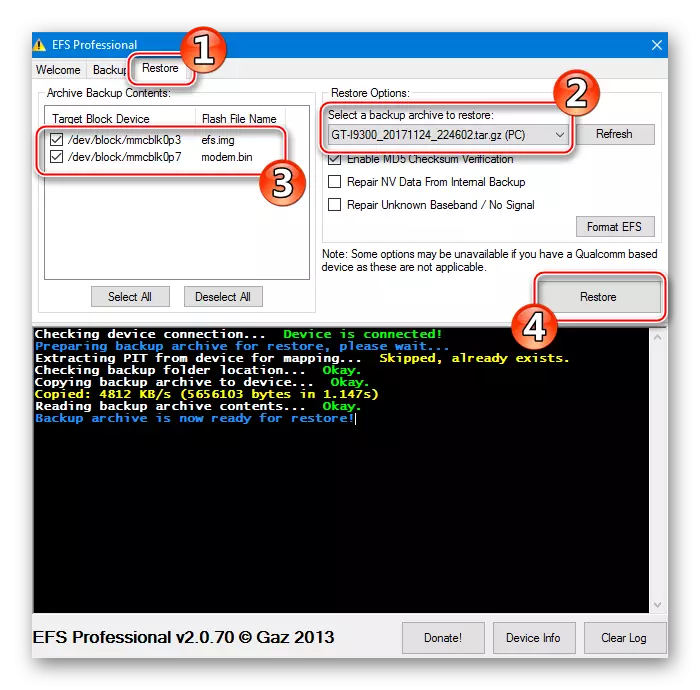
Firmware
One of the remarkable features of the flagship apparatus Samsung is the presence of a huge number of modified informal firmware for them. The use of such solutions makes it possible to completely convert the software shell and get new version of android. But before switching to the installation of customs, the methods of installing official versions of the system should be studied. In case of problems, this skill will allow you to restore according to the model in the original condition.

Method 1: Smart Switch
The Samsung manufacturer keeps a rather strict policies regarding interference with the work of the devices of its own brand. The only thing that it allows to make the Galaxy S3 firmware is officially updating the version of the system via SMART Switch, already used by us above when installing drivers and create a backup copy of information from a smartphone.

- Install and launch Smart Switch. We connect the smartphone running to the Android to the USB port of the computer.
- After the model is determined in the application, the version of the system installed in the phone is automatically reconciled on the samsung version servers, and if the update is possible, an appropriate notification is displayed. Click "Update".
- Confirm the need to start updating the version of the phone system - the "Continue" button in the emerging request window with the editor numbers installed and available for installation of system software.
- After familiarization with the conditions under which the update is carried out successfully, click "All confirmed".
- Further, Smart Switch will carry out the necessary manipulations automatically, reporting on the performance indicators in special windows:
- Download files;
- Setting the parameters of the medium;
- Transfer of files to the memory of the smartphone;
- Overwrite memory regions
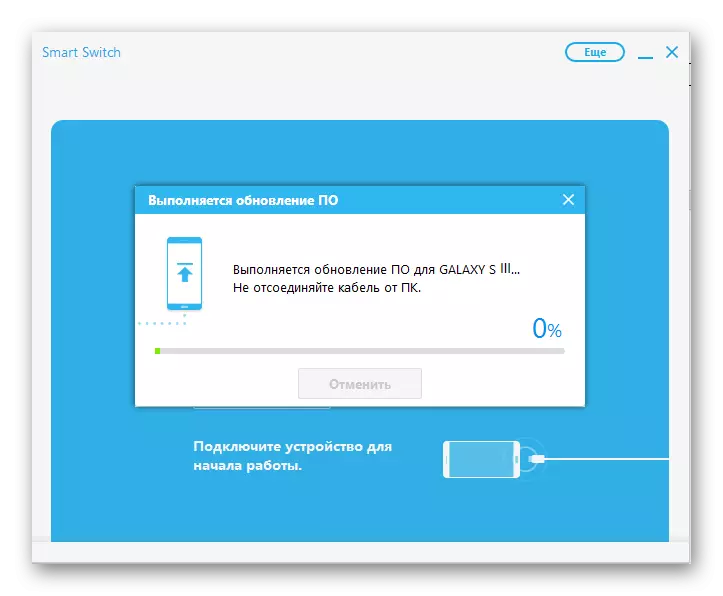
Accompanied by reloading a smartphone and filling out the execution indicator on its screen.
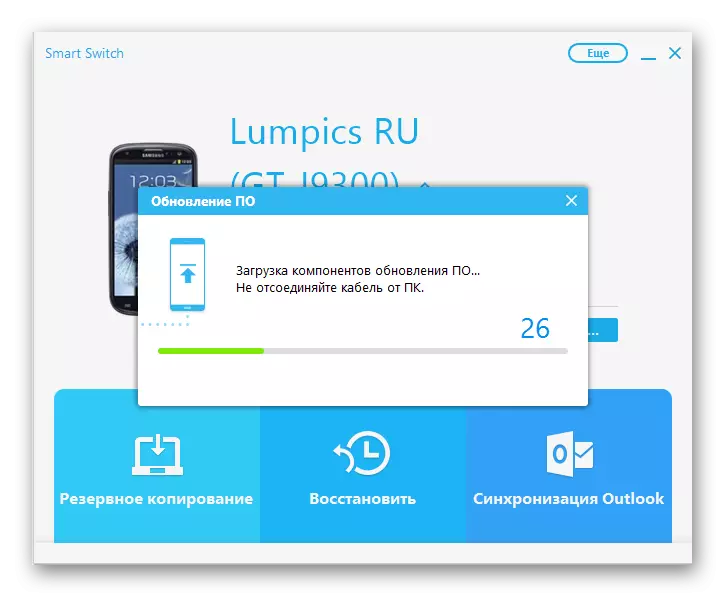
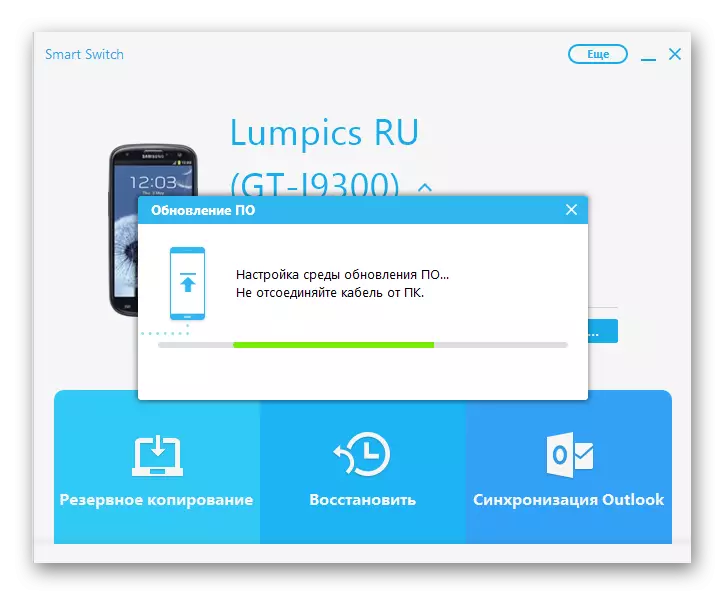
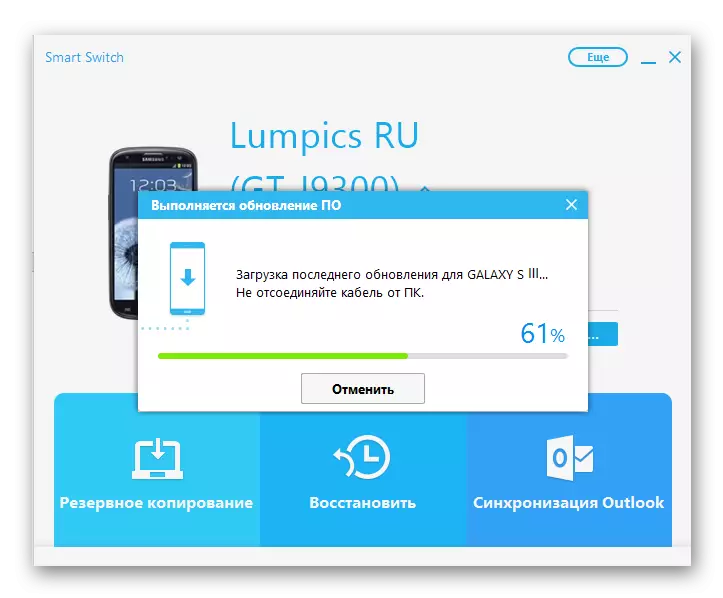
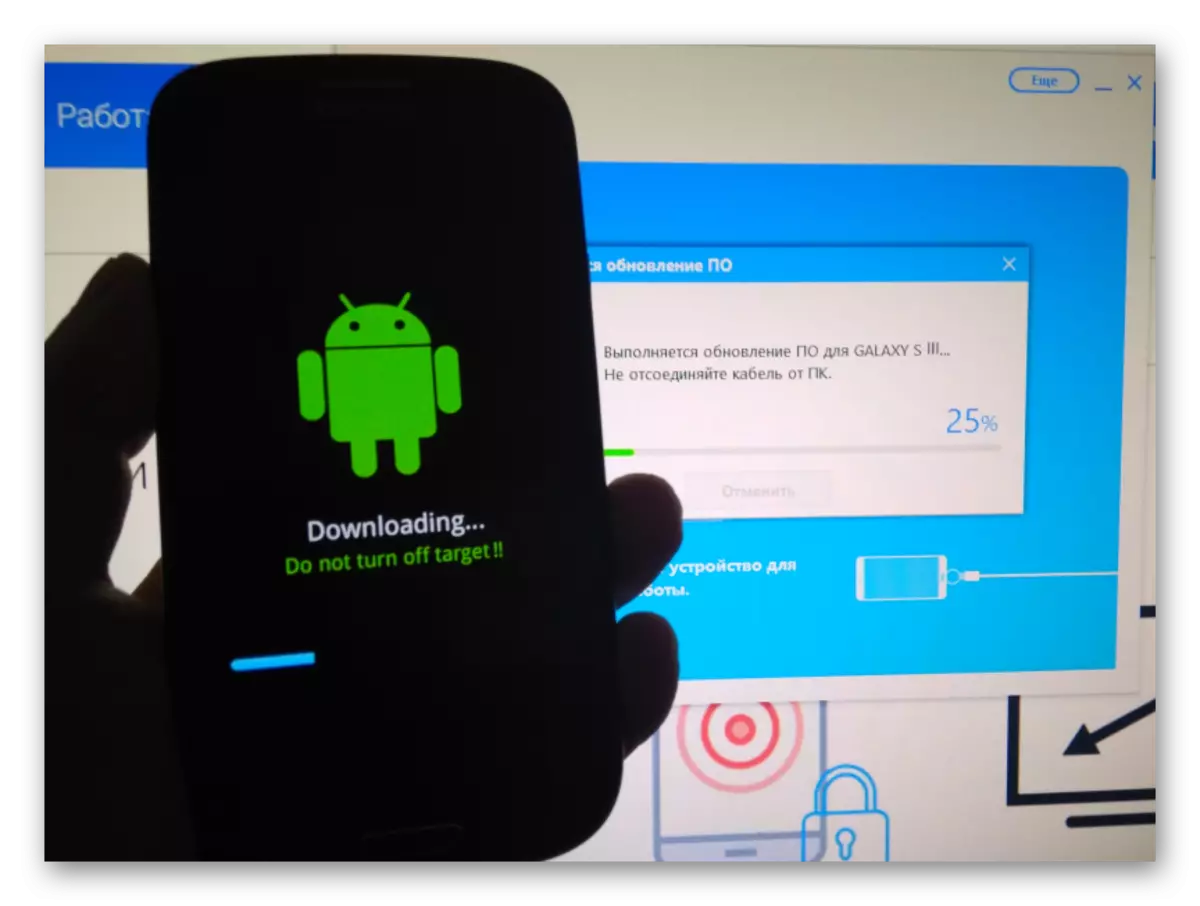
- After receiving confirmation of the successful end of the OS update in the Smart Switch window
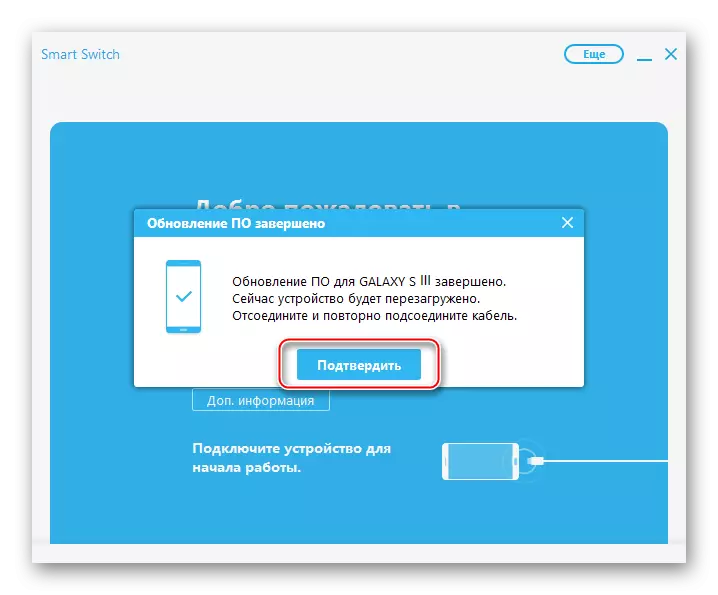
Samsung GT-i9300 Galaxy S3 can be disconnected from the YUSB port, all the system software components are already optimized.

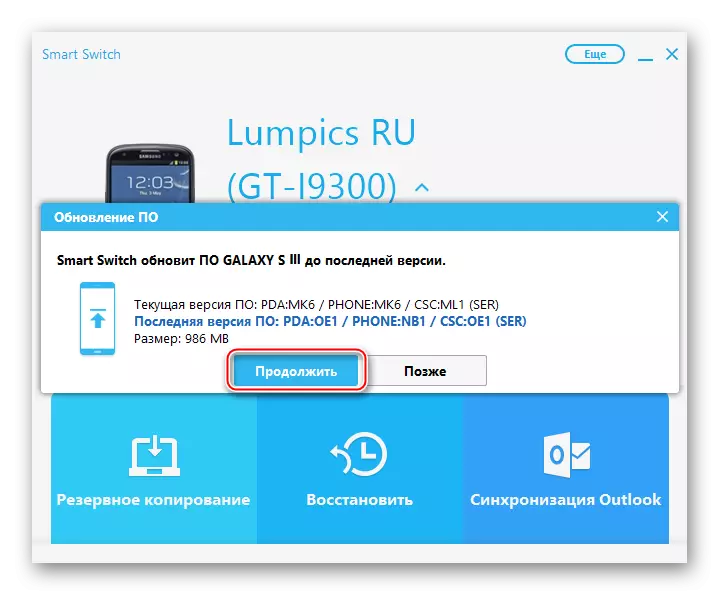
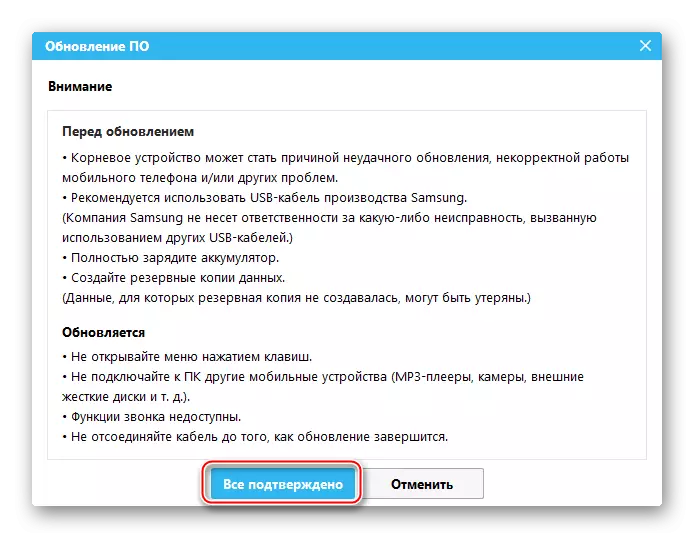
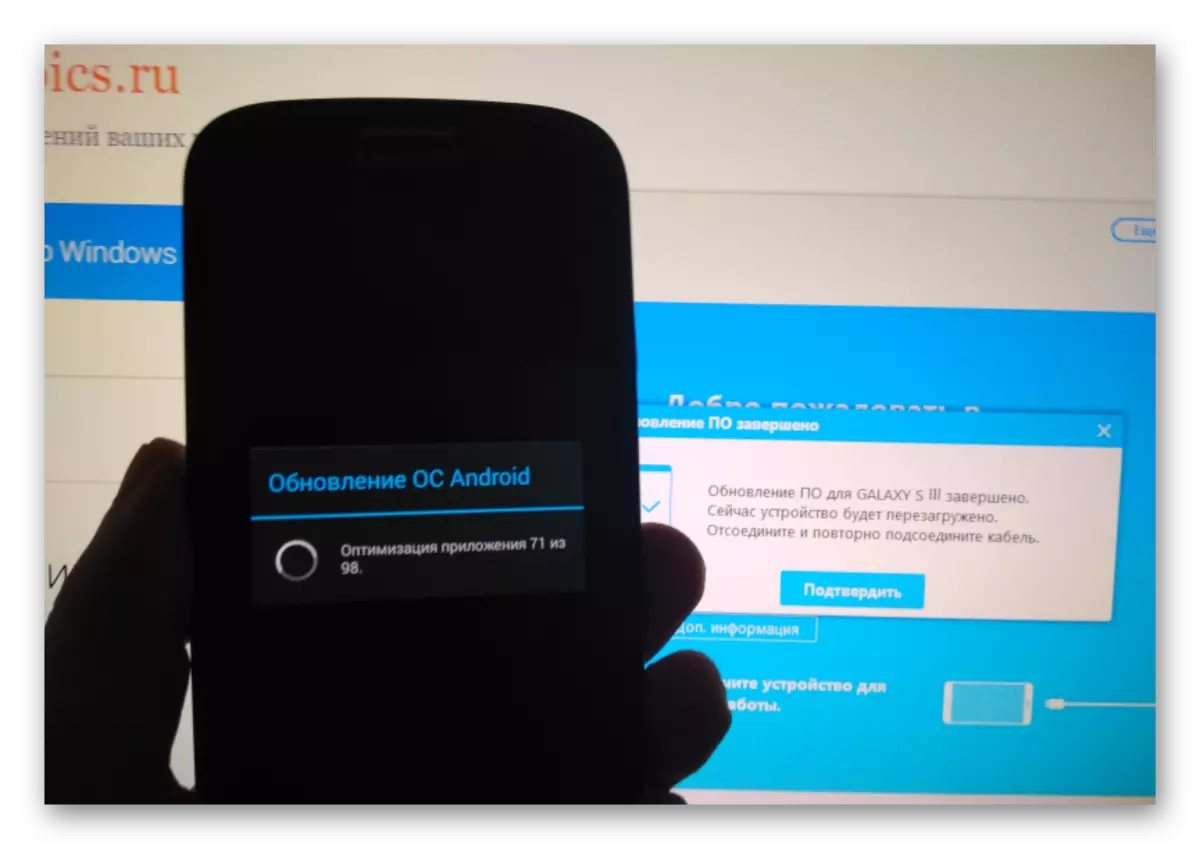
Method 2: Odin
Using the ODIN universal means to replace the system software and restore android in Samsung devices is the most effective method of manipulation. The application allows you to set the official firmware of two types - service and single-foam, with the installation of the first package option, is one of the few ways to "revive" inoperative in the Galaxy S III software plan.
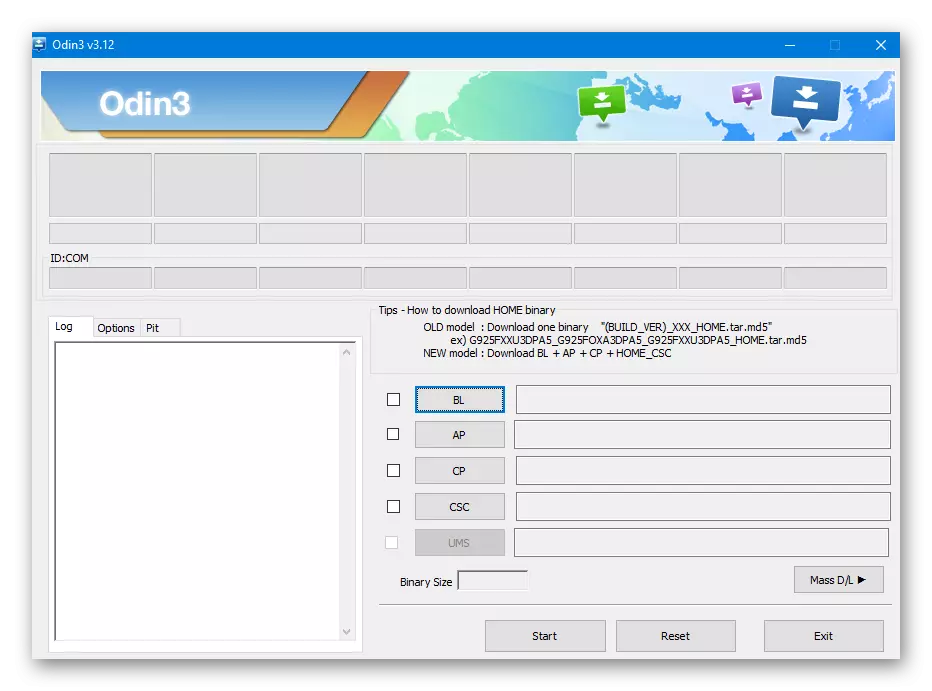
Before using one to overwrite sections of memory samsung GT-i9300, we recommend reading the instructions for reinstalling the system software using the application in the general case from the material available at the link:
Read more: SAMSUNG Android devices firmware through the ODIN program
Service package
Special type of package with system software used in service centers and intended for installation in Android-devices Samsung through one was called "Multifile firmware" due to the fact that it includes several system component files. You can download the archive containing the service solution for the model under consideration by reference:
Download service (Multifile) SAMSUNG GT-I9300 Galaxy S III firmware for installation via ODIN
- Transfer S3 to ODIN mode. For this:
- Fully turn off the smartphone and press the hardware buttons "Reduce the volume", "HOME", "inclusion".

You need to hold the keys within a few seconds before the warning screen appears:
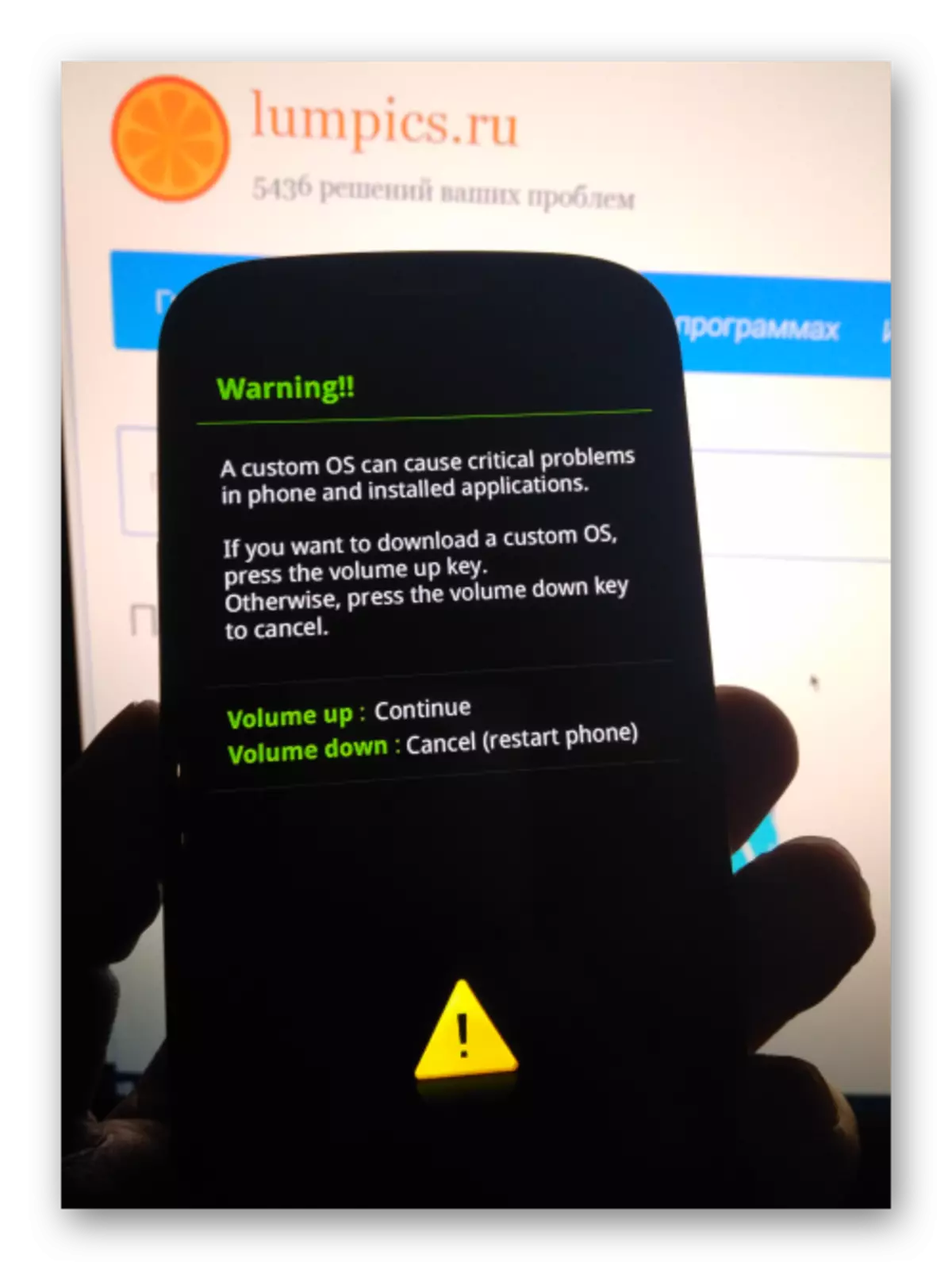
- Press the "Volume +" button, which will appear on the next image screen. The device is translated into loading mode.
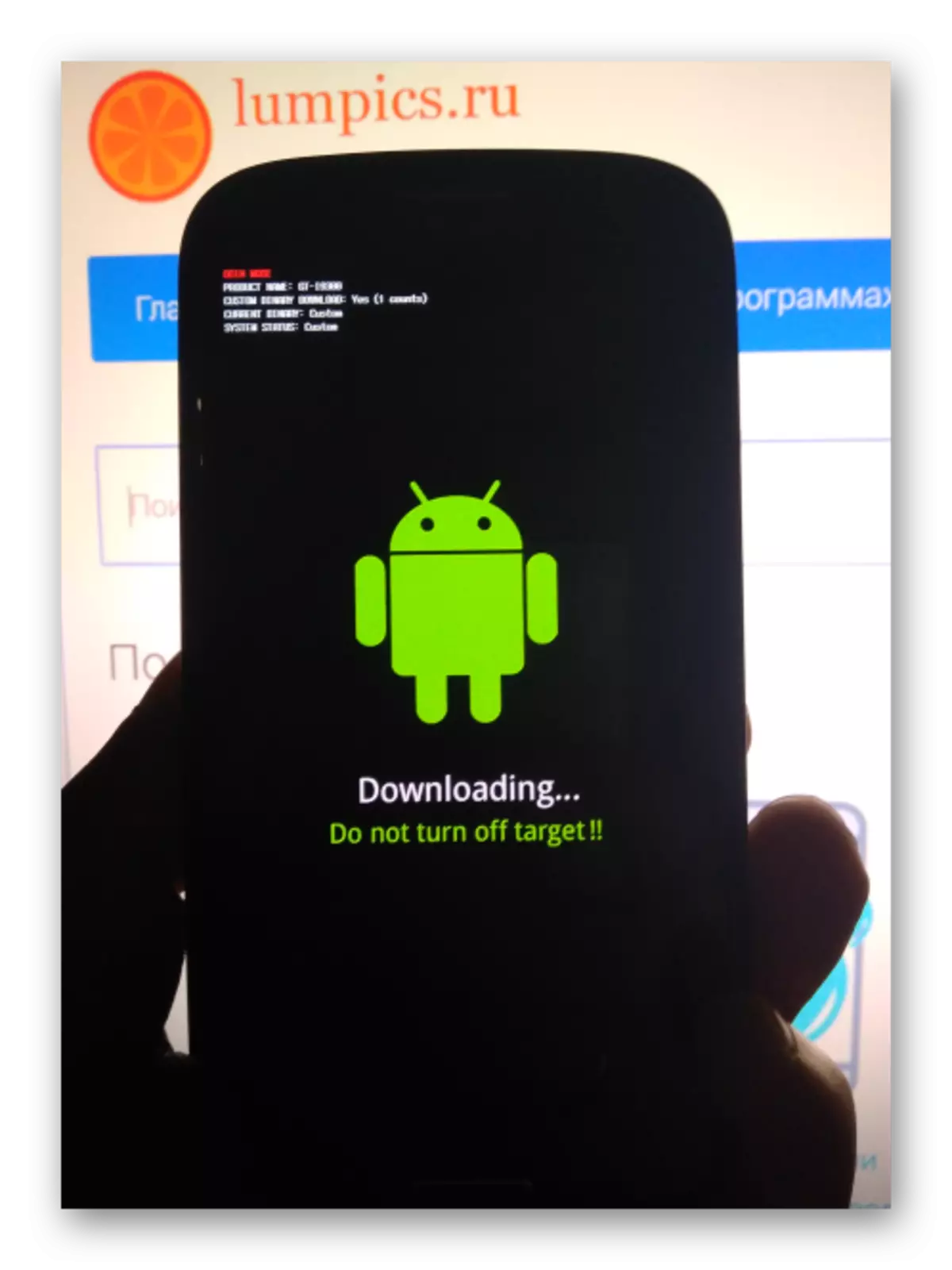
- Fully turn off the smartphone and press the hardware buttons "Reduce the volume", "HOME", "inclusion".
- Run one and connect the phone to the USB port. We are convinced that the device was determined in the program in the form of a flowing field with a blue field with a Som port number through which the connection is carried out.
- We add to the program components of a multifile firmware from the folder obtained as a result of unpacking the archive downloaded by reference above.
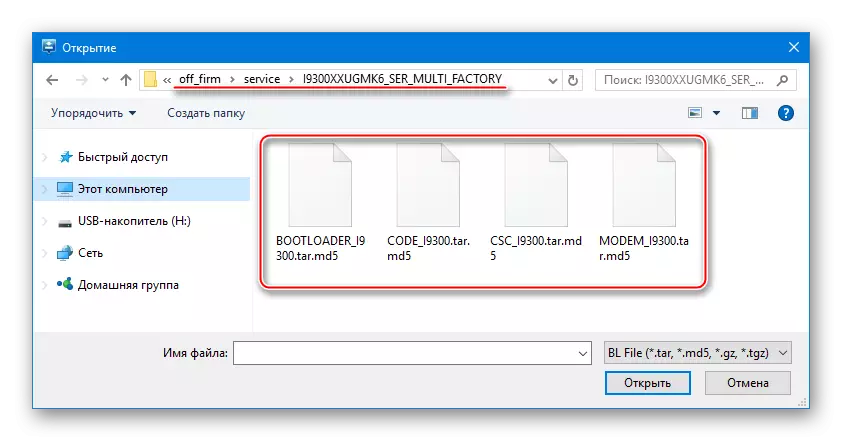
To do this, alternately press the buttons and specify the files in accordance with the table in the conductor window:
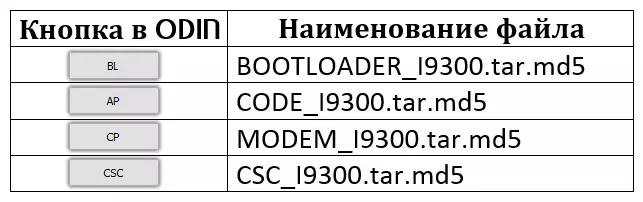
After loading all the components of the software window, one must have the following form:
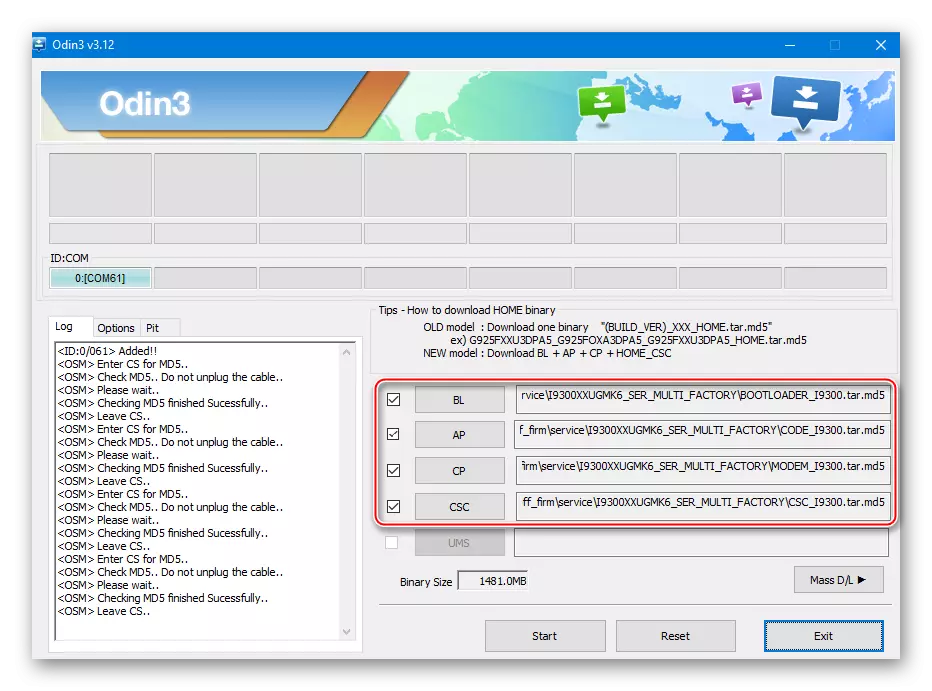
- If you are planned to re-establish a memory of the device, specify the path to the PIT file on the "PIT" tab.
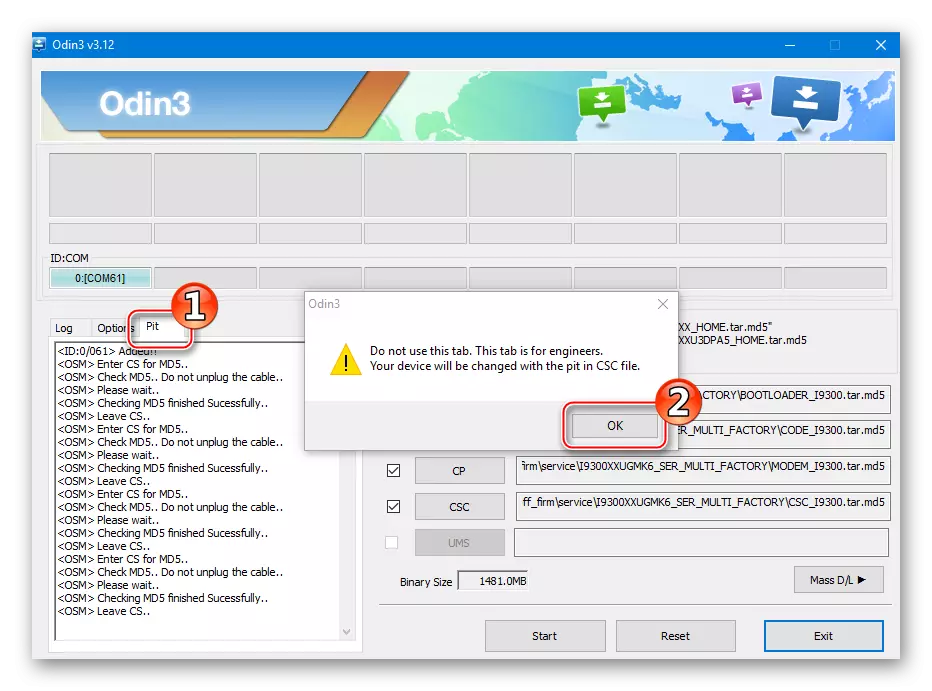
Conducting the revimaging is appropriate only in critical situations and when errors occur during the operation, one without a PIT file. Initially, you should try to hold the process of reinstalling android, lowering this step!
Press the "Pit" button on the ODIN tab of the same name and add a "MX.PIT" file, which is present in the directory with the proposed package.
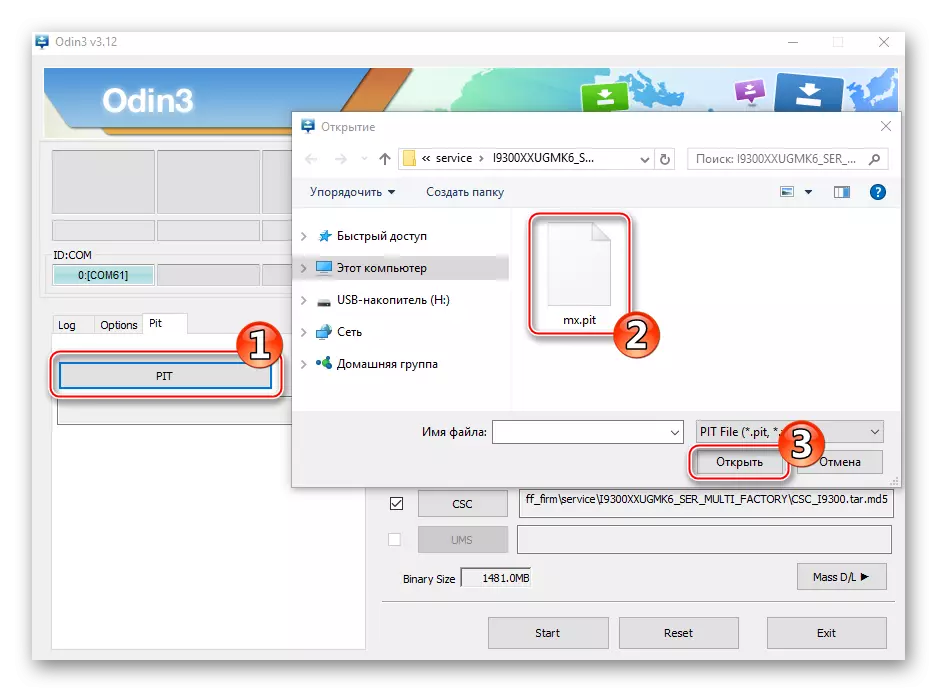
When using a PIT file during the Android reinstall on the Samsung GT-i9300 on the Options tab in ODIN, the "Re-Partition" mark must be installed.
- After making sure that all files are added to the appropriate fields and the parameters are specified correctly, press the "Start" button to start transferring files to the device's memory.
- We still expect one to overwrite the memory regions of the smartphone. The interruption of the process is unacceptable, it remains only to monitor the execution indicators in the firmware window and, at the same time,
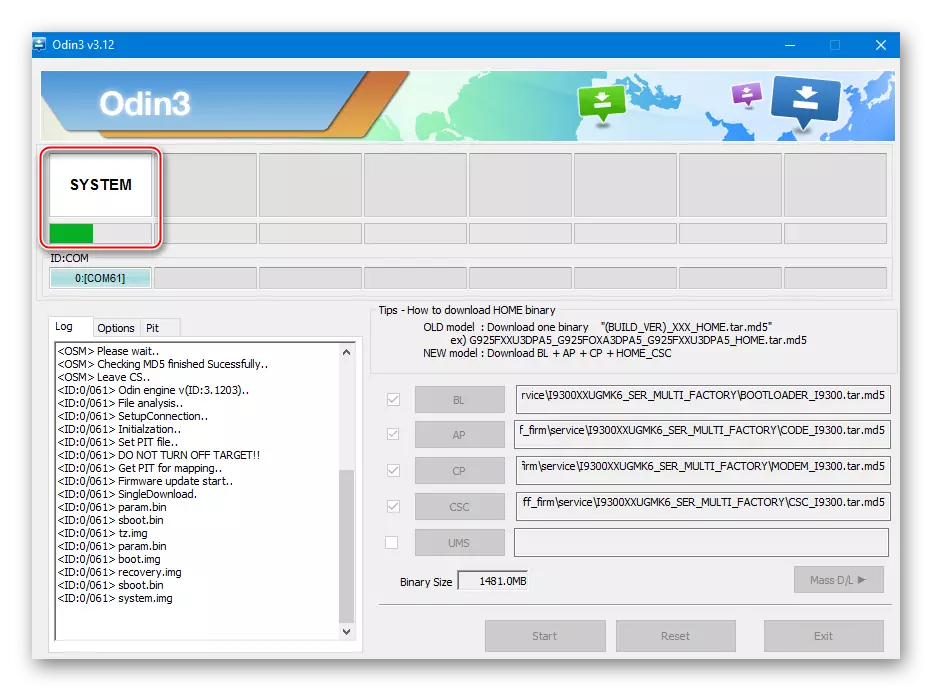
On the S3 screen.
- After the "PASS" appears in the ODIN display field,
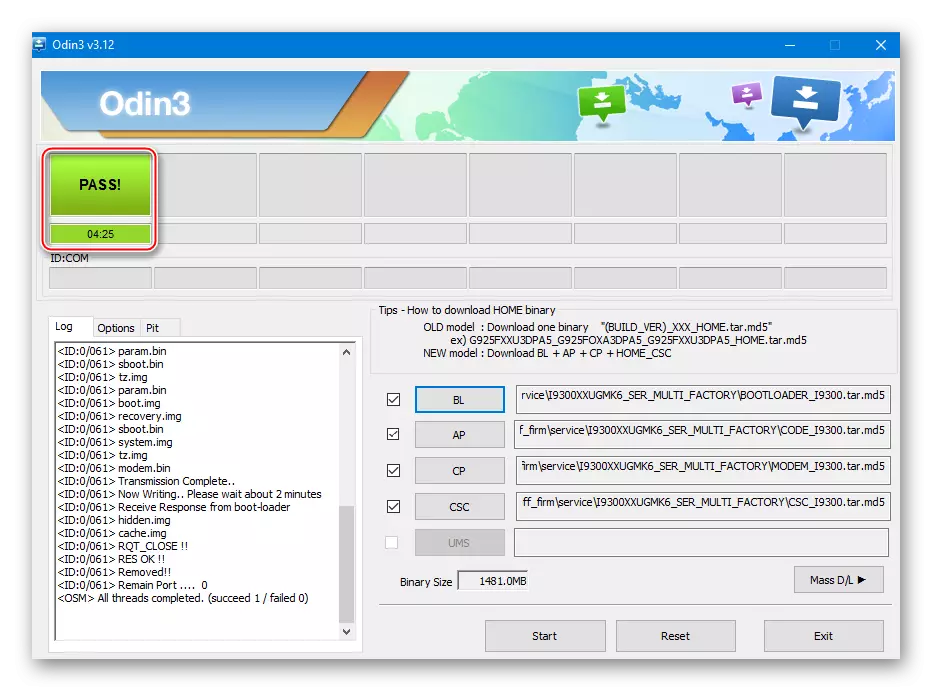
The device will restart and initialization of OS components will be initialized.
- Installing Android is complete, and in the end we get a previously cleared device from the remnants of the previous operating system,
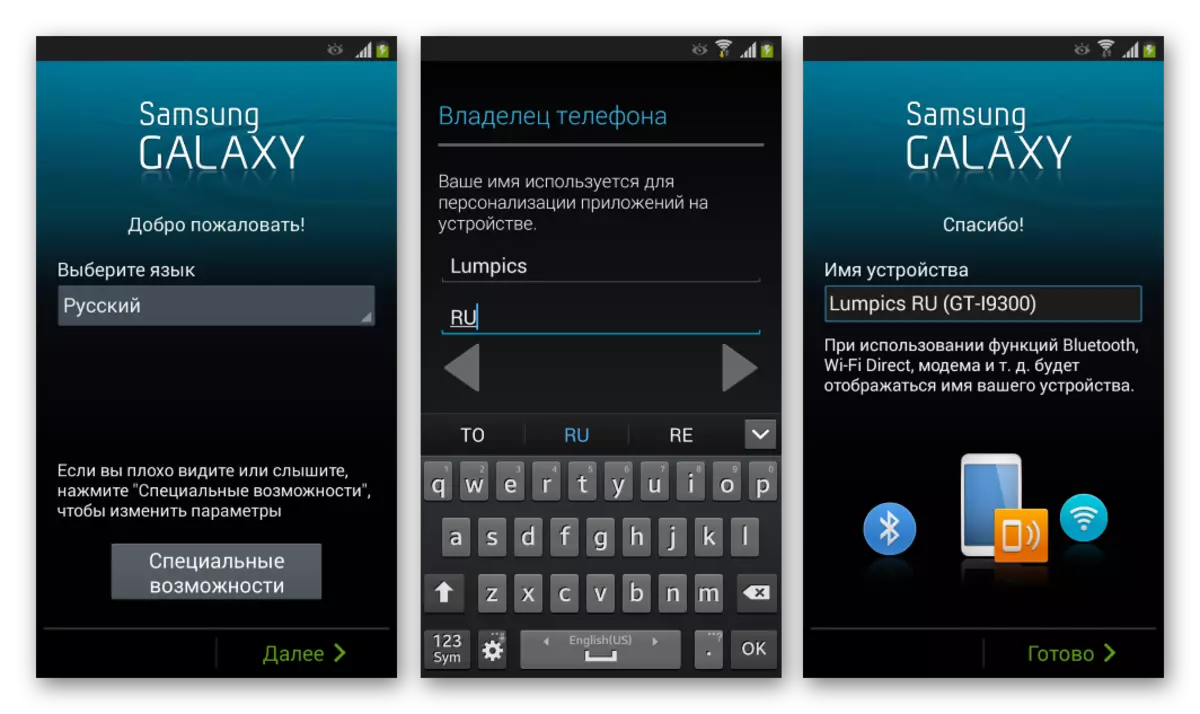
which demonstrates the same level of performance as when it is first turned on after the purchase.

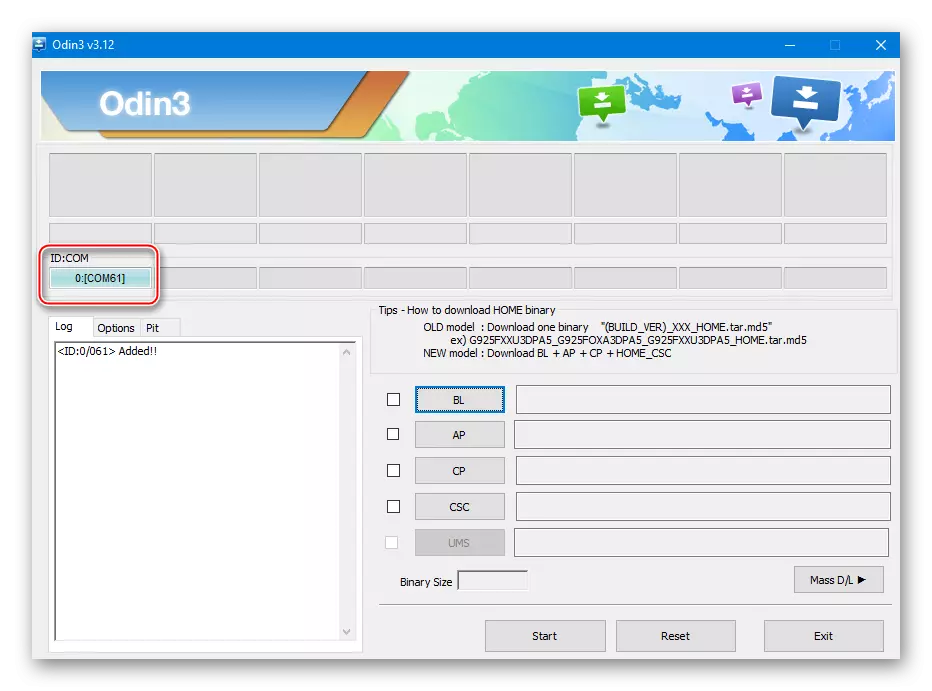
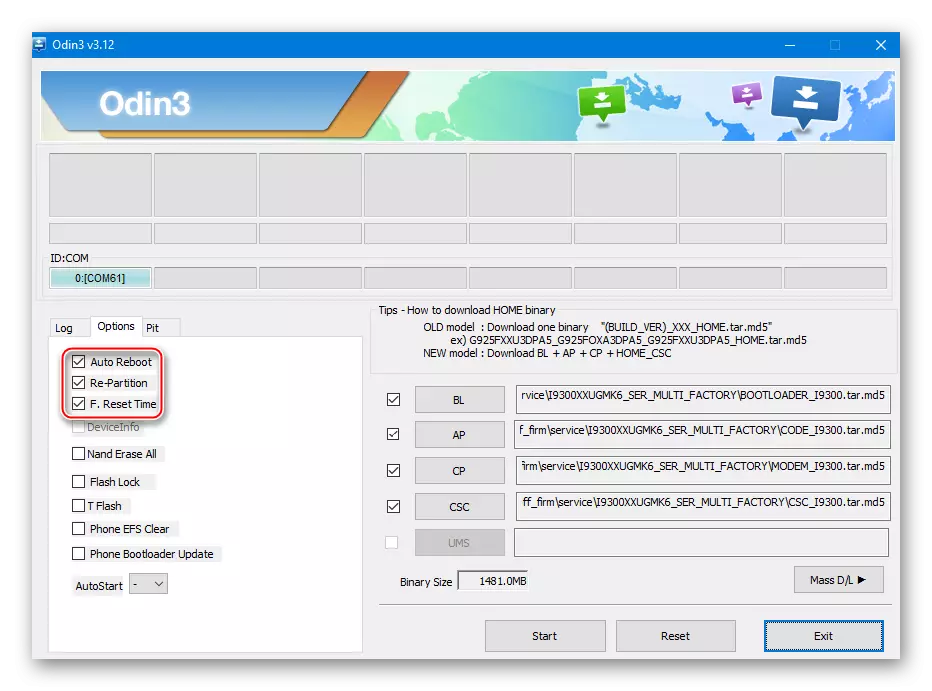
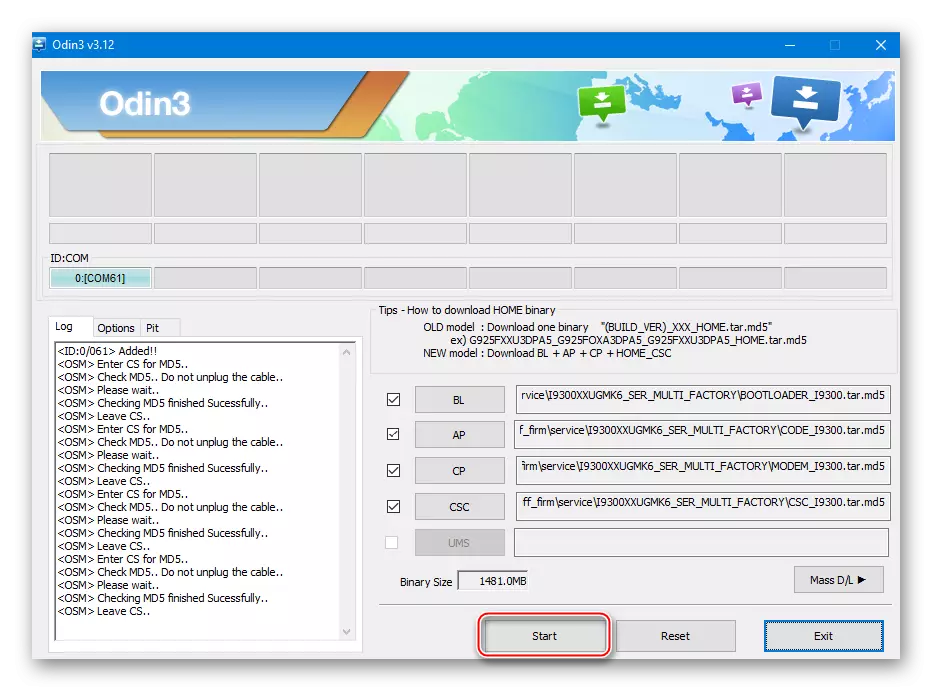
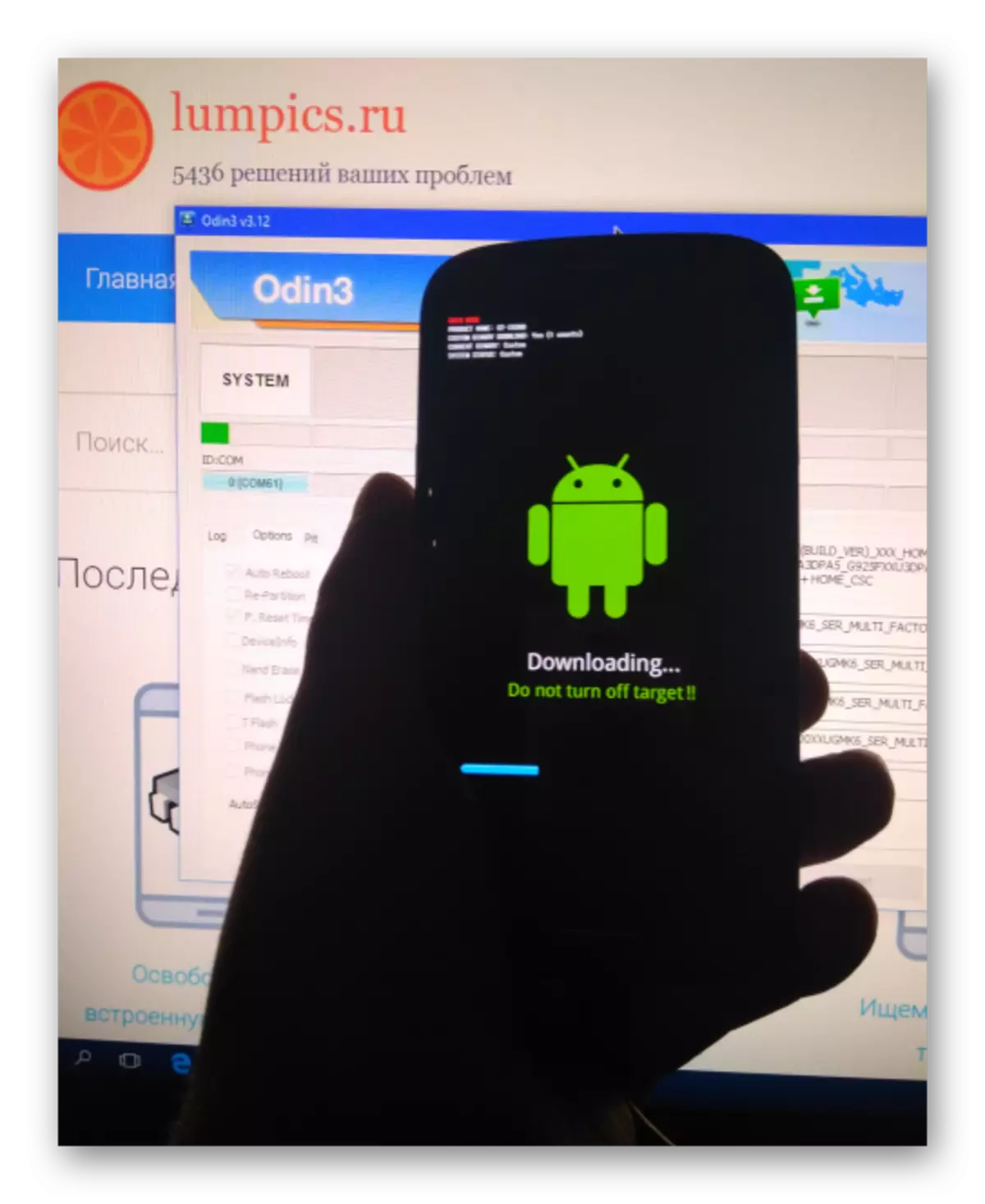
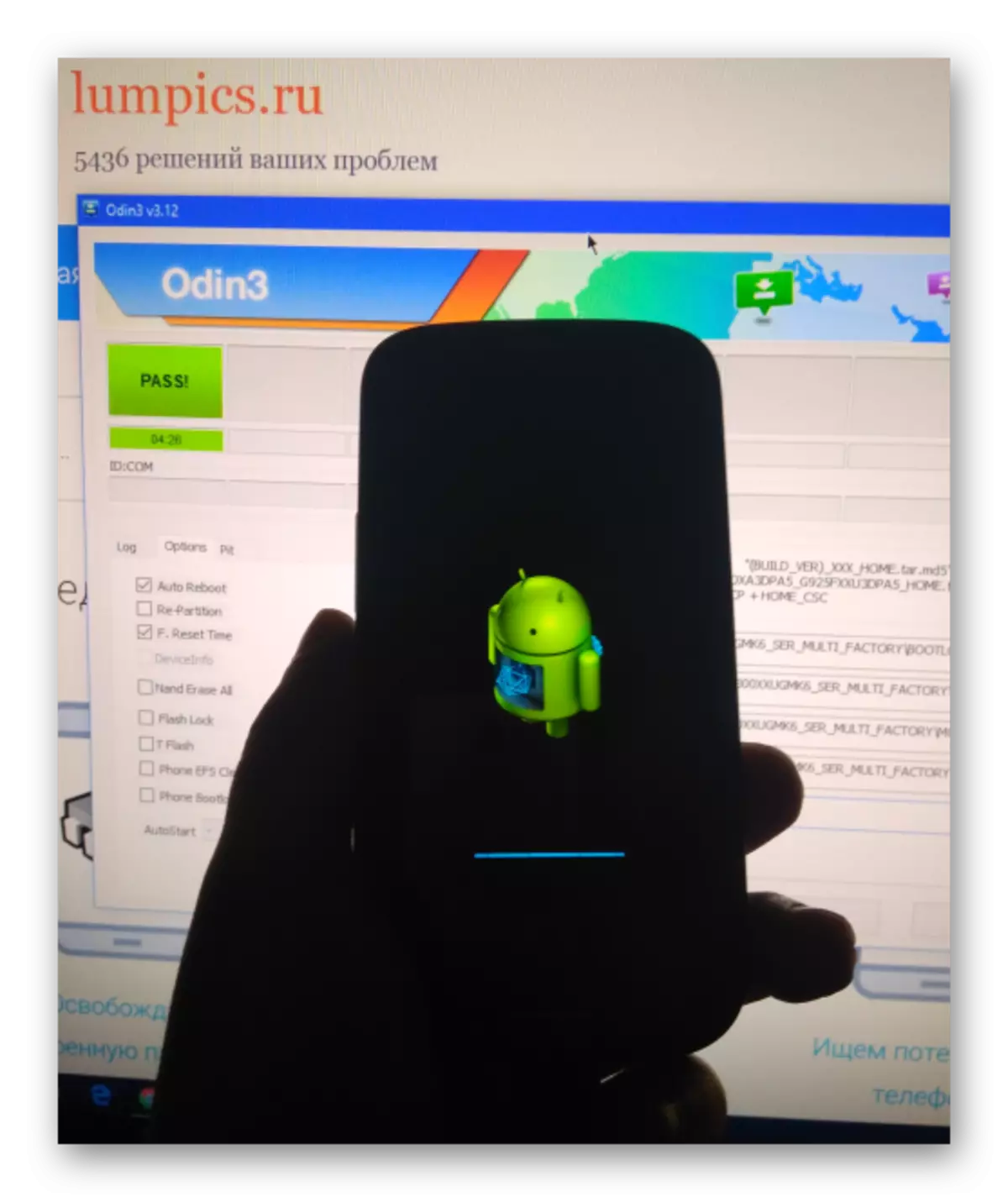
Single-name firmware
If you need to easily reinstall the Android, updates or rollback version of the official OSSUNG GT-i9300, a single-fuel package is usually used. Download the latest version of the official OS for Russia to install it through one, you can link:
Download the official SAMSUNG GT-I9300 Galaxy S III single-fuel firmware for installation via ODIN
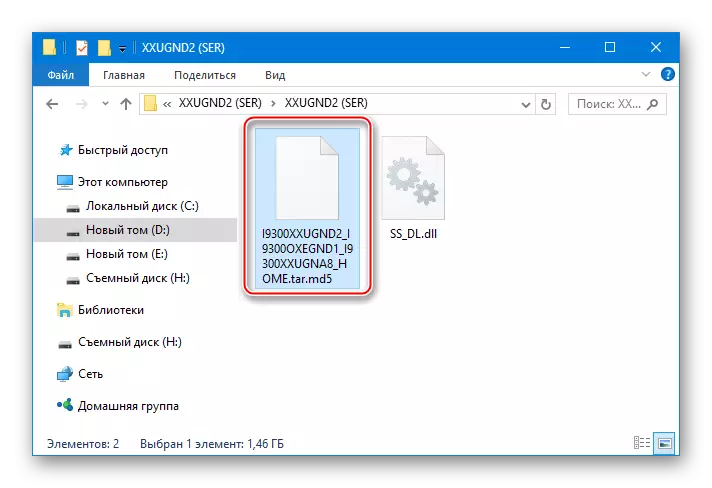
It is much easier to establish such a decision than the service. It suffices to perform the same steps as in the instructions for working with a multifile package, but instead of paragraphs 3 and 4, you need to use the "AP" button to add a single file * .tar contained in the catalog obtained as a result of unpacking the archive with a single-fuel firmware.
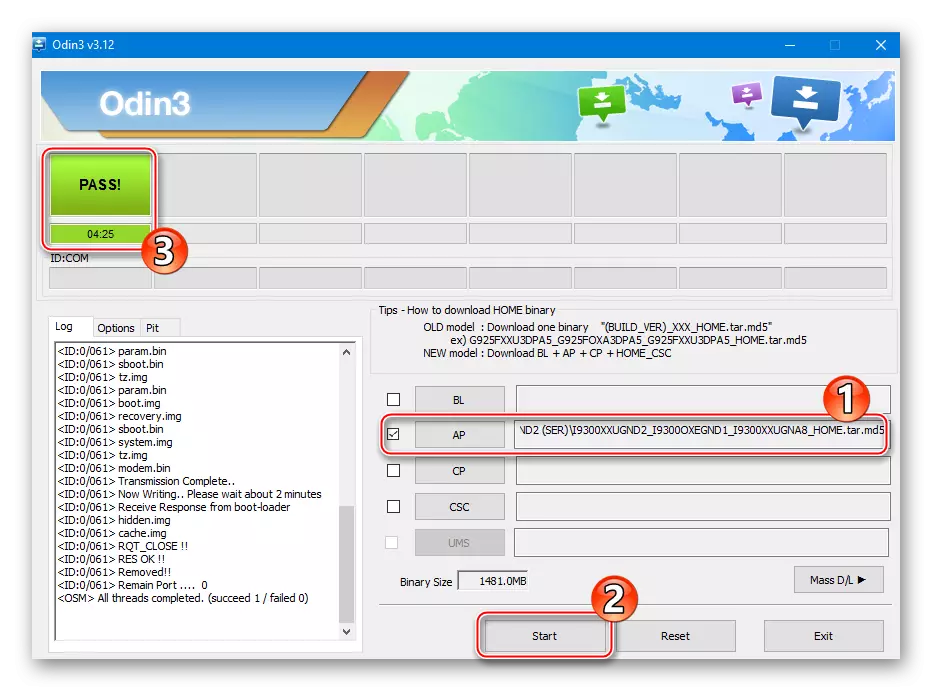
Method 3: Mobile Odin
Many Android-devices users are interested in the possibility of reinstalling the OS on the device without using a PC. For Samsung GT-i9300, this action is feasible using the Mobile Odin - android application tool, which allows you to easily install official single-fuel firmware.

Get a tool in the device by downloading from Google Play Market.
Download Mobile Odin for SAMSUNG GT-I9300 Galaxy S III Firmware in Google Play Market
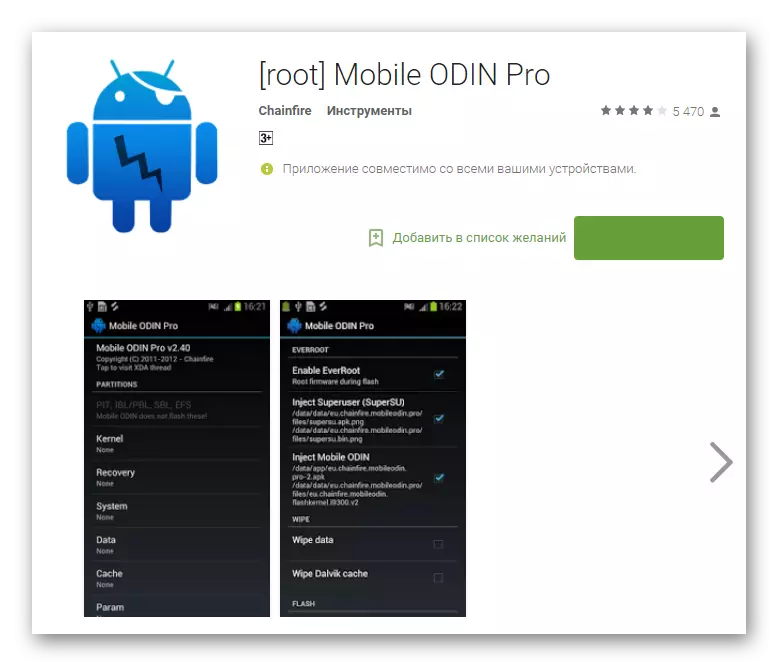
Successful performance of mobile functions One is possible only if root rights are obtained on the device!
The software package used in the example below can be downloaded by reference:
Download the official SAMSUNG GT-I9300 Galaxy S III single-fuel firmware for installation via Mobile Odin

- Installing Mobile One and put the package that will be installed, in the internal memory of the Galaxy S3 or on the memory card installed in the device.
- Run the application and provide Mobile Odin Rut-Right.
- We download the additional components of the MobileOdin, providing the ability to install packages with system software. A request for updating will appear when the tool is first started. Confirm the need to download add-ons by TAP on the "Download" button and expect the end of the installation of the modules.
- Before installation, the firmware file must be loaded into Mobile Odin. Frapping the list of options on the main screen of the application, we find and click "Open File ...". Select the storage where the firmware is copied, then specify the file intended for installation.
- If a system version rollback rollback is performed, you must first clear the sections of the device's memory. To do this, we note the Chekboxes "Wipe Data and Cache", as well as Wipe Dalvik Cache.
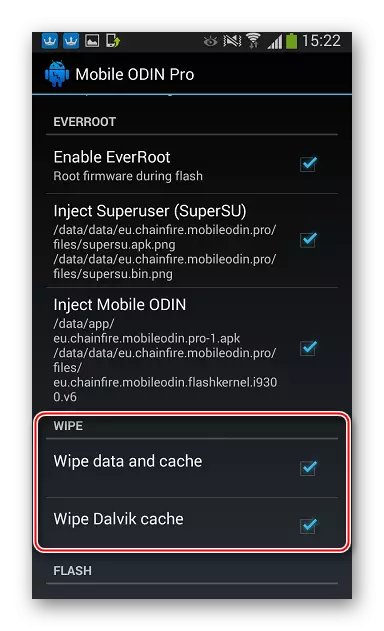
In the event of an update, data cleaning can be not carried out, but the procedure is recommended, as it allows you to remove the "software garbage" from the system, and also prevents the appearance of many errors when installing android and its further operation!
- Click "Flash" and confirm the appearing application requests.
- Further manipulations of Mobile Odin carries out without intervention from the user. The latter remains only to watch for:
- Reboot smartphone to system software download mode;
- Transfer of OS components to device memory;
- Initialization of the system and download android;
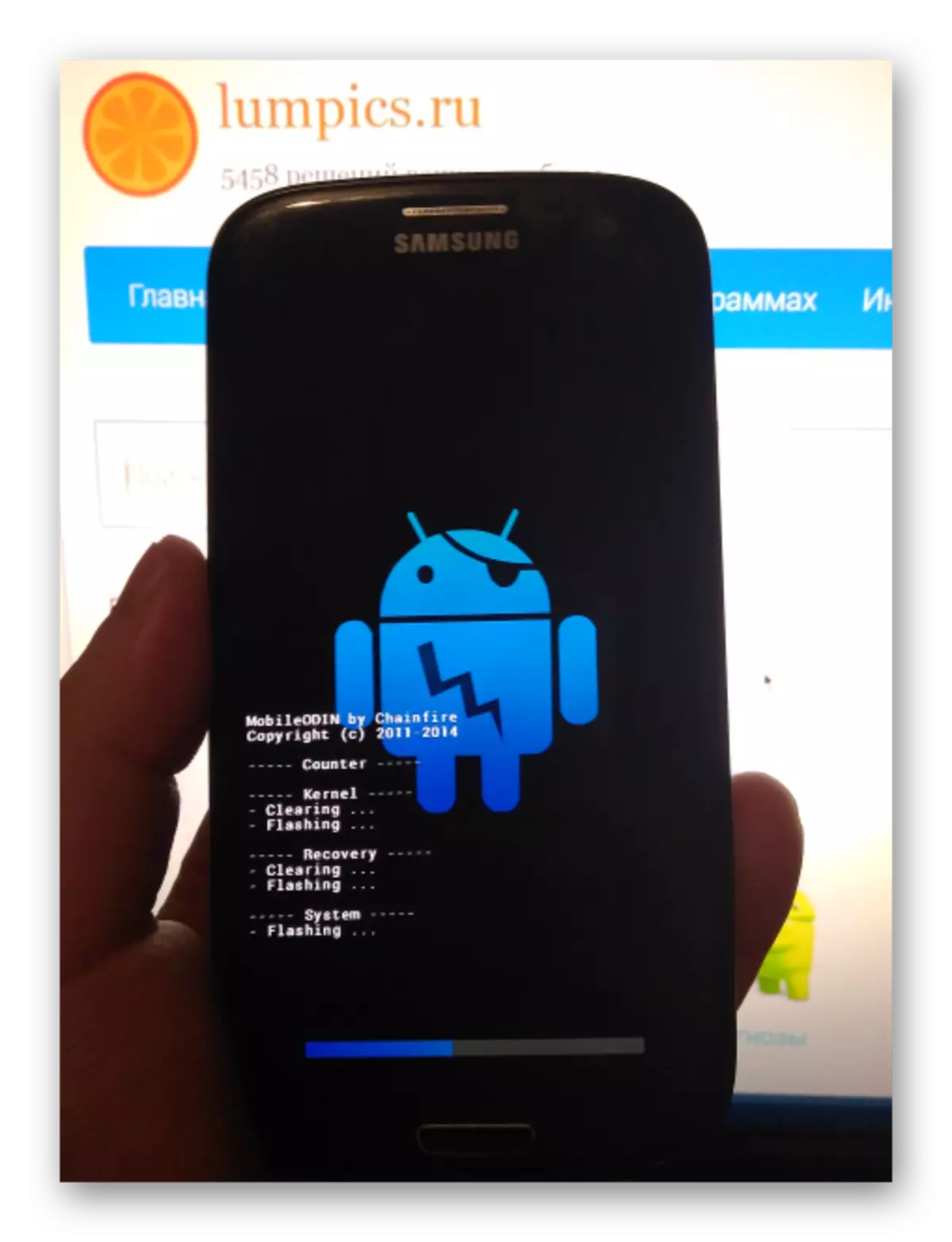
- After the appearance of the welcome screen, we carry out the initial setting of OS parameters.
- Everything is ready to use Samsung GT-i9300 Galaxy S III running reheasted official android.
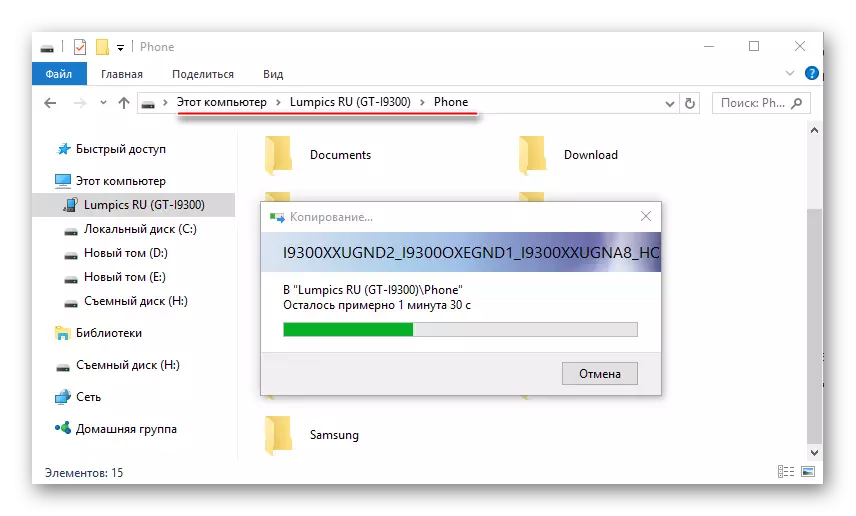
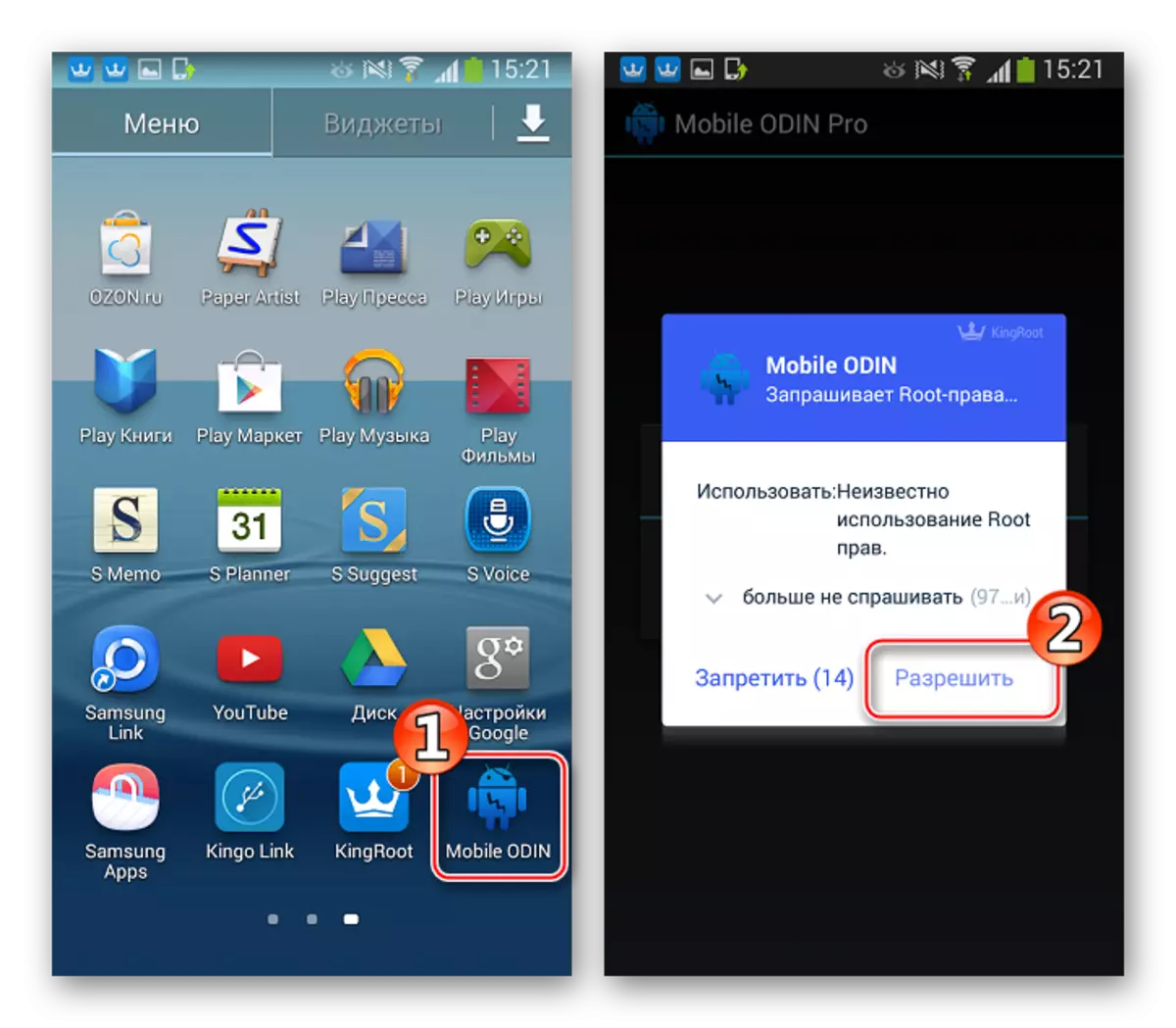

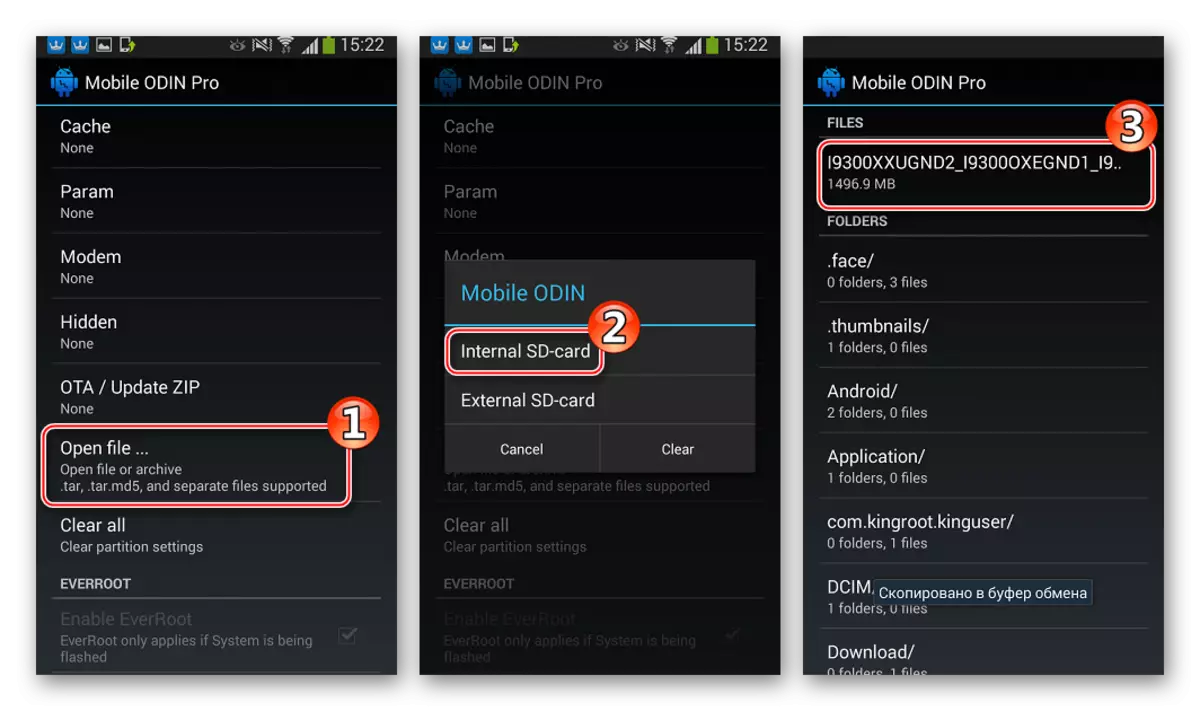
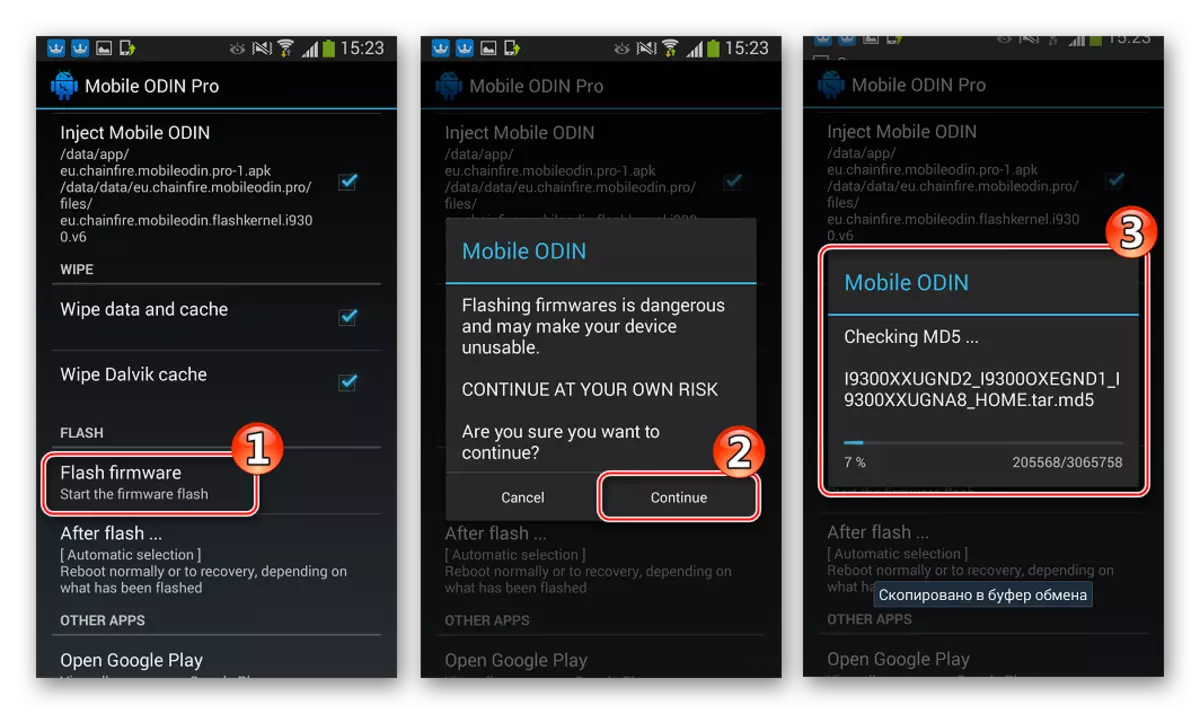
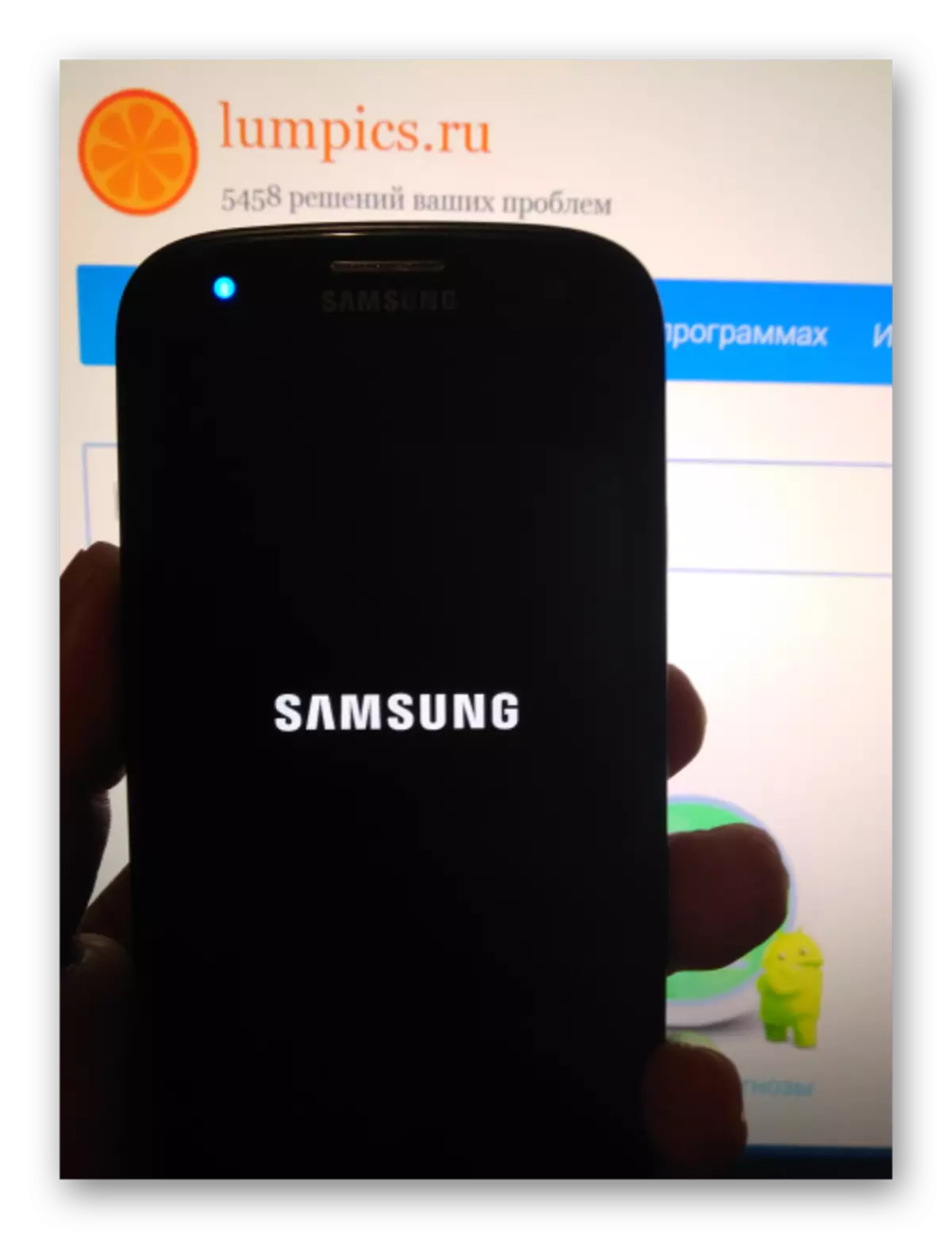
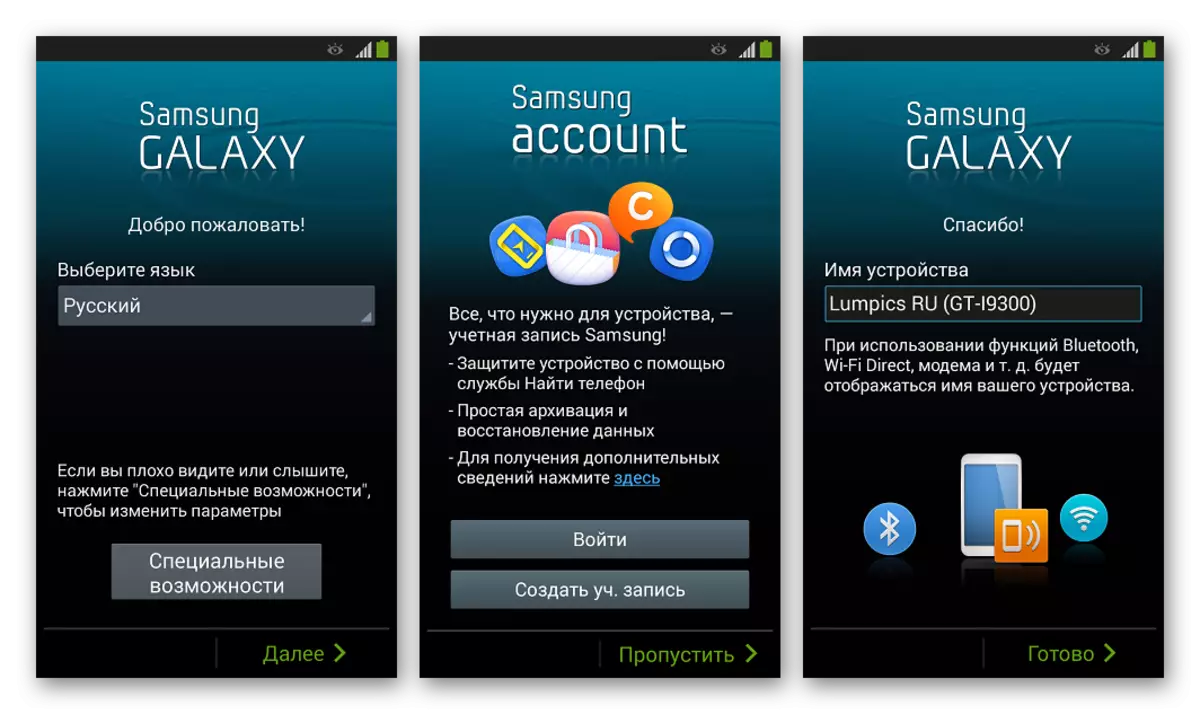
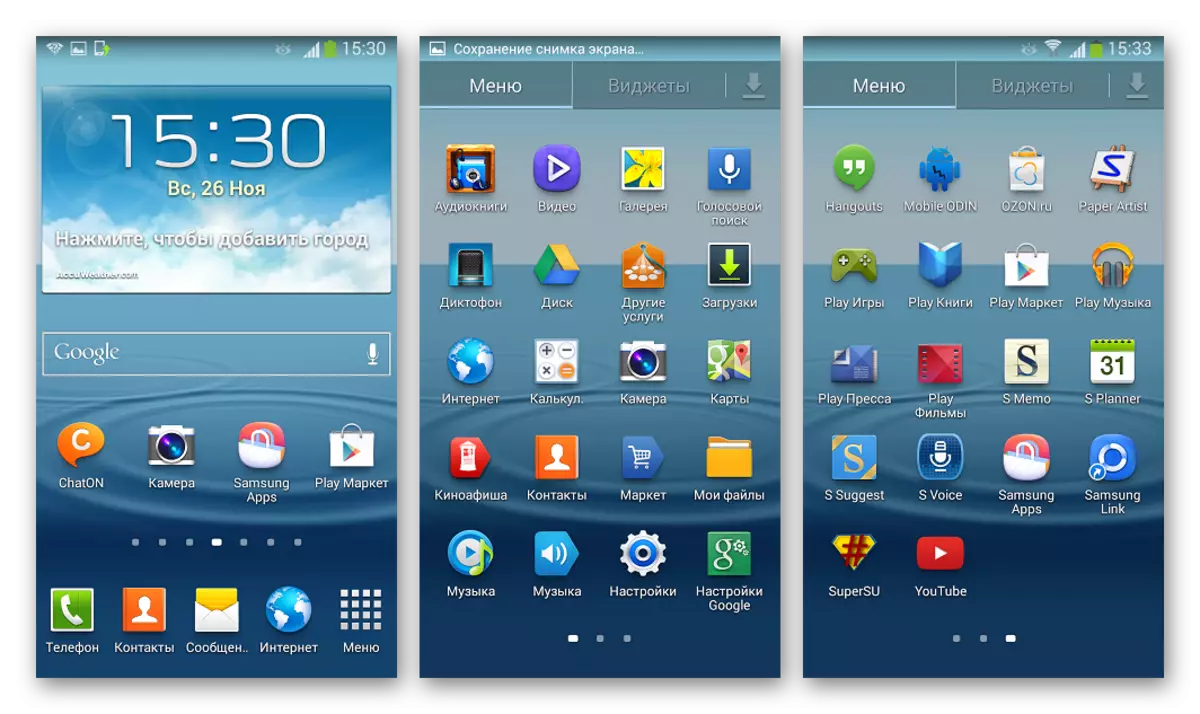
Method 4: Custom firmware
The above-described methods for installing official editions of the Android in Samsung S3 allow you to bring the device to the factory condition and solve a lot of problems arising for various reasons in the process of using the smartphone. If the purpose of the device firmware is the complete transformation of the program part, bringing new features to the device and transformation of the phone in a really modern, in any case with respect to the version of the OS, the device, you should pay attention to the possibility of installing one of the custom firmware.
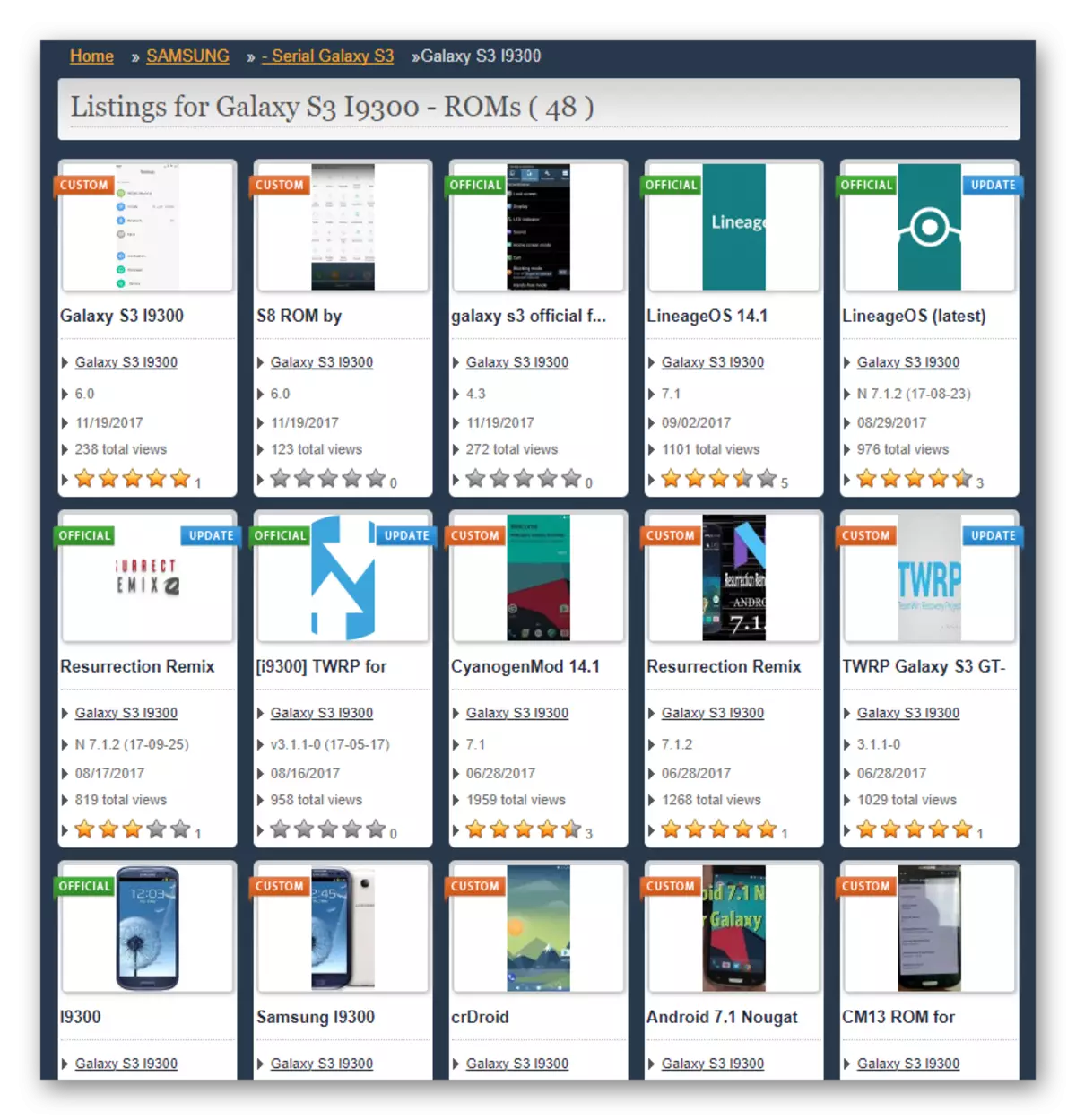
Since the level of popularity of the model under consideration is extremely high, a large number of different informal solutions of system software based on Android versions of Kitkat, Lollipop, Marshmallow and Nougat have been created. Below are the most popular modified shells for S3, and their installation can be divided into two stages - equipping the smartphone modified recovery, and then the immediate installation of the informal android.
Installation, Running, TWRP Setup
In order for the possibility of installing a modified unofficial OS on the model under consideration, the device must be equipped with a special recovery medium - custom recovery. For the device under consideration, several solutions are available, including CLOCKWORKMOD Recovery (CWM) and its updated PHILZ Touch version, but the most functional and convenient product is considered to be Teamwin Recovery (TWRP), and should be installed to obtain results as in the examples below.

For all Samsung flagship solutions, TeamWin team officially developed and produced packages from recovery, which are set by several methods. Two of them are already told in articles on our website.
- To transfer TWRP to the device's memory, you can use the ODIN program or the Android application Mobileodin. The process is similar to installing a single-focus firmware.
Read more: Installing individual components through ODIN
- The official method of installing TWRP with the Android application Official TWRP App is the most preferred solution described in the reference below. In addition to the process of installing the environment, the article describes the basic methods of installing firmware using the tool:
Read more: How to flash an Android device via TWRP
- The start of TWRP after the medium is brought into the device in one of the methods described above, is carried out by pressing the "Volume +", "home" and "inclusion" keys on the disabled.
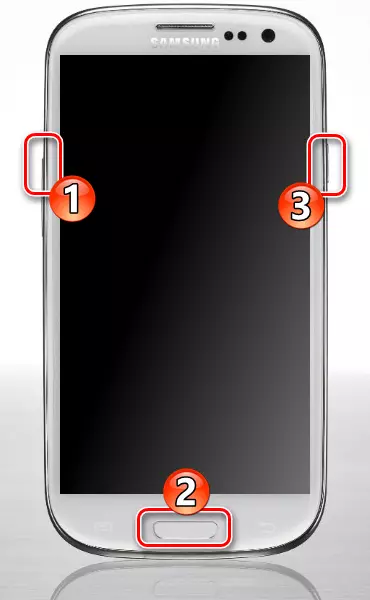
You need to hold the buttons until the bootable recovery logo appears on the device screen.
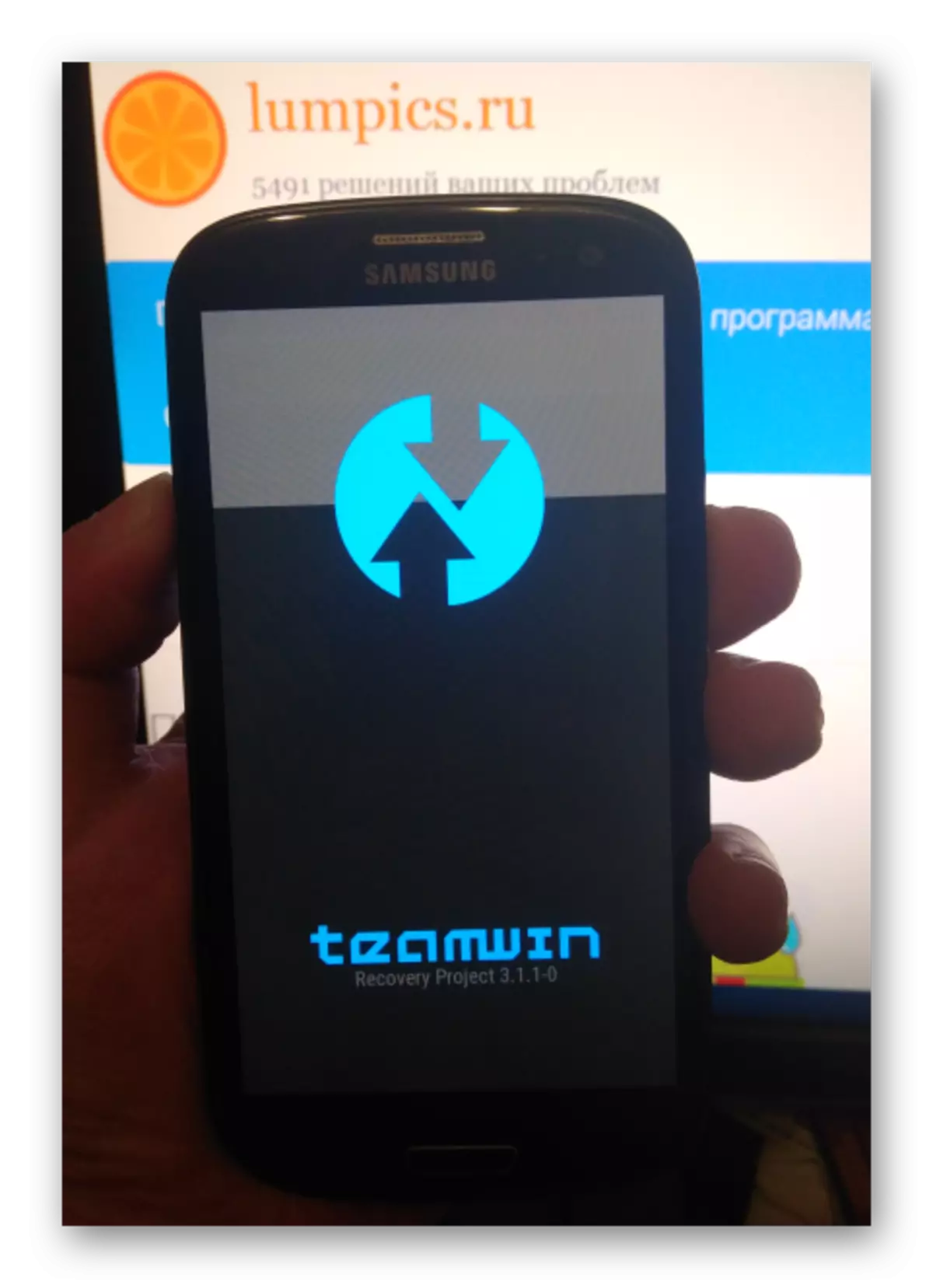
- After downloading to the modified recovery environment, you can select the Russian interface language, and then move the "Allow Change" switch to the right.
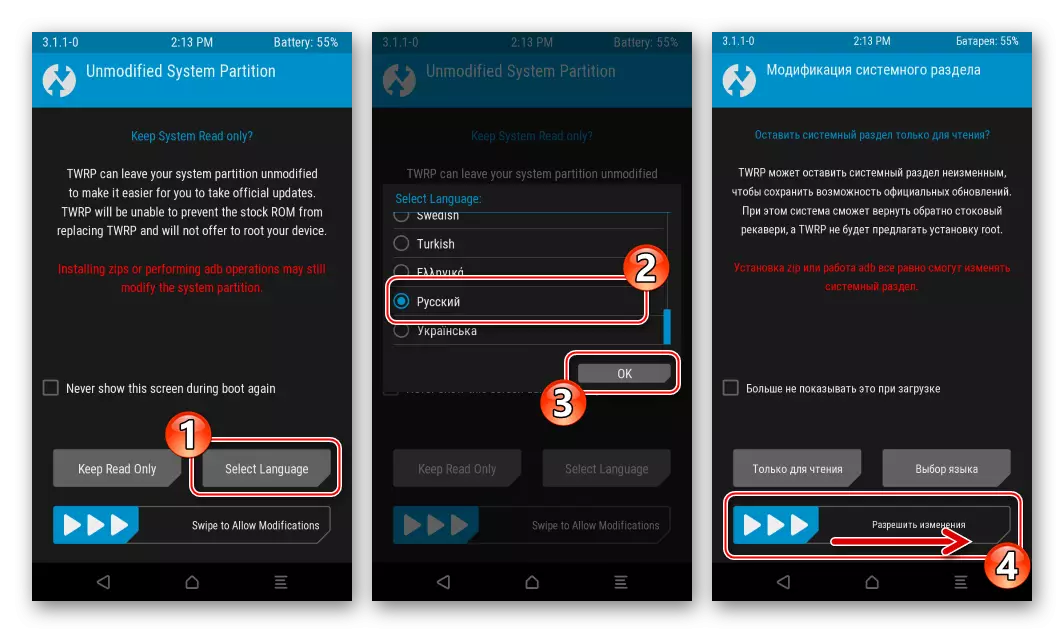
At this, the recovery setting is complete, TWRP is ready to use.
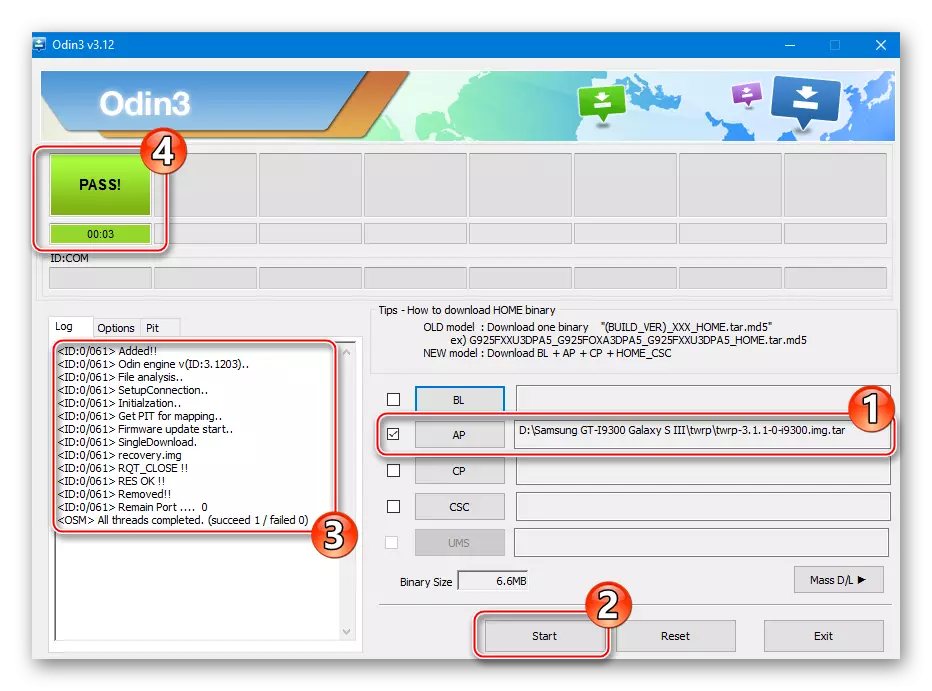
The TWRP package, which is used for installation, can be downloaded by reference below either on the official website of the recovery environment developer.
Download TWRP SAMSUNG GT-I9300 Galaxy S III to install through ODIN

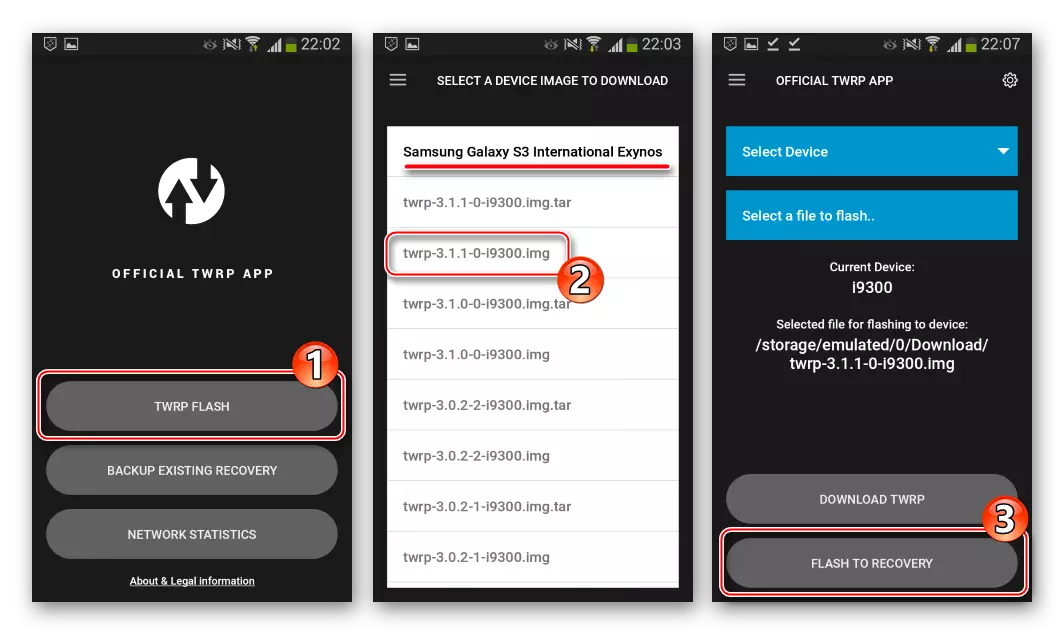
Image * .img. As a result of the record of which in the appropriate section of the memory via Official TWRP App S3 will be equipped with a custom recovery medium, loaded from the developer's official website. And you can also use the reference:
Download the image TWRP for samsung gt-i9300 Galaxy S III

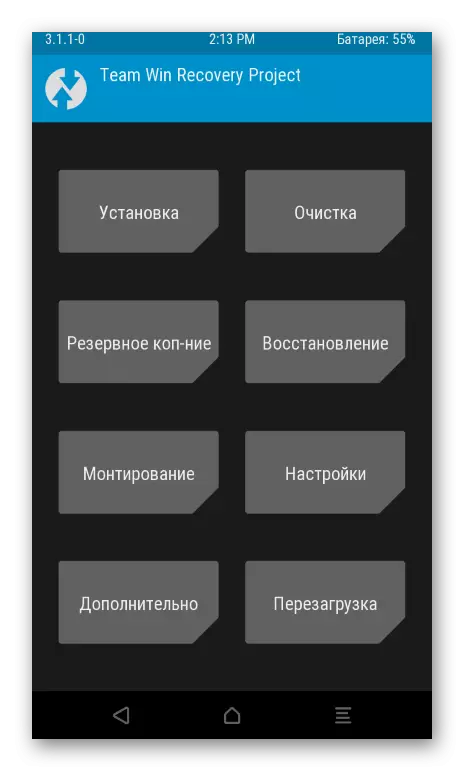
Miui.
In the desire to get the newest Android versions on the Samsung GT-i9300, many of the apparatus owners ignore the possibility of using one of the most beautiful and functional shells for the apparatus under consideration - MIUI. Meanwhile, this product is considered one of the best solutions, despite the fact that it is based on a terrible relevance of Android 4.4.

Miui packages intended for installation in the model under consideration are posted including on the sites of famous Miui.su and Xiaomi.eu developers.
CyanogenMod 12.
Team of the developers of informal android firmware Cyanogenmod. During its existence, there has been a huge number of customs for various devices, and, of course, did not bypass the flagship Samsung models, including the S3 considered. The system built on the basis of Android 5.1 Lollipop is essentially a "clean" OS, characterized by a high level of stability and reliability.
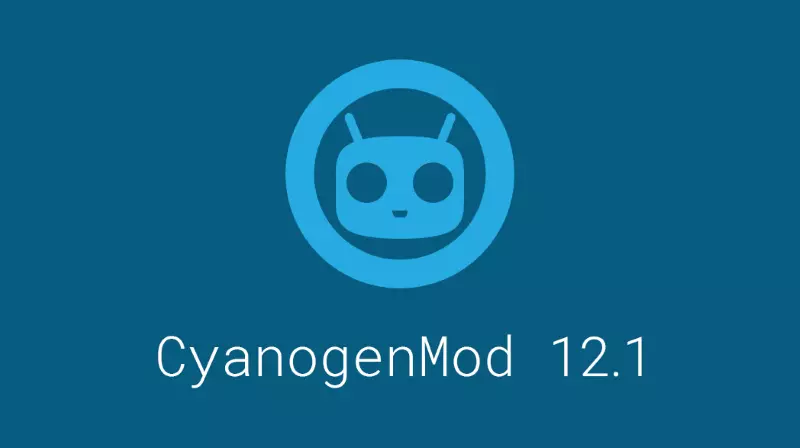
Download CyanogenMod 12 To install via TWRP, you can link to:
Download CyanogenMod 12 based on Android 5.1 for Samsung GT-I9300 Galaxy S III

Before installing CyanogenMod 12, you should consider the fact that the shell is not equipped with Google services. It is recommended to first examine the material on our website containing recommendations for installing Gapps, download the Zip-package with the components of the instructions outlined in the article, and place it on the memory card to install simultaneously with the operating system.
Read more: How to install Google services after firmware
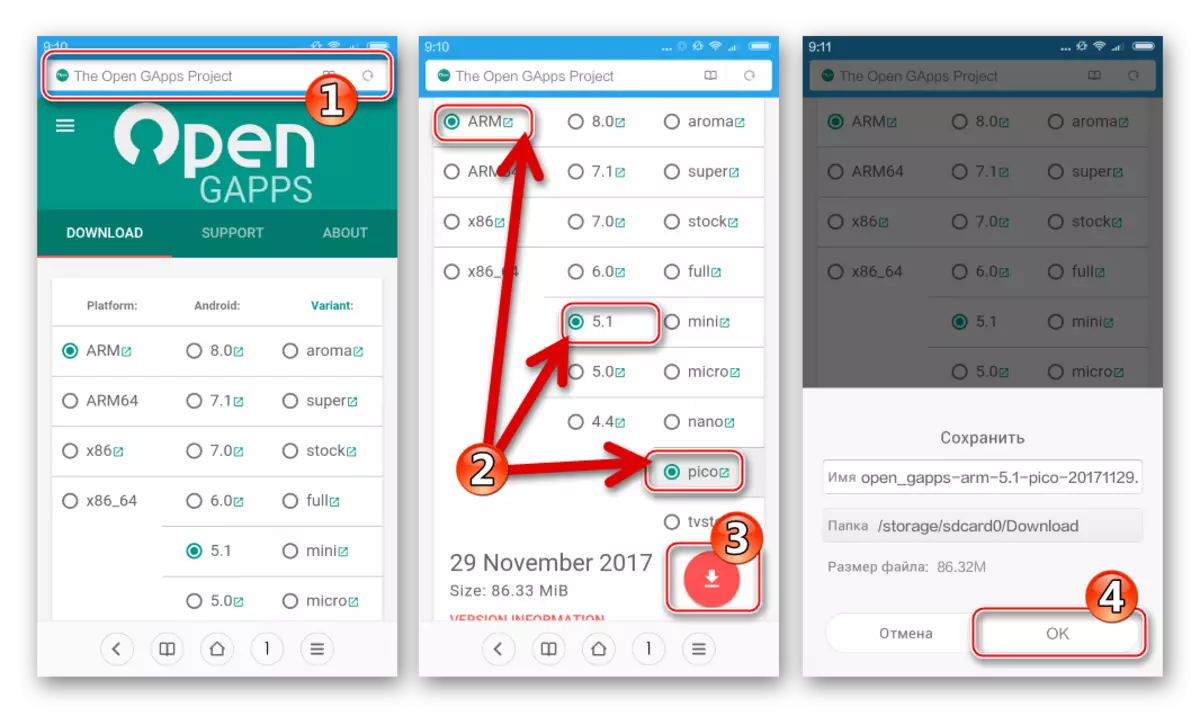
Installing CyanogenMod 12 based on Android 5.1 Lollipop, with the exception of the above-mentioned need to install applications and Google Services separately, no different from the SAMSUNG GT-I9300 Galaxy S III III Operating System: MIUI operating system:
- Copying the ZIP packets with Cyanogenmod and Gapps to the memory card, reboot into a modified recovery.
- We do a backup,
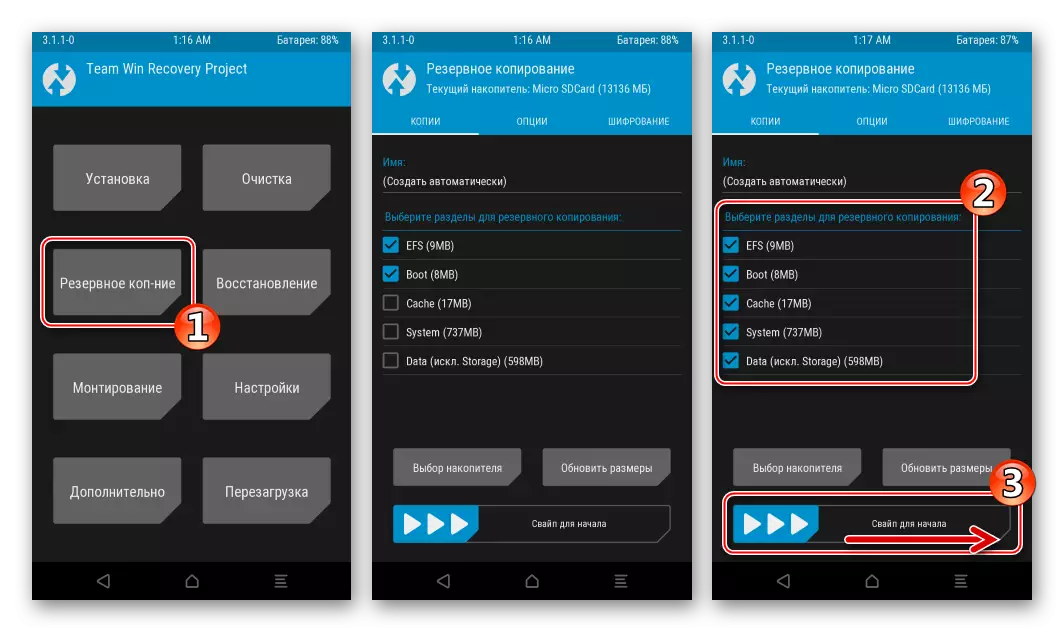
We produce formatting sections.
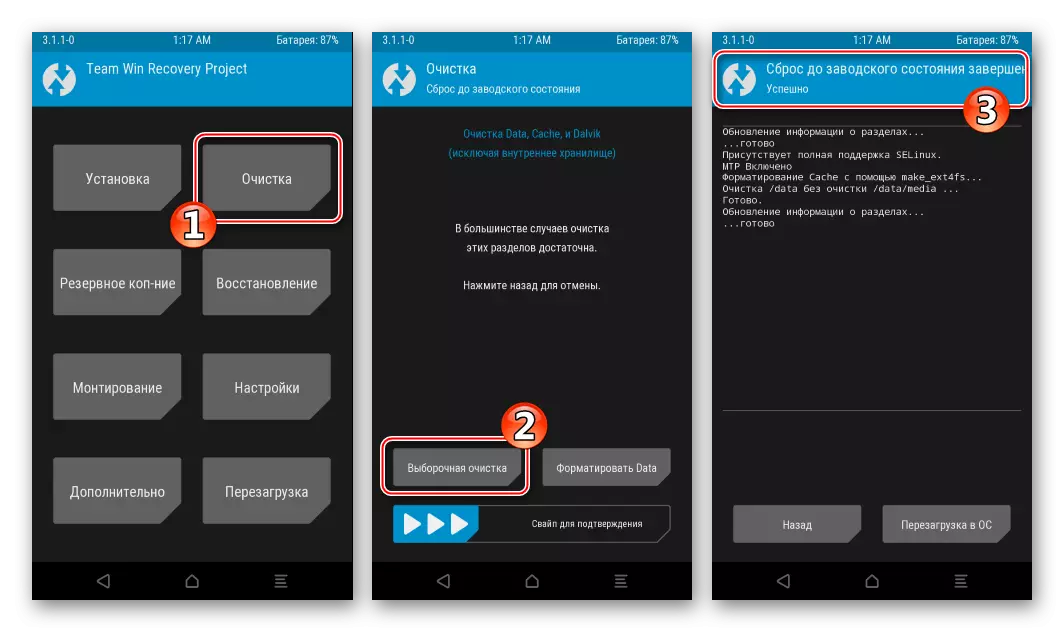
- Install modified Android and Gapps

Using the packet installation function in TWRP.
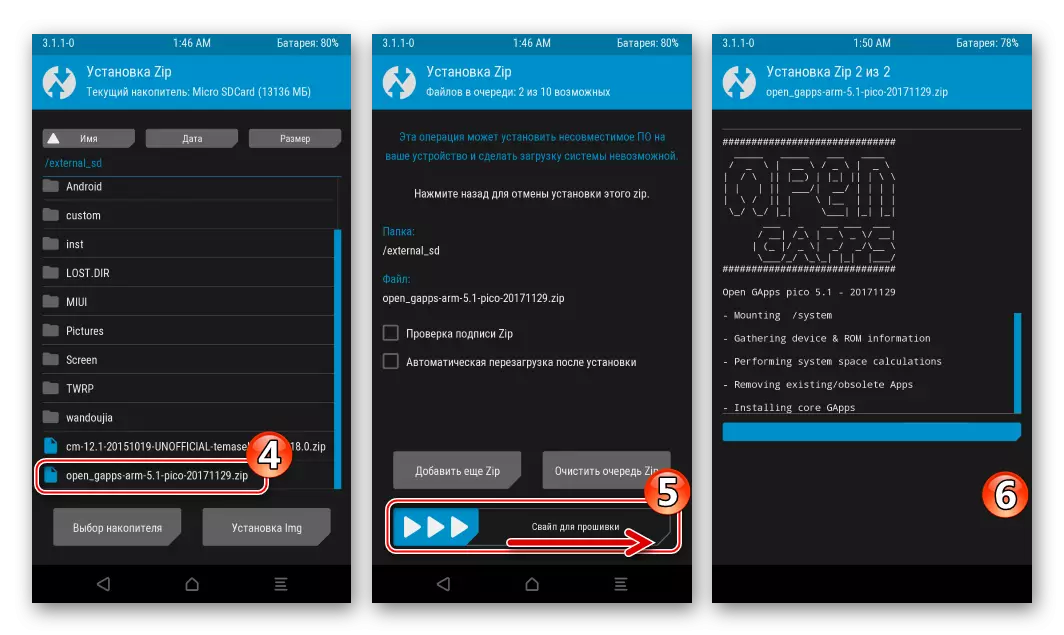
Read more: Installing ZIP files via TWRP
- Reboot to the installed system. Before rebooting the recovery medium will be asked to install Supersu. If you plan to use the superuser privileges during CYANOGENMOD 12 operation, we move the switch to the right, otherwise click "Do Not Install".
- As usual after installing customs, you will have to wait to optimize the installed components and conduct an initial configuration of the android shell.
- Samsung GT-I9300 Galaxy S III running Cyanogenmod 12 based on Android 5.1 is ready for operation!
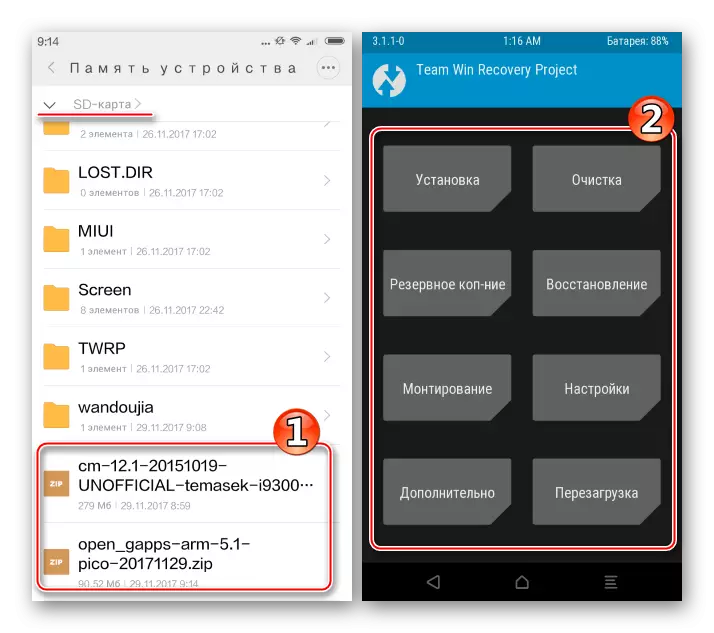
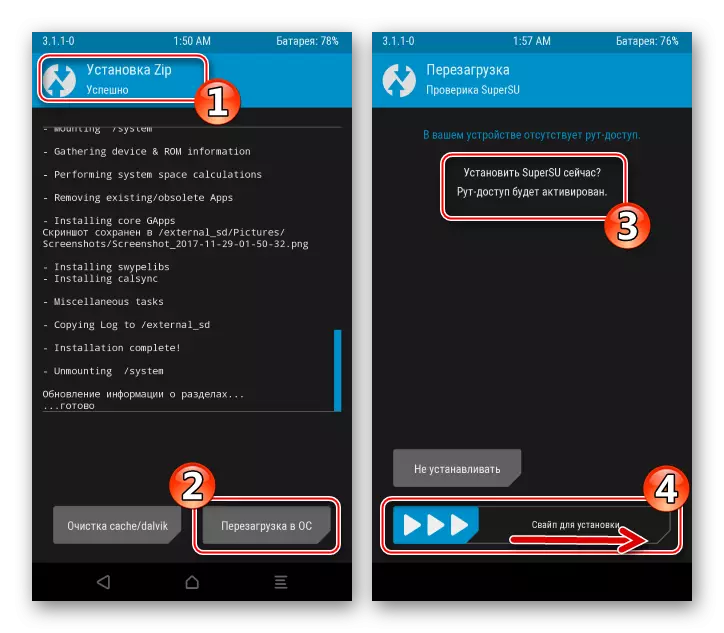
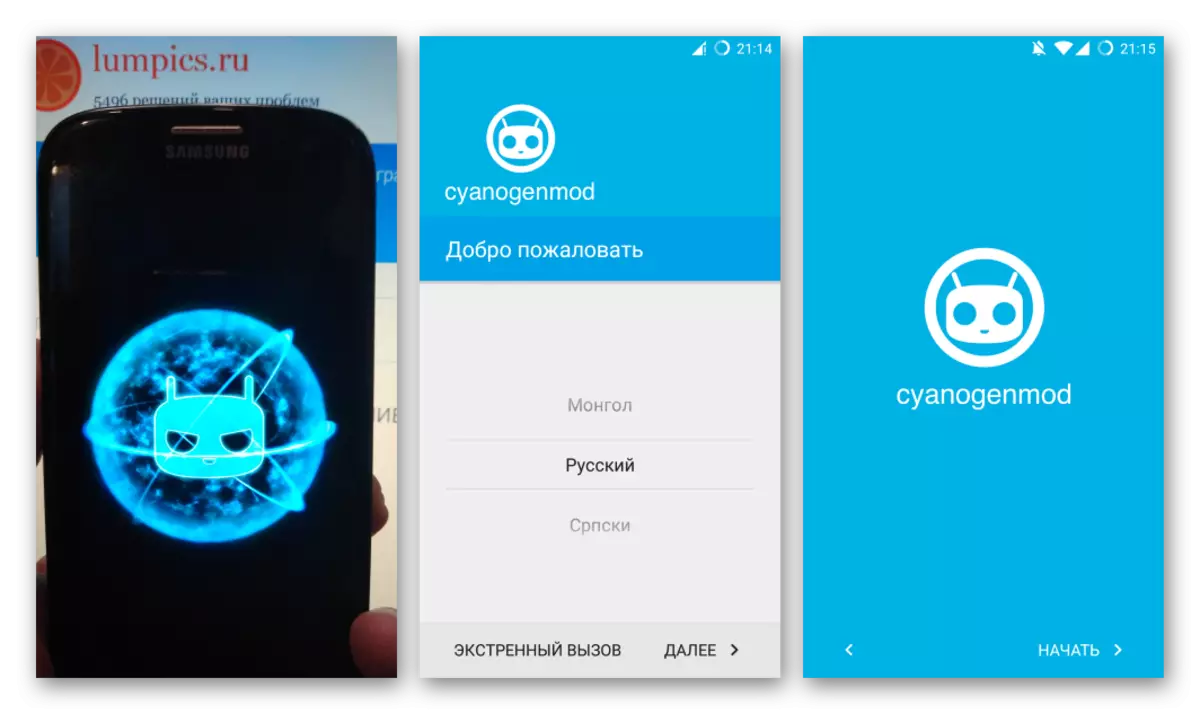
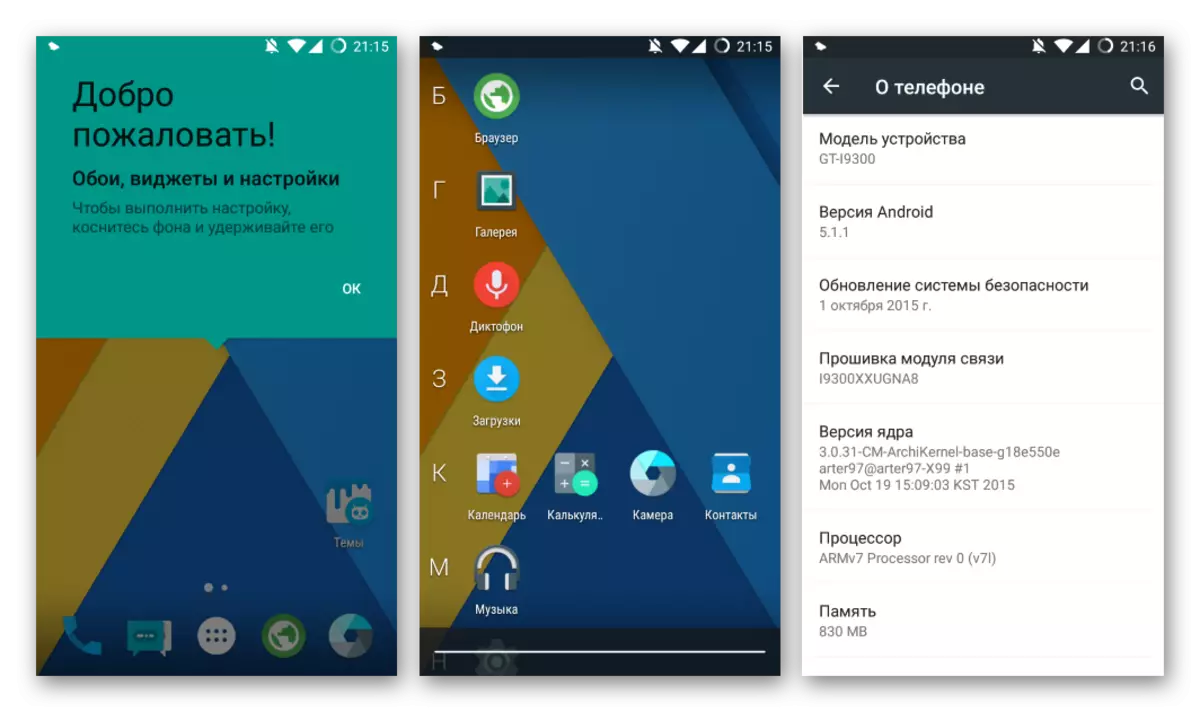
CyanogenMod 13.
The sixth version of Android is the same as the previous solutions can function on the device under consideration without any problems if a product is used from well-known and proven developers. CyanogenMod 13 On the basis of Android 6.0 Marshmallow takes a worthy place among the optional systems recommended for the apparatus under consideration.
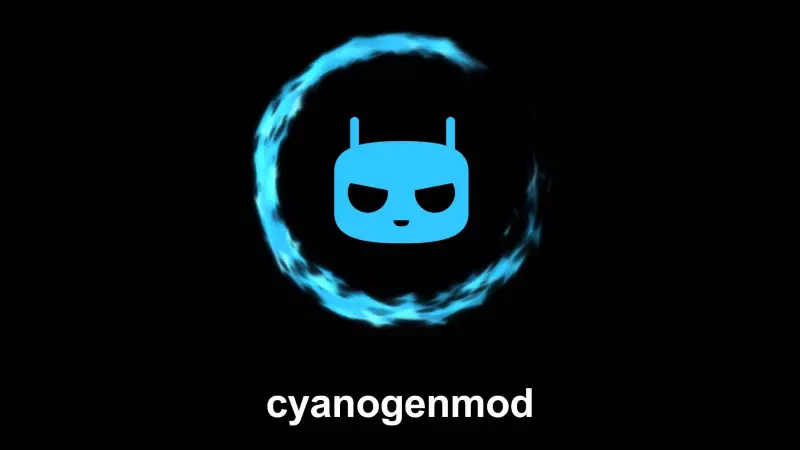
You can download the package by reference:
Download CyanogenMod 13 based on Android 6.0 for Samsung GT-I9300 Galaxy S III

Installing CyanogenMod 13 After reading the above instructions should not cause difficulties, all actions are similar to the execution of steps as a result of its execution receiving Kitkat or Lollipop on the device.
- Do not forget about the need to preload the Google application package for Android 6 from the OpenGapps official website and place it on the memory card along with the CyanogenMod 13 Zip package.
- We make backup, then formatting sections and install a new OS + Google services.
- After rebooting and adjusting the device
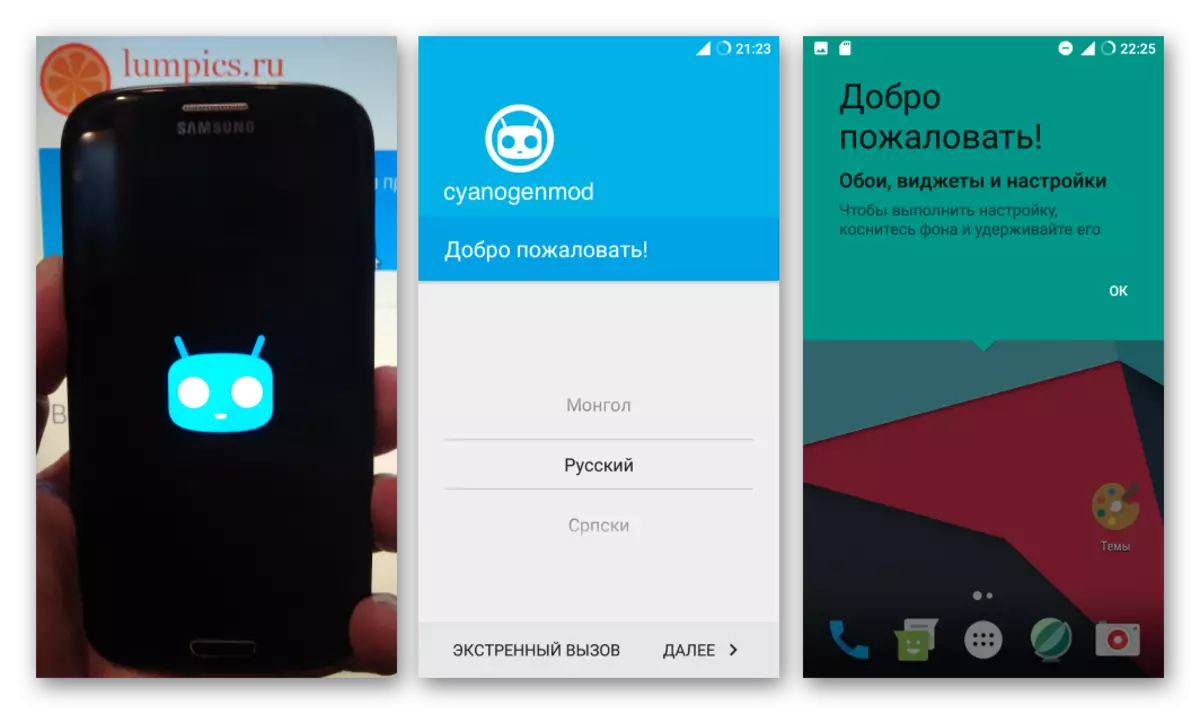
We get a great as a whole android topical version and suitable for everyday use.
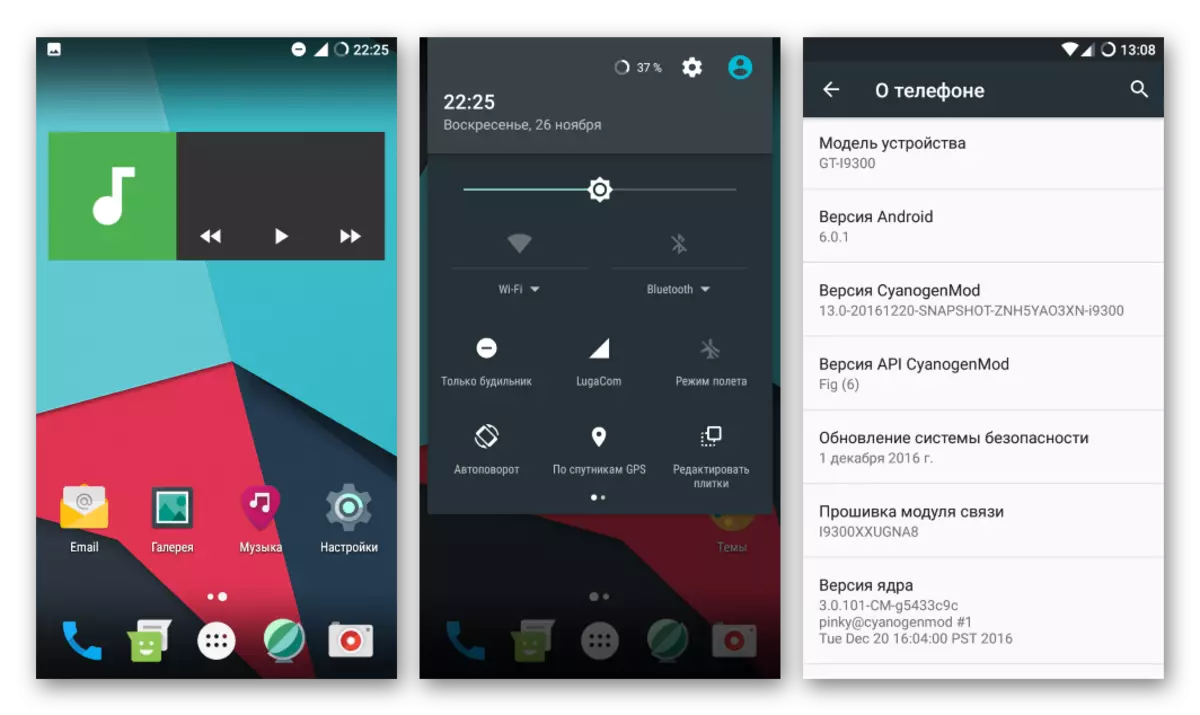
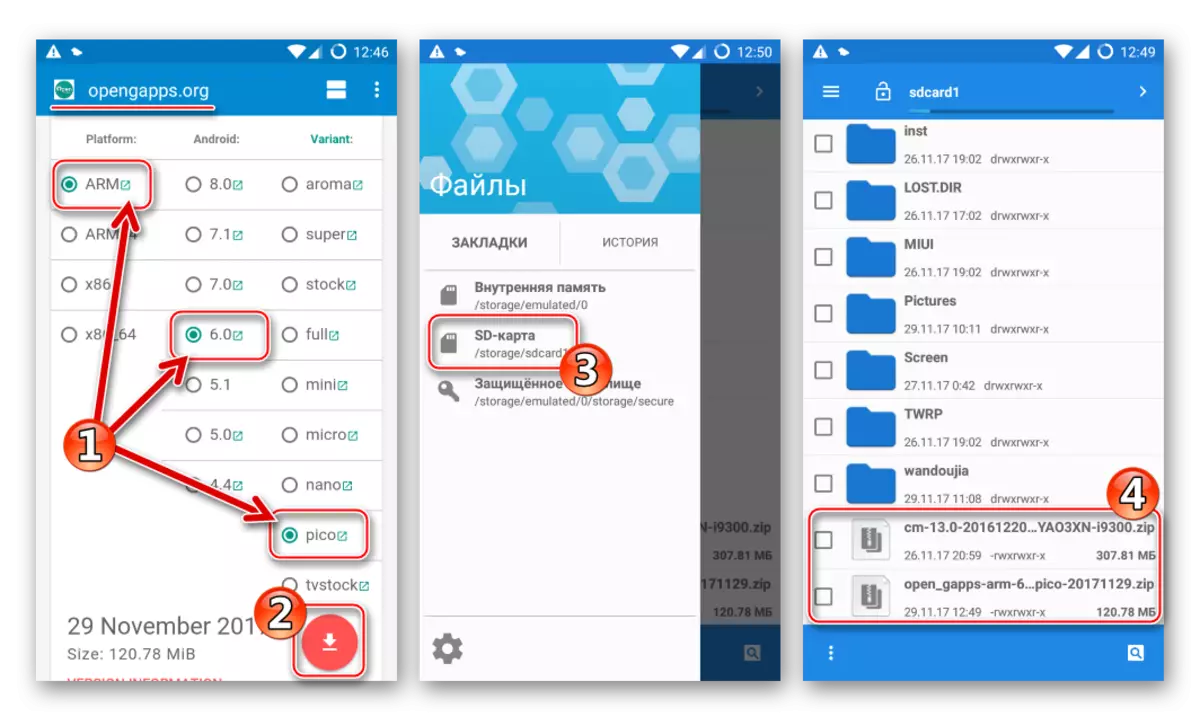
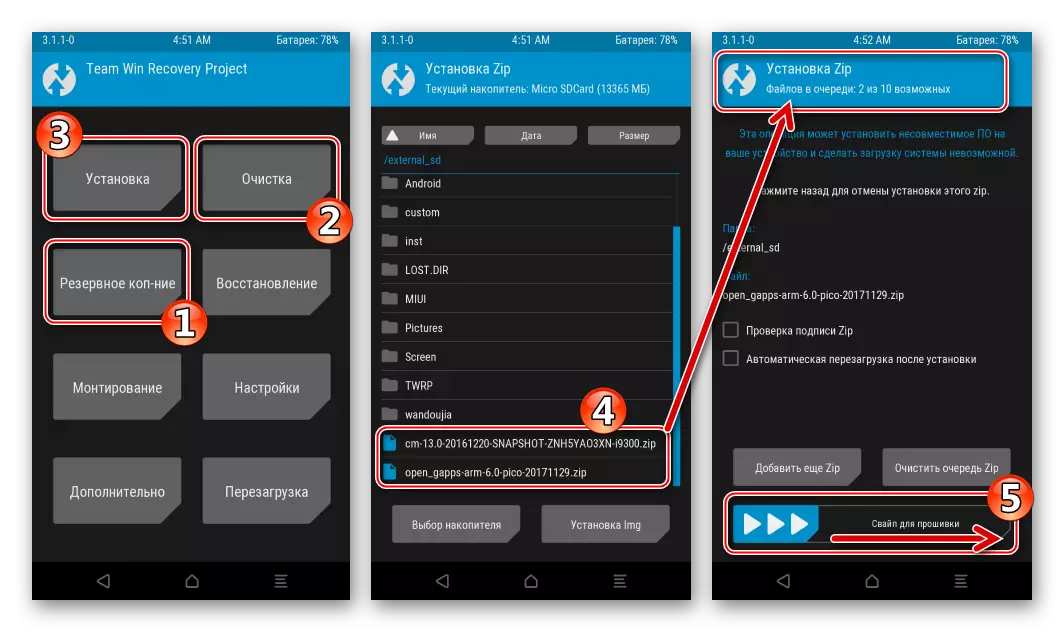
LineageOS 14.
Probably, the owners of Samsung GT-I9300 Galaxy S3 will be pleasantly surprised that their device is able to function fully and practically unbelieving under the control of the most modern version of Android - 7.1 Nougat! CyanogenMod team business continuers - Lineageos Custom Firmware Developers provide such an opportunity. The link below the LineageOS 14 package is below the link below is the newest system software for the model at the time of creating the present material.

Download LineageOS based on Android 7.1 for Samsung GT-I9300 Galaxy S III

LineageOS installation in Samsung GT-i9300 Galaxy S III is carried out on the same algorithm as for all the above custom solutions, there are no differences.
- We load packages with firmware and Gapps for Android 7.1 on the device's memory card.
- Run TWRP. Do not forget about the need to create a backup of sections before further operations.
- We produce "Wipe", that is, cleaning all the device memory areas with the exception of "MicroSD".
- Install LineageOS and Google Services with a packet in TWRP.
- Reboot the device and determine the basic parameters of the shell.
- We use the newest system.
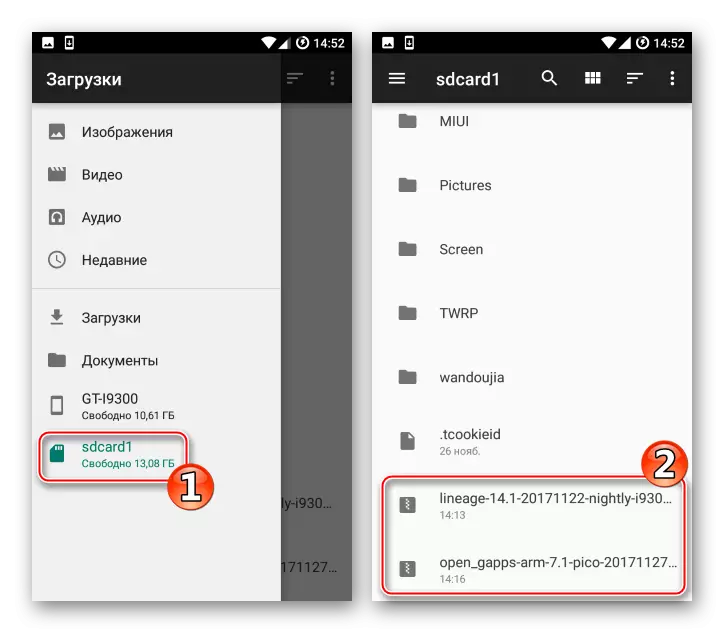
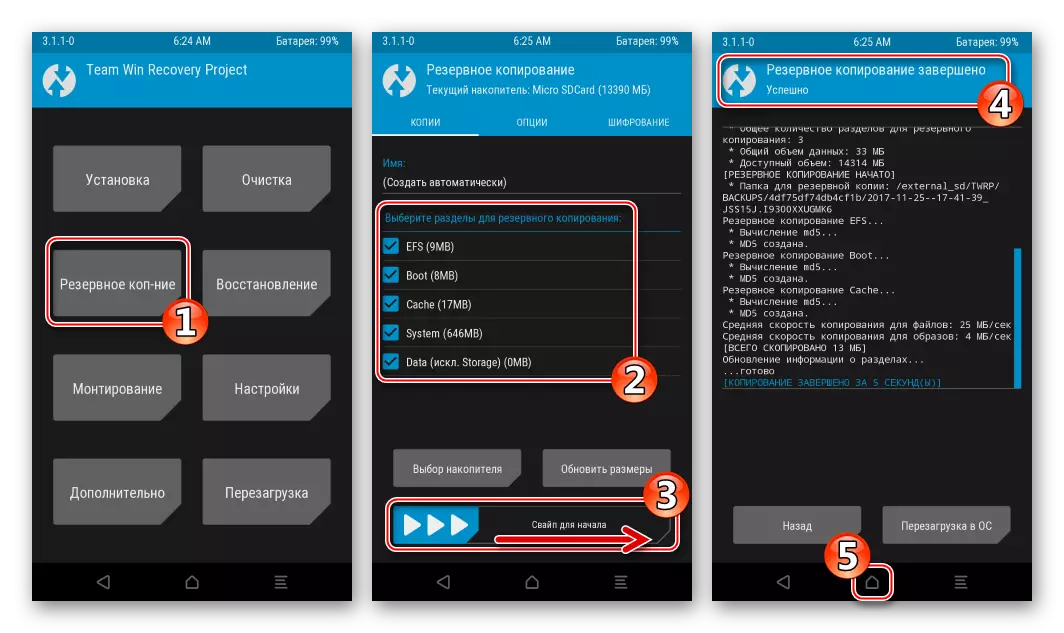
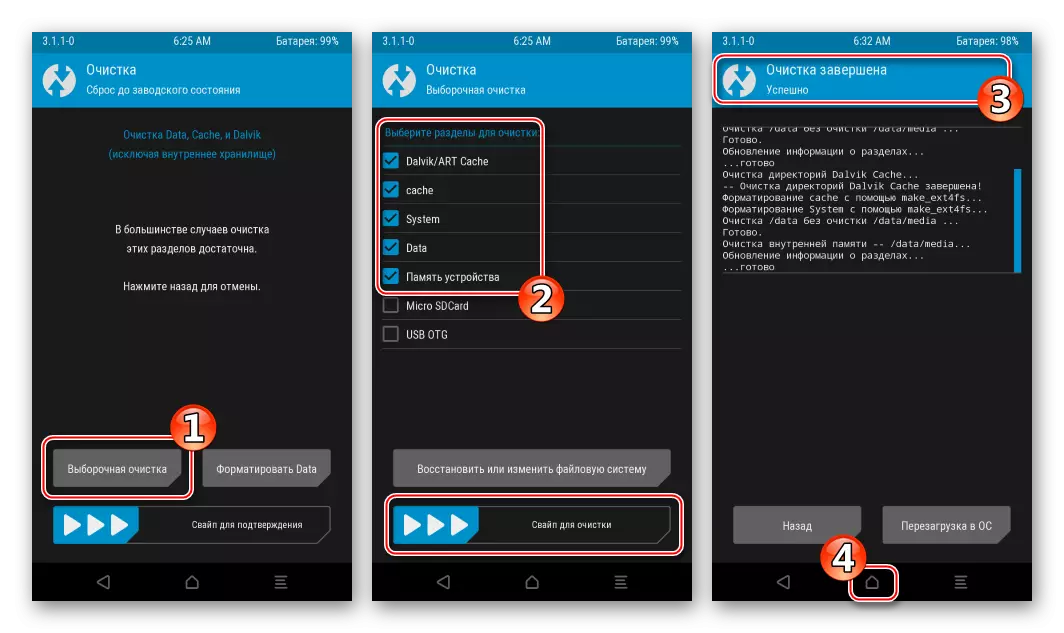
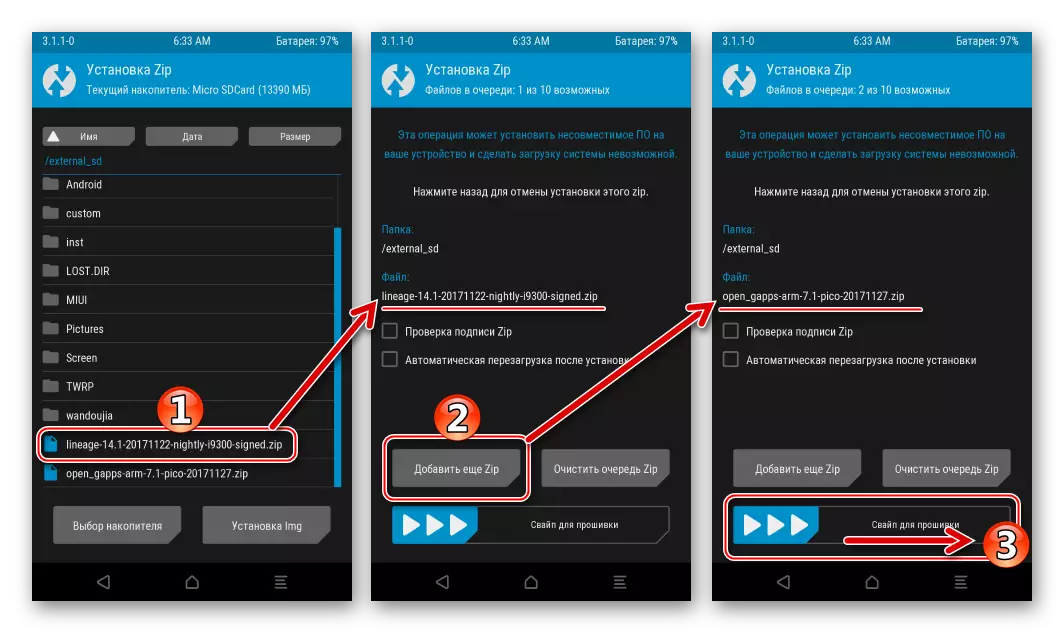
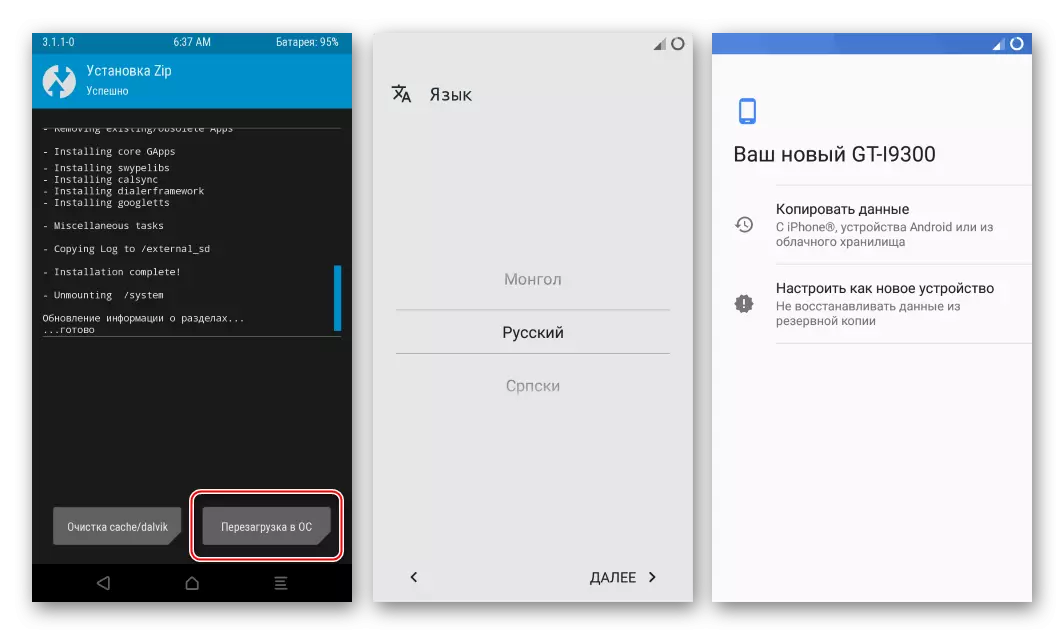
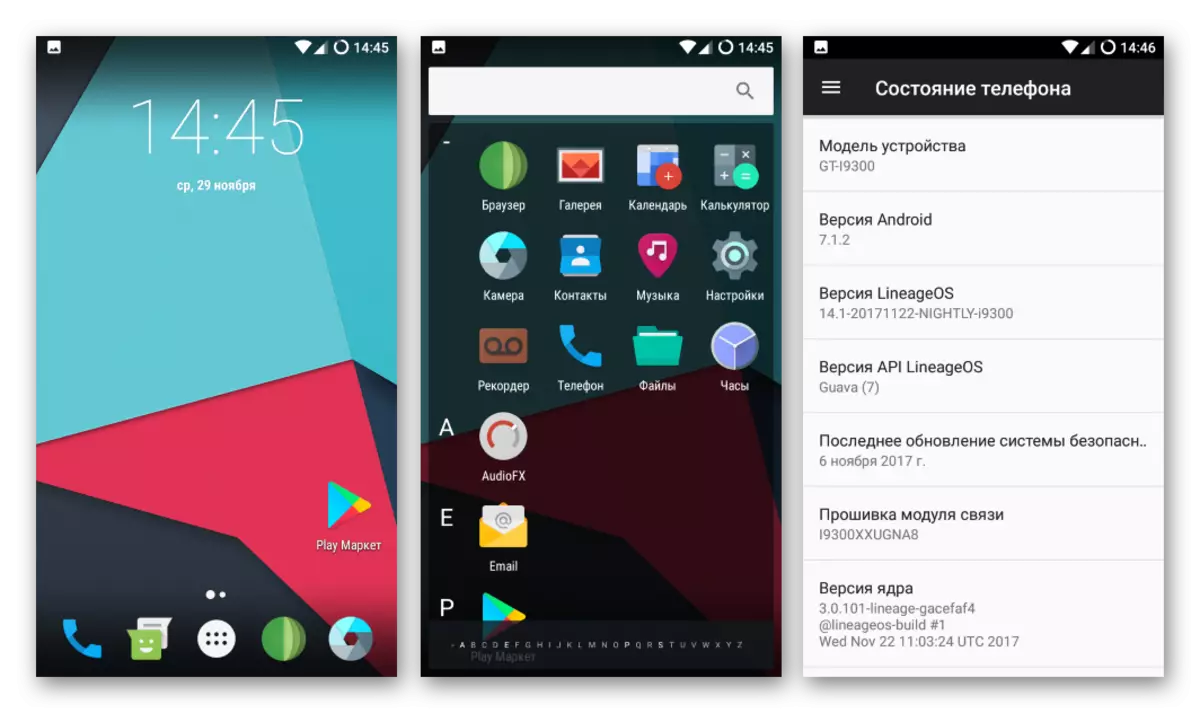
The notable features of LineageOS 14 should be attributed to obtaining updates of the modified OS "by air". That is, the user may not worry about the need to actualize the version of the custom shell, the process is almost fully automated.
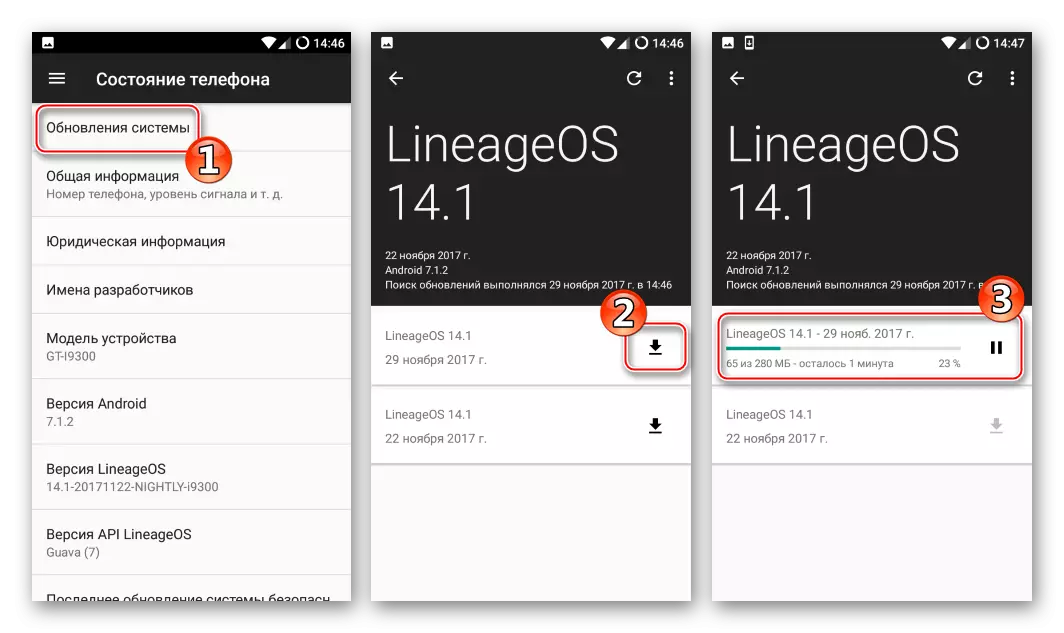
As you can see, a large number of firmware for the GT-i9300 Galaxy S3 model from Samsung makes it possible to fully convert the device and make it a software part is really modern and satisfying almost all user needs. The manipulations on the foregoing instructions should be approached carefully and without free. In this case, an impeccable result, that is, the perfect work of the smartphone after reinstalling android, is practically guaranteed.
