
We are all accustomed to the fact that process management in the operating system and programs are performed using the mouse, but few know that the keyboard makes it possible to significantly speed up the implementation of some routine operations. As you already guessed, it will be about hot Windows keys, the use of which will help simplify the user's life.
Today we will talk only about combinations that make it possible not to resort to the use of the mouse when performing actions, the execution of which it is spent by a lot of time.
Windows and conductor
- Collapse all windows with a combination of Win + D, after which we get a clean desktop. This is especially useful in cases where you need to quickly hide information that is not intended for foreign eyes. The same effect will help to achieve the Win + M key, but they only work on one window ..
- Temporarily hide the windows of all applications, including the "Explorer", allows a combination of Win + Space (space).
- The tedious process of renaming a large number of files in the folder can be accelerated by using the F2 key, and to go to the next document - TAB. Such a combination of commands allows not to click each time the PCM on the file followed by the choice of the "Rename" item.

- The ALT + ENTER combination opens the properties of the selected item, which also eliminates the need to use the mouse and the context menu "Explorer".

- Deleting files without moving to "basket" is performed by pressing SHIFT + DELETE. Such documents no longer occupy disk space, besides, they are quite difficult to restore.

- Application taskbar attached to the Win key and sequence number on the right left. For example, Win + 1 will open the first program window and so on. If the application is already running, then its window will be restored on the desktop. Win + SHIFT + Number will launch the second copy of the program, but only if it is provided for by the developers.

- Duplication of the conductor windows is made by pressing Ctrl + N, and adding SHIFT (Ctrl + Shift + N) will create a new folder in the active window.

A more complete list of keys can be found in this article.
Word.
- If you accidentally scored a large piece of text with Activated Caps Lock, then the SHIFT + F3 keys can help correct the situation. After that, all the letters of the selected fragment will become flat. You can read more about this in the article "Changing the Register in Microsoft Word".

- Delete multiple printed words in Word using a Ctrl + Backspace combination. It is much faster and more convenient than reaching the mouse or erase every sign separately.

If you need to receive information about all hot keys in Word, check out this article.
Browser
- To open a new browser tab, you can use the Ctrl + T keys, and if you want to restore the closed page, then the Ctrl + Shift + T combination will help. The second action opens the tabs in the order in which they are saved in history.

- Fast switching between tabs is carried out using Ctrl + Tab (forward) and Ctrl + SHIFT + TAB (back).

- You can edit the active window of the browser with the Ctrl + Shift + W keys.
Data combinations of keys work in most browsers - Google Chrome, Firefox, Opera, Internet Explorer, Yandex browser.
Turning off PC
The latter today combination allows you to quickly turn off the computer. This is Win + Arrow to the right + ENTER.
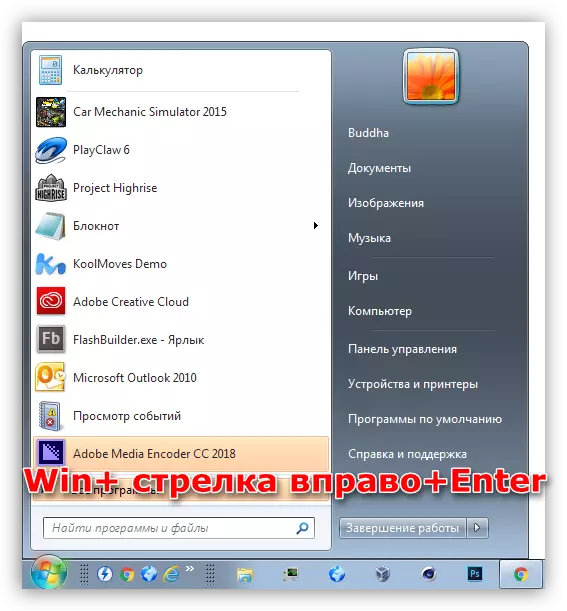
Conclusion
The idea of this article is to help the user save maximum time to perform simple operations. The development of hotkeys will help you reduce the number of manipulations and thereby optimize the workflow.
