
In this article, how to disable automatic video playback HTML5 and Flash in various browsers. The instructions contain information for Google Chrome browsers, Mozilla Firefox and Opera. For Yandex Browser, you can use the same methods.
Disable Automatic Play Flash Video in Chrome
Update 2018: Starting from Google Chrome 66, the browser itself started blocking atomatic playback of video on sites, but only those in which there is sound. If video without sound is not blocked.
This method is suitable for disconnecting the automatic video start-up in classmates - there is just used by Flash video (however, this is not the only site for which information can be useful).
All the necessary for our purpose already has in the Google Chrome browser in the Flash plugging settings. Go to the browser settings, and then click the "Content Settings" button or you can simply enter the Chrome: // Chrome / Settings / Content in the Chrome Address Line.
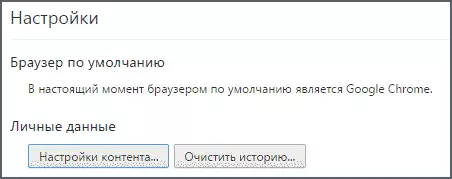
Find the "Plugins" section and set the option "request permission to launch the content of plugins." After that, click "Finish" and exit Chrome settings.
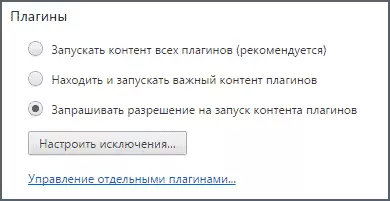
Now you will not automatically start video (Flash), instead of playing you will be prompted to "click the right mouse button to start Adobe Flash Player" and only after that playback will begin.
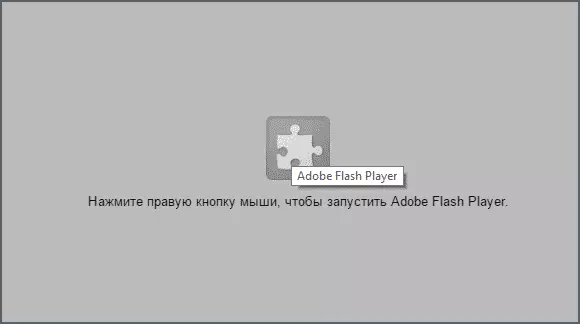
Also on the right side of the browser's address bar, you will see a notification of a blocked plugin - by clicking not, you can allow them to automatically download for a particular site.
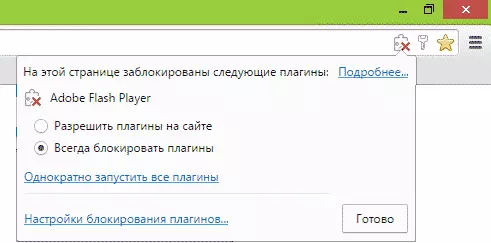
Mozilla Firefox and Opera
Approximately the automatic start of the content of the content of the content of the content in Mozilla Firefox and Opera is turned off: all we need is to configure the launch of the contents of this plug to the (Click to Play).
In Mozilla Firefox, click on the settings button to the right of the address bar, select "Add-ons", and then go to "Plugins".
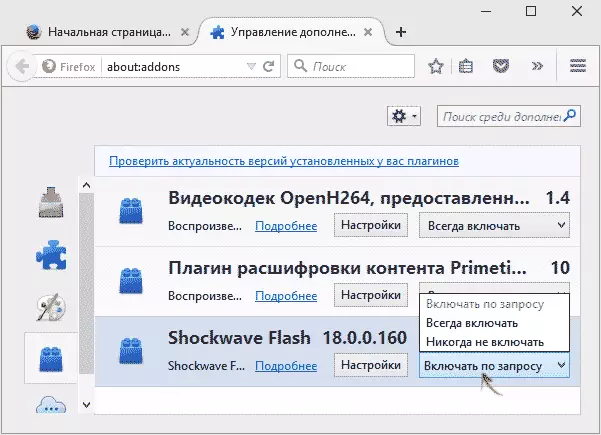
Set "Enable on request" for the SHOCKWAVE Flash plugin and after that video will stop running automatically.
In Opera, go to the settings, select "Sites", and then in the "Plugins" section, install the "on request" item instead of "run all the contents of plugins". If necessary, you can add certain sites to exceptions.
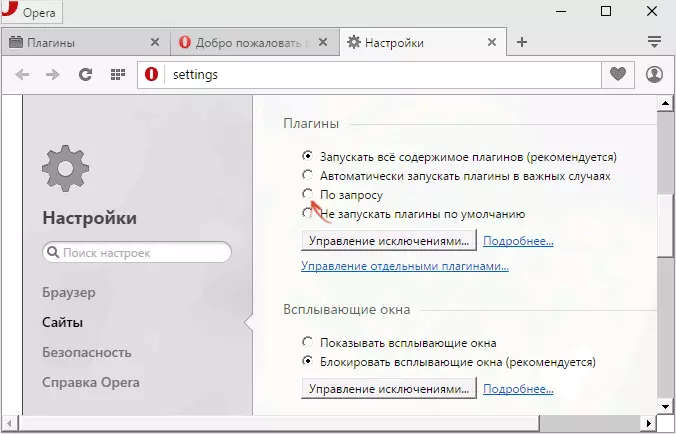
Turn off the autorun HTML5 video in YouTube
For a video playing with HTML5, everything is not so simple and standard browser tools do not allow you to turn off its automatic launch. For these purposes, there are browser expansion, and one of the most popular - Magic Actions for YouTube (which allows not only to disable automatic video, but also much more), existing in versions for Google Chrome, Mozilla Firefox, Opera and Yandex browser.
You can set the extension from the official site http://www.chromeActions.com (download comes from official browser extensions stores). After installation, go to the settings of this extension and install the "Stop AutoPlay" item.
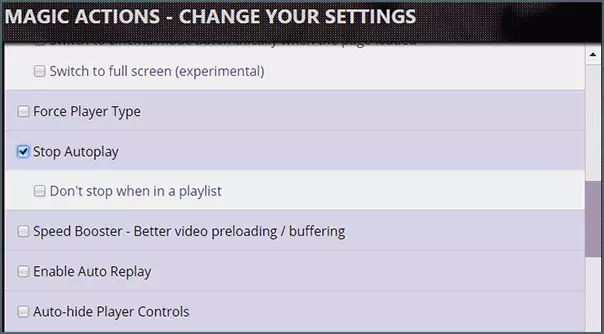
Ready, now video on YouTube will not run automatically, and you will see the familiar Play button to play.
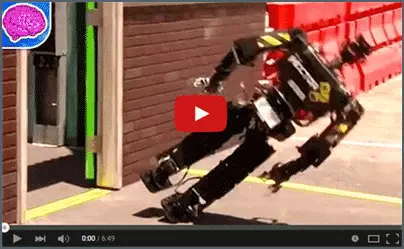
There are other extensions, from popular you can select AutoplayStopper for Google Chrome, download from the application store and browser extensions.
Additional Information
Unfortunately, the method described above works only for video on YouTube, on other HTML5 video sites continues to start automatically.
If you need to disable features for all sites, I recommend paying attention to Scriptsafe extensions for Google Chrome and Noscript for Mozilla Firefox (can be found in official extensions stores). Already when settings by default, these extensions will block automatic playback of video, audio and other multimedia content in browsers.
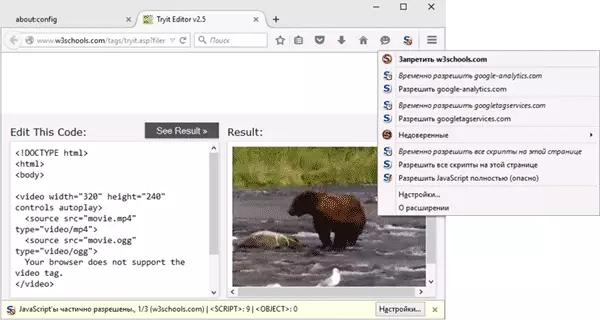
However, a detailed description of the functionality of these additions to browsers is beyond the scope of this manual, and therefore will finish on this. If you have any questions and additions, I will be glad to see them in the comments.
