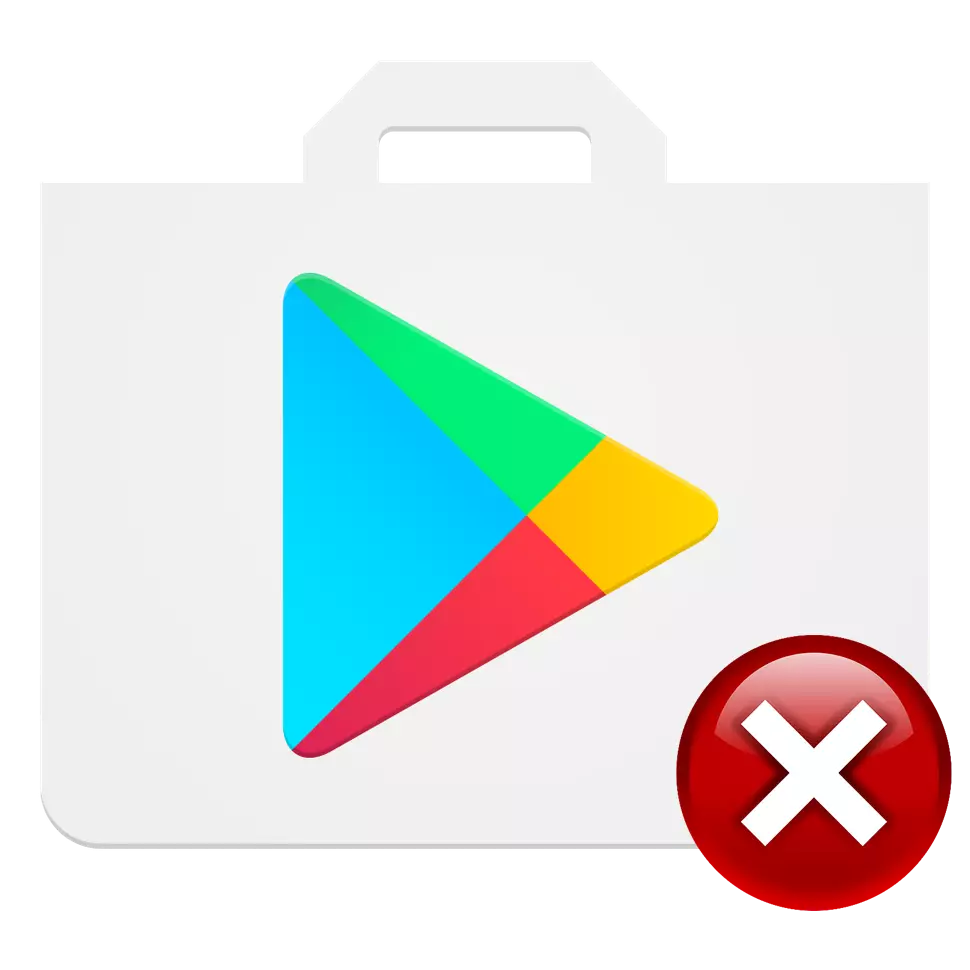
To fully use Play Market on the Android device, first of all, you need to create a Google account. In the future, the question of changing the account, for example, due to the loss of data or when buying or selling a gadget, from where you want to delete an account.
Thus, without having a gadget at its disposal, you can quickly untie the account from it. All data stored in Google Services will not be available to other users.
Method 2: Change account password
Another option that will help exit Play Market is carried out through the site specified in the previous method.
- Open Google in any convenient browser on your computer or android device and log in to your account. This time on the main page of your account in the Safety and Login tab, click on "Login to Google Account".
- You must go to the "Password" tab.
- In the displayed window, enter your current password and click Next.
- After that, two graphs will appear on the page to enter a new password. Use at least eight characters of different register, numbers and characters. After entering click on "Edit Password".
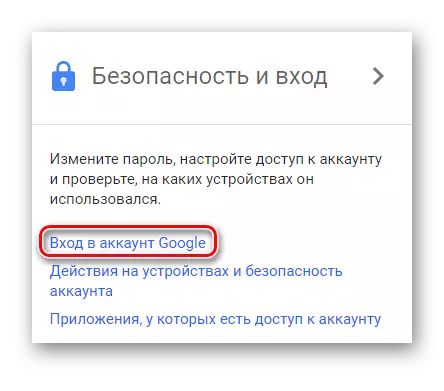

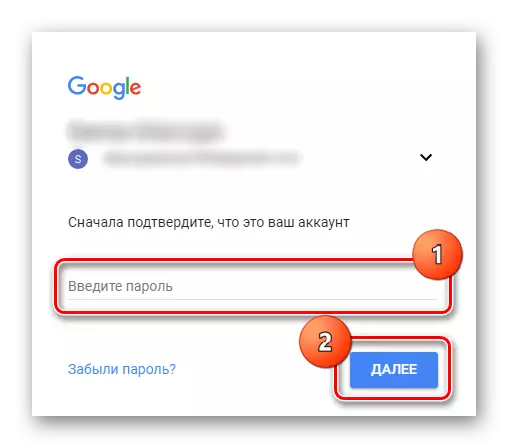
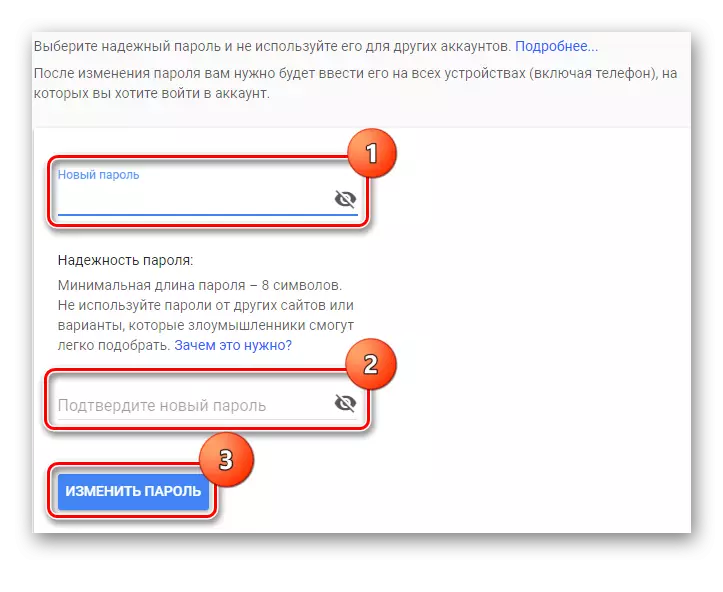
Now on each device with this account will be an alert that you need to make new login and password. Accordingly, all Google services with your data will be unavailable.
Method 3: Exit account via Android device
The easiest way, if you have a gadget at your disposal.
- To untie the account, open the "Settings" on the smartphone and then go to the Account item.
- Next, you must go to the "Google" tab, which is usually located at the very top of the list in the Accounts Point
- Depending on your device, there may be different options for the location of the removal button. In our example, you must click on "Delete Account", after which the account will be erased.
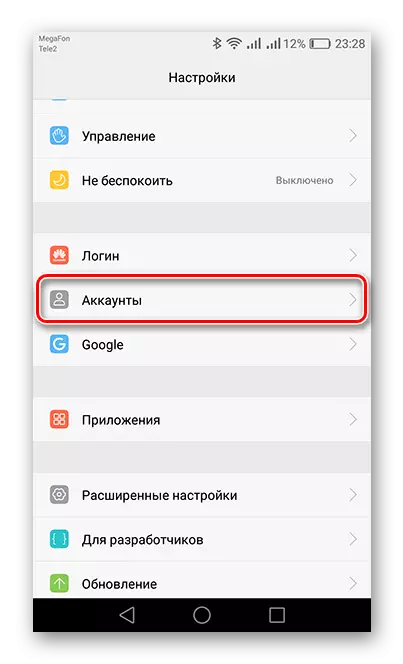
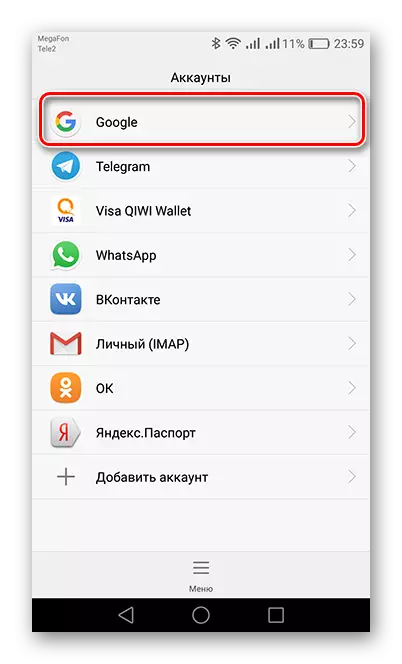

After that, you can safely make a reset to factory settings or sell your device.
The ways described in the article will help you with all cases in life. It is also worth knowing that starting from the Android version 6.0 and above, the extreme specified account is fixed in the device's memory. If you reset the settings, not previously removing it in the Settings menu, you will need to enter the account data to start the gadget. If you miss this item, you will have to spend a lot of time to bypass data entry, or in the worst case, you will need to carry a smartphone to an authorized service center for unlocking.
