
The steps described below can help include the iPhone in any of the latest versions, whether 4 (4S), 5 (5S), or 6 (6 Plus). If nothing, from the described below does not help, then it is likely to include your iPhone does not work because of the hardware problem and, if there is such an opportunity, it is worth contacting it under warranty.
Charge the iPhone
The iPhone may not be turned on when its battery is completely spent (it also applies to other phones). Usually, in the case of a strongly sex battery, you can see the low battery indicator when connecting an iPhone to charging, however, when the battery is completely dried, you will see only a black screen.
Connect your iPhone to the charger and give it to charge, about 20 minutes, without attempting to turn on the device. And only after this time, try to enable it again - this should help if the reason exactly in the battery charge.

Note: The IPhone Charger is a rather gentle thing. If you failed to charge and enable the phone in the specified way, it is worth trying another charger, and also pay attention to the connection socket - to blow out dust from it, crumbs (even a small trash in this nest can lead to the fact that the iPhone is not charging, with What I personally come from time to time to face).
Try to make a hardware reset (Hard Reset)
Your iPhone can, like a different computer, completely "hang" and in this case, the power button and the "home" stop working. Try hardware reset (hardware reset). Before doing this, the phone is desirable to charge, as described in the first paragraph (even if it seems that it is not charging). Reset in this case does not mean deleting data, both on Android, and simply performs a complete reboot of the device.

To reset, press the "ON" and "home" button simultaneously and hold them until you see the Apple logo appears on the iPhone screen (hold from 10 to 20 seconds). After the appearance of the logo with an apple, release the buttons and your device should turn on and boot as usual.
IOS recovery using iTunes
In some cases, this is less common than the options described above), the iPhone may not be included due to problems with the IOS operating system. In this case, on the screen you will see the image of the USB cable and iTunes logo. Thus, if you see such an image on the black screen, your operating system is damaged in any way (and if you do not see, below I will describe what to do).
To force the device to work again, you will need to restore the iPhone using iTunes for Mac or Windows. When restoring, all data is deleted from it and restore them only from the backup copies of ICloud and others.
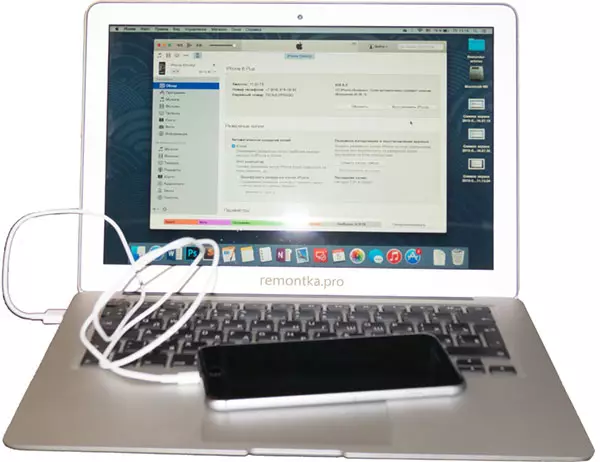
All you need to do is to connect the iPhone to the computer on which the Apple iTunes program is running, after which you will automatically be prompted to update or restore the device. When you select "Restore iPhone", the latest version of iOS will be automatically downloaded from the Apple website, and then installed on the phone.
If there are no iTunes USB images and iCon images, you yourself can enter your iPhone into recovery mode. To do this, press and hold the "Home" button on the phone turned off while connecting it to the computer with the iTunes running program. Do not release the button until you see the message "Connect to iTunes" on the device (however, you should not do this procedure on a normally running iPhone).
As I have already written above, if nothing has helped from the described, you should probably contact the warranty (if it is not expired) or in the repair shop, since most likely your iPhone is not included because of any hardware problems.
