
See also: The best data recovery programs
Recover files using Seagate File Recovery
Despite the fact that the program is the name of the well-known hard drive manufacturer, Seagate, it works great with any other media - whether it is a flash drive, an external or conventional hard drive, etc.
So, load the program. The trial version for Windows is available here http://drive.seagate.com/forms/srspcdownload (unfortunately, no longer available. It seems that Samsung removed the program from the official site, but it can be found on third-party resources). And install it. Now you can go directly to the recovery of files.
We run Seagate File Recovery - after a few warnings concerning, for example, the fact that you cannot restore files to the same device from which we restore them (for example, if the data is restored from the flash drive, then they must be restored to the hard drive or other flash drive), we We will see the main program window with a list of connected media.
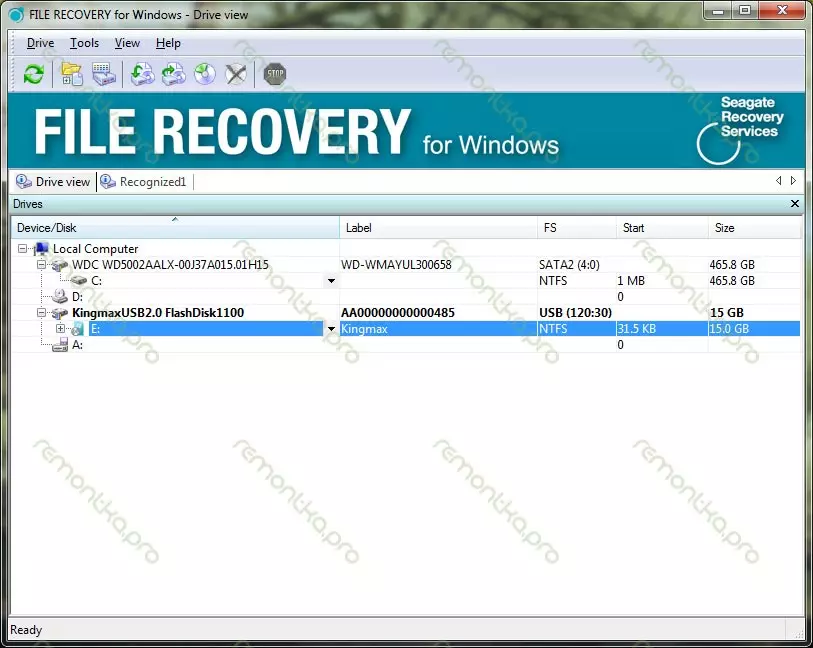
File Recovery - Main Window
I will work with my kingmax flash drive. I did not lose anything on it, but somehow, in the course of work, something removed from it, so at least some remains of old files should find the program. In the case when, for example, all photos and documents were removed from an external hard disk, and then nothing was recorded on it, the process is greatly simplified and the likelihood of a successful outcome of the enterprise is very large.

Search for deleted files
Press the right key to the disk (or section of the disc) and select SCAN. In the window that appears, you can change anything, but immediately press Scan once again. I will change the item with the choice of file systems - I will leave only NTFS, because My flash drive never had a FAT file system, thereby I think I will speed up the search for lost files. We expect when the entire flash drive or disk will be scanned for deleted and lost files. For large volume disks, this may take quite a long time (several hours) time.
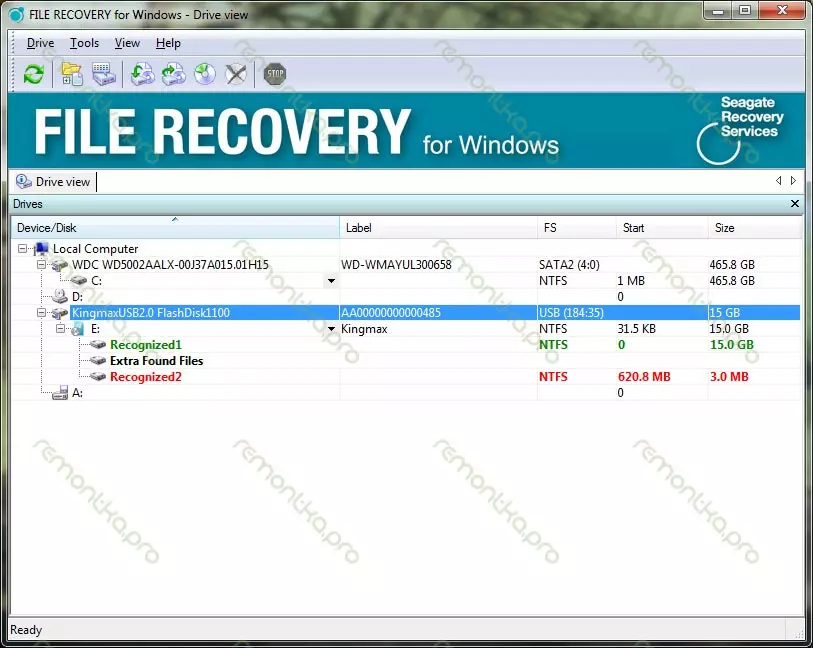
Search for deleted files completed
As a result, we will see several sections of the Recognized. Most likely, in order to restore our photos or something else, we need only one of them, at number one. We open it and go to the root section. We will see deleted folders and files that managed to detect the program. Navigating is simple and if you used Windows Explorer, then cope here. Folders that are not marked by any icon - are not removed, but are present on the flash drive or disk at present. At my own, I found some photos that threw himself on a flash drive when I repaired the computer to the client. We highlight the files that need to be restored by clicking the right mouse click, press the recover, select the path where they need to be restored (not on the same media, from where the recovery is made), we wait for the process when the process is completed and we go to view what has been restored.
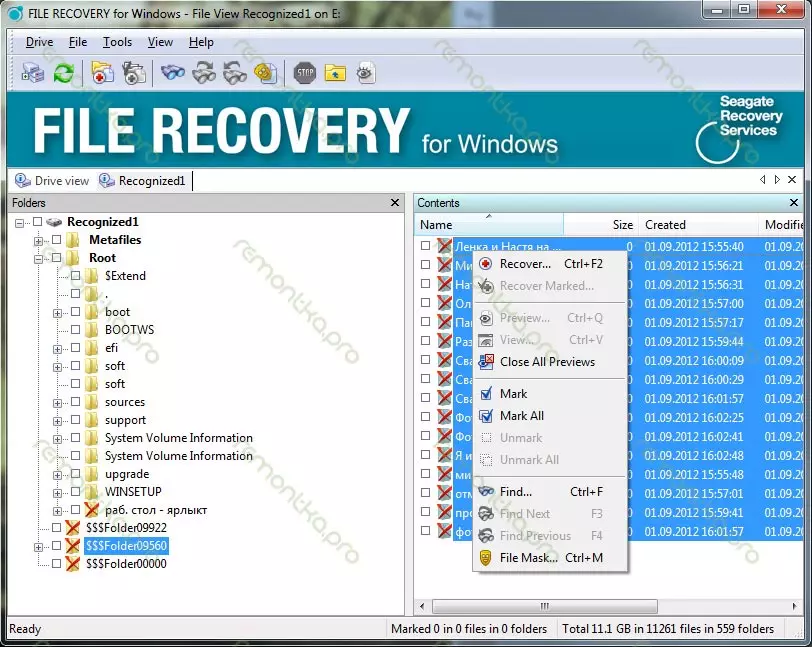
Select the files you want to restore
It should be noted that not all recovered files can open - they may be damaged, but if there is no other attempts to return files to the device, but nothing new is not written, success is very likely.
