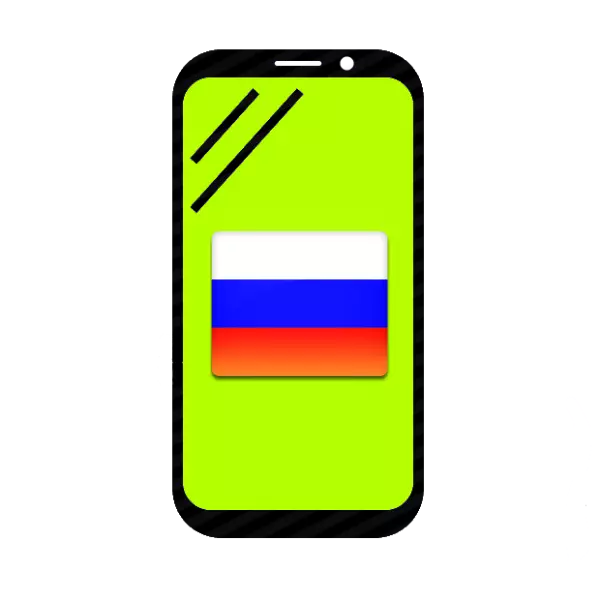
Recently, very popular are buying smartphones or tablets abroad - on AliExpress, Ebay or other trading platforms. Not always provide sellers of certified devices for the CIS market - they can be firmware, which is off the Russian language. Below, we'll show you how to turn it on and what to do if it does not work.
Set the Russian language in devayse on Android
Most firmware to Android-device Russian language, one way or another, there is a - there is a corresponding language pack by default in these, it is necessary only to activate.Method 1: System Settings
This version is sufficient in most cases - as a rule, usually purchased in the Russian language abroad smartphones is not installed by default, but you can switch to it.
- Go to devaysa settings. If your device is turned on by default, for example, the Chinese, then guided icon - such as "Settings» ( «Settings») in the application menu looks like a gear.
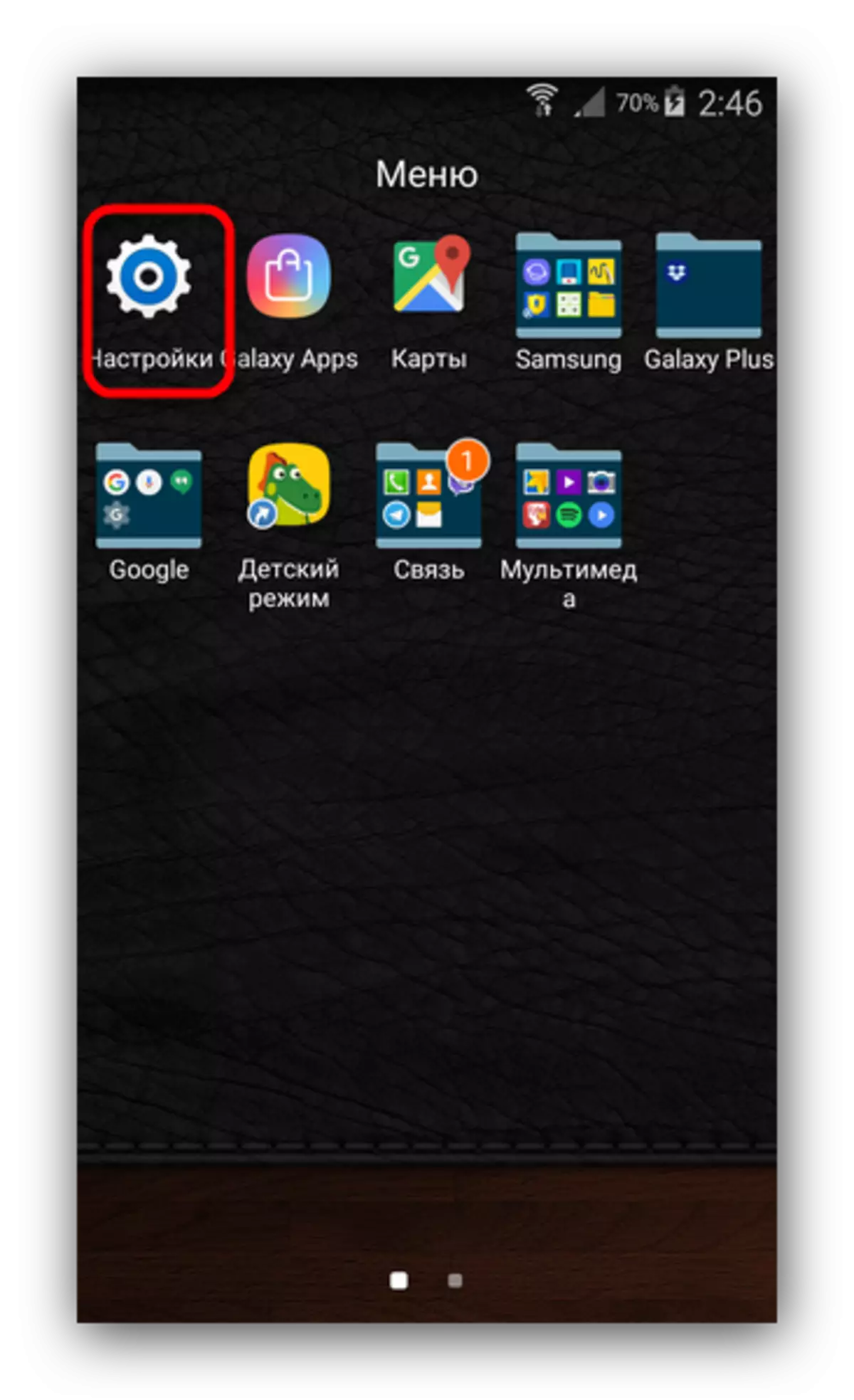
Even easier - go to "Settings" via the status bar.
- Next, we need the item "Language & input", also known as «Language and input». For Samsung smartphones with Android 5.0 it looks like.
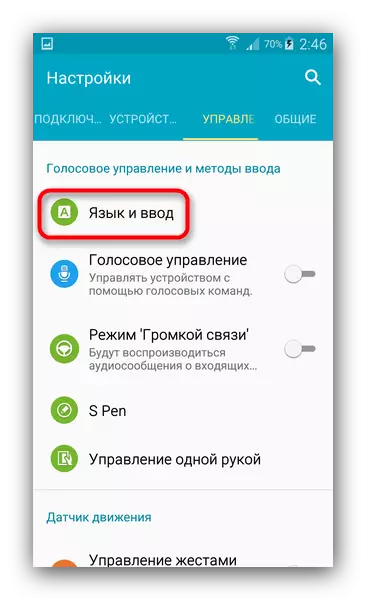
On other devices, the icon looks like a schematic representation of the globe.
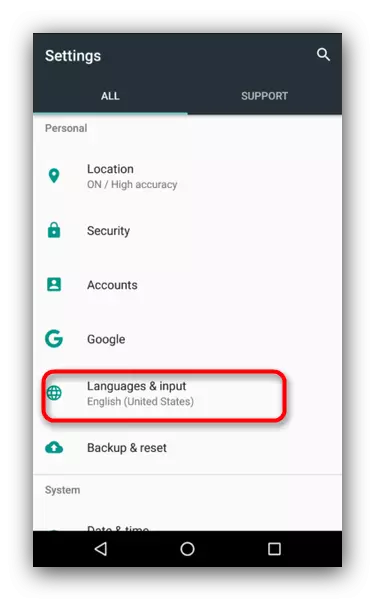
Click on it.
- Here we need the top-most point - it is the same "language" or "the Language".
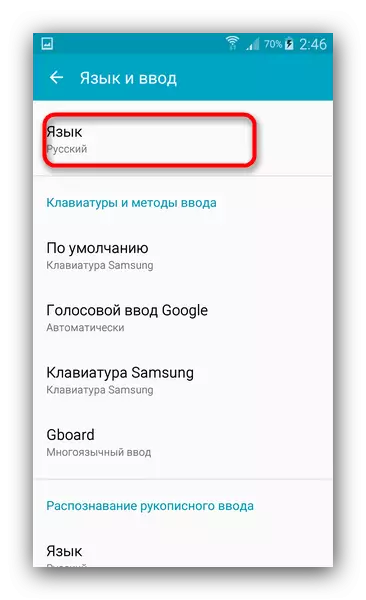
This option will open your list of active devices languages. To install the Russian, select the "Add a language" (aka «Add language») at the bottom - it is accompanied by an icon with the symbol "+".
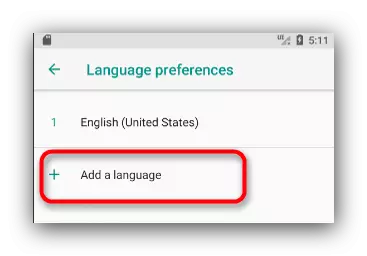
A menu will appear with a choice of languages.
- Scroll down and select "Russian" and tapnite it to add it. Russian interface to smartphone, simply click on the desired language is already in the active list.
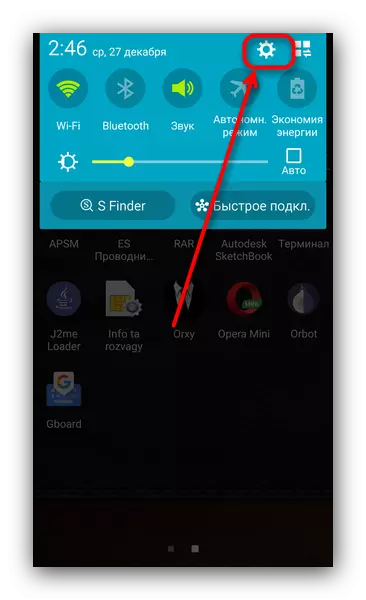
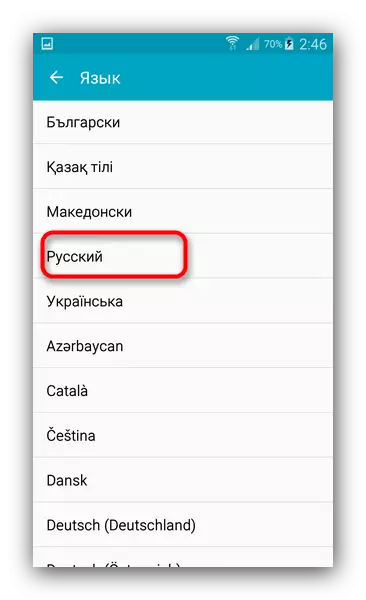
As you can see - it's pretty simple. However, there may be a situation where Russian is not among the available languages. This happens when the machine is installed firmware, is not for the CIS and the Russian Federation in particular. It can russify by the following method.
Method 2: MoreLocale2
The combination of applications and ADB-console allows you to add an unsupported firmware Russian.
download MoreLocale2
download ADB
- Install the application. If you have root-access - skip to Step 7. If not - read on.
- Enable debug mode USB - it can be done by the methods described in the article below.
- Now go to PC. Unpack the archive with ADB anywhere and transfer the resulting folder in the root Catalog of the C disc.
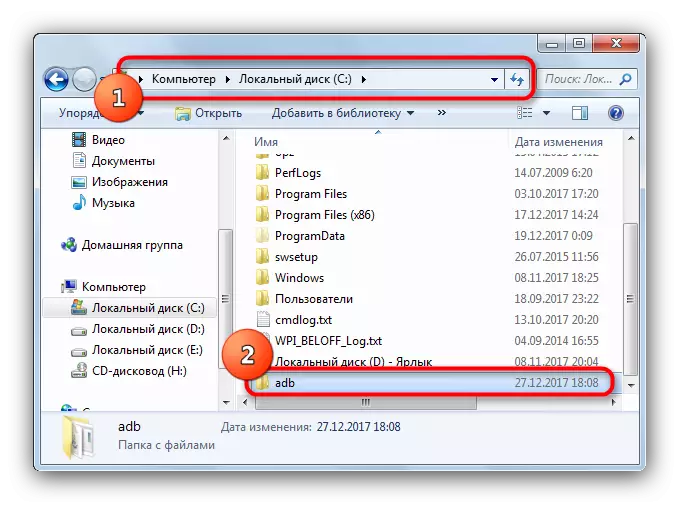
Run the command prompt (methods for Windows 7, Windows 8, Windows 10) and enter the CD C: \ ADB command.
- Without closing the console, connect your Android device to a computer using a USB cord. After the device is determined by the system, check this by the command in the ADB Devices string. The system must display the device indicator.
- Enter the following commands sequentially:
PM List Packages Morelocale
PM GRANT JP.CO.C_LIS.CCL.MORELOCALE ANDROID.PERMISSION.CHANGE_CONFIGURATION
The command line window should look like this:
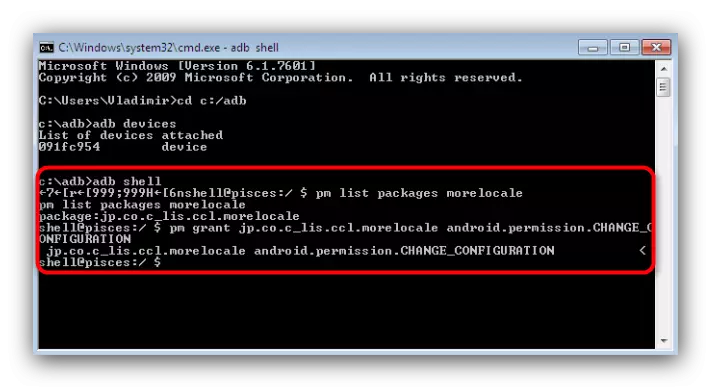
Now you can turn off the device from PC.
- Open on the Morelocale2 device and find in the "Russian" list ("Russian"), tap it to select.
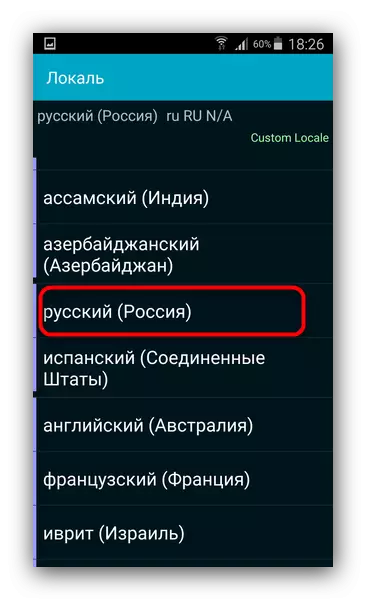
Ready - From now on, your device is Russified.
Read more: How to enable USB debugging mode on android
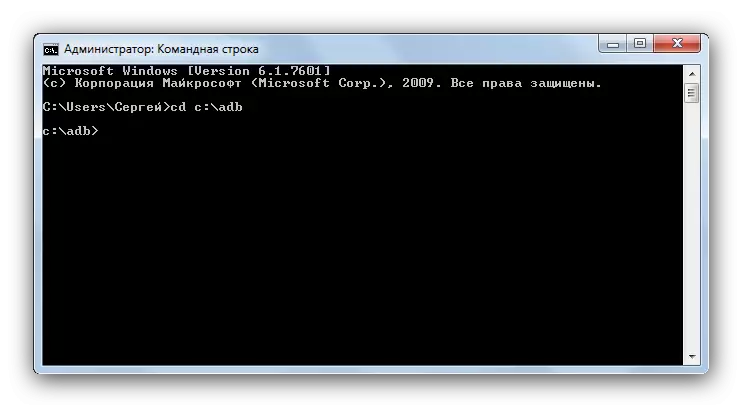
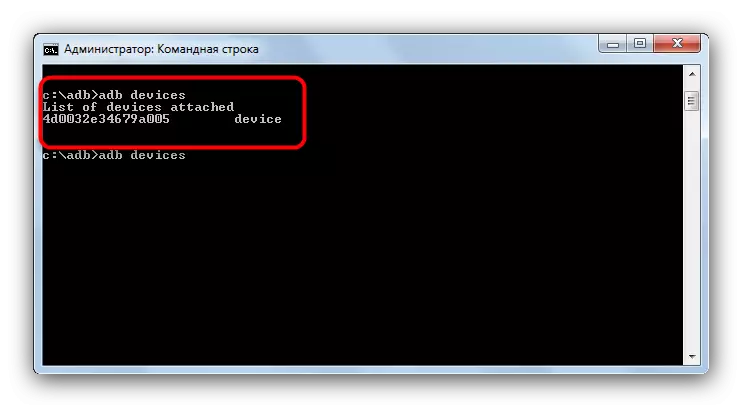
The method is rather complicated, however, it does not guarantee the result - if the package is not blocked by software, and is absent at all, then you will receive either partial Russification, or the method does not work at all. If the method with ADB and Morelocale2 did not help, then the only solution to this problem will be the installation of a Russified "from the box" of the firmware or a visit to the service center: as a rule, his employees willingly help you for a small amount.
We reviewed all the available options for installing the Russian language to the phone. If you know any more cunning methods, share them in the comments.
