
If you for some reason you want to install a program not from the Play Market, then sure to come across the question of opening the application distribution, which is in the APK file. Or perhaps you need to open such a distribution to view files (for example, for subsequent modification). We will tell you how to make one and the other.
How to open APK files
APK format (reduction from Android PACKAGE) is the main to distribute application installers, so by default, when you start such files, the program is started. Open this file for viewing is somewhat harder, but everything is also feasible. Below we are collected methods that will allow you to open apk and install them.Method 1: Mixplorer
Mixplorer has a built-in tool for opening and viewing the contents of the APK file.
Download Mixplorer
- Run the application. Calive the folder in which the target file is.
- Single Pressing on APK will call the following context menu.
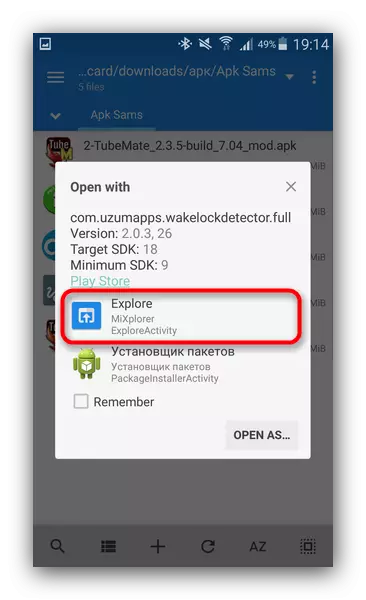
We need an "Explore" item, which should be pressed. The second point, by the way, will launch the process of installing an application from the distribution, but about it below.
- The contents of the APK will be open for viewing and further manipulations.
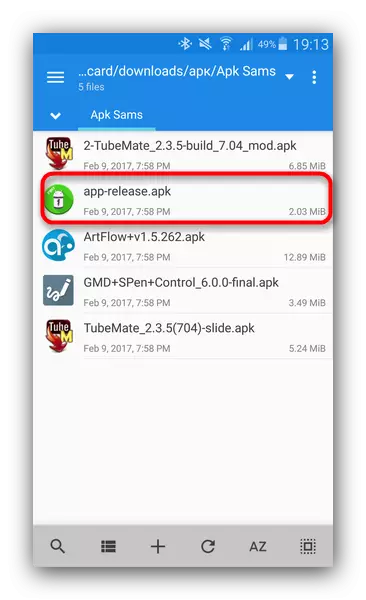
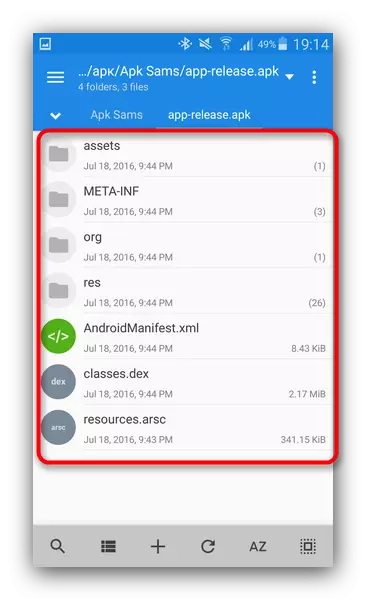
The trick of this method is the nature of Apk: despite the format, it is a modified version of the GZ / TAR.GZ archive, which, in turn, is a modified version of the compressed Zip folder.
In case you want to not view, and install the application from the installer, do the following.
- Go to "Settings" and find the "Security" item (otherwise the security settings may be called).
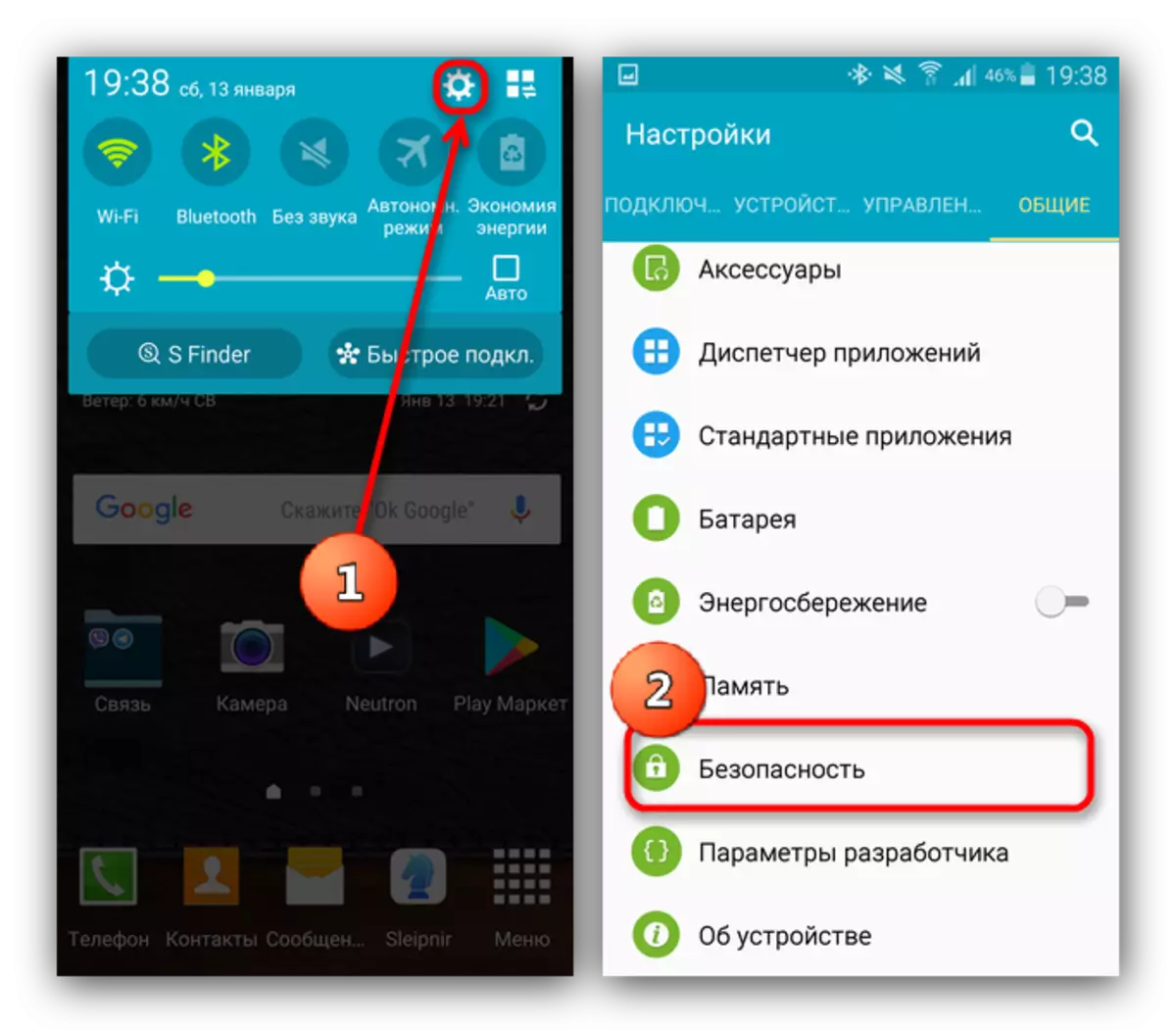
Go to this item.
- Find the option "Unknown sources" and check the checkbox opposite it (or activate the switch).
- Come in Mixplorer and go to the directory where the installer is placed in APK format. TAP on it will open a friend to you the context menu, in which you already need to select the Packet Installer item.
- The installation process of the selected application will start.
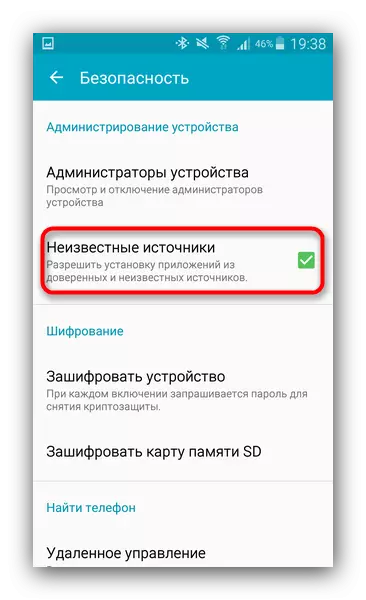
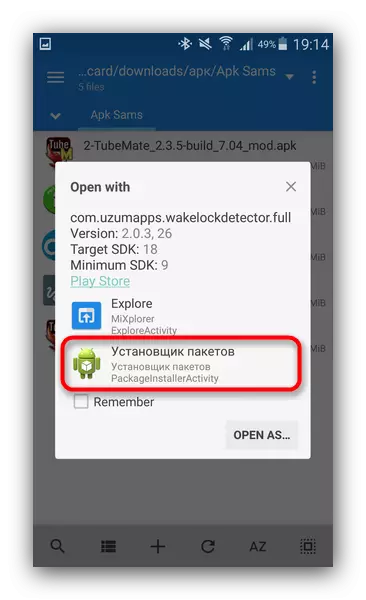
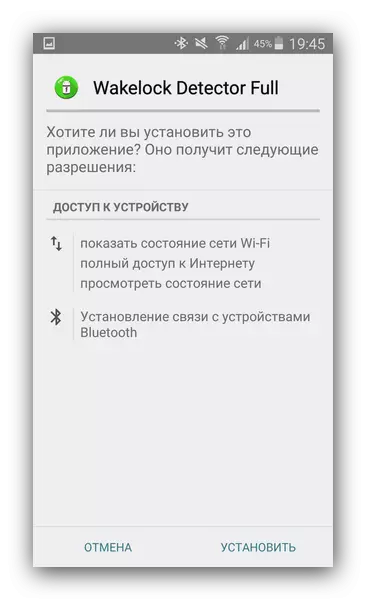
There are similar tools in many other file managers (for example, root explorer). An action algorithm for another conductor application is almost identical.
Method 2: Total Commander
The second option viewing a APK file as an archive - Total Commander, one of the most sophisticated conductors for Android.
- Run the Commander Total and proceed to the folder with the file that you want to open.
- As in the case of Mixplorer, a single click on the file will launch the context menu with opening options. To view the contents of APK, select "Open As Zip".
- Files packed in distribution will become available for viewing and manipulations with them.
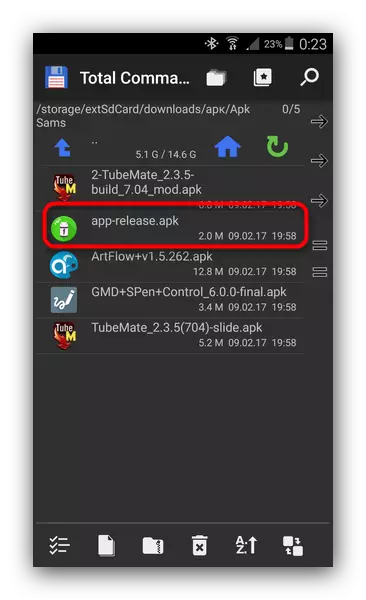
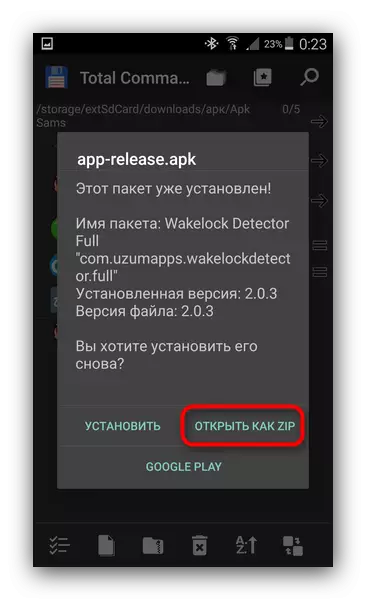

To install the APK file with the Total Commander, do the following.
- Activate "Unknown sources", as described in the method 1.
- Repeat steps 1-2, but instead of "open as ZIP" choose the option "Set".
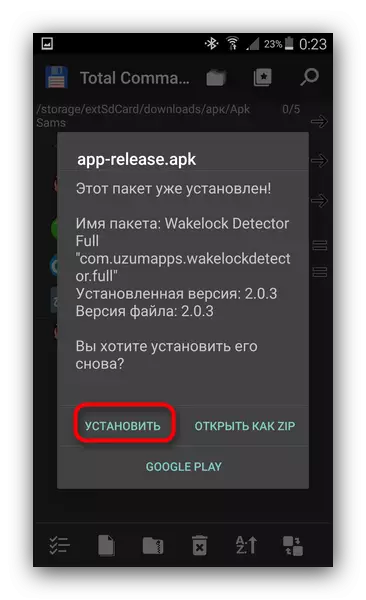
This method can be recommended by users that use Total Commander as the main file manager.
Method 3: My APK
You can speed up the process of installing applications from APK-distribution, using such an application as My APK. This is an advanced manager to work with both installed programs and with their installers.
Download my apk
- Enable the installation of applications from unknown sources by the method described in Method 1.
- Run Mai APK. At the top in the center, click on the "APKS" button.
- After a short scanning, the application will display all APK files available on the device.
- Find the desired one among them by using the search button at the top on the right or using the filters by update, name and size.
- Finding APK you want to open, tap it. The extended properties window appears. Check out it, if necessary, then click on the button with three dots below the right.
- The context menu will open. In it, we are interested in the clause "Installation". Click on it.
- The familiar application installation process will start.
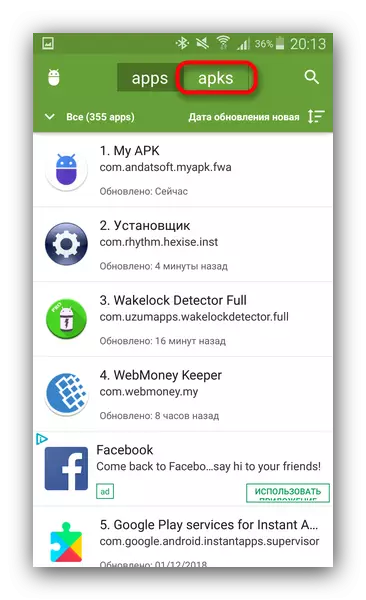
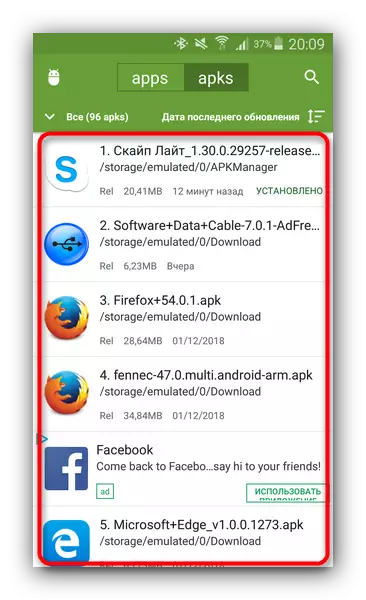
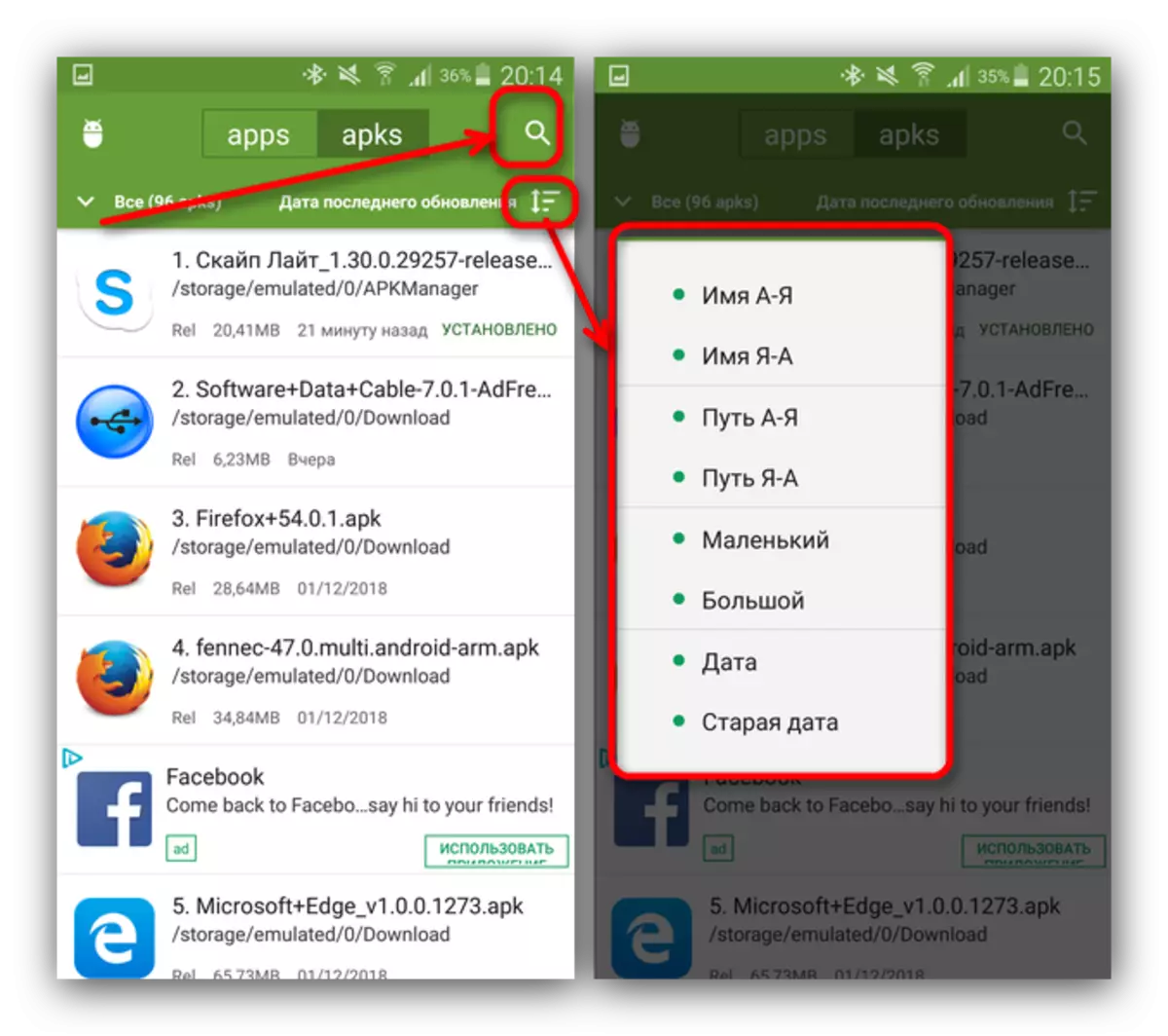
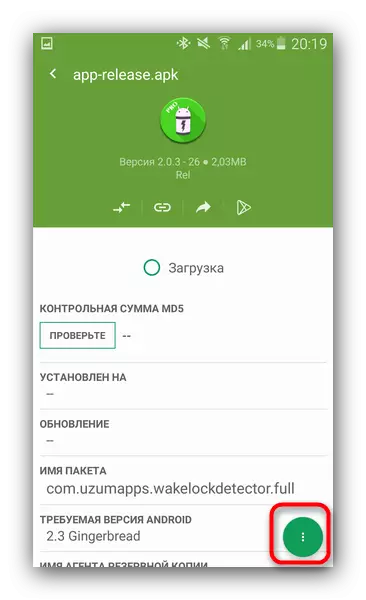
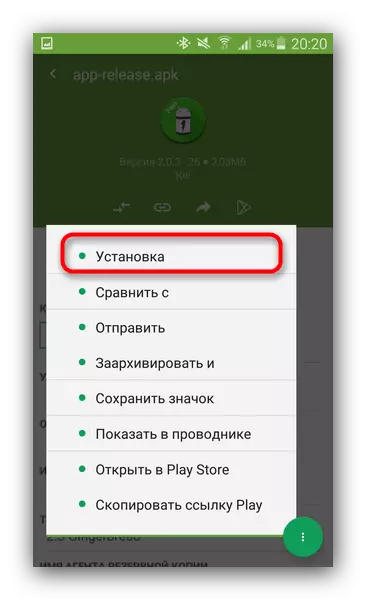
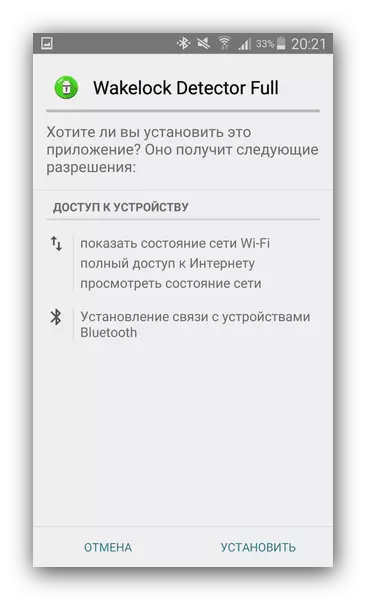
My APK is convenient in the case when the location of the APK file is exactly unknown or you really have a lot of them.
Method 4: Systems
To install the downloaded APK by system tools, you can do without a file manager. This is done so.
- Make sure you have enabled application installation option from unknown sources (described in Method 1).
- Use the browser to download the APK file from a third-party site. When the download is completed, click on the notification in the status bar.
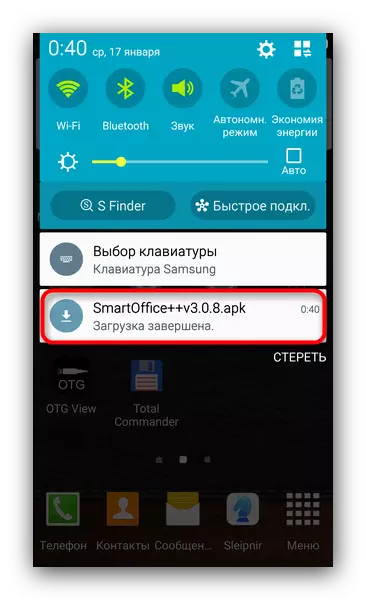
Try not to delete this notice.
- Pressing the download will launch the standard for android installation of the application.
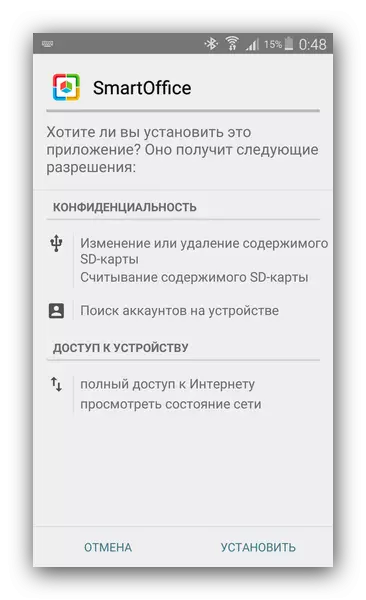
As you can see, everyone can cope with this. Similarly, you can also install any other APK file, just find it on the drive and run.
We reviewed the existing options with which you can view and install APK files on Android.
