
The overwhelming majority of users of devices running Android are sitting on the Internet via Wi-Fi. Alas, this feature does not always function correctly - the smartphone or tablet can be sewn while trying to connect or use Wi-Fi. Below you learn what to do in such cases.
Problems with Wi-Fi on Android devices and ways to solve them
The main problem of problems with the inclusion of Wi-Fi-Communications on smartphones or tablets occurs due to software problems. A hardware malfunction is possible, but it is quite rare. Consider the methods of solving failures.Method 1: Restarting the device
Like many others, at first glance, the problem with Wi-Fi can be caused by a random failure in software, which can be corrected by the usual reboot. In 90% of cases, it will help. If not - go further.
Method 2: Change time and date
Sometimes Wi-Fi failure can be caused by incorrectly recognized time and date settings. Change them to topical - this is done in such a method.
- Go to "Settings".
- Look for the item "Date and Time" - as a rule, it is located among the general settings.

Enter this tab.
- Once there, the first thing to disconnect the auto-tuning date and time if it is active.
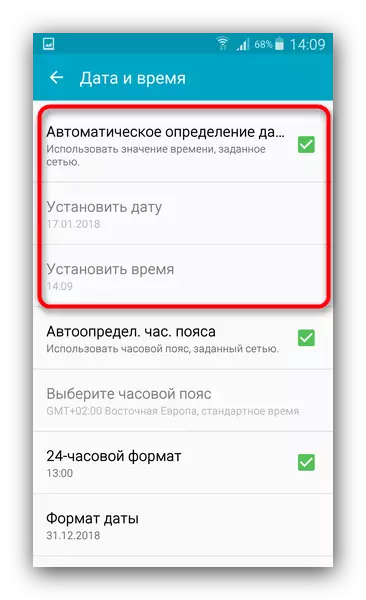
Then set the current indicators by clicking on the relevant items.
- Try connecting to Wi-Fi. If the problem was concluded in this - the connection will occur without failures.
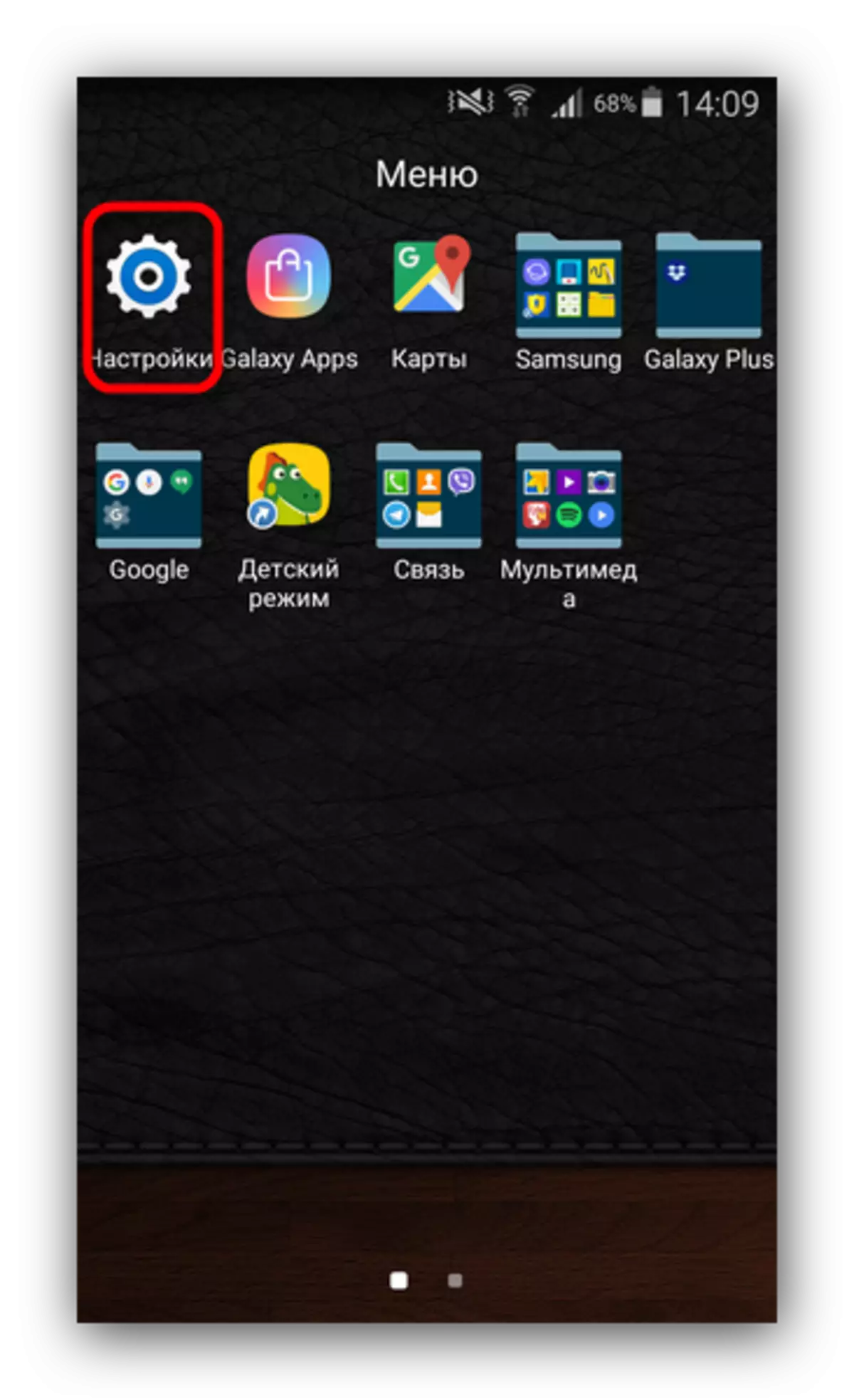
Method 3: Password Update
A more common cause of troubleshooting is to change the wi-fi network password that the smartphone or tablet could not recognize. In this case, try to do the following.
- Log in to "Settings", but this time follow the network connections group, where you find "Wi-Fi".

Go to this item.
- Select the network to which connected, and click on it.
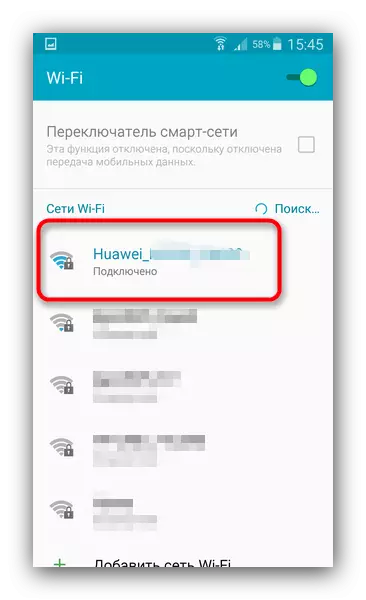
In the pop-up window, click "Forget" or "Delete".
- Reference to this network, this time Introducing the updated password.
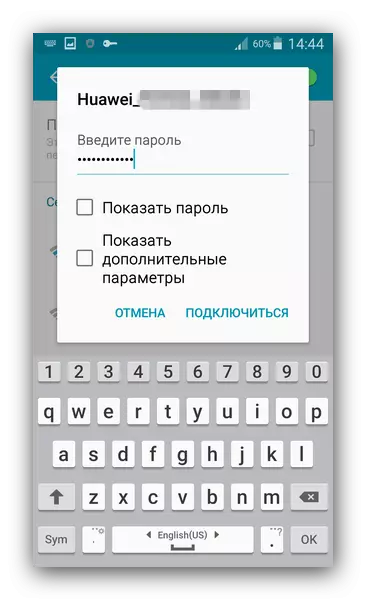
The problem must eliminate.
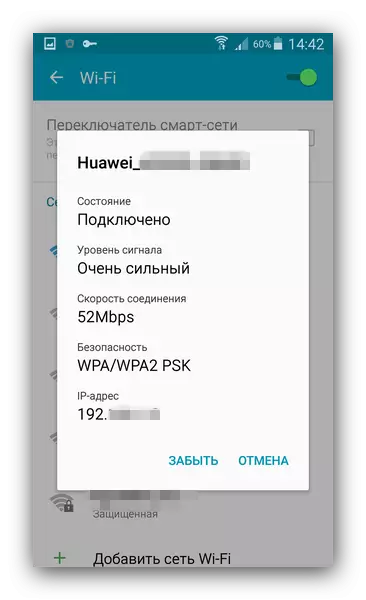
If these actions turned out to be ineffective? Go to the next way.
Method 4: Reflecting the router
One of the frequent causes of problems with Wi-Fi on the phone or tablet are incorrect router settings: unsupported type of protection or communication protocol, incorrect channel or problems in recognition of the SSID identifier. An example of the correct adjustment of the router can learn in the material below.Read more: What to do if the phone on Android can not connect to Wi-Fi
It will not be superfluous with these articles.
See also:
Setting up router
Programs for distribution Wi-Fi from a laptop
Ran Wi-Fi from a laptop
Method 5: removal of viral infection
Often, the cause of a variety of Android problems may be viral infection. If, in addition to problems with Wi-Fi, other symptoms are observed (suddenly arising advertising in unexpected places, the device "lives its own life", disappear or the opposite appears unknown applications) - it is very likely that you have become a victim of malware.
To cope with this misfortune is very simple - install the antivirus and scan the system for digital "sores". As a rule, most even free solutions can recognize and remove infection.
Method 6: Factory Reset
It may be that the user installed the root, got access to the system partition and spoiled something in system files. Or previously mentioned, the virus inflicted difficult to the corrected harm to the system. In this case, it is necessary to use "heavy artillery" - reset to the factory settings. Most of the program problems restore the factory status will correct, however, you will most likely lose the data stored on the domestic drive.Method 7: flashing
Problems from Wi-Fi can be caused by more serious problems in the system that will not fix the factory settings. Especially similar problem is characteristic of custom (third-party) firmware. The fact is that often the Wi-Fi module driver is proprietary, and the manufacturer does not produce their source code, so substitutes are installed in custom firmware, which are not always workable on a specific device.
In addition, the problem may occur on official firmware when the next update contains a problem code. And in the first, and in the second case, the best way out will be flashing the device.
Method 8: Visit to the service center
The rare and unpleasant cause of problems are defects in the communications module itself. This alignment is most likely in the case that none of the above methods helped solve the problem. Perhaps you got a defective sample or the device got damage to impact or contact with water. One way or another, without a trip to the specialists do not do.
We looked at all possible ways to correct the problem with Wi-Fi work on the device running Android. We hope that they will help you.
