
An advertising virus or "adware" is called a program that opens certain sites without requesting a user or demonstrates banners on the desktop. With all his harmlessness, such malware brings a lot of inconvenience and cause a sharp desire to get rid of them. Take this and talk about this article.
Fighting adware.
It is easy to determine that the computer is infected with an advertising virus: when you start a browser, instead of your configuration, a page with some site, for example, with a casino is opening. In addition, the browser can start spontaneously everything with the same site. On the desktop when the system is loaded or during operation, various windows can appear with banners, push messages that you did not subscribe.
The main actions to remove pests are made, but it is not all. Next, you need to identify possible changes in labels, malicious tasks and autoload elements.
- Click of PCM on the browser label, go to properties (in this case it is Google Chrome, for other browsers the process is similar) and look at the field with the name "Object". It should not be anything other than the path to the executable file. Excessively we are erased and click "Apply."
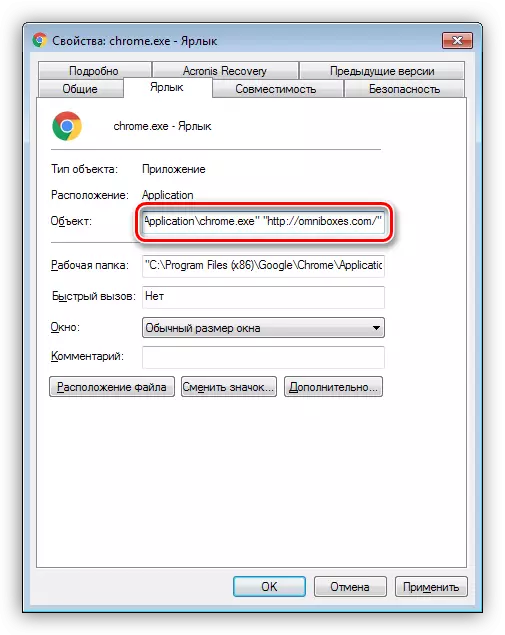
- Press the Win + R keys combination and enter the command in the "Open" field.
msconfig

In the "System Configuration" console, go to the "Auto-loading" tab (in Windows 10, the system will be prompted to run the "Task Manager") and we study the list. If suspicious elements are present in it, then it is necessary to remove the checkbox opposite them and click "Apply".
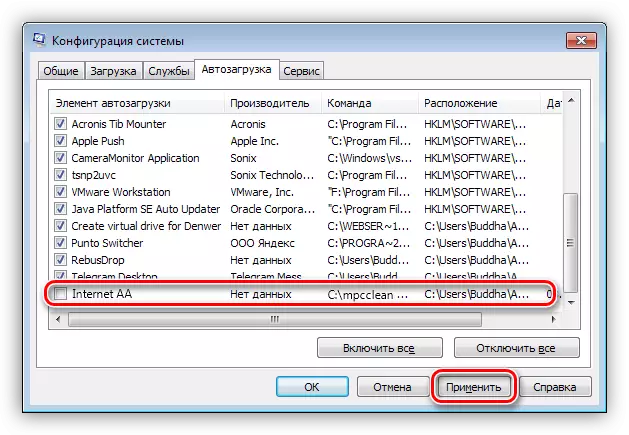
- With tasks, everything is somewhat more complicated. It is necessary to get to the "job scheduler". To do this, go to the "Run" menu and introduce
Taskschd.msc.

In the running console, go to the "Job Planner Library" section.

We are interested in tasks that have challenged names and descriptions, such as "Internet AA", and (or) having triggers "when starting" or "at the login of any user".
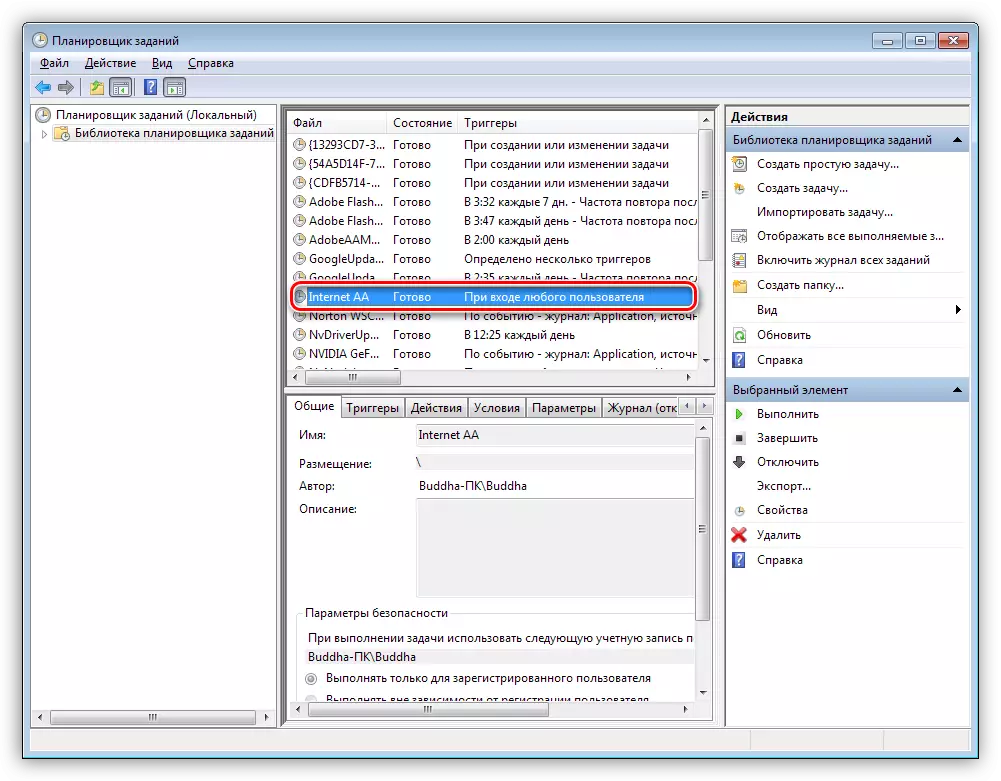
We choose such a task and click "Properties".
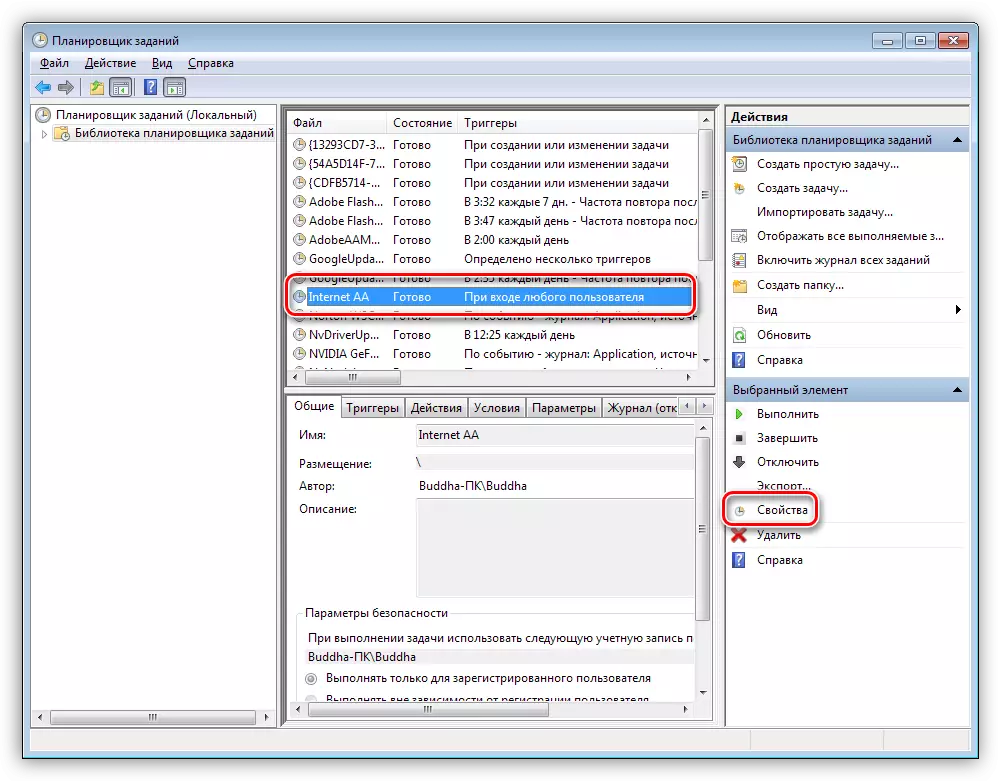
Next, on the "Actions" tab, we check which file is started when this task is executed. As you can see, it is some kind of suspicious "Exnector" with the name of the browser, but located in another folder. It can also be a label of the Internet or browser.
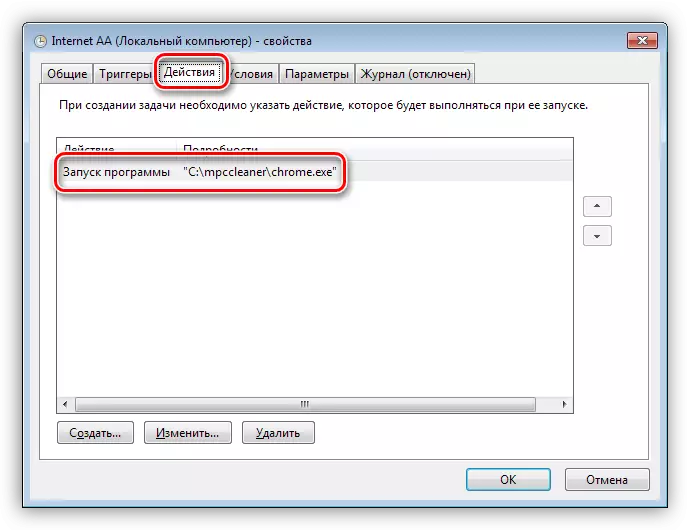
The following actions are:
- I remember the path and delete the task.
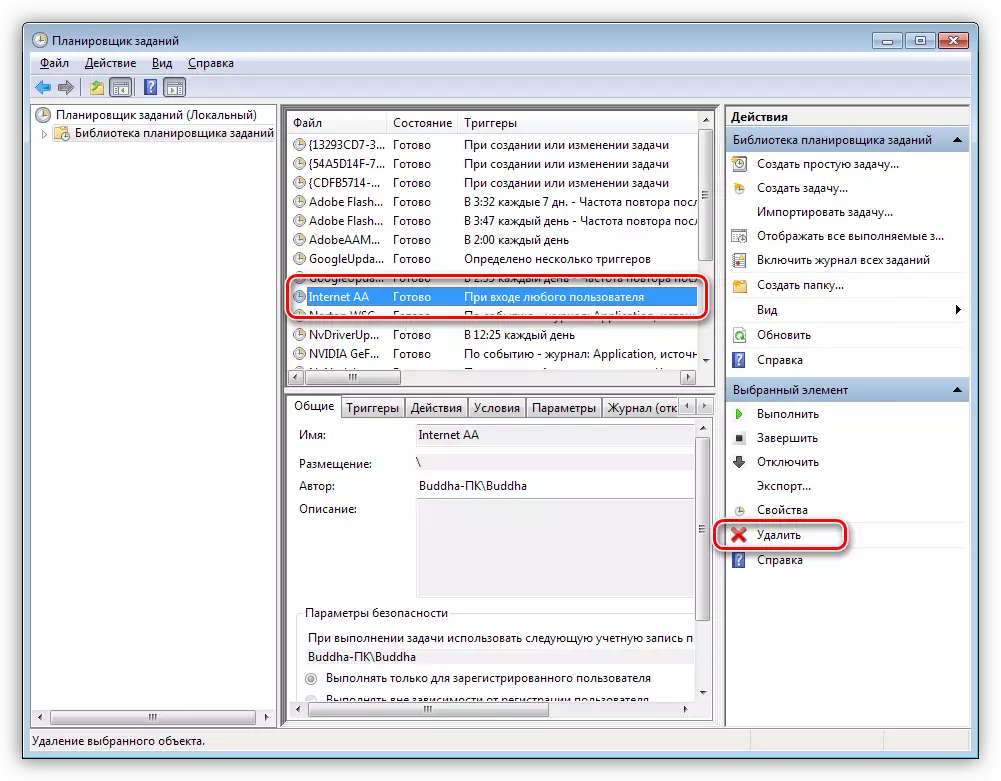
- We go to the folder, the path to which I remember (or recorded), and delete the file.
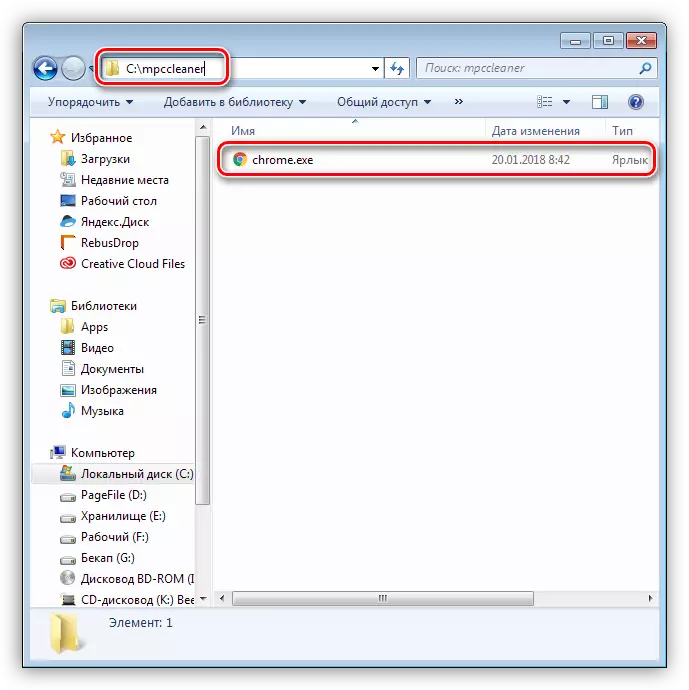
- I remember the path and delete the task.
- The last operation is cleaning cache and cookies, since various files and data can be saved in them.
Read more: How to Clear Cache in Yandex Browser, Google Chrome, Mozile, Internet Explorer, Safari, Opera
This is all that can be done to clean PC from advertising malware.
Prevention
Under prevention, we mean the prevention of viruses from entering a computer. To do this, it is enough to adhere to the following recommendations.- Carefully make sure that it is installed on the PC. This is especially true of free software, included with which various "useful" add-ons, expansion and programs can go.
Read more: Forbid the installation of unwanted software forever
- It is advisable to install one of the extensions for blocking advertising on sites. This to some extent will help to avoid booting to the cache of harmful files.
Read more: Programs for blocking advertising in the browser
- Keep a minimum of extensions in the browser - only those you really use it regularly. Many additions with "WOW" -functional ("I really need it") can load any information or pages, change the browser settings without your consent.
Conclusion
As you can see, get rid of advertising viruses is not easy enough, but perhaps. Remember that it is necessary to carry out a comprehensive cleaning, as many pests can reiterate themselves in the event of a negligent relationship. Do not forget also about prevention - it is always easier to prevent the disease than to fight with it.
- Carefully make sure that it is installed on the PC. This is especially true of free software, included with which various "useful" add-ons, expansion and programs can go.
