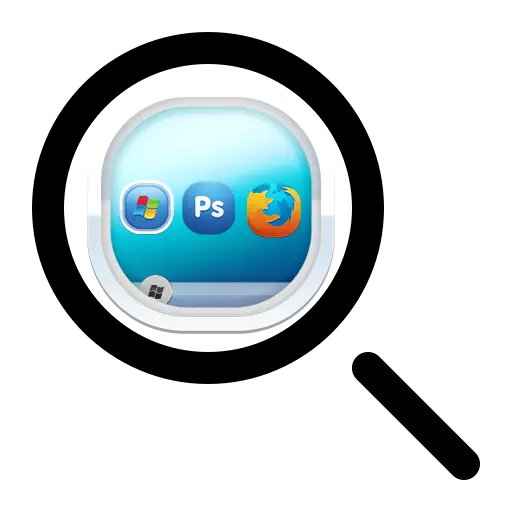
The dimensions of the icons that are present on the desktop are far from always can satisfy users. It all depends on both the monitor or laptop screen parameters and individual preferences. Someone the icons may seem too big, and someone - on the contrary. Therefore, in all versions, Windows provides the ability to independently change their size.
Methods for changing the size of the labels displayed on the desktop
You can change the size of the desktop labels in several ways. Instructions, how to reduce the icons on the desktop in Windows 7 and the latest versions of this OS, almost identical. In Windows XP, this task is solved a little differently.Method 1: Mouse Wheel
This is the easiest way that you can make labels on the desktop more or less. To do this, clamp the "Ctrl key and simultaneously start rotating the mouse wheel. When rotating, an increase will occur, and when rotating to itself - a decrease. It remains only to achieve the desired size.
Getting Acquainted with this way, many readers can ask: how to be laptop owners that do not use the mouse? Such users need to know how the rotation of the mouse wheel is simulated on the touchpad. It is done with two fingers. Move from the center to the corners of the touchpad imitates the rotation forward, and the movement from the corners to the center is back.
Thus, in order to increase the icons, it is necessary to clamp the "Ctrl" key, and the other hand on the touchpad make movement from the corners to the center.
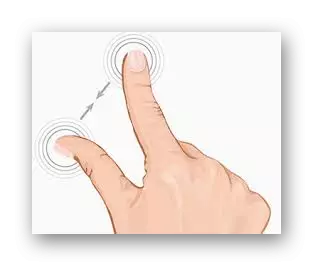
To reduce the icons, the movement should be performed in the opposite direction.
Method 2: Context Menu
This method is as simple as the previous one. In order to achieve the desired goal, you need to open the context menu on the free space of the desktop to open the context menu and go to the View section.
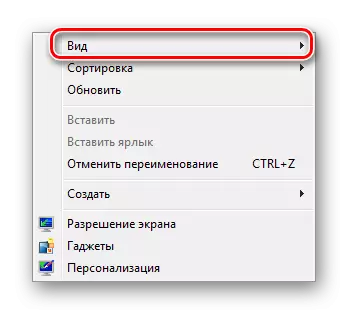
Then it remains only to choose the desired icon size: normal, large, or small.
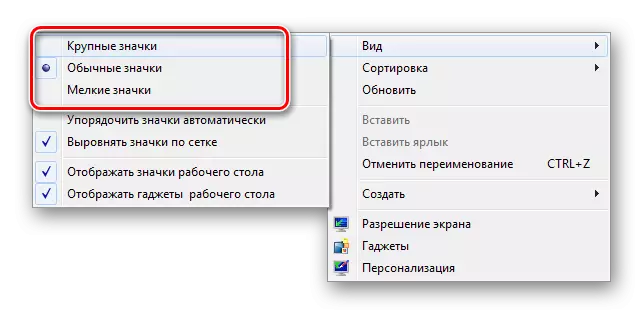
The disadvantages of this method include the fact that only three fixed sizes of icons are offered to choose from the user, but for most of this more than enough.
Method 3: For Windows XP
Increase or decrease the size of the icons using the mouse wheel in Windows XP is not possible. To do this, you need to change the settings in the screen properties. This is done a few steps.
- With the right click open the context menu of the desktop and select "Properties".
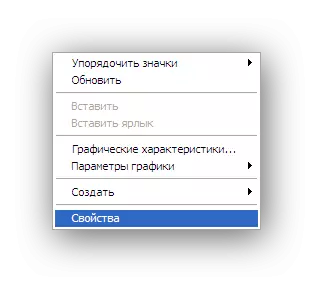
- Go to the "Design" tab and choose "Effects" there.
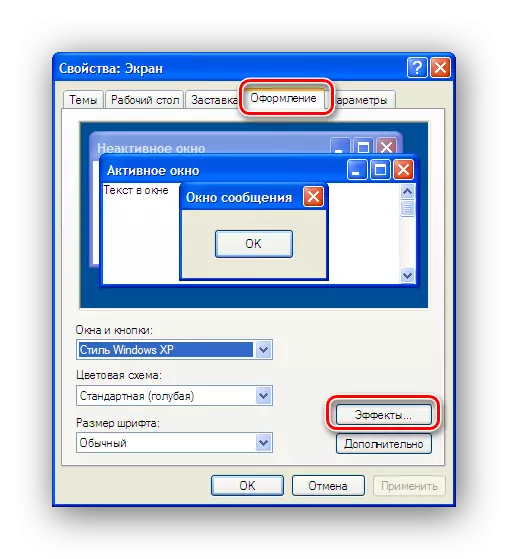
- Mark checkbox including major icons.
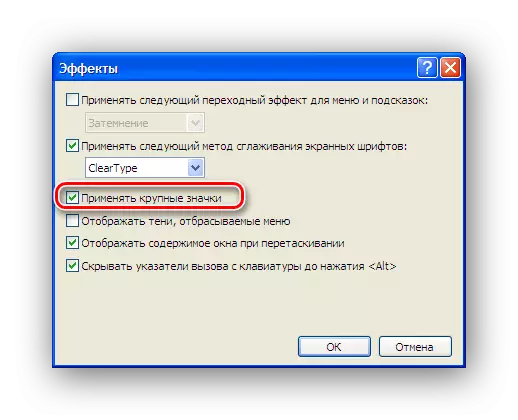
Windows XP provides a more flexible setting of the size of the desktop icons. For this you need:
- In the second step, instead of the "Effects" section, select "Optional".
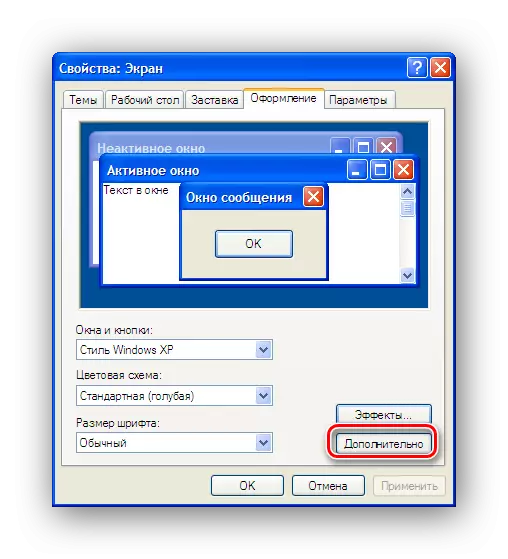
- In the additional design window from the drop-down list of elements, select the "icon".
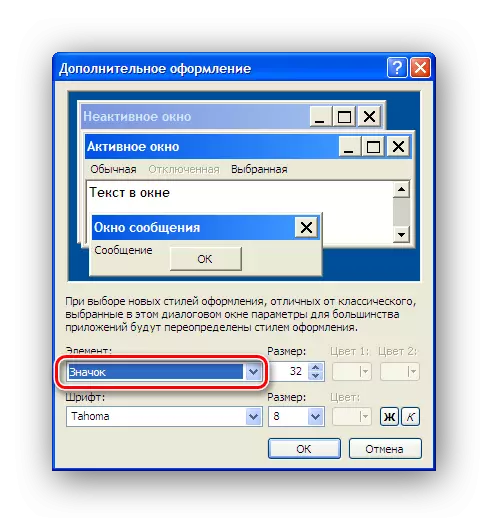
- Set the desired icon size.
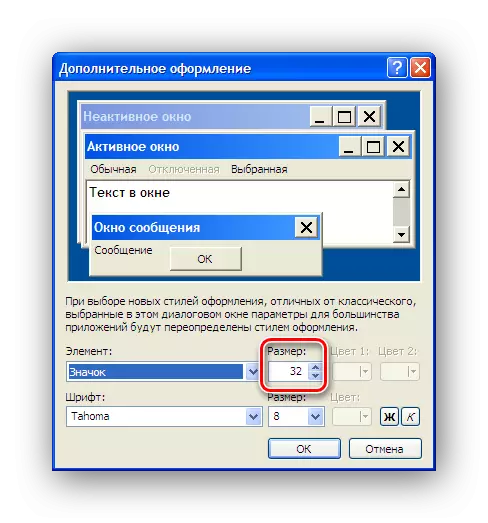
Now it remains only to click on the "OK" button and make sure that the labels on the desktop have become large (or reduced, depending on your preferences).
On this acquaintance with ways to increase icons on the desktop can be considered complete. As you can see, even a non-check user can cope with this task.
