
Not all users of smartphones know how to change the date and time to the necessary one. On modern models, the system itself determines the time zone by the phone's location and sets the right time and date. However, not in all cases it happens automatically. In this article you will learn about how to do it manually.
Change the date and time on Android
To change the date on the phone with the android operating system, it is enough to adhere to the following algorithm:
- First of all, you need to go to the "Settings" of the phone. You can find them in the application menu, on the desktop or opening the upper curtain.
- After switching to the phone settings, you must find the "Date and Time" item. As a rule, it is located in the "System" section. On your smartphone, it can be in another section, but in the same settings.
- It remains to select the desired settings parameter and set the desired date. Here the user's choice is offered two options:
- Configure automatic time synchronization by the location of the smartphone.
- Set the date and time manually.



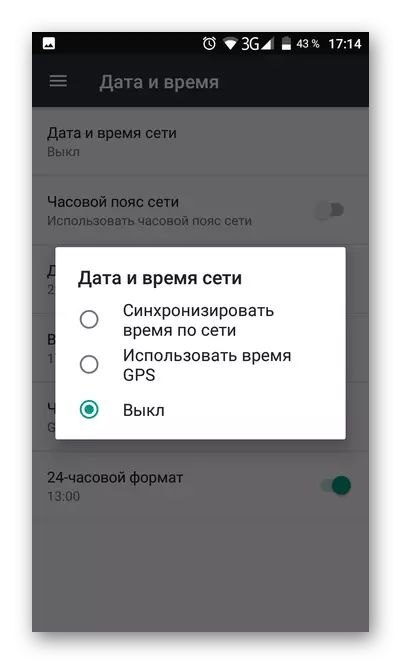

On this process of changing the date on Android can be considered completed. On all smartphones with this operating system, there is one main way to change the date, which was described in this article.
READ ALSO: WATCH WIDE FOR ANDROID
