
Yandex.Browser is a reliable and stable web browser, which has its own user protection technology on the Internet. However, even it can sometimes stop working correctly. Sometimes users fall into a difficult situation: Yandex browser does not open pages or does not respond. The reasons for solving this problem are several, and in this article we will look at them.
Internet problems or with the site
Yes, it is very trite, but sometimes users start panicing ahead of time and try to "repair" a non-working browser in different ways, although the problem is just on the Internet. These may be causes both on the side of the provider and on your part. Check if the Standard Internet Explorer Browser (or Microsoft Edge in Windows 10) opens, is it possible to connect from the smartphone / tablet / laptop (if there is Wi-Fi). In the event that there is no connection with any device, then it follows the problem in the Internet connection.If it is impossible to open a specific site, while other sites work, then, most likely, there are no problems on your part with the Internet or a browser. The culprit in this case may be an inaccessible resource, for example, due to technical work, problems with hosting or replace equipment.
Problem in the system registry
A frequent reason for which the browser does not open pages, lies in the infection of the computer, in which one system registry file is edited. To check whether it is modified, open the system registry by pressing the keyboard key Win + R. (Win key on the keyboard with the Start button icon). In the window that opens, write " regedit. "And click" OK»:
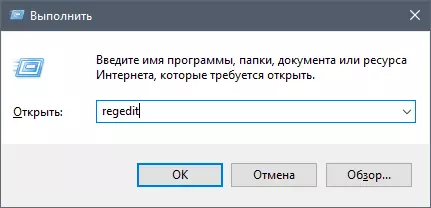
If the window opens Accounting control ", Then click" Yes».
In the registry editor window, click " Edit» > «Find "(Or press the Ctrl + F key combination), in the search box, write" Appinit_dlls. " and press " Find below»:
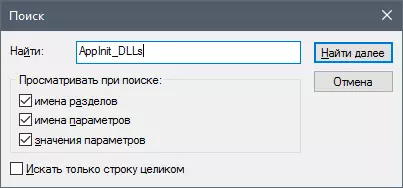
Please note that if you already logged in the registry and stayed in any branch, the search will be carried out inside the branch and below it. To perform all over the registry, switch from the branch to the left part of the window. Computer».
If the search finds the desired file (there may be 2 them), then click on it twice and delete everything written in the section " Meaning " Do the same with the second file.

Modified Hosts file
Viruses can change the HOSTS file that directly affects which site open in your browser and whether it opens at all. The attackers can register anything, including advertising sites. To check if it was changed, we do the following.
Go to B. C: \ Windows \ System32 \ DRIVERS \ ETC And we find the HOSTS file. Click on it two times with the left mouse button and select a way to open the file to open the file " Notebook»:
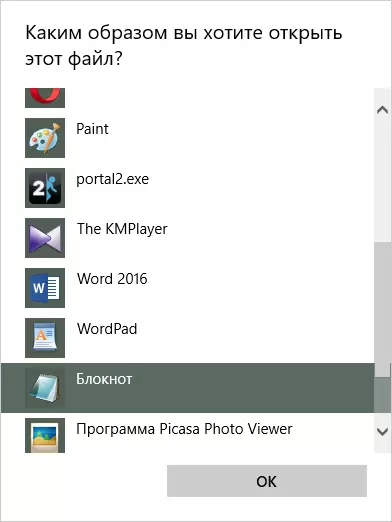
We delete everything that is spelled out below the line :: 1 Localhost . If this stitch is not, then you will remove everything that goes below the line 127.0.0.1 Localhost..
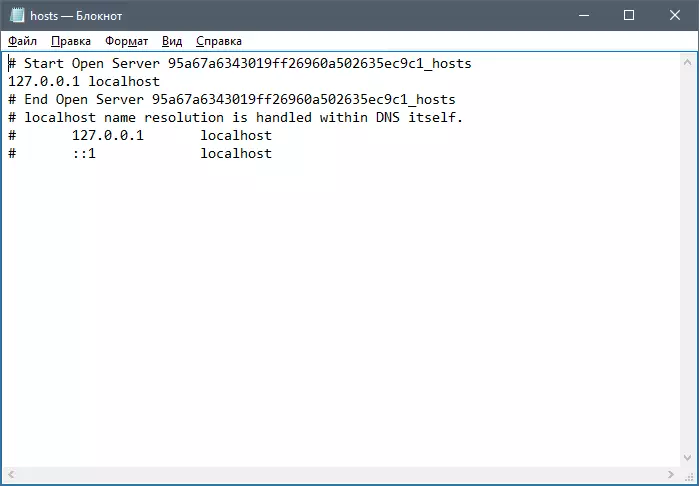
Save the file, restart the computer and try to open some site in the browser.
Be careful! Sometimes attackers specifically hide dangerous records at the bottom of the file, separating them from the main record with a large number of new lines. Therefore, scroll through the mouse wheel to the very end to make sure there are no hidden records at the bottom of the document.
Other computer infection
The reason why the browser does not open pages, most often lies in a viral attack, and if you do not have an antivirus, then most likely your PC is infected. You will need anti-virus utilities. If you have no antivirus software on your computer, you should immediately download them.Make it through another browser, and if no browser opens, then download the anti-virus installation file through another computer / laptop / smartphone / tablet and copy it to an infected computer. Be careful because the antivirus can infect and the device through which you pass the antivirus (usually this flash drive).
On our site there are already reviews of popular antiviruses and scanners, you also have to choose a suitable software:
Conditionally free:
1. ESET NOD 32;
2. Dr.Web Security Space;
3. Kaspersky Internet Security;
4. Norton Internet Security;
5. Kaspersky Anti-Virus;
6. Avira.
Free:
1. Kaspersky FREE;
2. Avast Free Antivirus;
3. AVG Antivirus Free;
4. COMODO INTERNET SECURITY.
If you already have an antivirus, and he did not find anything, then at the time there will be scanners that specialize in the elimination of advertising, spyware and other malware.
Conditionally free:
1. Spyhunter;
2. Hitman Pro;
3. MalwareBytes Antimalware.
Free:
1. AVZ;
2. AdwCleaner;
3. Kaspersky Virus Removal Tool;
4. Dr.Web Cureit.
Cleaning cache DNS.
This method helps not only clear the DNS memory, but also to remove the list of static routes. Sometimes it also becomes the reason why pages in the browser do not open.
Click Win + R. , type " cmd. " and press " OK»;
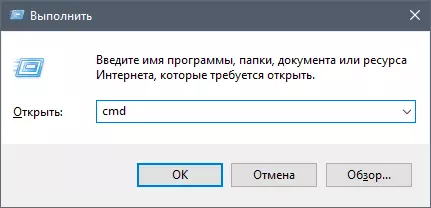
In the opening window that opens, " Route -f. " and press ENTER:
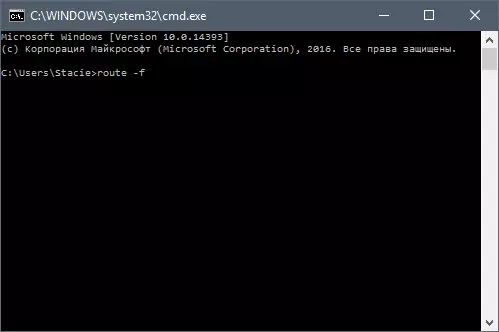
Then register " Ipconfig / Flushdns. " and press ENTER:
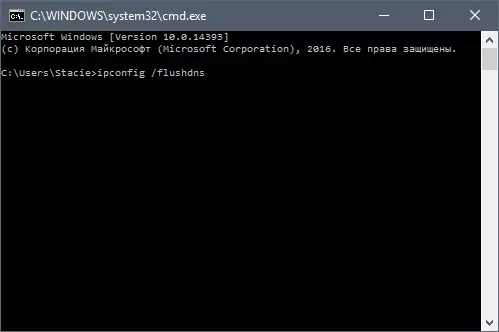
Open the browser and try to go to some site.
In some cases, even after perfect actions, the browser still does not open sites. Try to completely delete and install a browser. Here are the instructions for the complete removal of the browser and its installation from scratch:
Read more: How to completely remove Yandex.Browser from a computer
Read more: How to install Yandex.Browser
These were the main reasons why Yandex browser does not work, and ways to solve them. This is usually enough to restore the program work, but if you have stopped working the browser after upgrading to the new version, most likely you should immediately go to the last item, namely to completely remove the browser with re-installation. You can try to install the old browser version or vice versa Beta version of Yandex.Bauser.
