
Some websites are still strongly dependent on Internet Explorer, allowing only in this browser to correctly display the contents. For example, an ActiveX elements or some Microsoft plugins can be placed on a web page, so users of other browsers may encounter that this content will not be displayed. Today we will try to solve a similar problem using the EE Tab supplement for the Mozilla Firefox browser.
IE TAB - a special browser extension for Mozilla Firefox, with which the correct display of pages is achieved in the "Fire Fox", which were previously viewed only in a standard browser for Windows.
Installing an IE Tab supplement for Mozilla Firefox
You can immediately go to the IE Tab extension setting on the link at the end of the article and find this supplement yourself through the built-in Firefox supplement store. To do this, click on the upper right corner of the browser on the Internet browser menu button and in the pop-up window, select the section "Additions".
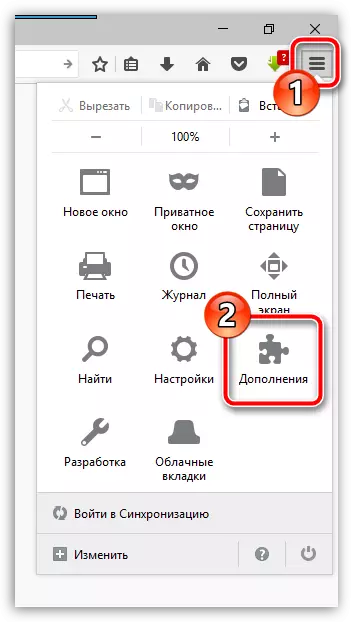
In the left area of the window, go to the tab "Extensions" , and in the right upper area of the window in the search bar, enter the name of the desired expansion - IE Tab..
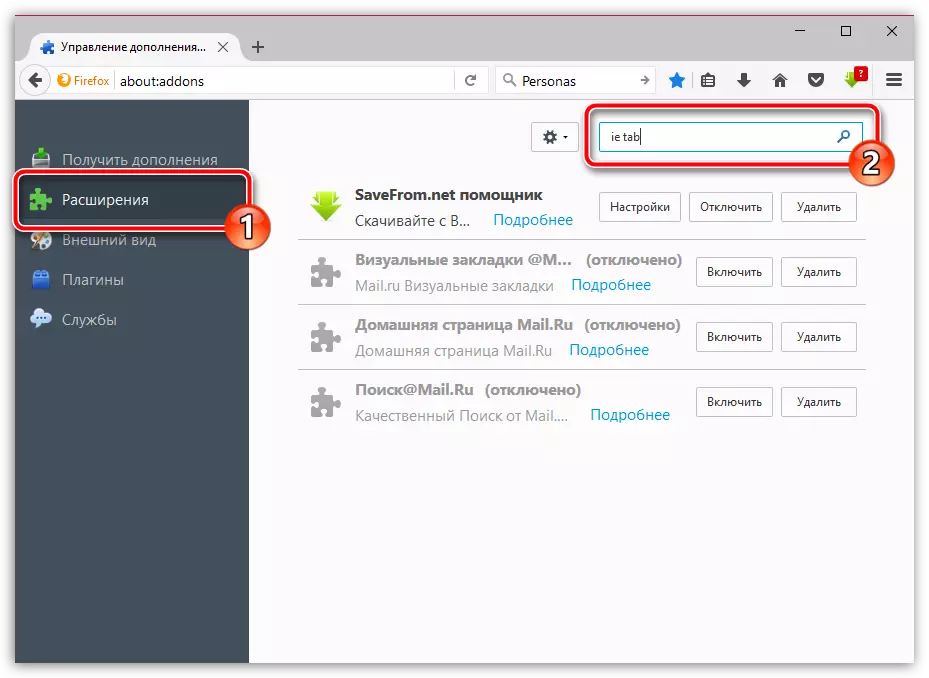
The first to list the search result is displayed by us - IE TAB V2. Click the right of it by the button. "Install" To add it to Firefox.
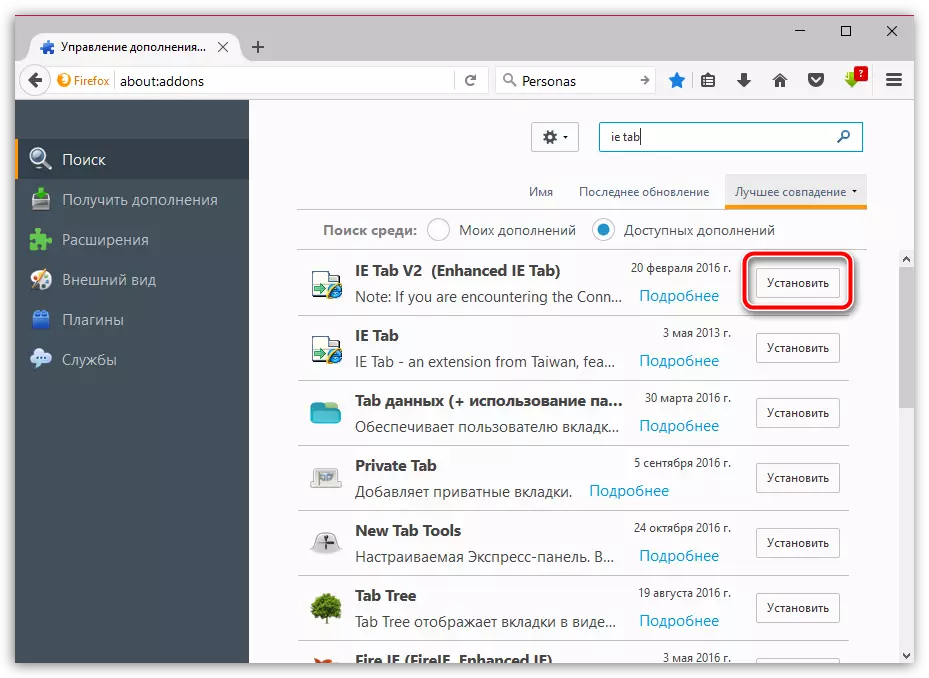
To complete the installation, you will need to restart the browser. You can do this, as agreed with the proposal, and restart the web browser yourself.
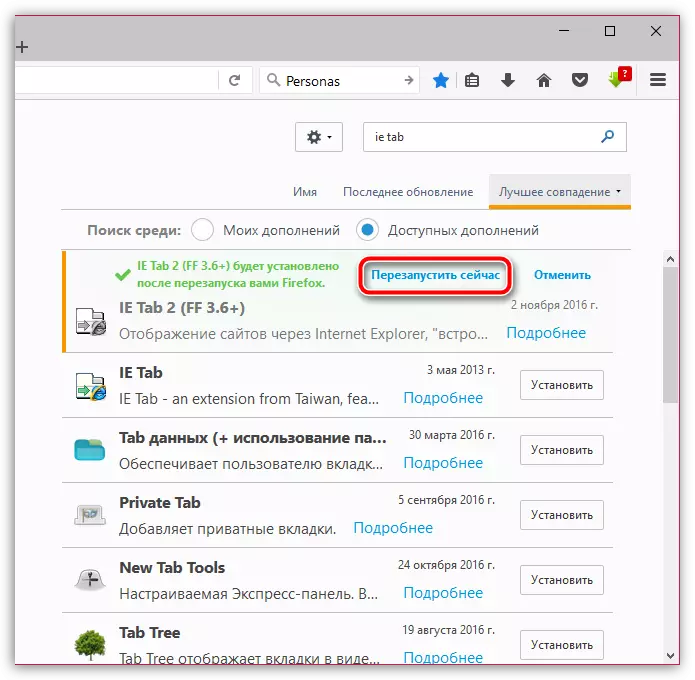
How is IE Tab?
The principle of operation of the IE Tab is that for those sites where you want to open pages using Internet Explorer, the addition will be imitate in Firefox the work of the standard web browser from Microsoft.
In order to configure the list of sites for which the Internet Explorer imitation will be activated, click in the upper right corner of Firefox over the menu button, and then go to the section "Additions".

In the left area of the window, go to the tab "Extensions" . Near IE TAB Click the button "Settings".
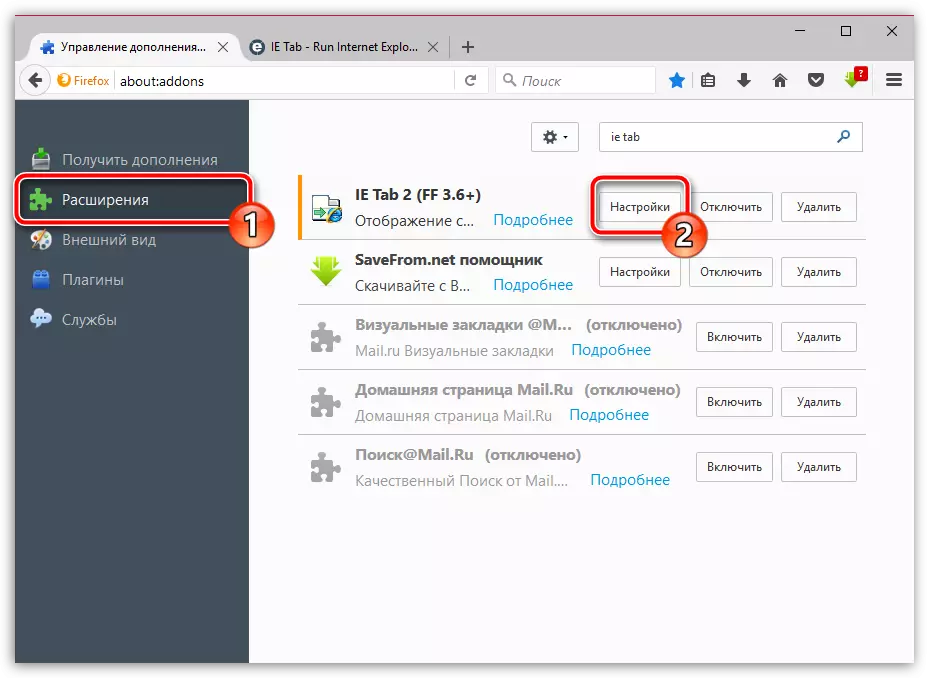
In the tab "Display Rules" Near the Graph "Site" register the address of the site for which Internet Explorer imitation will be activated, and then click on the button "Add".
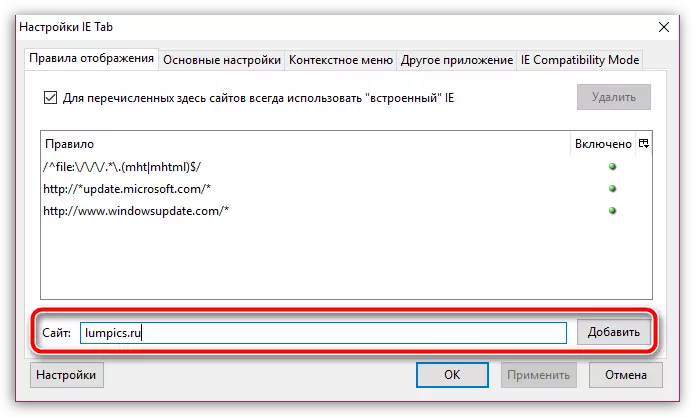
When all the necessary sites are added, click on the button "Apply" and then "OK".
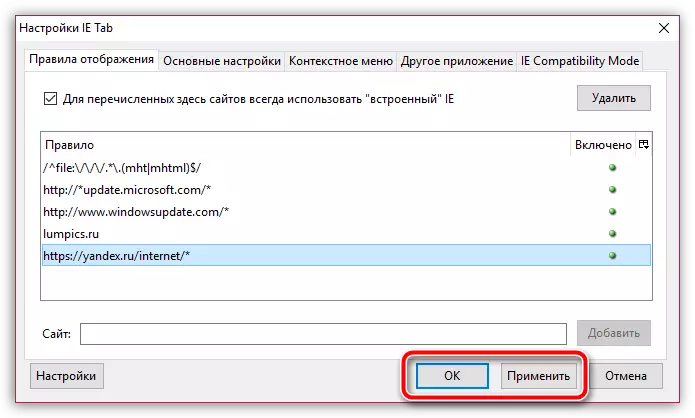
Check the action of the supplement. To do this, let's go to the service page that will automatically determine the browser we use. As you can see, despite the fact that we use Mozilla Firefox, the browser is defined as Internet Explorer, which means that the addition is successfully functions.
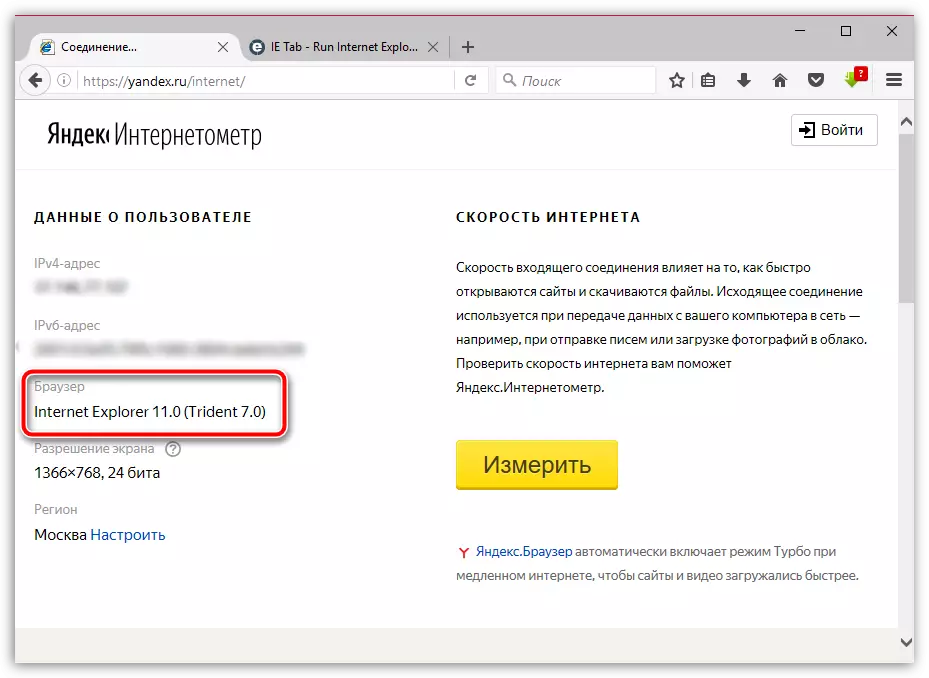
IE TAB is an addition not for everyone, but it will certainly become useful for those users who want to secure full-fledged web surfing even where the use of Internet Explorer is required, but it does not want to run a standard browser, not known from the positive side.
