
Control elements ActiveX. - It is some kind of small applications, with which sites are able to display video content, as well as games. On the one hand, they help the user to interact with such a content of web pages, and on the other hand, the ActiveX elements can harm, since sometimes they can work not entirely correctly, and other users can use them for collecting information about your PC, for damage Your data and other malicious actions. Therefore, the use of ActiveX should be justified in any browser, including in Internet Explorer..
Then we will discuss how to make changes to the ActiveX settings for Internet Explorer and how to filter controls in this browser.
ActiveX filtering in Internet Explorer 11 (Windows 7)
Filtering controls in Internet Explorer 11 allows you to prevent the installation of suspicious applications and prohibit sites to use these programs. To make the ActiveX filtering, you must perform the following sequence of actions.
It is worth noting that when filtering ActiveX some interactive content of sites may not be displayed.
- Open Internet Explorer 11 and click icon Service In the form of a gear in the upper right corner (or a combination of the ALT + X keys). Then in the menu that opens select the item Safety and click on item ActiveX filtering . If everything happened, then the check box appears opposite this element
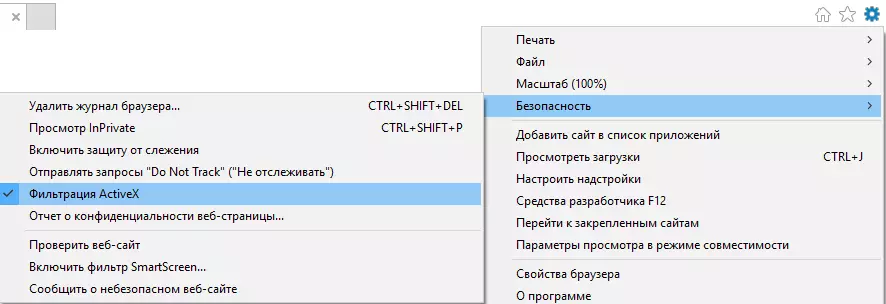
Accordingly, if you need to disable the filtering of controls, this flag will need to be removed.
You can also remove ActiveX filtering only for specific sites. For this you need to perform such actions.
- Open the site for which you want to resolve ActiveX
- In the address bar, click on the filter icon
- Next, click the button Disable ActiveX filtering
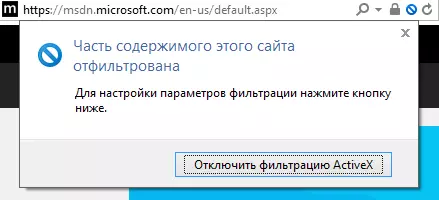
Setting the ActiveX parameters in Internet Explorer 11
- In Internet Explorer 11 browser click icon Service In the form of a gear in the upper right corner (or a combination of the ALT + X keys) and select item Properties of browser
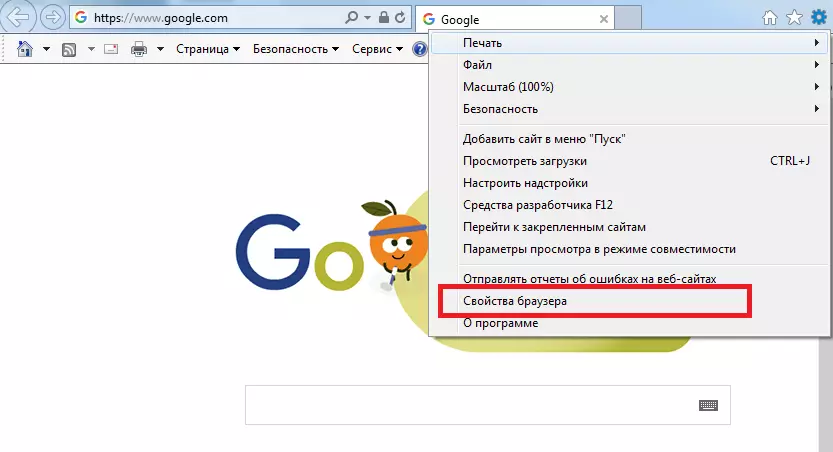
- In the window Properties of browser Click the tab Safety and click Another…
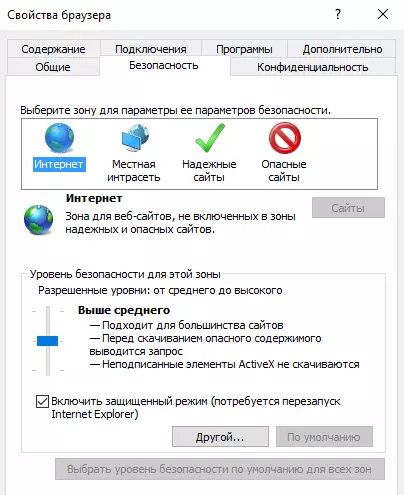
- In the window Parameters Find ActiveX controls and connecting them modules
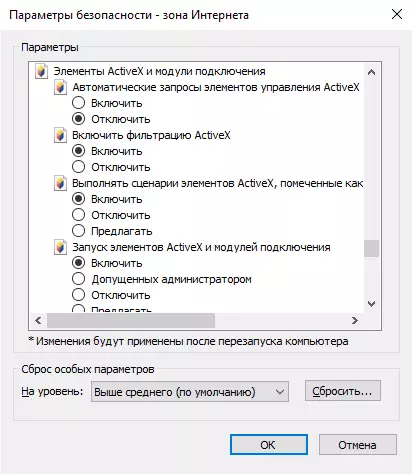
- Perform settings at your discretion. For example, to activate the parameter Automatic requests for ActiveX controls and click Turn on
It is worth noting that if you cannot change the settings of the ActiveX control elements, you must enter the PC administrator password
Due to the improvement of security in Internet Explorer 11, it is not allowed to run the ActiveX controls, but if you are confident in the site, you can always change these settings.
